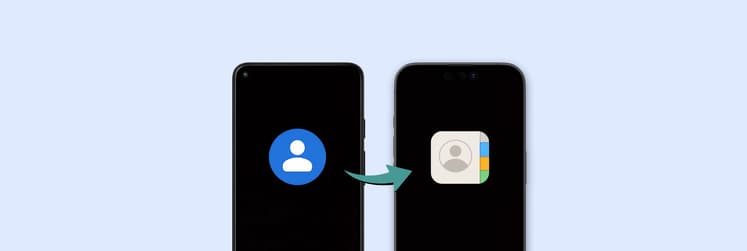Downie is a powerful downloader to save online videos in any formats
- Downie lets you reliably save videos for offline use.
It helps you download videos fast from thousands of sites, making it ideal for flights, trips, and moments when streaming isn’t available. - Great for preserving content that might disappear online.
You can save family videos, tutorials, travel clips, and social media posts directly to your Mac so they stay accessible even if removed from the platform. - A powerful tool for creators and editors.
Downie makes it easy to import videos from YouTube, Vimeo, and similar sites into your editing software. You can even extract audio or use it with Permute to convert formats. - Flexible workflows and smart features.
From batch downloads and subtitle support to privacy filters, proxies, and auto-conversion, Downie adapts to how you work. - Try Downie via Setapp for a complete video toolkit.
Downie and its companion converter Permute are both available on Setapp. You can explore them with a 7-day free trial.
As kids, when we had questions, our parents pointed us to encyclopedias. Today, when our children need answers, we open YouTube — a modern, endless reference book. But streaming isn’t always possible, especially during trips.
In 2025 - 2026, with more streaming platforms, more 4K and 8K videos, and a bigger need for offline access, having a reliable downloader matters. That’s why I use Downie video downloader for Mac, to make sure important videos are always available.
Looking to download more stuff than just from YouTube? Check out this GPT Video Downloader, which will point you to the best tools for grabbing videos from YouTube and over 1,000 other platforms.
Grab videos from the internet with Downie
This is a massive perk for those who always remember they haven't downloaded any videos to watch on a plane at the last minute. With Downie, you can use those last few minutes to download hours of video to your Mac. Here's what you can do with Downie:
Pre-download videos when you go on a trip
Downie works fast. Drop a link onto it, and it will download your video faster than any other tool.
This is a massive perk for those who always remember they haven't downloaded any videos to watch on a plane at the last minute. With Downie, you can use those last few minutes to download hours of video to your Mac!
Save memories beyond social media
Instagram and Facebook are great for collecting moments, but they aren’t permanent storage. Downie helps you preserve important videos — family clips, travel memories, educational content, or tutorials — by saving them directly to your Mac.
This way, the moments that matter most stay safely archived, even if they disappear from social media.
Download videos to edit them on your Mac
Downie is a fantastic addition to a video-making toolkit. It's easy and quick to save your video from Vimeo or any similar platform. Downie has some post-processing features built in — for example, you can extract audio from video. Other than that, you can use Downie as an easy way to import your videos from the internet to your Mac video editing software.
The app helps you download videos from YouTube, Facebook, Instagram, Vimeo, and other video sites. It even supports 4K videos. And if you love music videos and concert films, Downie can even save just the audio. It's crazy fast, too — if you have a decent internet connection, videos download and convert in no time at all.
How to use Downie on Mac?
It’s not hard to think of all the ways Downie could come in handy. For example, you can use Downie to:
- Save how-to videos for working on your model of car or troubleshooting your smartphone or tablet, so you don't have to go hunting again when something breaks.
- Search for full episodes of old TV shows that aren't streaming anywhere else.
- Keep a local copy of your favorite hair and makeup tutorials — they're easier to pause and rewind using native players than they are on YouTube.com.
- Save the audio from one of those absurdly long white noise videos.
- Download motivational speeches — or maybe you prefer standup comedy specials — and listen to them on your morning commute to get pumped for the day.
- Or spend a really long flight binge-watching TED talks. (The TED site is supported.)
- Download online videos that your kids watch over and over and over again, so you aren't using your capped internet bandwidth to stream them every single time.
- You could even save videos that you suspect might be taken offline soon, like full-length movies.
Here is a wrap-up video of how it works:
That’s it. Yes, it’s really that easy.
How to use this video downloader
Downloading videos shouldn't be a complicated process, and Downie keeps things nice and simple. For starters, you have multiple ways to download a video from a URL or via the browser extension:
- Drag and drop a URL from your browser's URL bar onto Downie's app window or dock icon.
- Use the browser extension, which is the easiest method. If you have Safari, you don't even have to download it — it comes with the app. Just restart Safari, open Safari > Settings > Extensions, and check the box to enable it. Then, when you're on a webpage with video, just click the Downie button in Safari's toolbar and watch it go.
- If you have a link in the clipboard, just switch over to Downie and choose Command + O to open it.
- Drag in a text file, and Downie will scan it for links, even multiple links.
The app allows you to dive into all corners — grab online videos from over 1,000 different sites like Vimeo, YouTube, Youku, and Bilibili.
What else can you do with Downie?
Downie is a flexible download manager. Not only is the app easy to use in terms of default settings, it also has tons of perks you can tweak. Download video from a website in any way that suits your workflow, convert, postprocess, and extract audio only. Here's a bit more detail.
Get in on good music
In Preferences, you can set up Downie based on your workflow. For example, if you love listening to music on YouTube, you can set up Downie to download just the audio. That way, you can listen offline, saving bandwidth. But when you want to download full videos again, just go back to Settings > Postprocessing and change the preset from Extract Audio Only back to None.
Have it in different formats
In Settings > Postprocessing, you can also have Downie auto-convert everything to MP4, if, for example, you plan to send your downloaded videos along to a phone or tablet. You can also have videos automatically open in Permute if you want to convert for specific devices — more about that in a minute.
Customize search settings
Downie lets you search for videos to download free on the big sites like YouTube, Vimeo, and TED, right from the search field at the bottom-right of the main window. That Search pop-up also has a Top Downloads tab, too. But if you're worried about your kids searching for adult content, or finding it in Top Downloads, you can filter searches and disable Top Downloads by clicking Downie in the menu bar > Settings > Privacy.
Small improvements make a big change
Here are a few more cool little features you can find in Downie's Settings.
- Delayed queue start, so you can download stuff in the middle of the night.
- Group downloaded videos by site or playlist, inside your Downloads folder or whatever destination you set.
- Download subtitles or not, or only when the subtitle track has a keyword (say, a language) in its name.
- Use a proxy server to find videos that normally wouldn't be available in your country or geographical area.
- If you want to download videos online in batch, get all of them into one file and let Downie scan it.
Try it with Permute: A companion video converter
Permute, which is also part of Setapp, is a media converter created by the same developer, so it seamlessly integrates with Downie. While Downie can automatically grab just the audio or convert all videos to MP4, for anything beyond that, you can have downloaded videos open automatically in Permute.
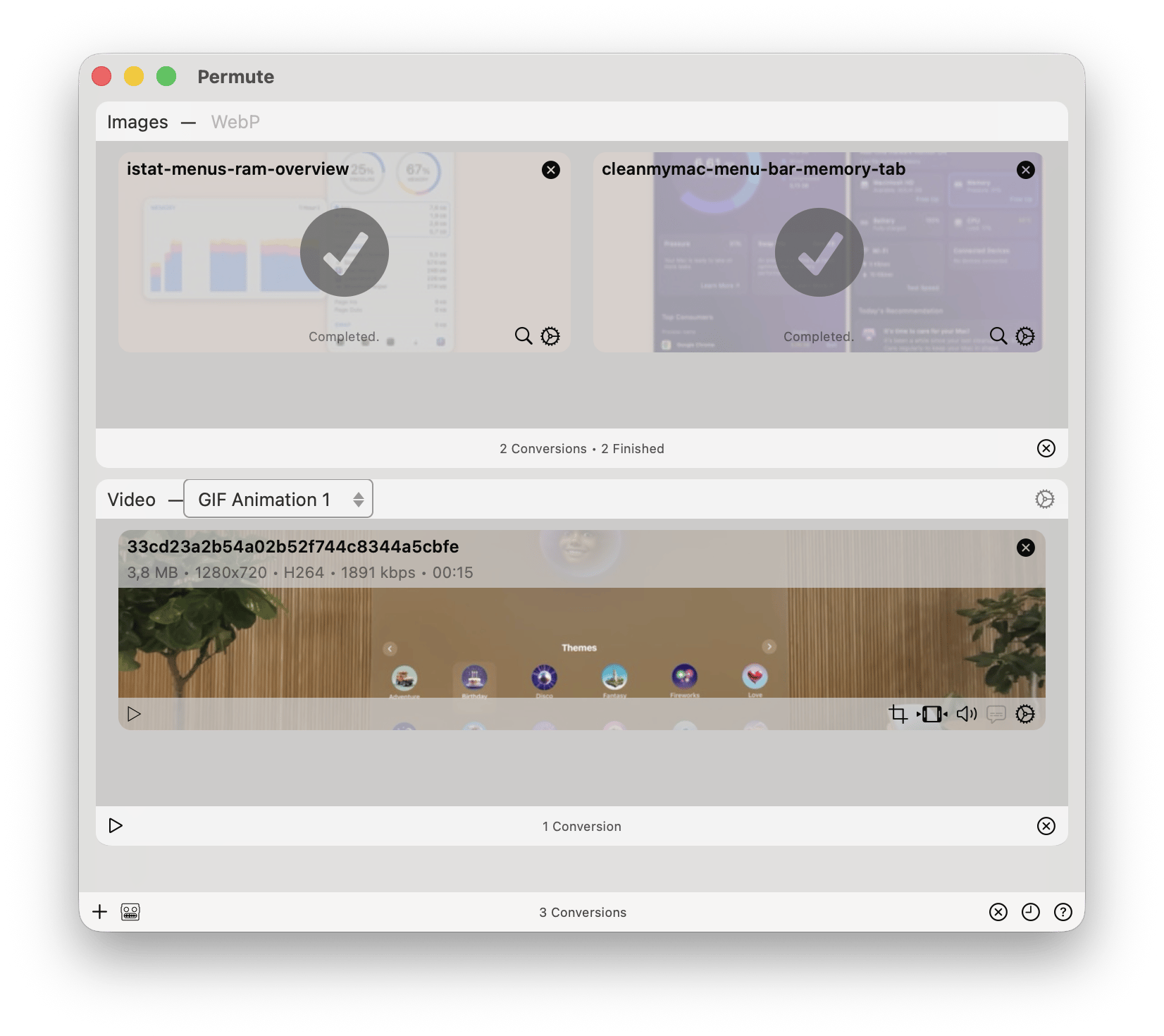
Permute has presets for every device, can convert videos to audio files, supports subtitles, and can even crop videos or rotate them 90 degrees, in case you were holding the camera wrong. It also stitches back together videos that are downloaded in multiple parts.
Why Downie for Mac is worth having: Final thoughts
Whether you’re saving tutorials for offline use, archiving family videos, or collecting clips you want to edit later, Downie keeps everything simple and reliable. The Downie video downloader handles both quick downloads and bigger batches without fuss, and having Downie for Mac means you can grab high-quality videos from hundreds of platforms whenever you need them.
If you want to see how Downie fits into your routine (as well as Permute ), you can try it through Setapp with a 7-day free trial. It’s an easy, commitment-free way to explore everything Downie can do — from fast Downie downloads to building your own offline video library.
FAQ
Is Downie downloader safe?
Yes. Downie is a reputable app for macOS, developed by a trusted software creator and distributed through platforms like Setapp. It contains no ads, trackers, or unwanted extras.
What is Downie used for?
Downie is used to download online videos directly to your Mac from thousands of websites, including YouTube, Vimeo, Facebook, and Instagram.
What is the best downloader for videos?
Downie is considered one of the most reliable downloaders on Mac because it supports a huge number of sites, handles 4K and 8K, and offers fast, high-quality downloads.
Can Downie download 4K videos?
Yes. Downie supports downloading videos in 4K, 8K (when available), and other high-resolution formats.
How to use Downie to download videos?
Drag and drop a video link into Downie, use the browser extension, or paste a link with Command + O. Downie will detect the video and start downloading automatically.
How does Downie work?
Downie scans the URL, detects the video file on the webpage, and downloads it in the highest available quality. It can also convert or extract audio if post-processing is enabled.
Can I download videos without losing quality?
Yes. Downie downloads the original video file in the highest available quality without quality loss.
Can I download full playlists?
Yes. Downie can download entire playlists from supported platforms such as YouTube.
Does Downie work past paywall links?
No. Downie cannot bypass paywalls or download subscription-only content unless you provide login credentials in supported cases. It is not designed to circumvent restricted content.
Does Downie support downloading videos from YouTube?
Yes. Downie supports downloading YouTube videos, playlists, and high-quality formats like 4K.