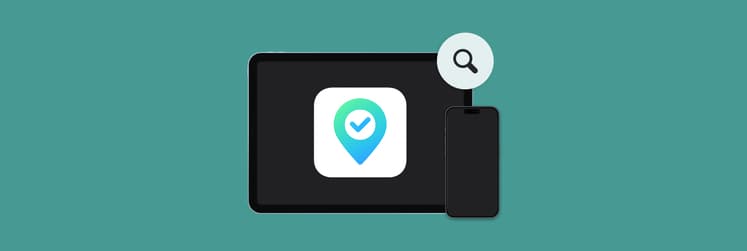Meet Paste — the clipboard manager for daily tasks
We all love the good old copy-paste functionality that’s at the very core of most of our digital interactions. That said, sometimes its simplicity gets in the way. How many times did you have to go back and copy the same old thing over and over again just because you needed to also copy something else in between?
Paste changes everything about your copy-pasting, and we are here to explain how you can leverage the app functionality to its fullest!
Paste app can help you manage chunks of text, links, images, and even files and folders. Let’s walk through the app’s functionality step by step.
Extend clipboard capacity
Instead of only being able to keep one piece of text, image, link, file, or folder in your clipboard, expand your clipboard’s capabilities with Paste. The app will save the items you copy for you to easily access them when needed.
Each item is saved to its own card. To see your clipboard history, use the Shift + Command + V shortcut or click on the Paste’s P icon in your Mac’s menu bar.
You can manage the app’s clipboard capacity in settings. Keep it to just one day or a week, or extend to several weeks, months, or even set to Unlimited. Note that the longer you keep your clipboard history though, the more memory the app will use up.
Copy and paste any content, in any app
You can use Paste to add items to your clipboard history from various apps. Copy links, pieces of code or text, files and folders, as well as images, and manage them all in Paste.
Search smartly
Copied a link from Safari a week ago, but can't remember which one? Don't worry! There's a smart search so you can type a keyword and get back to a particular card you're looking for.
Edit clipboard history right in Paste
If you need to make a small change to an email template or code snippet you copied before, you don't have to leave Paste. Just right-click on the item and choose Edit to make the change in the built-in editor.
Make multiple pinboard lists
Think of Paste clipboard history as short-term memory. You'll find it extremely useful to grab the recent history, but you'll hardly interact with the stuff you copied a month ago. If you want Paste to save some items to long-term memory, set up custom pinboards. Drop any card from the clipboard history into a pinboard to keep it at hand. For example, you might have pinboards for bookmarks, text snippets, etc.
Sync with iCloud
Keep your copied items safe with Paste’s handy iCloud sync functionality.
You can set the app to sync your clipboard history with your iCloud in Paste settings. To open them, prompt Paste with a keyboard shortcut Shift + Command + V or clicking the Paste icon in your menu bar, then click the three dots in the top right corner of the Paste panel and select Settings. Alternatively, hit Command + , after you prompt Paste.
In Paste Settings, go to Sync and check Enable iCloud Sync.
Adjust copy-paste settings
As you work with Paste, you may find that you want to tweak some of its settings or set new keyboard shortcuts. To do this, simply click the Paste icon on the menu bar and select Settings and customize your clipboard management experience to your liking.
One useful setting we like is simplifying our pasting by checking the Always paste as Plain Text option. This saves us the trouble of stripping a piece of text of its original formatting.
The more you save with Paste, the more useful it becomes. After just a few hours of work, you can build an extensive, searchable library of copied text, links, code snippets, and images. All ready to be dropped into whatever you're working on.
Plus, Paste's built-in sharing feature lets you send what you've copied to friends, colleagues, and family straight from the toolbar manager. Pass the good stuff along!
You can get Paste along with 240+ more apps for Mac and iOS on Setapp. Setapp offers an all-in-one app subscription that allows you to pay for one membership, but get access to dozens of apps for daily tasks.
With apps on Setapp, you are covered for tasks like writing, design, emailing, collabs, Mac customization, code editing, task and time management, focus, security, and so much more.
Try Setapp for free with the 7-day trial and see if this app selection helps boost your workflow! No commitments, so you can cancel any time.