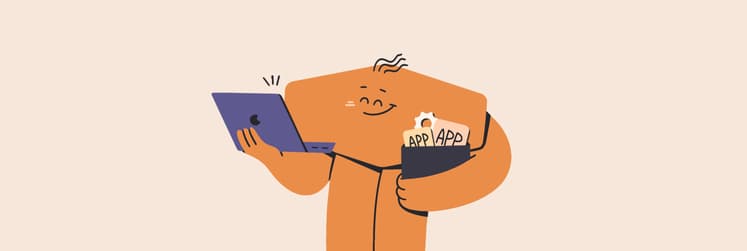Automate your Mac and unlock more time: Guide to Mac workflow automation
- You don’t need coding skills to build workflows
Setapp offers user-friendly, no-code apps like Workspaces, Timing, and BetterTouchTool that let you build multi-step workflows using visual interfaces, not scripts. This includes opening the same apps daily, renaming files, or organizing folders. - Use the right tools for specific use cases
Workspaces helps launch daily setups, Paste manages your clipboard history, Taskheat organizes complex tasks, and Timing tracks your time automatically. All are included in Setapp. - Combine apps for powerful multi-step automation
You can link multiple tools together for seamless workflows. For example, launch a full work environment with Workspaces, use BetterTouchTool to trigger it with a shortcut, and rely on Paste to insert pre-saved content as you work. - Setapp makes automation simple and scalable
With over 250 apps in one subscription, including a 7-day free trial, Setapp makes Mac automation accessible, safe, and easy to expand as your needs grow.
Since I'm always on my Mac, I've made it a habit to automate the tasks that I often perform. For example, when starting my day, I only need two clicks to open multiple project-related apps, tabs, and file locations.
Thanks to Setapp, these automations aren't just for techies. They are quite easy to set up through various user-friendly apps, so you won't need AppleScript or Shell scripting.
In this guide, I'll walk you through different apps you can use to automate your workflow.
What are the top Mac automation tools available in Setapp?
Now, let's look at the top 6 best Mac automation apps.
1. BetterTouchTool — Automate gestures, keyboard shortcuts & actions
BetterTouchTool is my go-to app for custom gestures and keyboard shortcuts. It lets you easily trigger different actions on Mac, so it's like a way of teaching your Mac new tricks.
For example, I don't have to struggle with Control + Command + Q when I want to lock my Mac; I just press the Esc key twice. And if I want to skip the current song on Spotify, I only need to double-tap the top right corner of my touchpad.
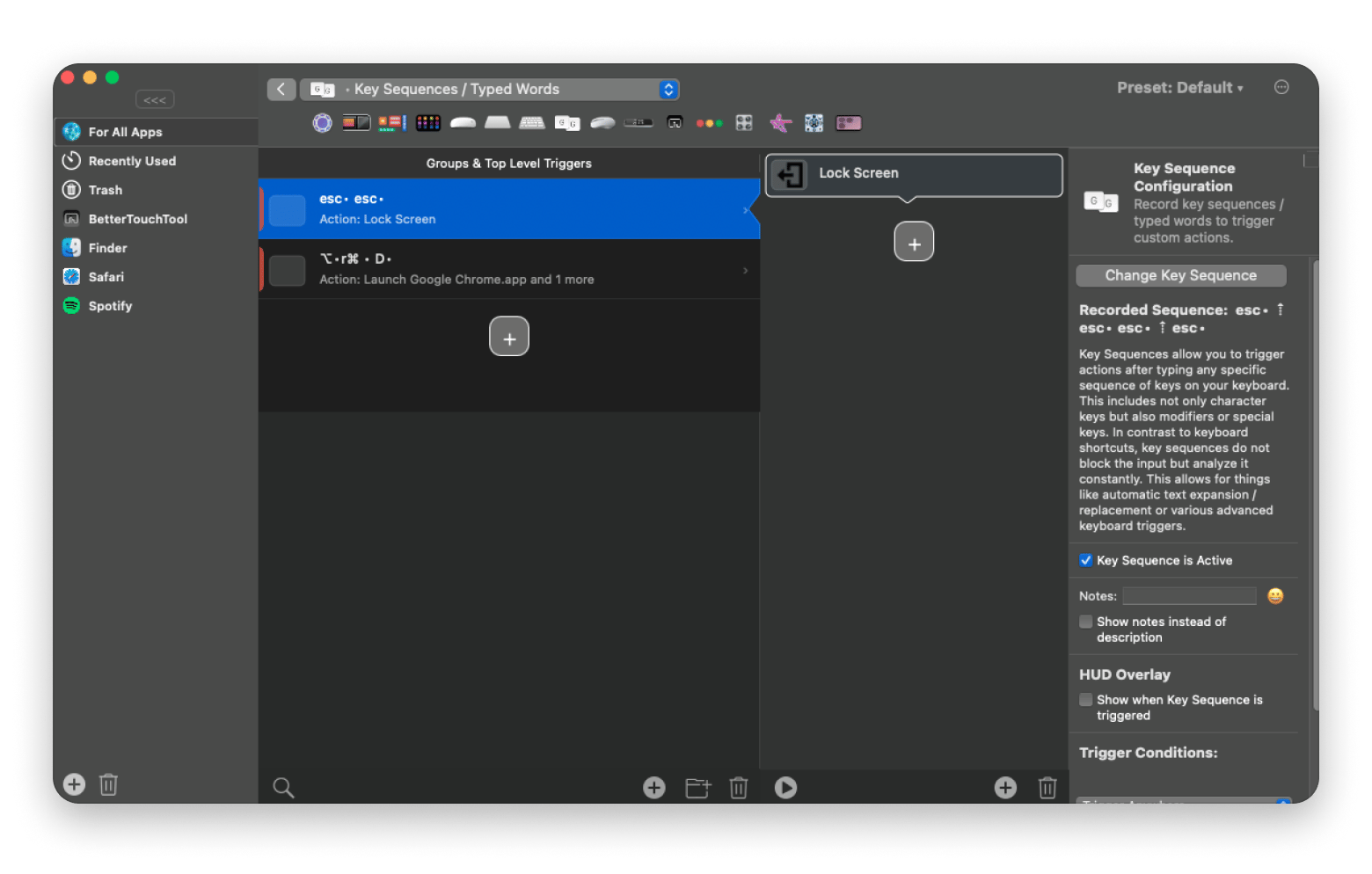
One of the best things you'll learn about BetterTouchTool is that there are hundreds of tasks you can automate.
2. Workspaces — Launch complex environments with a single click
If your day starts like mine, you turn on your Mac and go through the same routine. You open the same apps, tabs, projects, or files.
Instead of doing this manually every day, I use Workspaces to get me into focus mode.
I have a workspace I've named "Good morning" that:
- Quits open apps
- Plays music
- Launches Chrome
- Opens a specific URL
- Launches Slack
- Launches Mail
- Opens a local project folder
To tell my Mac to do all these, I only need to click Start on Workspaces.
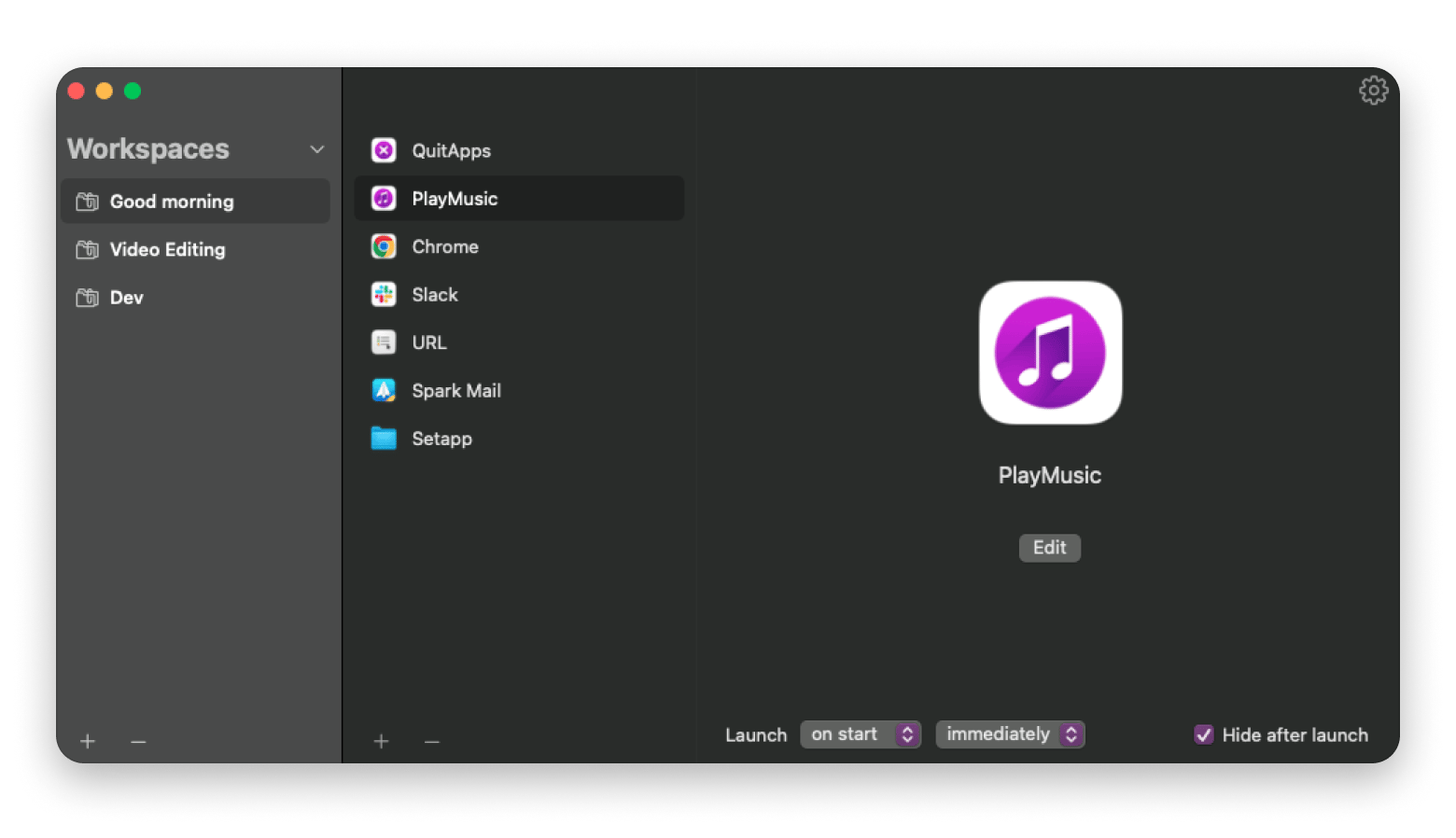
"I create a separate workspace for each project in Workspaces, so all my footage, audio, graphics, and client files stay together. It saves me time and keeps every video organized from start to finish", says Stefan-Radu Gogolan, video editor, digital marketing specialist.
The app comes in handy if you handle different projects on the same day. You can easily and quickly switch from one client to another, or from work mode to a hobby project.
3. Paste — Manage and automate clipboard history
Paste is a cool utility app that tracks everything you copy. Instead of copying and pasting items one by one, you can copy all of them and choose which to paste.
This means that if you are a freelancer or a developer, it cuts out a lot of repetitive work. You can even pin items you regularly paste, like Zoom links and CSS snippets you reuse. All you need to do is search for them on Paste and insert them wherever you want.
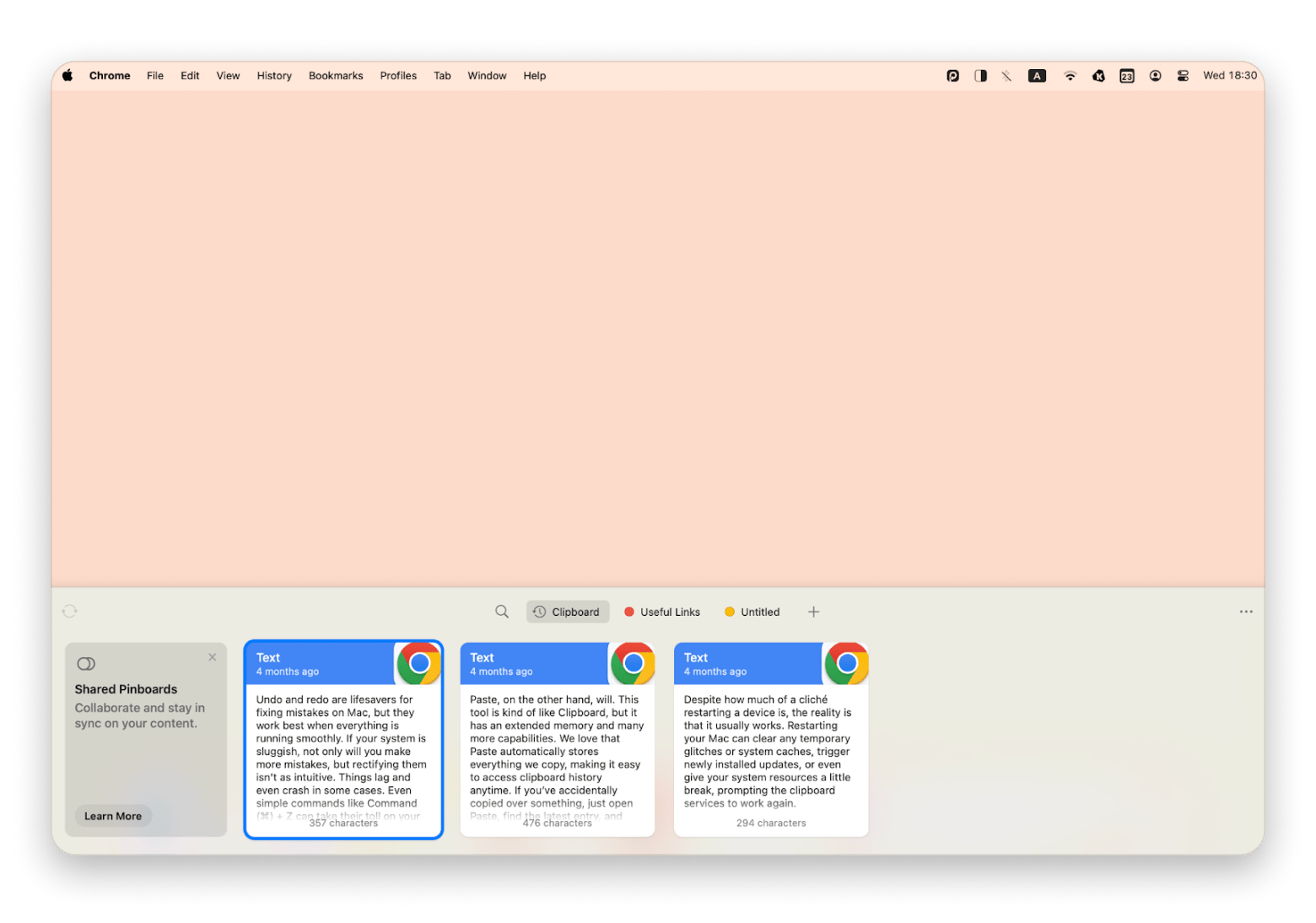
Paste also syncs on iCloud if you want to paste items between your Mac and iPhone or iPad.
4. Unclutter — Organize files, notes, and clipboard from a single space
Unclutter is a three-in-one app that drops from the top of your screen when your mouse hovers. It lets you carry out frequent tasks by combining files, notes, and clipboard history into one app (with three customizable panels).
- The files section is quite handy as it allows you to place frequently used folders there. It doesn't copy them, it just gives you a shortcut for quick access. You can also set it to move files you place there to an Unclutter folder, which I find quite useful for temporary files.
- The notes section is quite convenient. You don't have to load an app or switch between windows; you just need to draw the panel from the top of your screen.
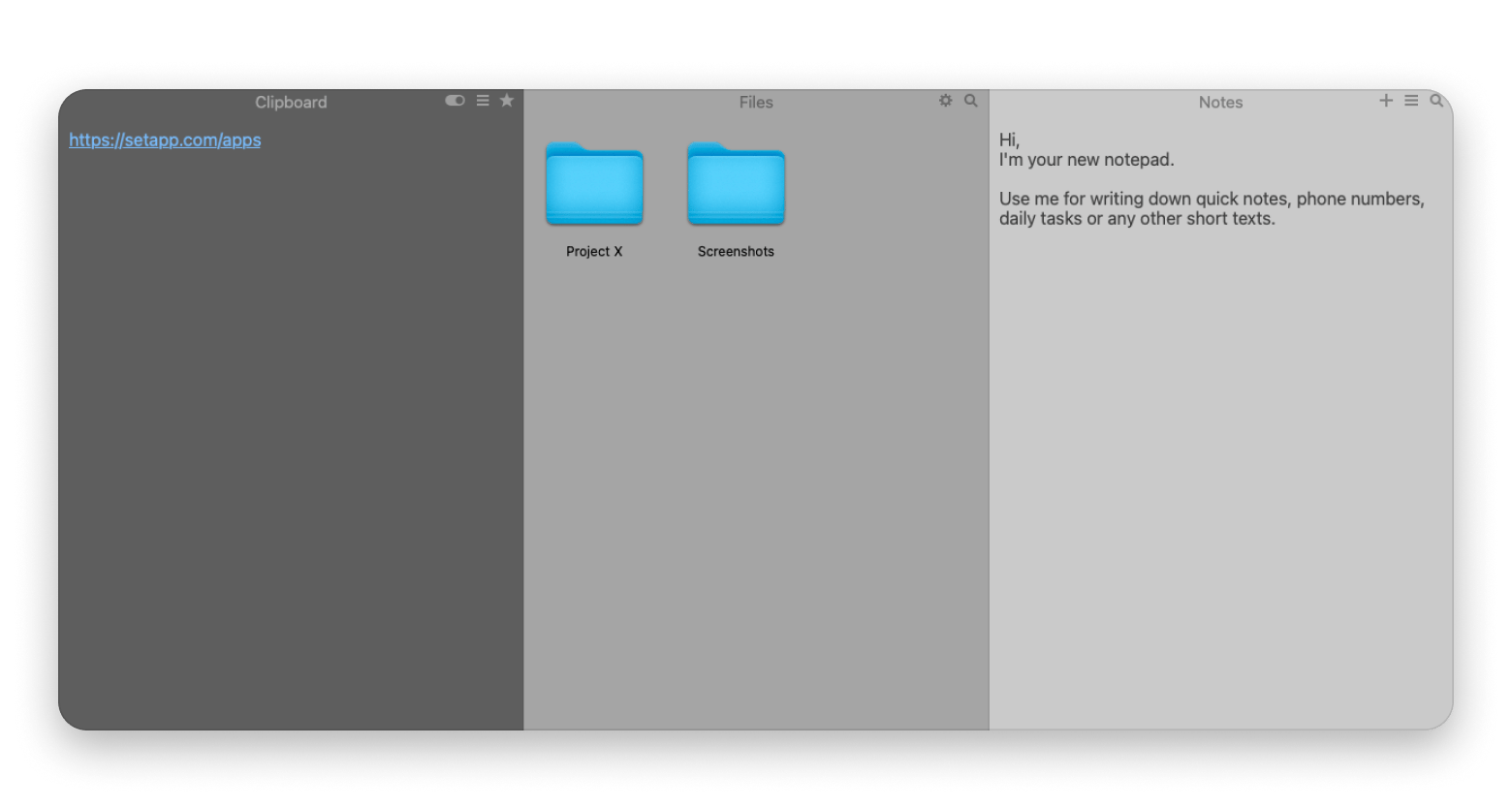
The app helps save a lot of time that I'd spent handling temporary files and managing copied items.
5. Taskheat — Visual task flows & dependencies
Making a to-do list for a project can quickly get overwhelming if you are using a simple notes app. Taskheat is created for people who often deal with complex projects, and it's the best way to organize the different tasks. It gives you a logical flow and automatically moves on to the next task when you complete one. It's great for planning content, code sprints, or student projects.
Let's say you're designing a client website. You can have different phases and then specific tasks within them. These can be linked however you want, complete with dates, prerequisites, and dependencies. The app even has an AI assistant to help fill these, although it's still in Beta.
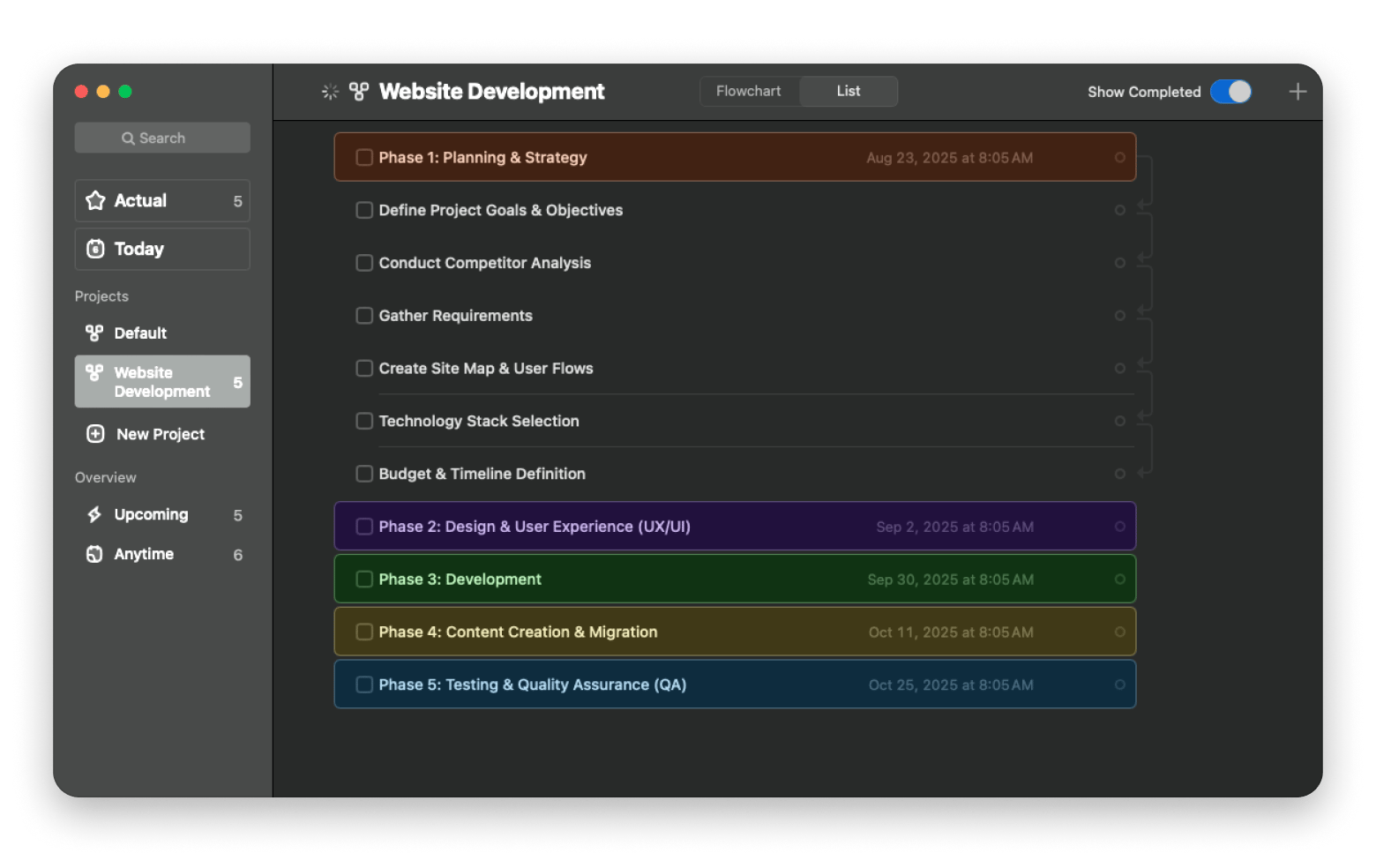
"TaskHeat helped me turn overwhelming to-do lists into clear, visual workflows. Now I color-code each task by type and urgency, which makes it easy to spot priorities and stay focused across all my projects", says Stefan-Radu Gogolan, video editor, digital marketing specialist.
6. Timing — Automate time tracking by activity
As a freelancer, a key aspect of my productivity is knowing how I spend my time. However, manual timers don't really work for me as I'm always on my Mac, so starting and stopping timers gets tiresome quickly. And in most cases, I only remember I need a timer halfway through a task.
Timing is a great alternative as it automatically tracks what you are working on, quietly in the background. At any point, you can see the amount of time you spend on each app, document, or even specific websites.
![]()
The app lets you customize the automation tools, and you also fill in any missing details manually.
Creating your first Mac workflow with Setapp apps
One of the best parts of using Setapp is that you get access to several tools that complement each other. You can use any of the above tools to automate your workflow depending on your day-to-day activities.
Setapp apps for a freelancer juggling multiple clients
As a freelancer, your day most likely involves switching between different projects, tools, and communication channels. There are lots of repetitive tasks here, like launching daily work tools, tracking hours, and organizing deliverables.
Here's one way to get started with automation:
- Use Workspaces to create a preset for each client. This lets you open specific apps, local folders, and website tabs with a single click.
- Install Timing to avoid worrying about starting or ending a timer. You can always see how much time you spent on each client's work, and you can assign custom rules like: “If Figma + folder X = Client A.”
- Use Unclutter to manage your clipboard, quickly access specific folders, and note down small details you need to revisit.
Such a setup helps keep your work environment organized, lets you save time, and avoids mental exhaustion from low-level tasks.
Setapp apps for a remote manager
Managing a distributed team means that you'll need to jump between meetings, communication tools, and projects.
You can start your automation with:
- Workspaces to launch projects based on the team you are handling.
- BetterTouchTool to assign shortcuts to launch Zoom, open your calendar, and pull up meeting notes in one go.
- Hookmark to link related files, tasks, and meeting notes. It ensures you don't have to start hunting for items five minutes before a call.
These will save you lots of clicks and time, especially when handling different teams or projects.
Setapp apps for a student or academic
Most likely, your day involves toggling between notes, apps, and reference materials. You can make tasks like researching, writing papers, or attending online classes easier by:
- Creating different projects on Workspaces. For example, one can open a browser with specific tabs, a local file where you've stored notes, Zoom for a meeting, and various apps and locations related to a class project.
- BetterTouchTool to set up custom gestures for repetitive tasks that can be distracting, like skipping to the next song.
- Taskheat to plan your projects with specific tasks and deadlines.
- Paste to save time copying links, paragraphs, and code snippets.
- Unclutter to organize your temporary files and make them easily accessible.
These will help save time and stay focused.
What are the best types of Mac workflows to automate?
If you've done the same action more than three times this week, it's probably automatable. With Setapp, you can improve file organization using Workspaces, rename batches with Renamer, track time effortlessly with Timing, or move files faster with Dropzone. All without code.
Here are some of the best types of Mac workflows to automate, even with zero code knowledge.
Daily work setup automation on Mac
Once you're ready to start your day, you can open multiple apps, reposition the windows, and load particular websites. These are all quite easy to automate, and you can carry them all out with a single click or keyboard shortcut.
File Sorting & organization automation on Mac
I take many screenshots throughout the day, so they quickly create a mess. I've automated my Mac to move all screenshots that are 24 hours old to an archive folder. You can also have a similar setup to clean up your Downloads folder or rename files based on patterns.
Clipboard management automation on Mac
Instead of copying the same thing or retyping messages, links, and code over and over again, you can use a searchable clipboard manager. It remembers everything you've copied, based on your preferences.
Task & project planning automation on Mac
When a process has several moving parts, such as when planning a new product launch, a basic to-do list isn't enough. You can automate it with a program like Taskheat and connect different tasks. When one is complete, it will automatically trigger the next one.
Automatic time tracking on Mac
Optimizing your productivity starts with insights on how you spend your time, but it's easy to forget to start the timer. You don't have to do this manually, as you can set up automatic timing.
Why Mac users are turning to automation
Mac users are increasingly turning to automation to reduce repetitive tasks like renaming files, organizing folders, or copy-pasting between apps, the kind of friction that quietly drains focus.
With tools like Renamer, Timing, and Workspaces available in Setapp, it’s now possible to automate these workflows without any coding, just visual interfaces, smart defaults, and a bit of curiosity.
Whether batch-renaming documents, launching project-specific setups, or tracking time in the background, these small automations help reclaim hours each week and create space for more meaningful work. No technical skills are required.
The best part is that you don't need extra licenses as Setapp bundles all its 250+ apps within a single subscription.
Mac workflow automation: Final words
By using Setapp’s collection of powerful, no-code tools, automating your Mac becomes easy and genuinely useful.
Whether you're organizing files, tracking time, or launching daily work setups, the right workflow automation can help you cut down on repetitive tasks and stay focused on what matters.
With 250+ apps in one subscription, Setapp makes Mac automation more accessible. And the best part that you can test all apps in a 7-day free trial.
FAQs about Mac Workflow Automation with Setapp
Do I need to know coding to automate Mac workflows?
No, you don't need any piece of code to automate Mac workflows. Setapp provides multiple user-friendly automation tools that let you create a complete workflow using a GUI interface. You only need to know what you want to do and launch the right app.
Can I build multi-step workflows with different apps?
Yes, most Setapp apps work together to maximize productivity. For example, you can use Workspaces to create a complete work environment, then assign it a shortcut using BetterTouchTool. Paste will also launch at log-in in the background and let you insert pre-saved responses or templates as you work.
Are Setapp apps safe and regularly updated?
Yes, all Setapp apps are safe. First, all listed apps are Apple-notarized to ensure safety. The Setapp team also vets each app and its updates. The updates are then rolled to Setapp, which installs them in the background.
Can I sync workflows across multiple Macs?
Yes, you can sync workflows across multiple Macs. Apps like Paste and Timing support iCloud integration, and all you need to do is connect your account. From there, it will sync across all devices that use the same account. Paste even has an iOS version to allow you to continue working on your iPad or iPhone.
Is there a learning curve for these apps?
Only a small one, as most Setapp apps have user-friendly onboarding, built-in tips, and community support. Most automation apps will take you through a tour of the app when you first use them, which will make familiarization easy. BetterTouchTool is the only one that might look complex at first, but it only takes a few minutes to learn how it works.