What is an iCloud Keychain App, and how to use it? Top methods + my secret tips
Honestly, I’ve always had concerns about keeping my data and details safe on my Mac. Even with strong passwords, I’ve worried about hacking attempts.
The one thing that’s made a real difference for me is using Apple Keychain (or Passwords app) in conjunction with Apple Password Manager. They allow me to sync all my passwords, payment details, and other data across Apple devices and platforms.
It’s an exceptionally safe and secure system, and here, I’m going to talk you through all its main elements, such as explaining what is Keychain, plus ways to use it and troubleshoot should you need it, for instance, if you forgot Keychain password, or need help with the Keychain app.
What’s the problem? | Here’s your solution |
Worried about password security on Mac and iOS | Use Passwords app (formerly iCLoud Keuchain) to store passwords securely with end-to-end encryption. |
Forgetting passwords constantly | Enable AutoFill in Safari > Settings to instantly log in with saved credentials. |
Need access to passwords across multiple devices | Turn on Sync this Mac/iPhone/iPad in iCloud settings. |
Concerns about device theft and access to passwords | Use Face ID / Touch ID / Passcodes and enable Two-Factor Authentication (2FA) for security. |
iCloud Keychain feels limited | Use Secrets 4 for more control and AES-256 encryption, or mSecure for flexible syncing. |
Unclear where saved passwords are on iPhone | Use the new Passwords app (iOS 18 and later) for a centralized view of logins, Wi-Fi info, and passkeys. |
Using both Apple and non-Apple platforms | Consider 1Password or Dashlane for cross-platform support. |
What is iCloud Keychain?
Back to basics — What is Apple Keychain and what is a Keychain password?
iCloud Keychain is Apple’s built-in password manager for securely storing and syncing passwords across Apple devices.
How to set up iCloud Keychain
So, I’ll now walk you through how to set up iCloud Keychain on various Apple devices. It’s really straightforward.
Enabling Keychain on iCloud settings
One of the beauties of iCloud Keychain is its ability to sync across all Apple devices. This means that you’re safe and secure at all times, no matter which device you’re using and where you are. Setting this up is a straightforward process that takes just a few quick steps.
On your iPhone or iPad
I think that setting up iCloud Keychain on your mobile devices is quick and simple. Here’s how to do it:
- Open Settings > Apple Account > iCloud.
- Under Saved to iCloud, tap Passwords.
- Tap Sync this iPhone. You may need to enter your passcode or Apple Account password.
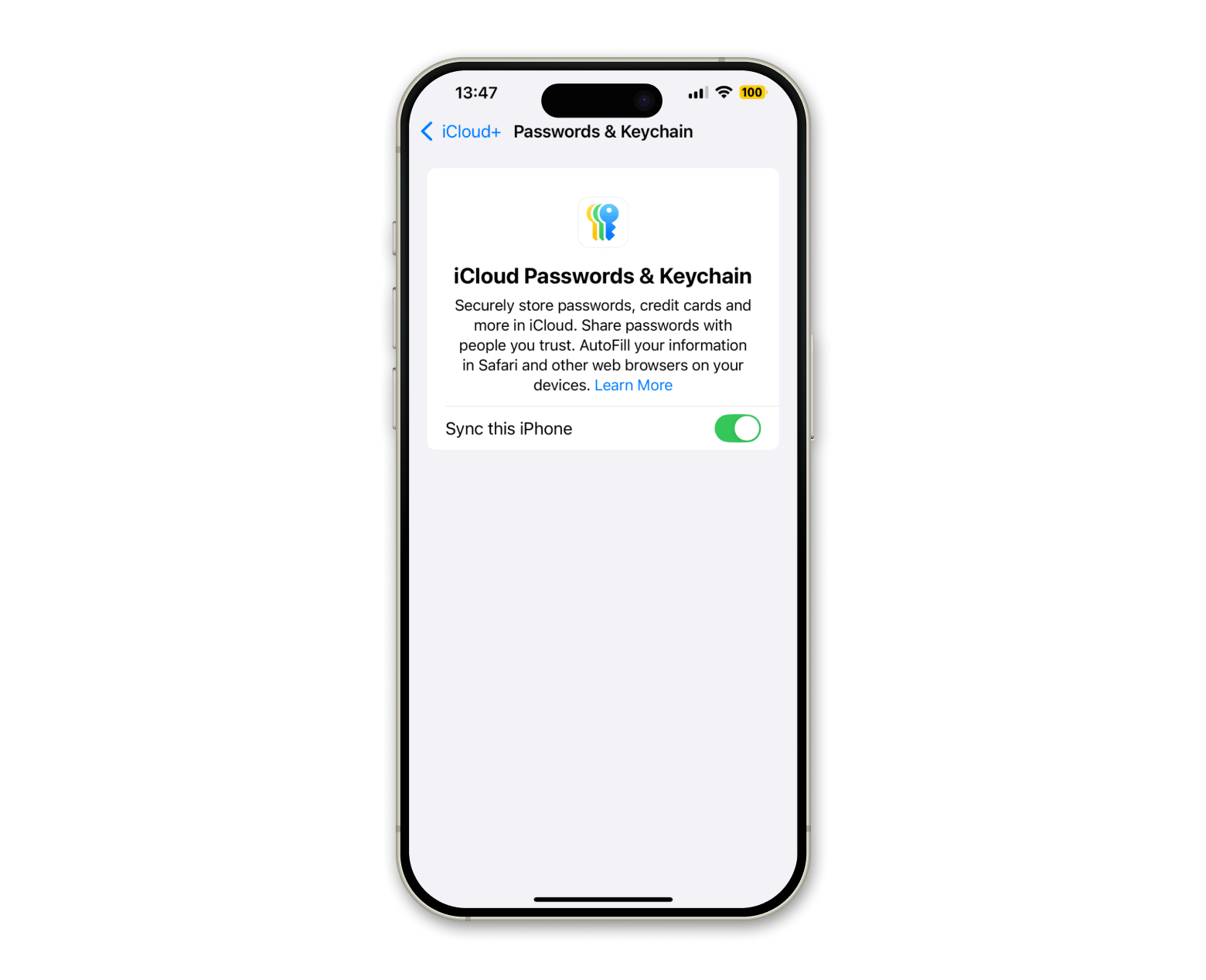
On your Mac
To reset Keychain password on a Mac or set it up doesn’t take long, and it’s worth it for its security benefits. If you want to know how to view saved passwords on Mac, here’s what to do:
- Go to the Apple menu > System Settings > Apple Account.
- Go to iCloud > Click Passwords.
- Turn on Sync this Mac.
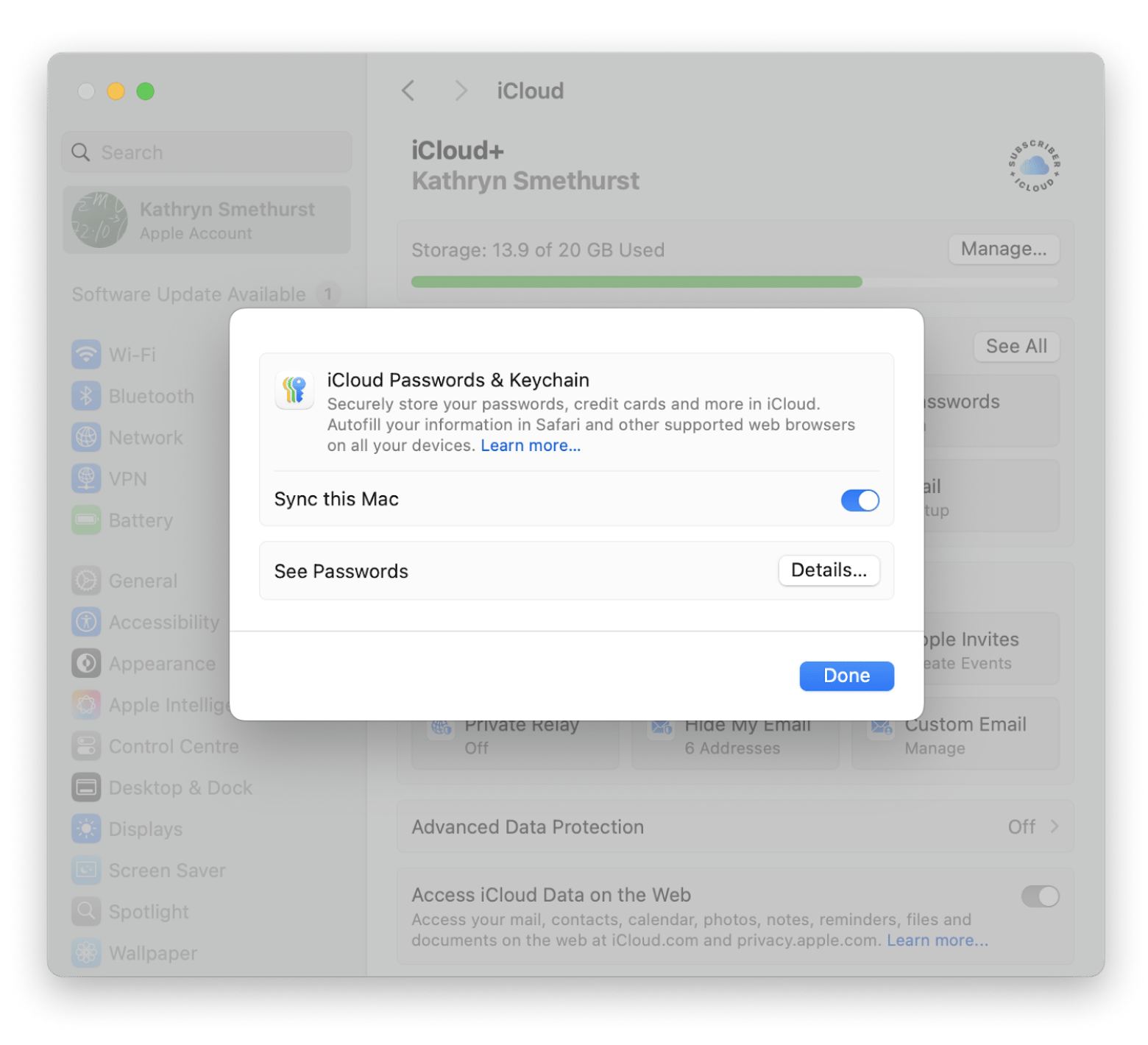
When you’re using Safari to log into a website, it’ll prompt you to save your password to the Passwords app (aka iCloud Keychain).
Setting up Two-Factor authentication
Once you’ve set up your iCloud Keychain, a great second step is to add Two-Factor Authentication (2FA) for an added layer of security. It gives you extra peace of mind when you’re using your Mac for anything from work to shopping.
To set up 2FA:
- Go to the Apple menu > System Settings > Apple Account.
- Click Sign-In & Security.
- Click and turn on Two-Factor Authentication.
- To sign in on another device, click Get a Verification Code to get a 6-digit iCloud Keychain security code and enter this.
- For security, you’ll be asked to re-enter the code to confirm.
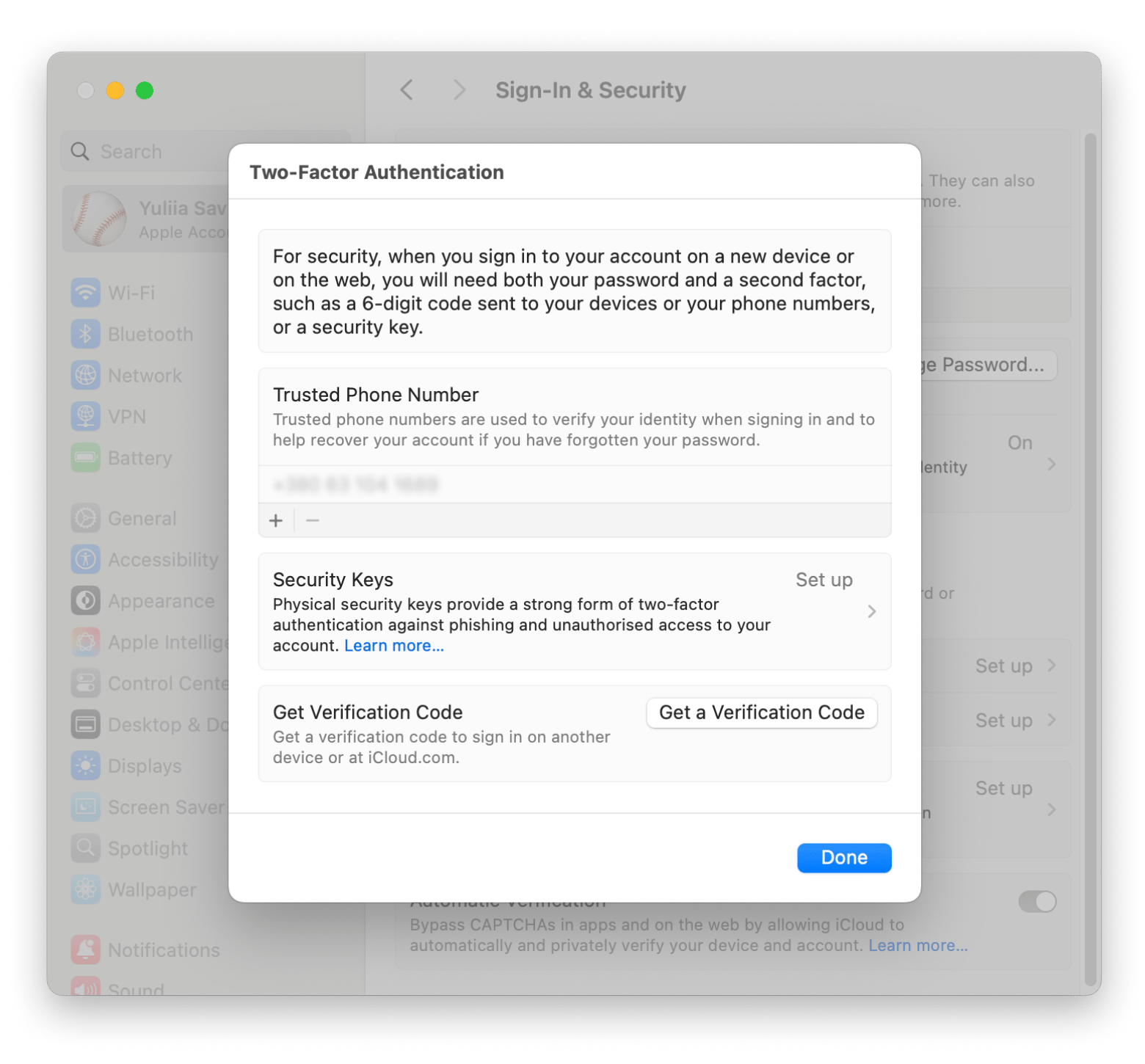
How to use iCloud Keychain on different devices
It’s also possible to use Keychain on different devices, and I’ll walk you through this process for Mac Keychain password access.
Using iCloud Keychain with Safari on Mac
When you visit a login page, Safari suggests credentials stored in iCloud Keychain. You’ll see a prompt near the username or password field — just click it to fill it out.
To manage Safari autofill settings:
- Open Safari.
- Go to Safari in the menu bar > Settings > Autofill.
- Select User names and passwords.
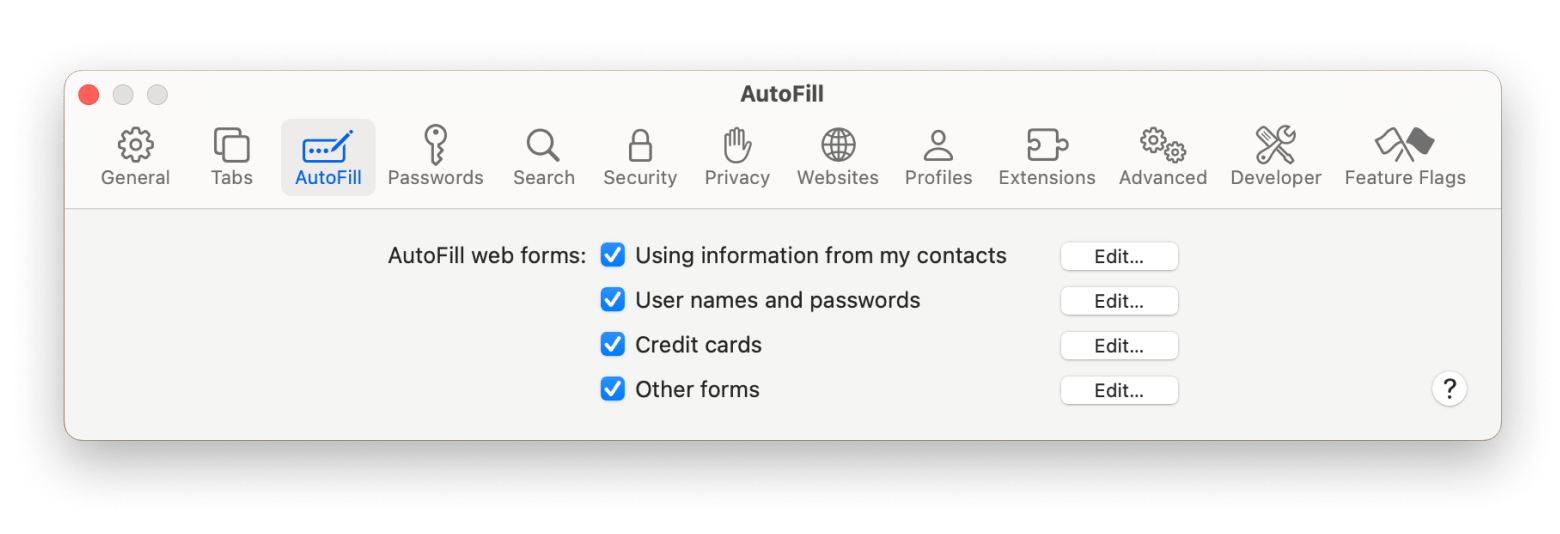
Also, check out the guide on how to manage saved passwords in Chrome.
Read also:
- Share Passwords
- Safari Cant Establish Secure Connection
- Fix The Accountsd Wants to Use The Login Keychain
- Find and Edit Any Passwords on Your Mac
Using iCloud Keychain on iPhone and iPad
What if you want to take a look at all your saved passwords, reset the Keychain password on your iPhone, or just refresh your memory about what they are (we know what it’s like to forget multiple passwords!)? T
Here are some simple steps:
- On your iPhone, go to App Library > Passwords.
- Use Face ID to unlock the app.
- You’ll have passcodes that you can view and manage.
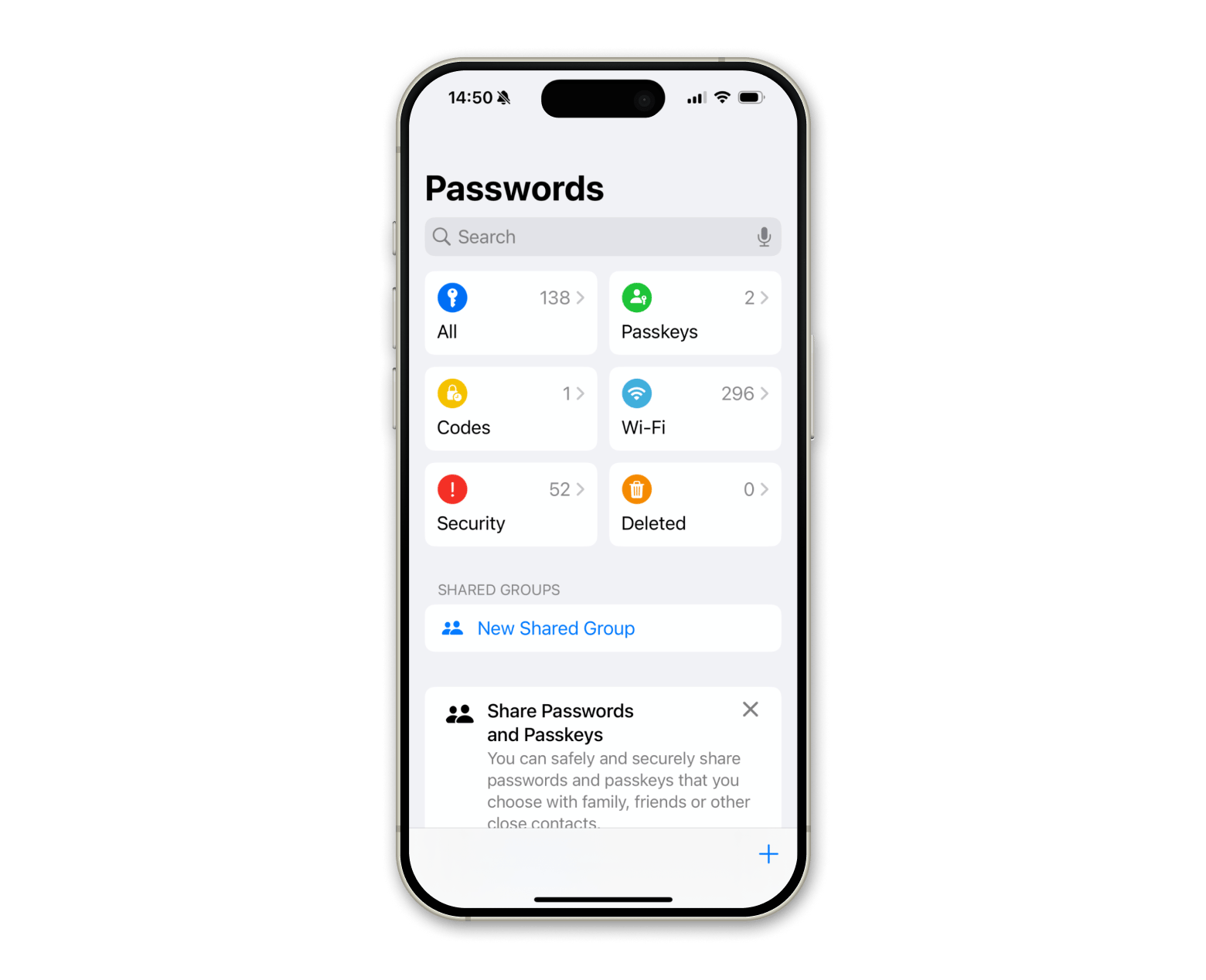
Accessing iCloud Keychain in Apps
Once your passwords are safely stored and encrypted, you can keep them private or share them if other accounts want to use the iCloud Keychain or you need to update Keychain password. When you need to log in to a website or app, passwords can be automatically retrieved when logged into your Apple Account. This feature is called AutoFill and is available for iOS.
How AutoFill works:
- Go to Settings > General.
- Tap AutoFill & Passwords.
- Turn on AutoFill Passwords and Passkeys.
All passwords automatically appear in the Passwords app, and you can use them on all your devices signed in to the same Apple Account.
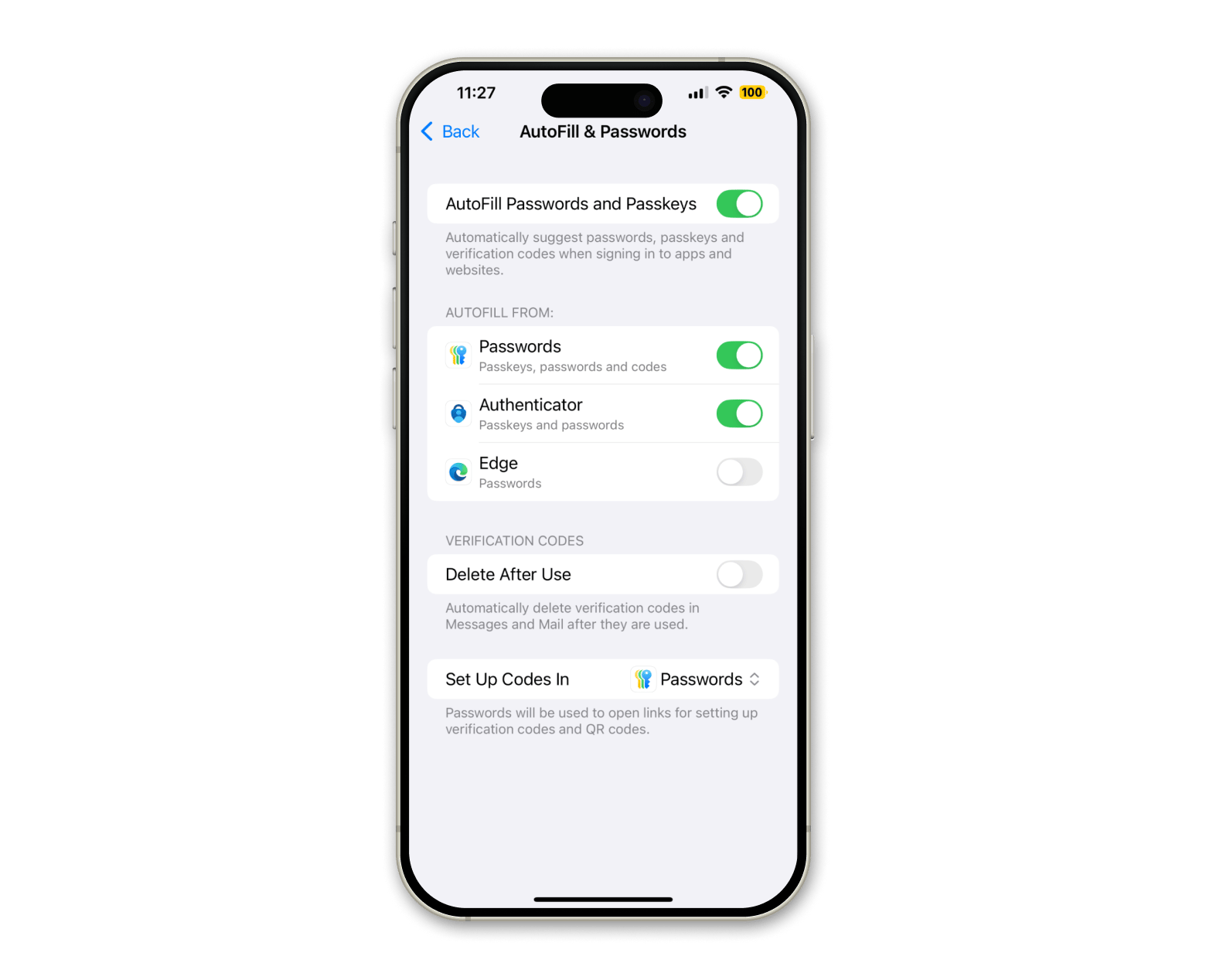
iCloud Keychain vs. other password managers
Did you know you can use other password managers besides iCloud Keychain? I'll break it down for you below.
How iCloud Keychain compares to third-party password managers
How does Apple’s native password manager compare to some other well-known third-party options? Well, I looked at three of the most popular:
- LastPass — a great, standalone, cross-platform password manager with a broad range of features. It’s cross-compatible with Windows and Apple devices, so if you run both, it’s a great standby option. It offers free and paid plans.
- 1Password — also another great standalone option, and it works for both Windows and Mac devices. However, you need to download a browser extension for it to work, which might not be convenient.
Dashlane — Also offers cross-platform compatibility, its standout feature is that it cannot access any unencrypted data from its users.
I reckon they’re all worth a shot, and in general, they offer more advanced features. However, pricing may put many people off, as all the free plans are rather limited in scope. Apple’s Keychain is free for Apple users.
Pros and cons of iCloud Keychain
I’ll end with a little round-up of the main pros and cons of the iCloud Keychain, as I think it’s a great idea to see them all set out side by side:
What’s cool | What’s not |
Offers strong encryption and privacy protections. | Not as good as dedicated password managers for sharing passwords. |
Convenient as it automatically fills in passwords and passkeys. | If your Apple device is lost or stolen, stored logins can be accessed with a passcode. |
Possible to recover keychain contents even if all devices are inaccessible. | Limited functionality away from the iOS platform. |
How iCloud Keychain works
One of the Apple Keychain password standout features is its integration with iOS, macOS, and iPadOS. It uses secure encryption to keep your information safe and is a fantastic way to sync all your Apple devices in harmony. Keychain access on Mac allows you to share passwords and passkeys with trusted people.
Features of iCloud Keychain
Let's look at some of the standout features of iCloud Keychain:
- Logs into your accounts will automatically fill in passwords, usernames, and other information.
- Suggests strong, random passwords when creating new accounts and saves them.
- Uses Two-Factor Authentication (2FA), which requires a one-time code and a password to access accounts.
- Users can share passwords and passkeys with trusted people.
- Allows users to recover keychain contents, even if all their devices are inaccessible.
A final round-up of iCloud Keychain and how to use it
Apple’s iCloud keychain is, in my view, a great security device. If you’re still concerned, then for added peace of mind, why not give one of our apps, like Secrets 4 or mSecure, a go? With Setapp, you can get a free 7-day trial to learn about these apps. Plus, with 250 other apps to choose from, you’re sure to find something that works for you and your devices.
FAQ
What is the difference between iCloud Keychain and Mac Keychain?
iCloud Keychain is a password management system that works across Apple devices, while Mac Keychain is an app that stores passwords on a Mac.
What are the disadvantages of iCloud Keychain
The disadvantage of iCloud Keychain is that it has limited functionality and is not available on iOS platforms. If your Apple device is stolen or lost, it’s possible for someone else to gain access to your passwords with a passcode.
What happens if you don't use iCloud Keychain?
If you don't use iCloud Keychain, all your passwords are only stored locally on your device and you’ll have to manually log in and out of all the accounts you need. You also won’t be able to access your passwords across your devices.
What happens when you turn on iCloud Keychain?
When you turn on iCloud Keychain, all your passwords and secure data are stored and synced across every Apple device you own that has the same login. It allows for seamless access to data.






