How to link items in apps with Hookmark
Did you ever consider why functions like copying and pasting bits of text or images are built into the right-click menu of pretty much any app, but linking isn't? Hookmark is here to add a user interface to the linking to items within apps. With the app, you can link together emails, places in your PDFs, tasks, notes, etc.
Prompt Hookmark and create a link to the item in a Hookmark-compatible app, then paste it where you need it — in your notes, documents, or even link items bidirectionally.
In this post, we will guide you through the process of linking your items together in various apps using Hookmark.
Apps you can use Hookmark with
Let's start with the list of apps on Setapp that you can utilize Hookmark with.
- Timing. In-depth time tracker with handy charts, graphs, and other stats about your app usage on Mac.
- Nitro PDF Pro. This versatile PDF handler does everything you need done with PDFs — from creating a new doc to signing and protecting it.
- MindNode. This complex mapping tool for Mac and iPhone helps you nurture plans, tasks, and ideas for projects easily.
- GoodTask. The assistant app syncs your to do list with reminders to help you stay on top of your day’s agenda.
- TaskPaper. Plain text task manager for stripped down experience with only the essentials to support your productivity.
- NotePlan. Notes, journaling, tasks, calendar, lists… All of this can be managed in one space — but on multiple devices — with NotePlan.
- Path Finder. This Finder on steroids manages files on your Mac like a pro. Quickly copy, paste, and sync files between locations with a handy bird’s eye view of your device’s folder structure.
- HoudahSpot. Keep losing files on your Mac? Then this file spotter is for you. Its powerful search with many search criteria is sure to help you spot just the file you’ve been looking for!
- Trickster. This smart menu bar helper will keep your recently used files on hand for easy access when you need them again.
- CodeRunner. This tool can be the trusty code editor you’ve been looking for — write, run, and debug!
- Marked. This live markdown previewer works with your text editing apps to help see what you get.
- SideNotes. This app helps you keep your notes visible on the side of your screen.
How to use Hookmark
You can invoke Hookmark with a keyboard shortcut or by clicking the app’s menu bar icon.
![]()
The key combination to prompt the app is Control + H.
Once you invoke the app, it will identify the content of your foreground window — for example, a piece of text you selected in a PDF, a file, or a note — and suggest creating a link to it or hooking the item to another one elsewhere.
Let’s start with the very basic Hookmark action.
Say we need to add a reference we used into our notes. Hookmark allows us to copy a link to an item and insert it into a document.
The process takes only two steps:
Select the file or item you want, invoke Hookmark, and copy the link:
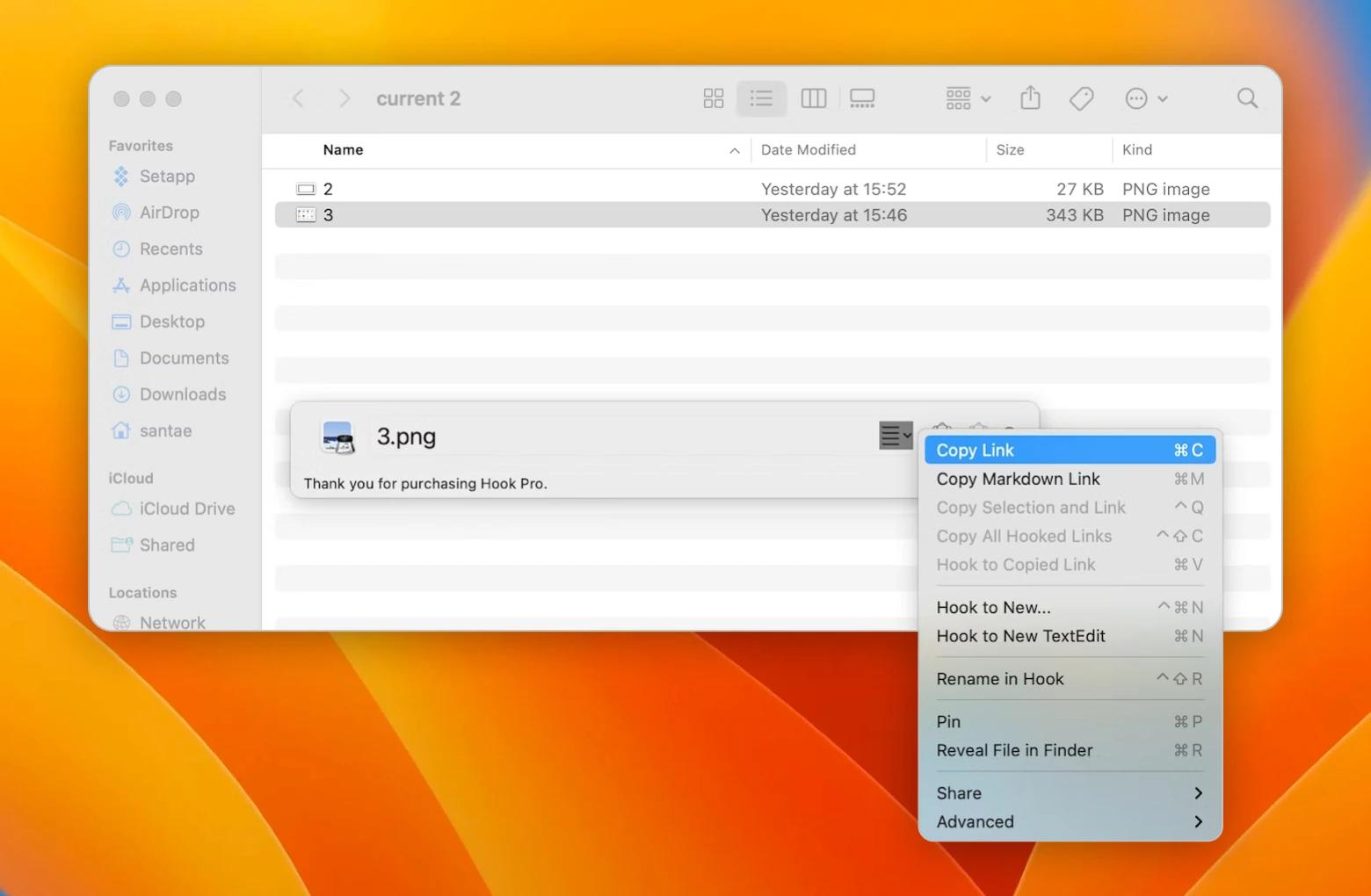
Paste the link into your document:
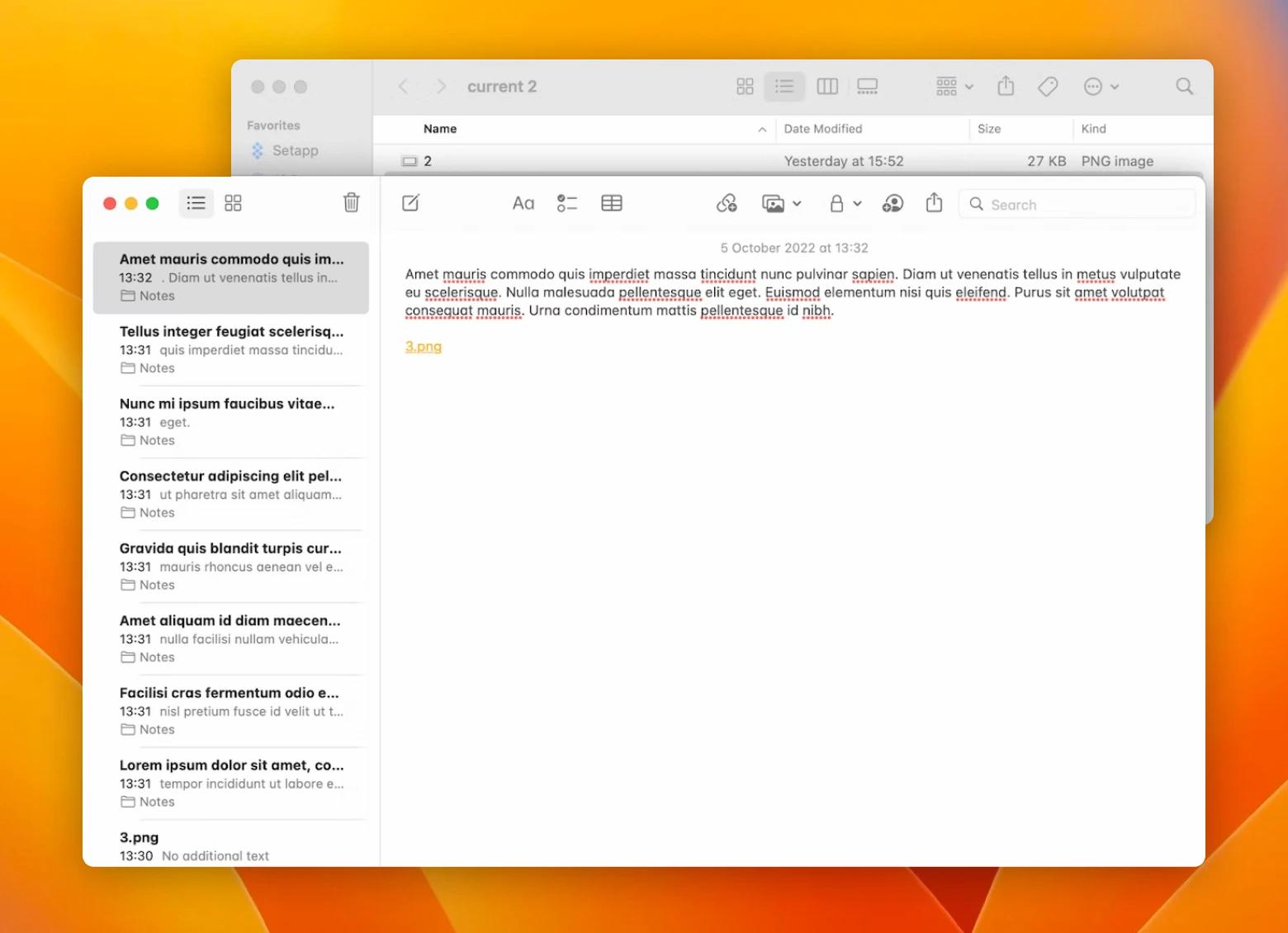
Now, let’s get a little more advanced and hook items together. Hooking in Hookmark is linking two things togethr so they both link to each other bidirectionally.
Here’s how to do it:
Select the item you want to hook, invoke Hookmark, and click Hook to New…
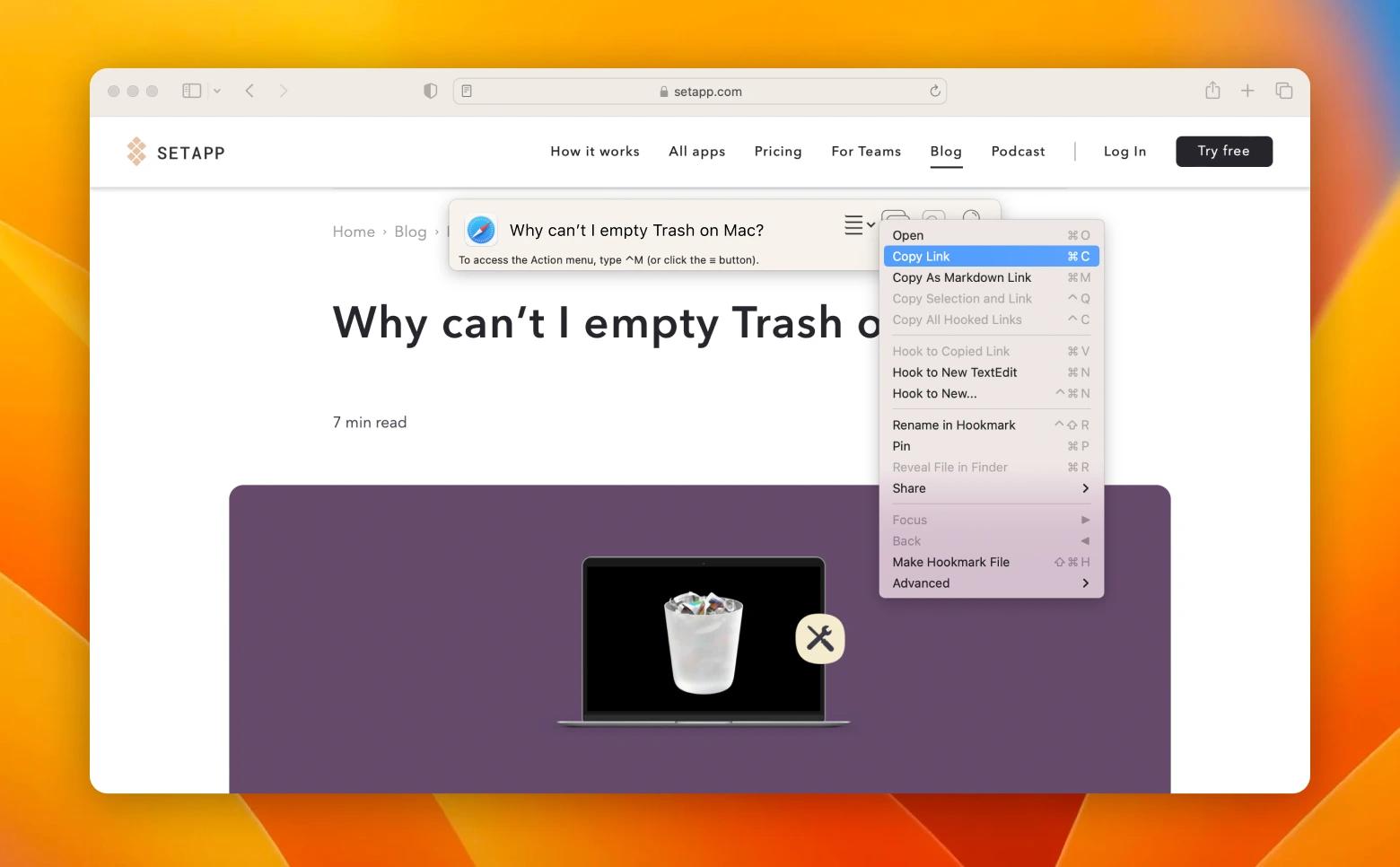
In this example we are interlinking (hooking) a link to a blog article and a note in Notes.
Select the second item you want to link, invoke Hookmark, and click Hook to Copied Link…
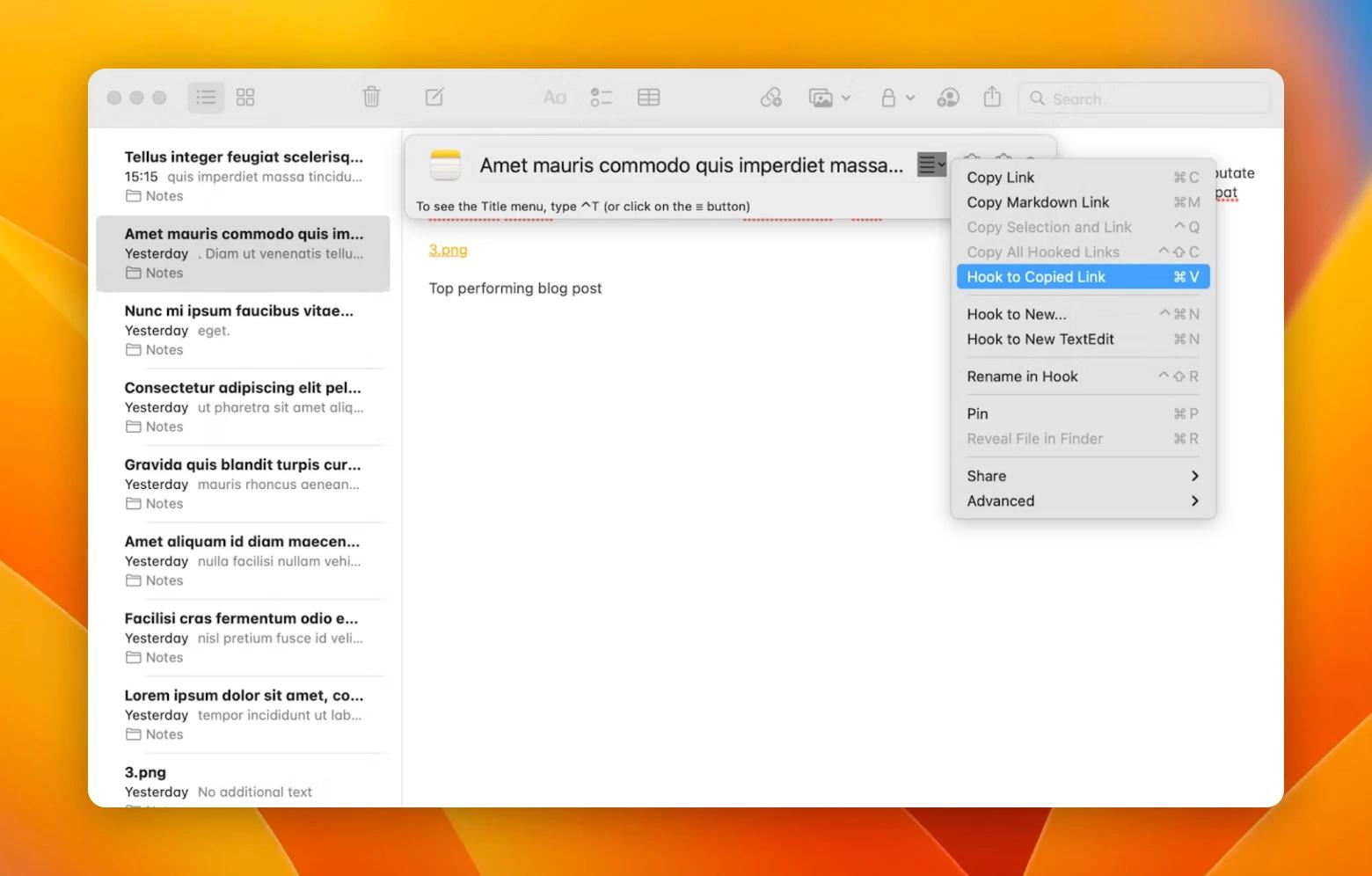
This is what your bookmark looks like in Hookmark when you invoke it on the connected item:
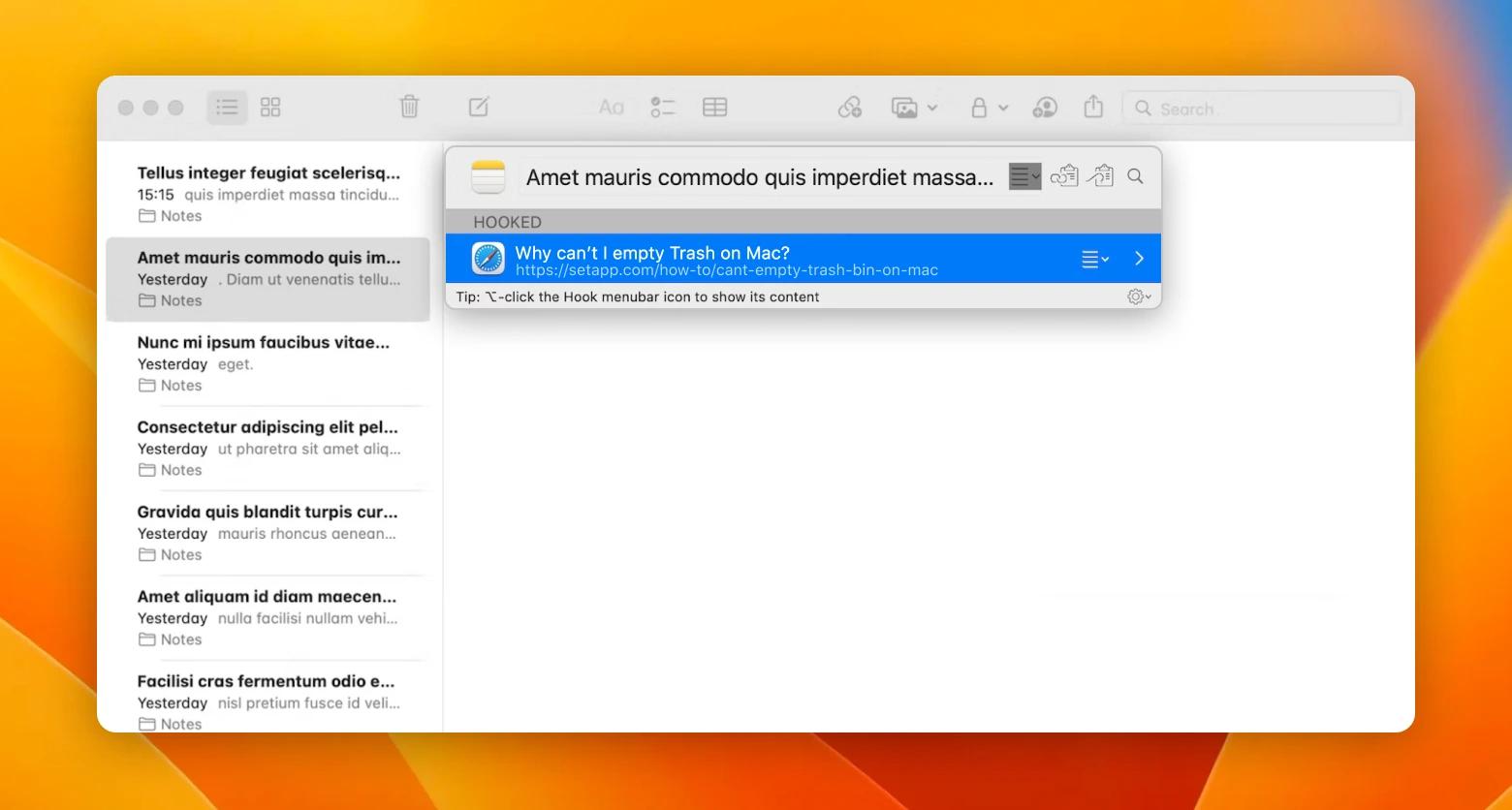
To view all items you created or hooked together, just prompt Hookmark and click the magnifying glass icon on the right. You’ll see the full list of your bookmarks:
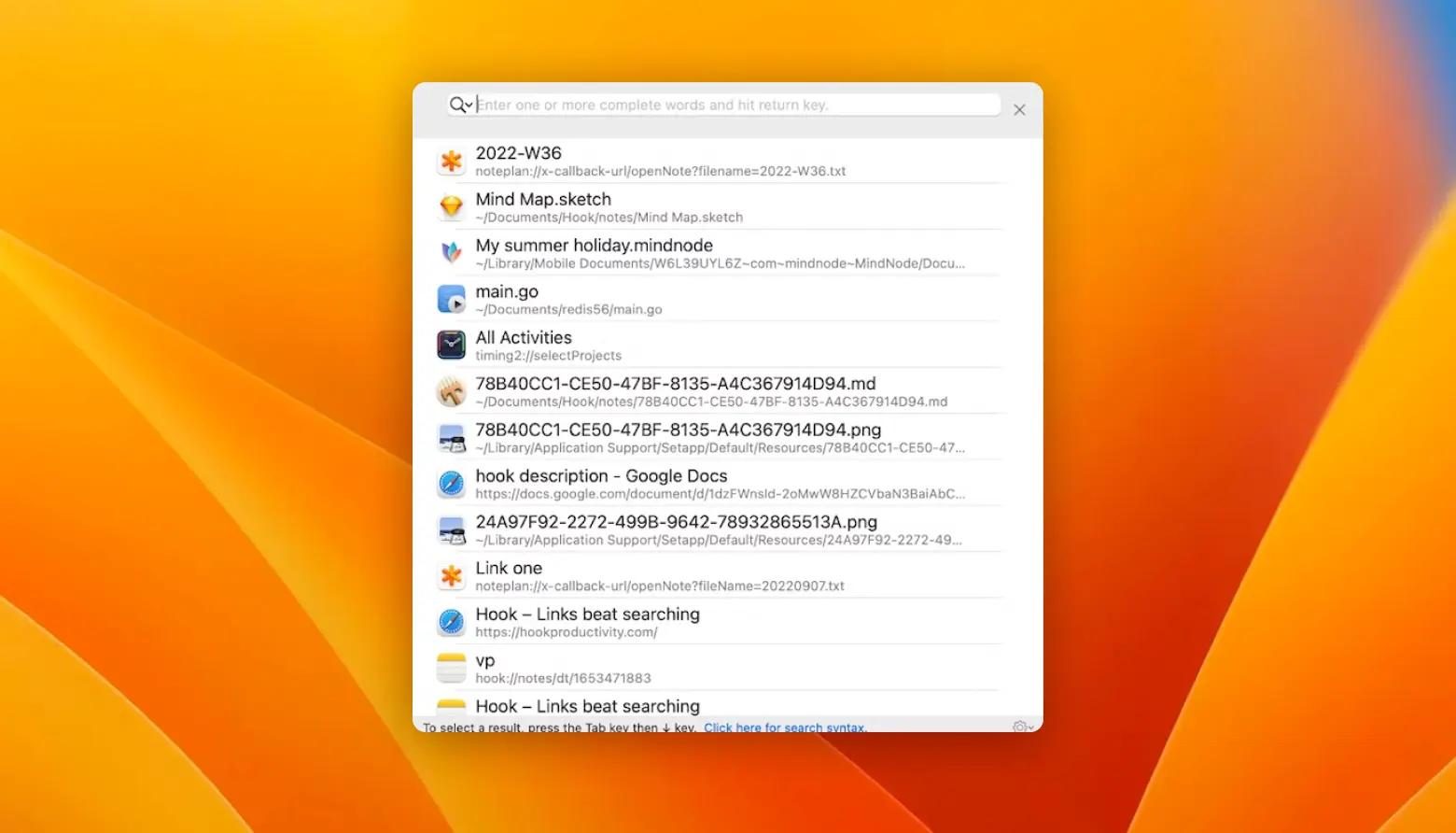
Using Hookmark with apps on Setapp
But how do you use Hookmark with compatible apps on Setapp? Let’s look at a few examples.
NotePlan is a popular tool to connect your calendar to notes and tasks. It helps you easily manage your schedule and keep track of your to-dos.
If you are taking notes about a meeting or a project or making plans for travel or business, you may need to refer to files, emails, or other items in your calendar notes.
With Hookmark, you can easily link things to your note in NotePlan.
For our task, we used file finder HoudahSpot to locate the image we needed to link to in our note:
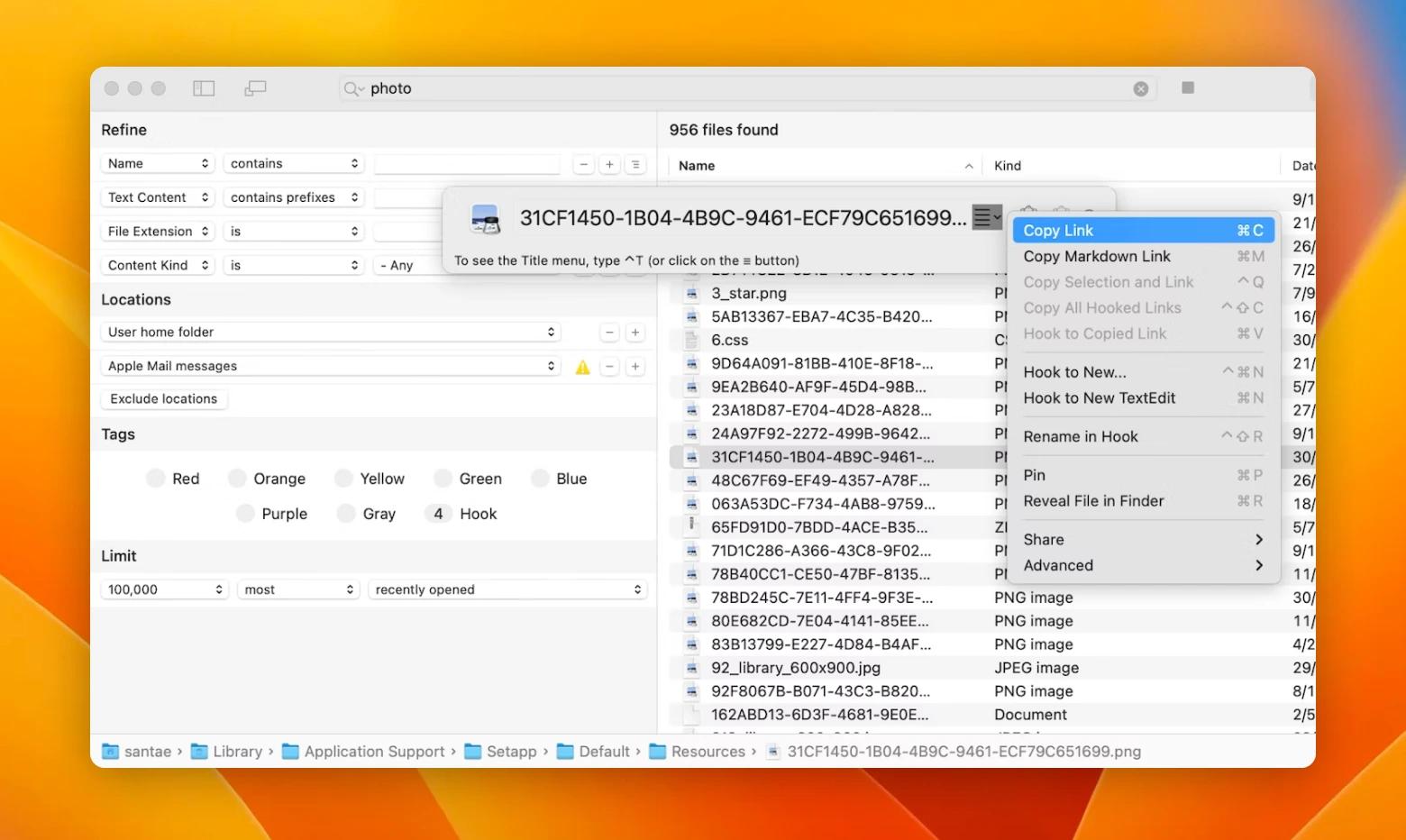
Next, we opened the note we were working on, and hooked it to the link to our photo file:
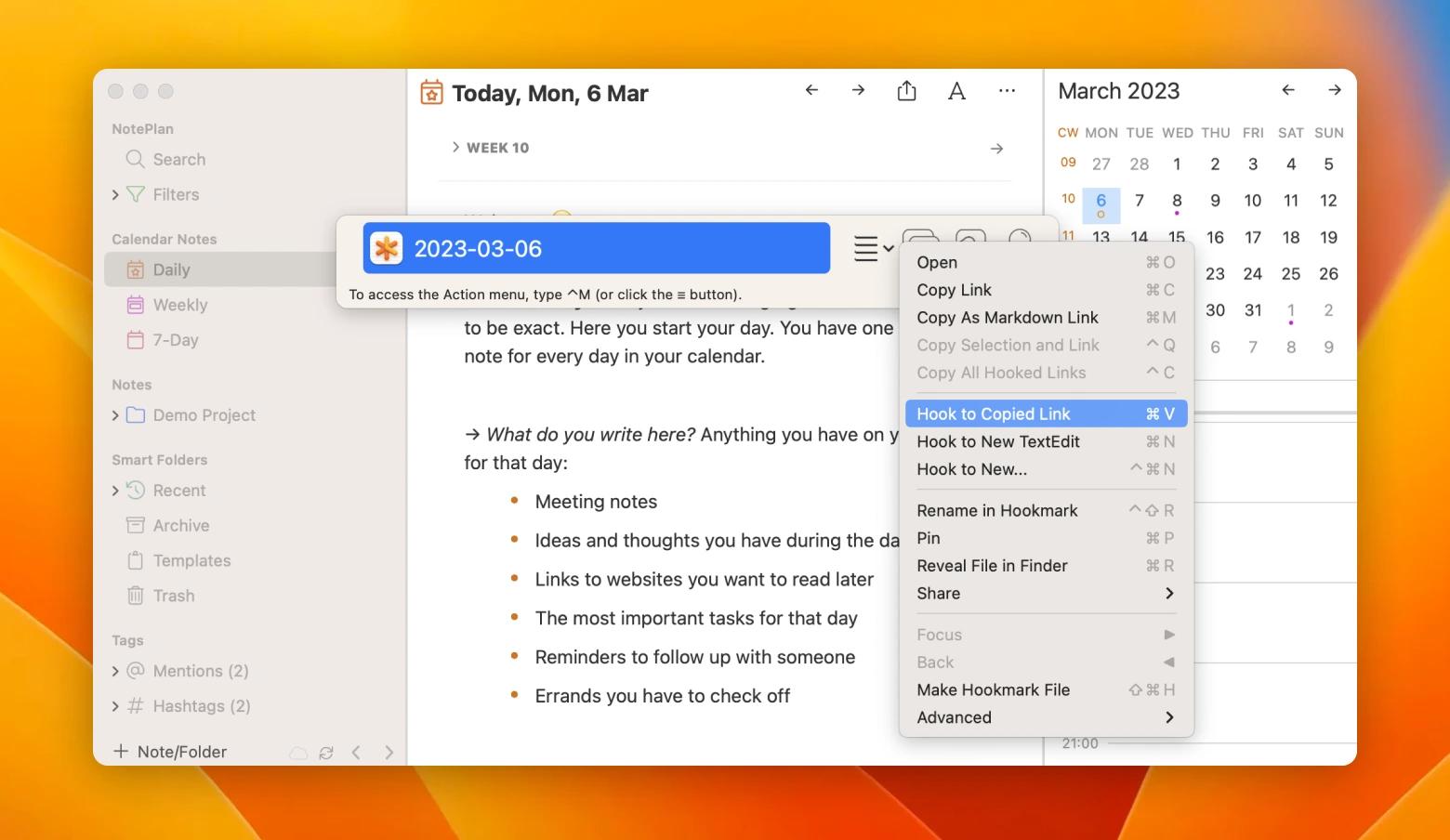
That’s it! Here is the bookmark in Hookmark:
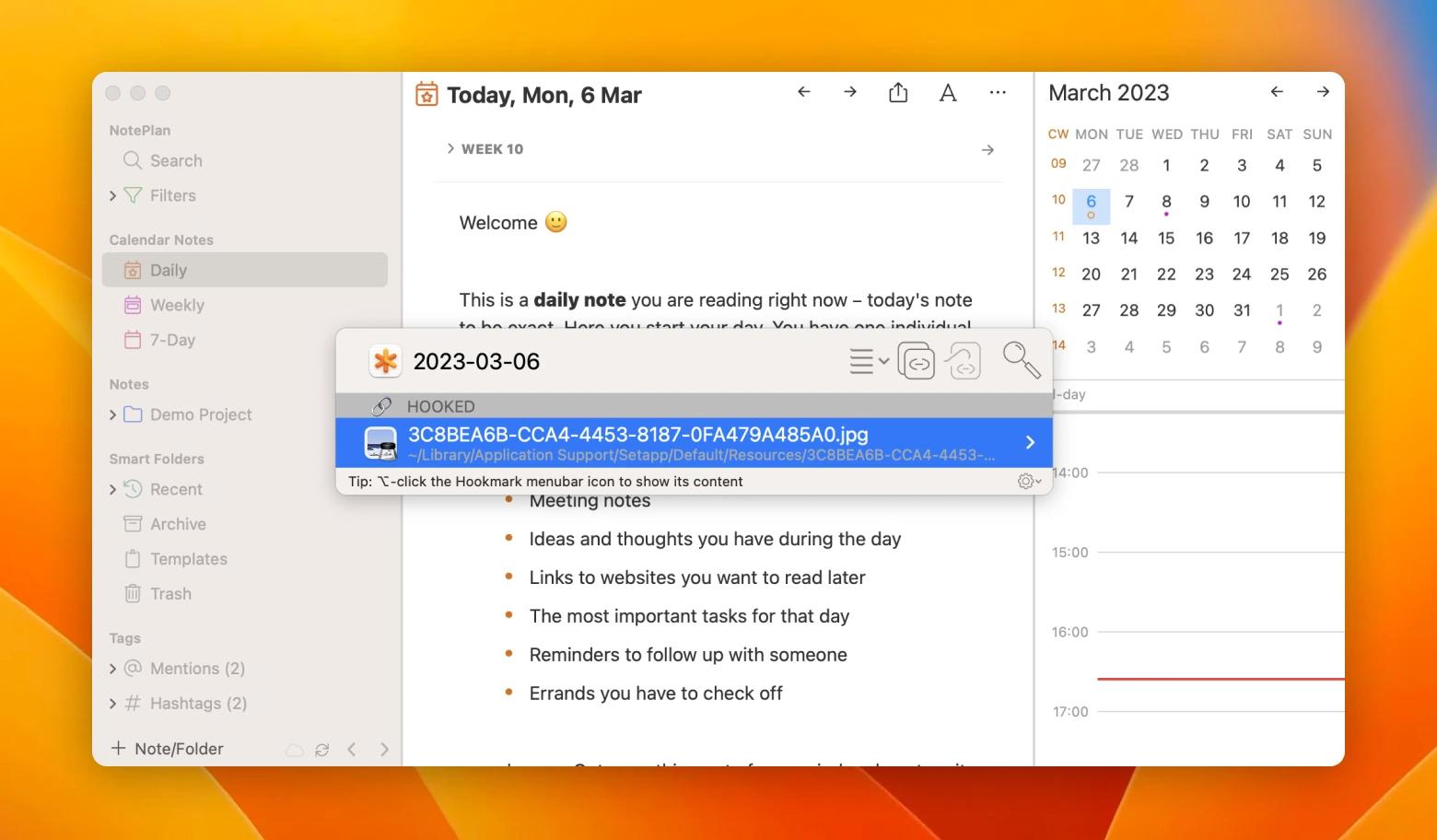
And here’s how we connected our MindNode mapping of an upcoming road trip to time tracker Timing.
First, we prompted Hookmark to copy the link to our MindNode file:
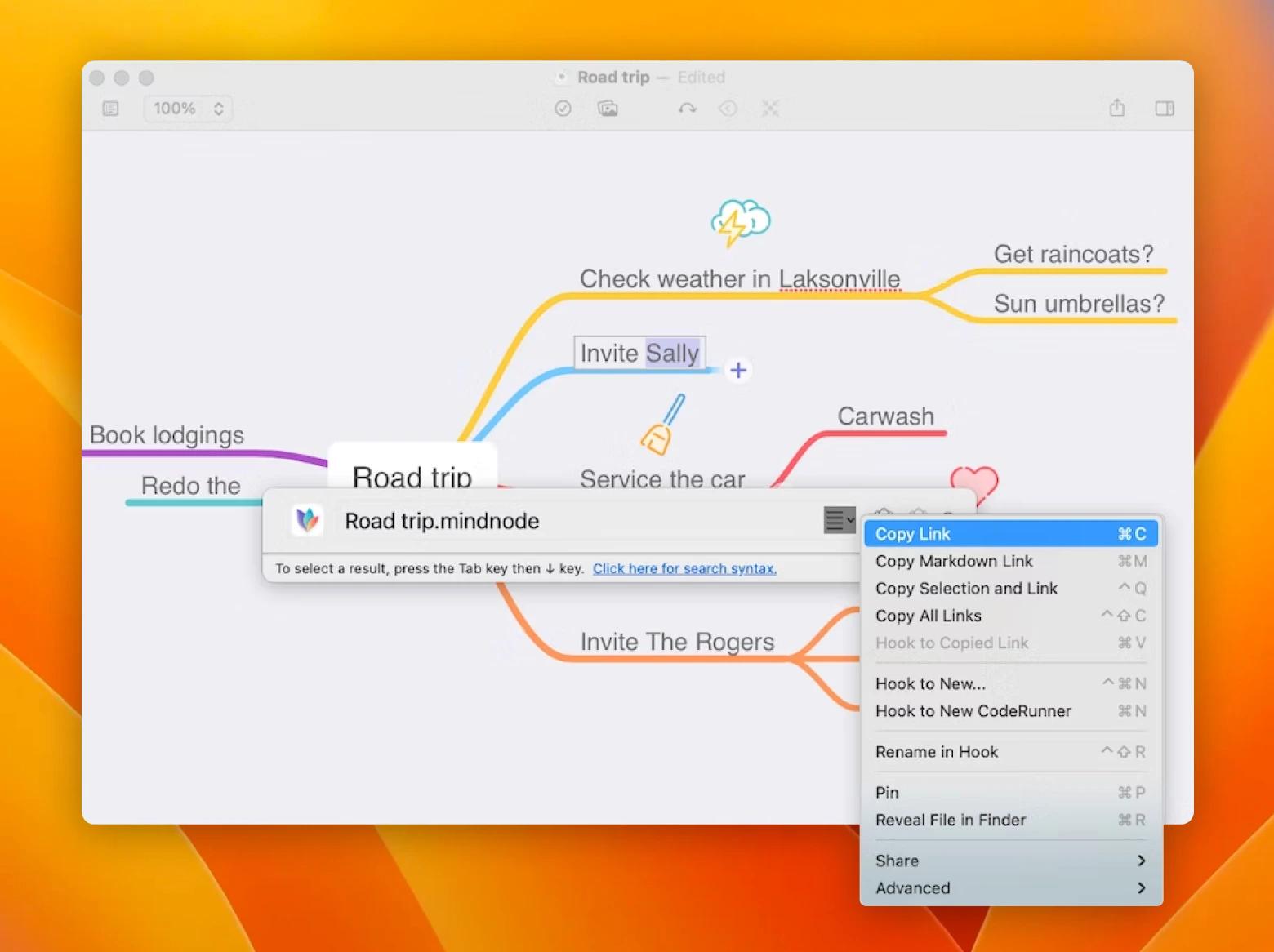
Next, we opened Timing and prompted Hookmark to hook to copied link:
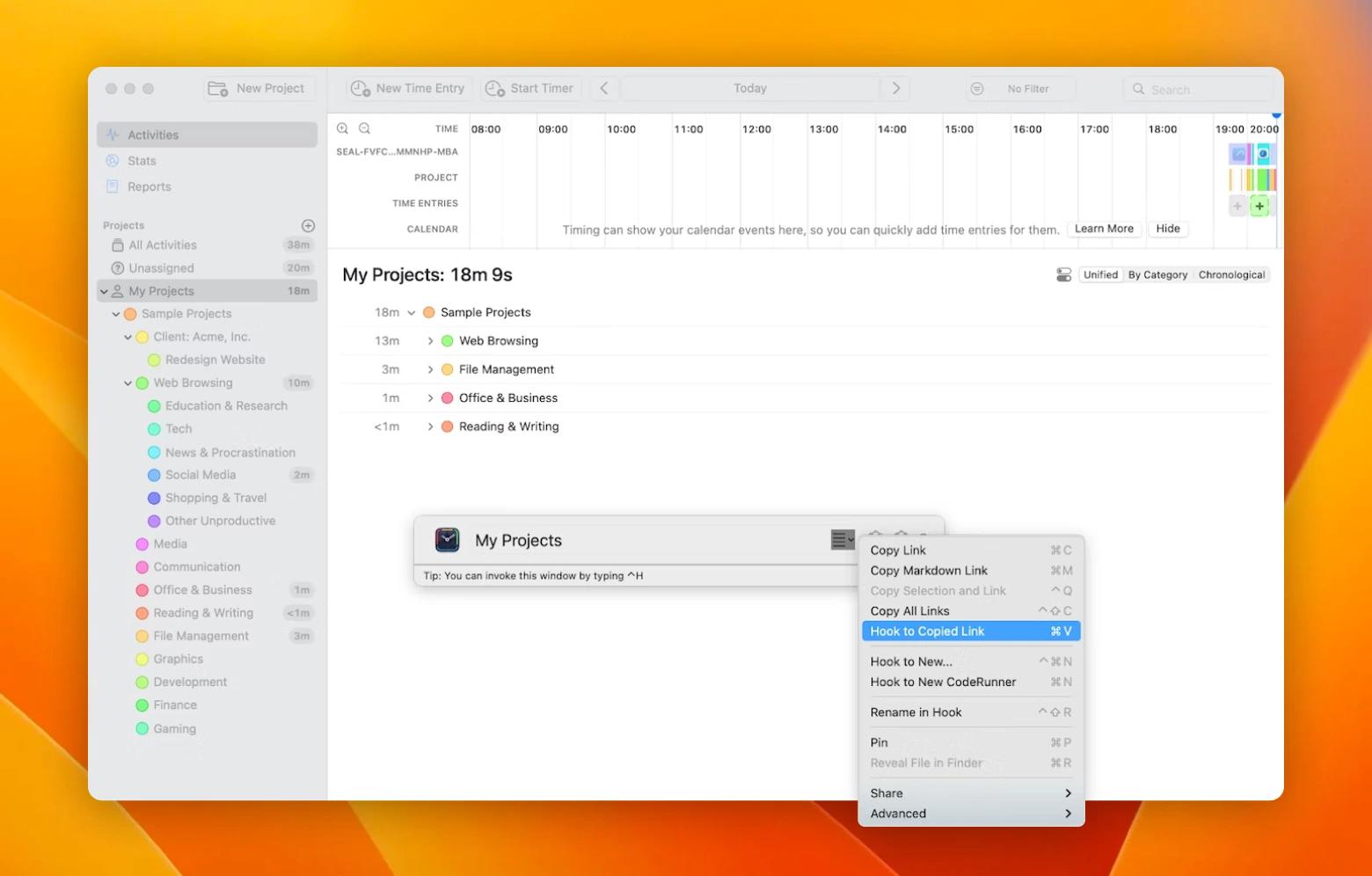
Now, to view our activities in Timing, all we need to do is prompt Hookmark when in our MindNode file and double-click on the connection:
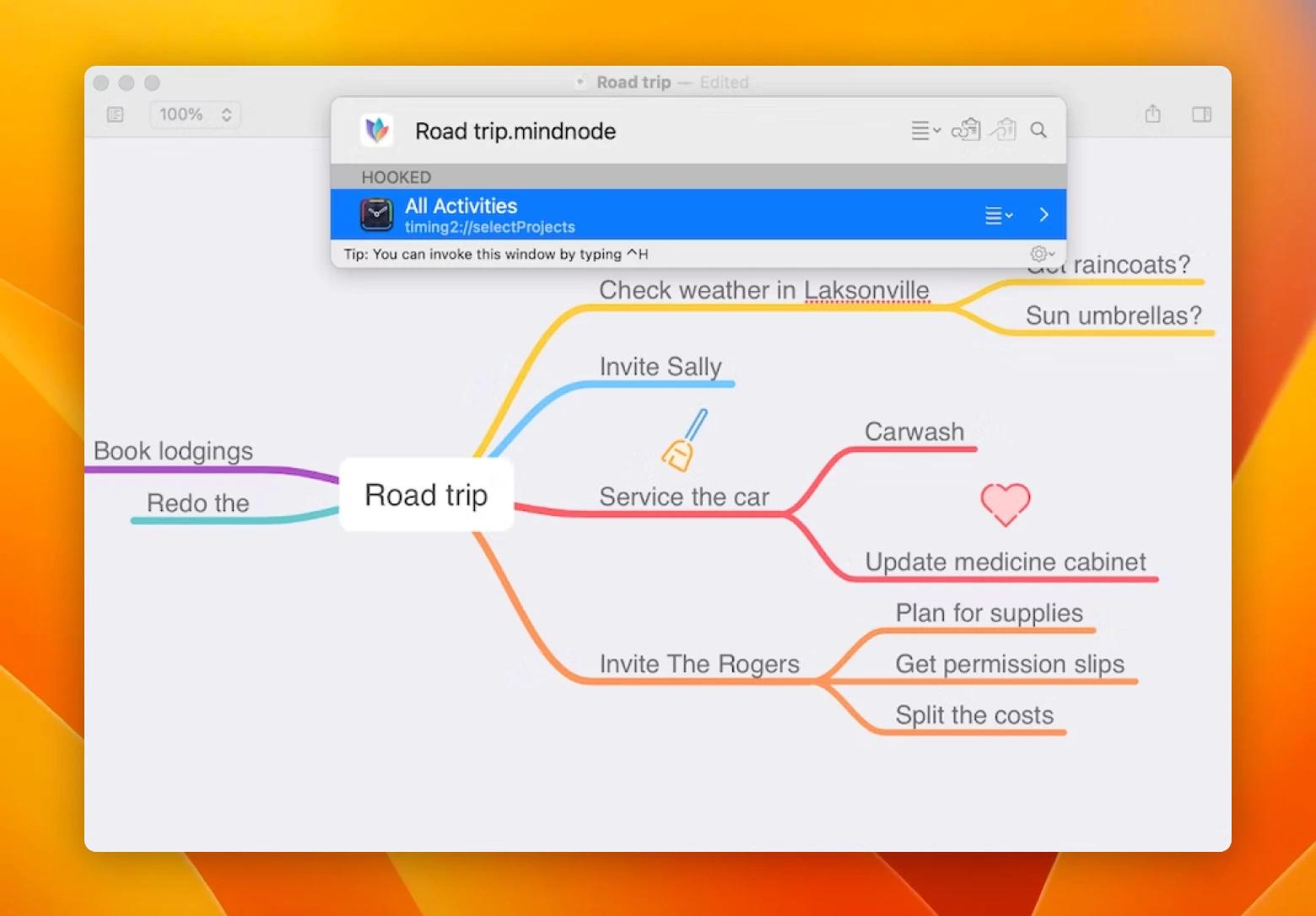
It also works the other way — so that we can prompt Hookmark on the connected project (or All Activities in our example) in Timing and gain quick access to our MindNode note:
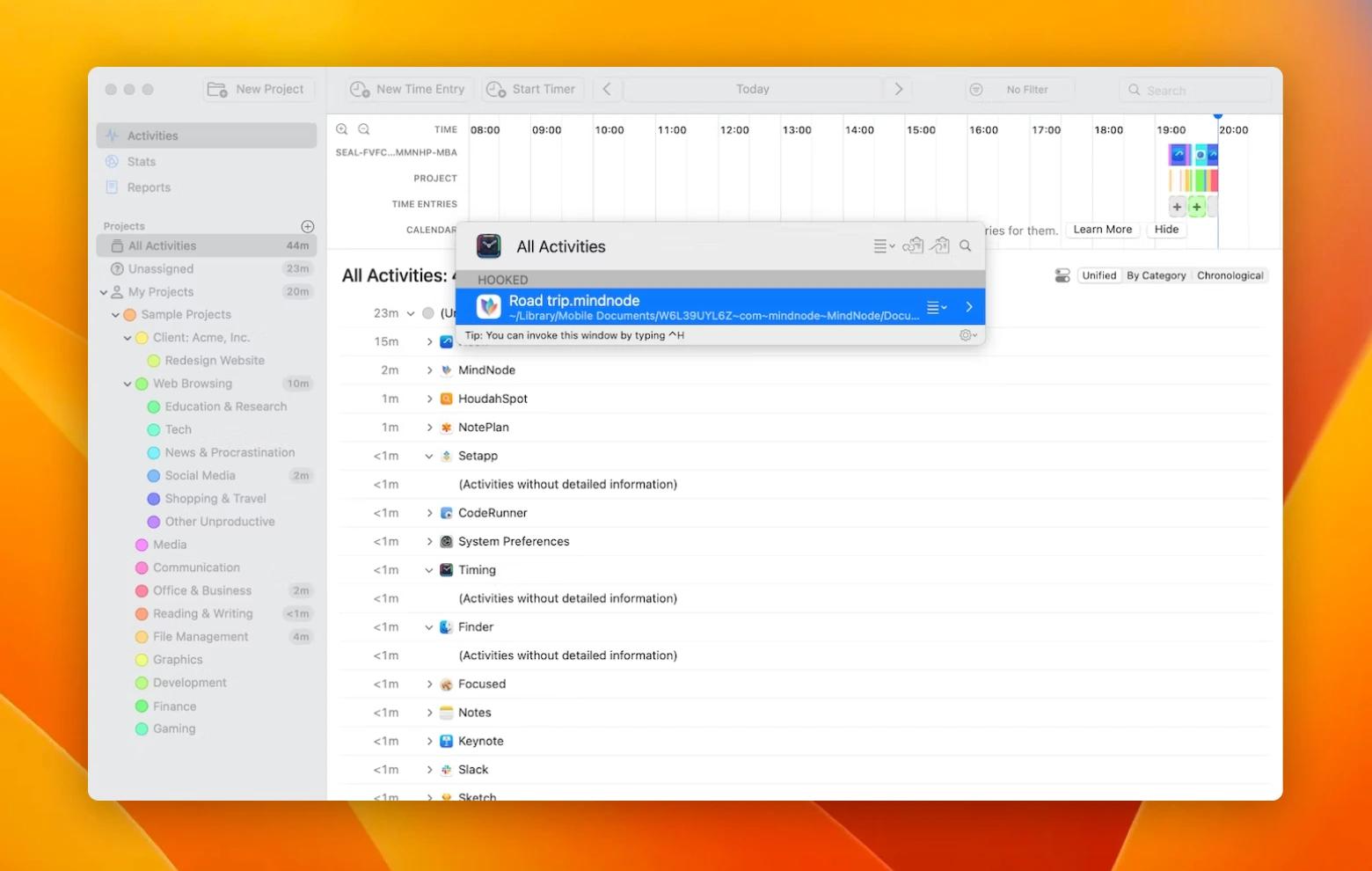
And voila. Connect your notes, files, folders, images, emails, and even places in PDFs so that you don’t have to go looking for them again all over your Mac. By hooking things together in Hookmark, you only need to find something once.
SideNotes lets you make a note and then link it to a website, a file, or a certain app. These links will be stored in Hookmark. Once you create these links, every time you open your note, you can access them by opening Hookmark.
Now, let’s look at how to create a link to a note in SideNotes. Here’s a sample note for a theme we’re working on:
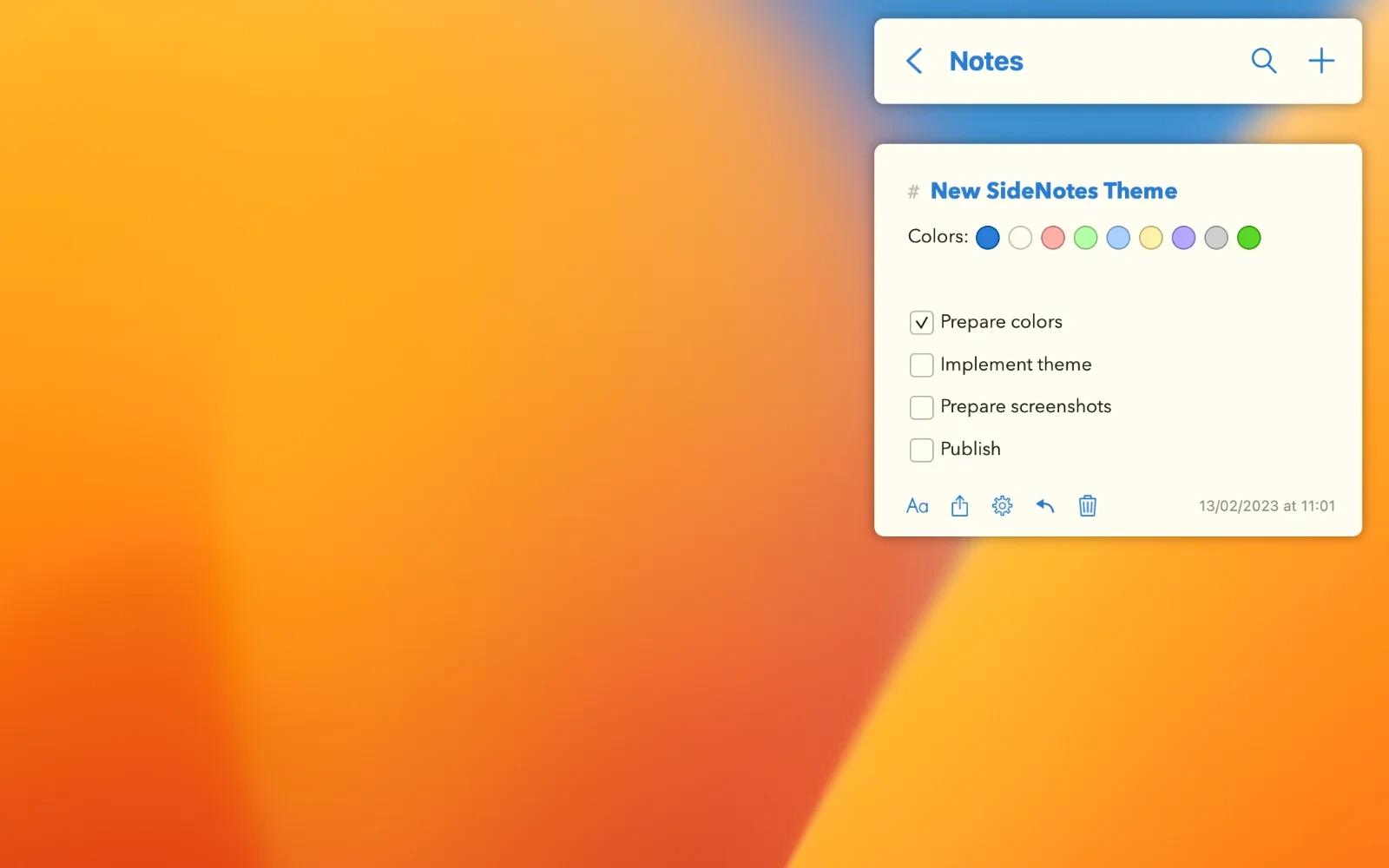
Now we’d like to link it to the Creating Themes article for a quick reference. We open Hookmark (Control + H). Now we can see that the title of the website is displayed in the Hookmark app. We copy a Hookmark link by clicking on the second icon next to the title of the web page.
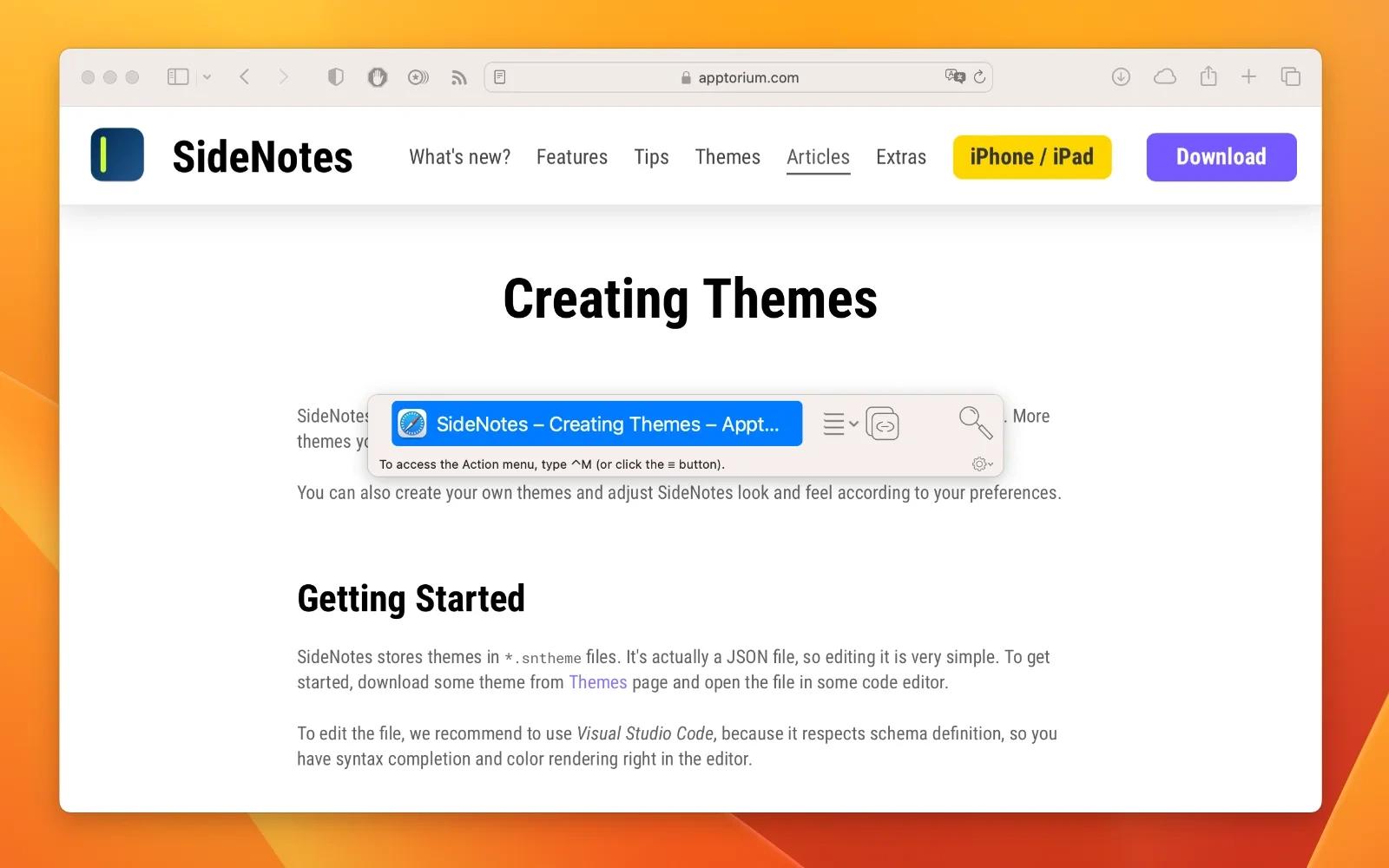
Then we go back to our note to link it to the website. To do this, we need to open the note and click the third icon in Hookmark. After this, the website and our note will be linked.

This way, you can add other links to your note to have quick access to multiple resources.
Final thoughts
When you are planning a project, managing your calendar, or brainstorming ideas, you often research things online, look through files on your Mac, open your planner and calendar apps, etc. All of this is a lot of work, and on Setapp, we know how vital it is to automate routine tasks. Hookmark is an essential tool for that.
With Hookmark, you can pack your notes with useful references, connect to specific items or places in your PDFs, link between items in various apps or to locations in your Finder. This app is designed to make information lookup easy and effortless, without needing to search for things twice.
Hookmark will connect your files and projects into an invisible network on your Mac, and what’s even better — outside of it, because with Hookmark, you can send links to your friends and colleagues who also use Hookmark and have the file in question on their Macs as well (for example, through synced shared folders). It can be an email or a note, too.
Try Hookmark on Setapp and don’t forget to check out the apps that are compatible with Hookmark: Timing, Nitro PDF Pro, MindNode, GoodTask, TaskPaper, NotePlan, Path Finder, HoudahSpot, Trickster, CodeRunner, Marked, and SideNotes.
Don’t have a Setapp subscription yet? This subscription service for Mac and iOS apps is indispensable for anyone who likes trying new apps and improving their workflow without having to commit to any one app for a long-term subscription.
With Setapp, you are also getting top value for money at monthly subscription starts at $9.99 + tax per month with more than 260 apps in the collection — all available to install and use as much as you want.
Sounds like something you might enjoy? Try with Setapp 7-day trial, no strings attached, just improved productivity and tools to automate your routine tasks, saving up more time for the better things in life!






