How to write minutes of meeting and take better meeting notes
Many people find it hard to write meeting minutes because they don't know what they need to do or how to do it efficiently. This guide will help you if you're in charge of taking minutes of meetings or if you want to improve your skills in this area.
What are meeting minutes?
Meeting minutes, also called MOM (which stands for minutes of meeting), are a written record of everything that happened at a meeting. They are used to tell those who didn't go to the meeting what happened or to keep track of what was decided at the meeting so that you and others can look back on it and use it to make decisions in the future.
Meeting notes vs. meeting minutes
You might be wondering if "meeting minutes" is just another way to say "meeting notes." Well, sort of.
The term "meeting minutes" has nothing to do with time (minute as a noun), but rather with the word "minute" as a verb, which means "small": It is said "My-Noot." So "meeting minutes" really mean a short report of what happened at the meeting.
On the other hand, meeting notes may have more background information.
Generally, how we use meeting minutes and meeting notes is what makes them different. Meeting minutes are usually a more formal report of what happened at the meeting while meeting notes are usually shorter, less formal documents.
How to write meeting minutes that really work
Depending on your organization and how it's structured, the style and content of meeting minutes will vary. However, you should always include the basics, such as the date, time, and attendees. But many companies also benefit from other optional items, such as supporting documents and action items.
These are the most important items to include in your meeting minutes:
- Date
- Time
- Location
- Attendees
- Topics discussed
- Proposals
- Voting results
- Next meeting date and location.
Beyond the essentials, your meeting minutes can include:
- Related documents
- Purpose of the meeting
- Next steps
- Corrections or additions to previous meeting minutes
- Items to be discussed next time.
How to take effective meeting notes
Taking meeting minutes entails more than simply writing down everything said in a conference room. Meeting minutes are only successful if they are recorded correctly and in a format that can be easily referred to, given to others, or instantly understood by anyone simply by glancing over them.
Below are some tips on how to take meeting minutes.
Tip 1: Create an outline
Before it all starts, get the meeting agenda from the meeting leader and create an outline. This will allow you to focus on taking more pertinent notes during the meeting and save time. Create placeholders for specific discussion topics and information in your outline.
Tip 2: Get organized before the meeting
You should also be familiar with the meeting minutes software you will be using. By doing so, you can avoid setbacks and save valuable time to discuss things that really matter.
Tip: iMeetingX can help you write meeting minutes by providing a convenient platform to take notes during the meeting and easily access them later. Here's how it works:
- Start a project in iMeetingX and add attendees. You can organize participants into distribution groups to save time sending multiple invitations.
- Use templates for different meeting types and customize them as needed. Add the attendee list, objectives, and agenda. Send the invitation when you're ready.
- During the meeting, use the built-in task manager to jot down action items, notes, requests, and decisions. This way, you can easily refer back to what was discussed.
- After the meeting, you can access the meeting minutes in iMeetingX. The app allows you to organize and group different types of tasks, making it easy to find and review the meeting minutes.
With iMeetingX, you can streamline the meeting minutes process and have all the information you need in one place.
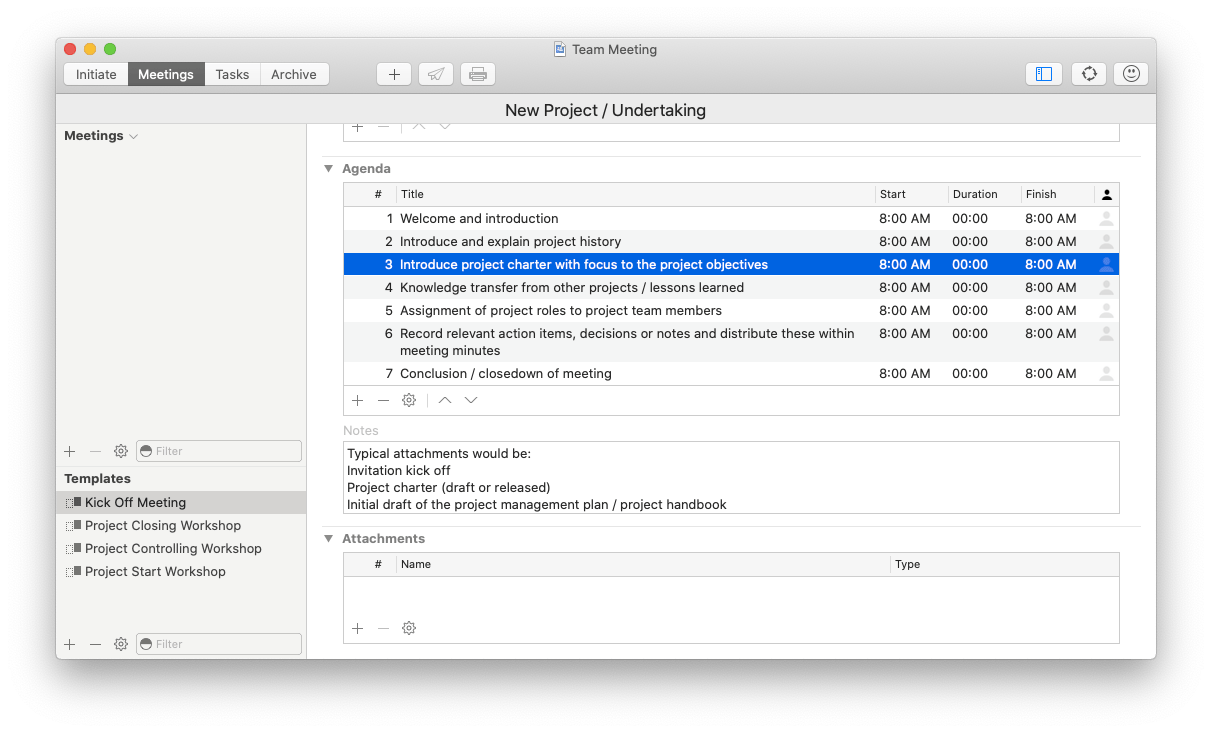
Tip 3:Get the names of the participants
If possible, have all those attending identified before the meeting begins. If not, distribute an attendance sheet as people arrive. Like knowing people's names beforehand, knowing their positions will save you time when it comes time to take minutes.
Tip 4: State facts and remain neutral
Take the time to distinguish between personal opinions and undeniable facts. If you record only the objective information, you will end up with a useful set of meeting minutes that will prevent unnecessary conflict within your team.
Tip 5: Have a backup ready
Once the meeting begins, the minute taker has the hard task of doing several things at once. The most difficult of these is sorting through a lot of verbiage to understand what is being said. With Backtrack, you don't have to worry about recording an important meeting or taking notes. The app automatically records up to five hours of audio on your Mac, so you can easily revisit conversations you had.
You also don't need to be concerned about privacy because Backtrack retains recordings on your Mac locally. Just ask the other participants if they're okay with recording.
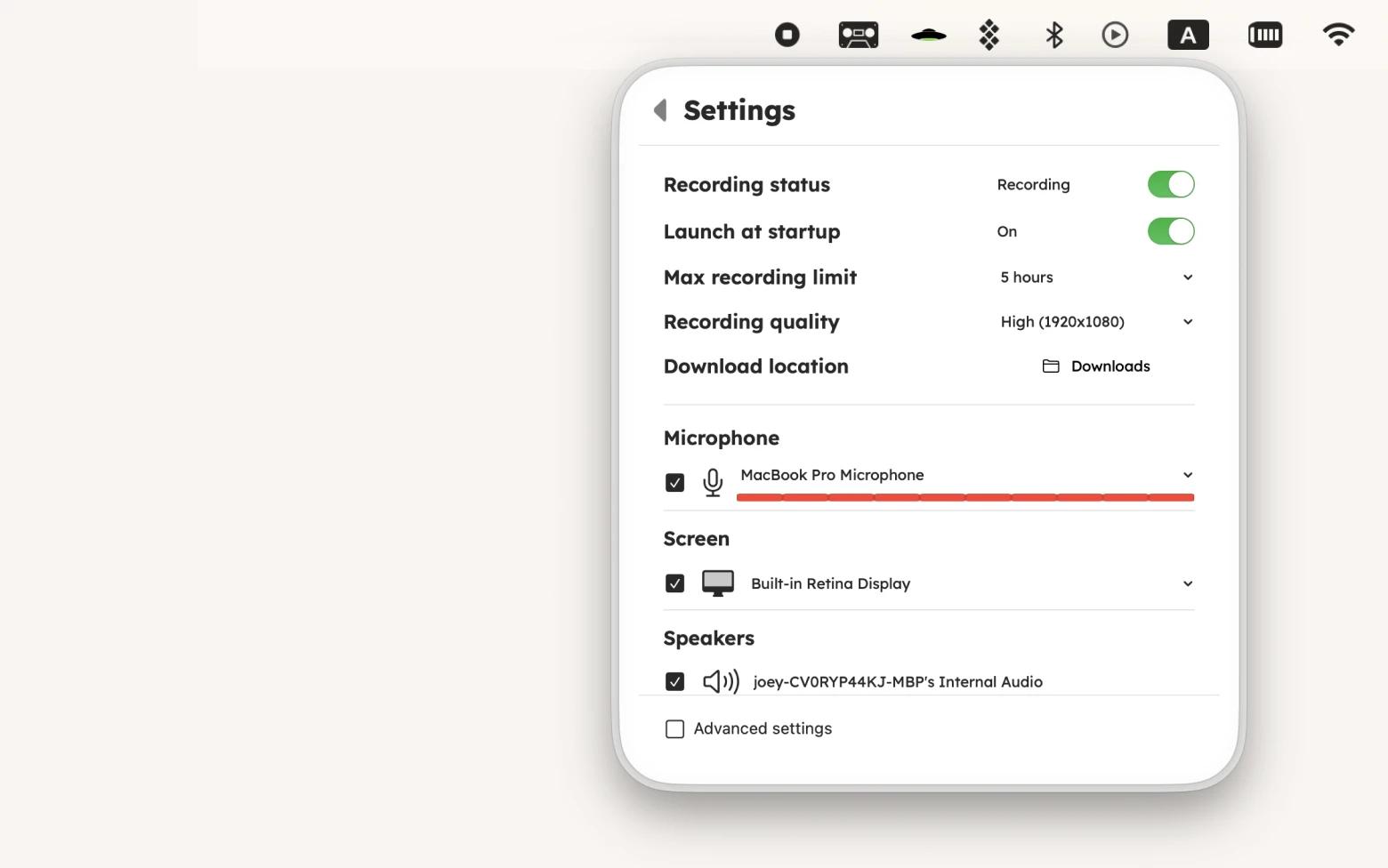
Tip 6: Send the minutes of the meeting right away
Another important thing to do after a meeting is to send the meeting minutes to people who weren't there, people in important decision-making roles, and people who could benefit from the information that was talked about. Ideally, it should be ready to go in a few hours.
Best meeting notes and minutes software
We're all aware of the importance of taking notes in a meeting, but in the era of hybrid work, it has taken on a whole new meaning. Now we see an obvious shift from physical notebooks to dedicated meeting notes apps.
So let's take a look at some of the best tools to try.
1. iMeetingX
iMeetingX helps with meeting minutes by providing a built-in task manager and meeting minutes templates. The task manager allows you to set up tasks and assign responsibilities based on the meeting notes. And the templates make it even easier to document important information from the meeting. In addition, iMeetingX allows you to import data from Calendar, Contacts, and cloud services, making it convenient to create and share meeting minutes. Overall, iMeetingX streamlines the meeting minutes process and helps ensure that important information is captured and organized effectively.
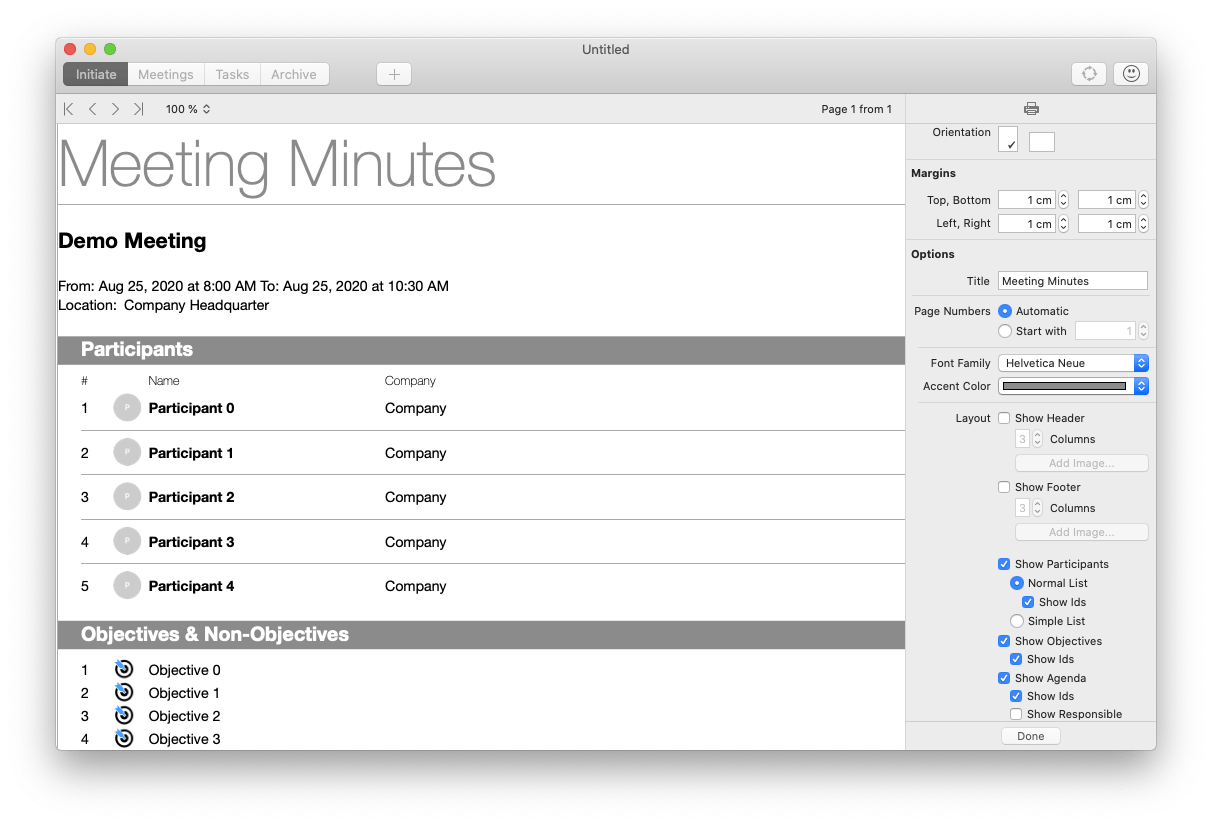
2. Spellar AI
Spellar AI is great because it does 90% of the work for you. It records and transcribes your meeting and then uses AI to improve the text.
Check out the screenshot of the transcribed presentation. First, there is the timing. Second, there are the Improved Clarity and Improved Fluency buttons. Click them, and AI will make the text smoother, more literate, and free of uhs and ehms. All that remains is for you to put the finishing touches on the notes.
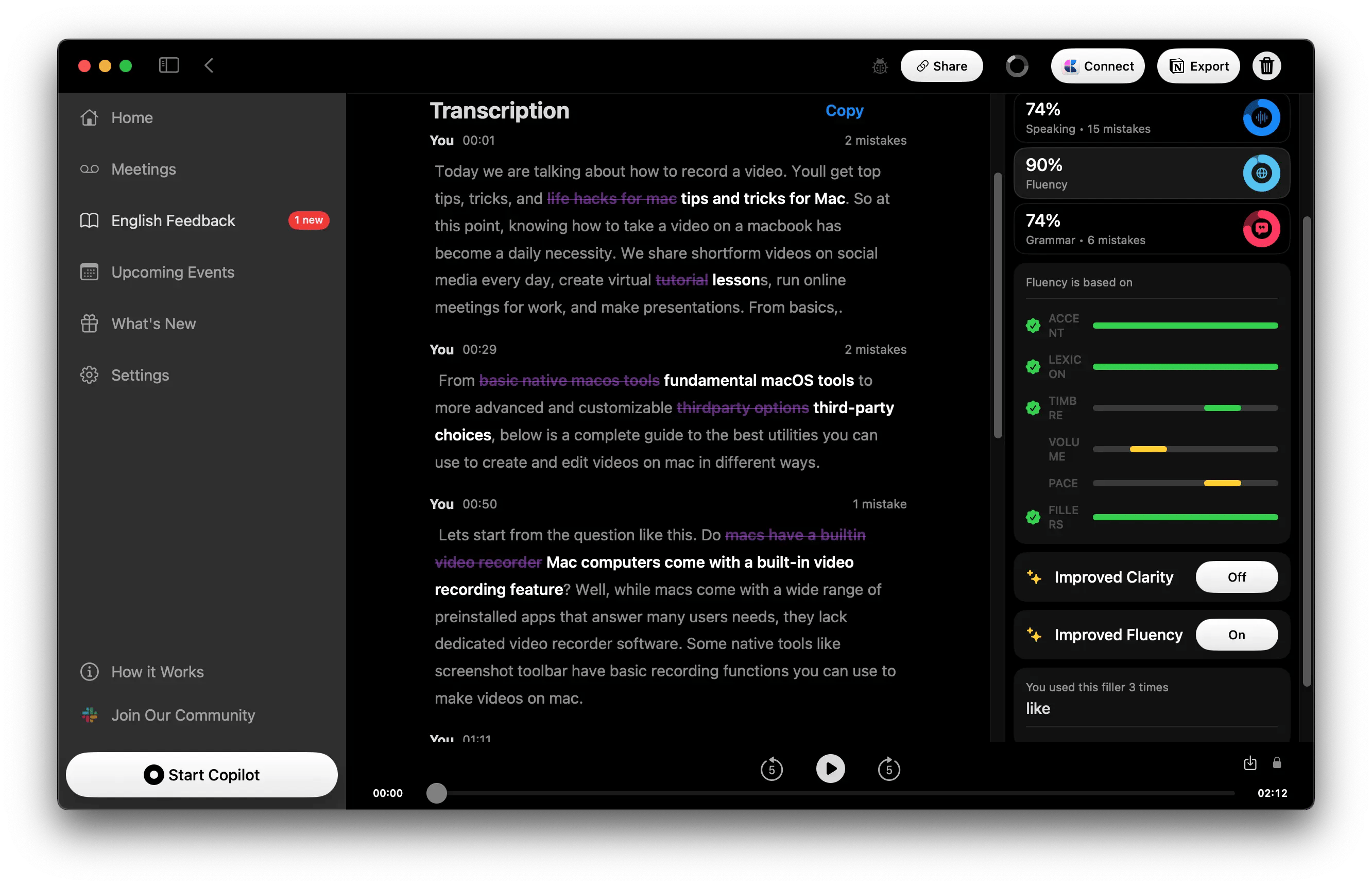
3. NotePlan
NotePlan allows you to easily document the key takeaways from your meetings, identify any unproductive parts, and more. The app offers the ability to reuse meeting templates, link notes to calendar events, and summarize rather than document everything. It is a great tool for brainstorming and ideation meetings.

4. Backtrack
Backtrack is known as an app that records video/audio on your Mac, so you can easily revisit everything in the future. However, on top of this feature, you can take advantage of the transcriptions capabilities and summarization with AI. This can be incredibly useful when you need to recall key takeaways from a meeting and save time.
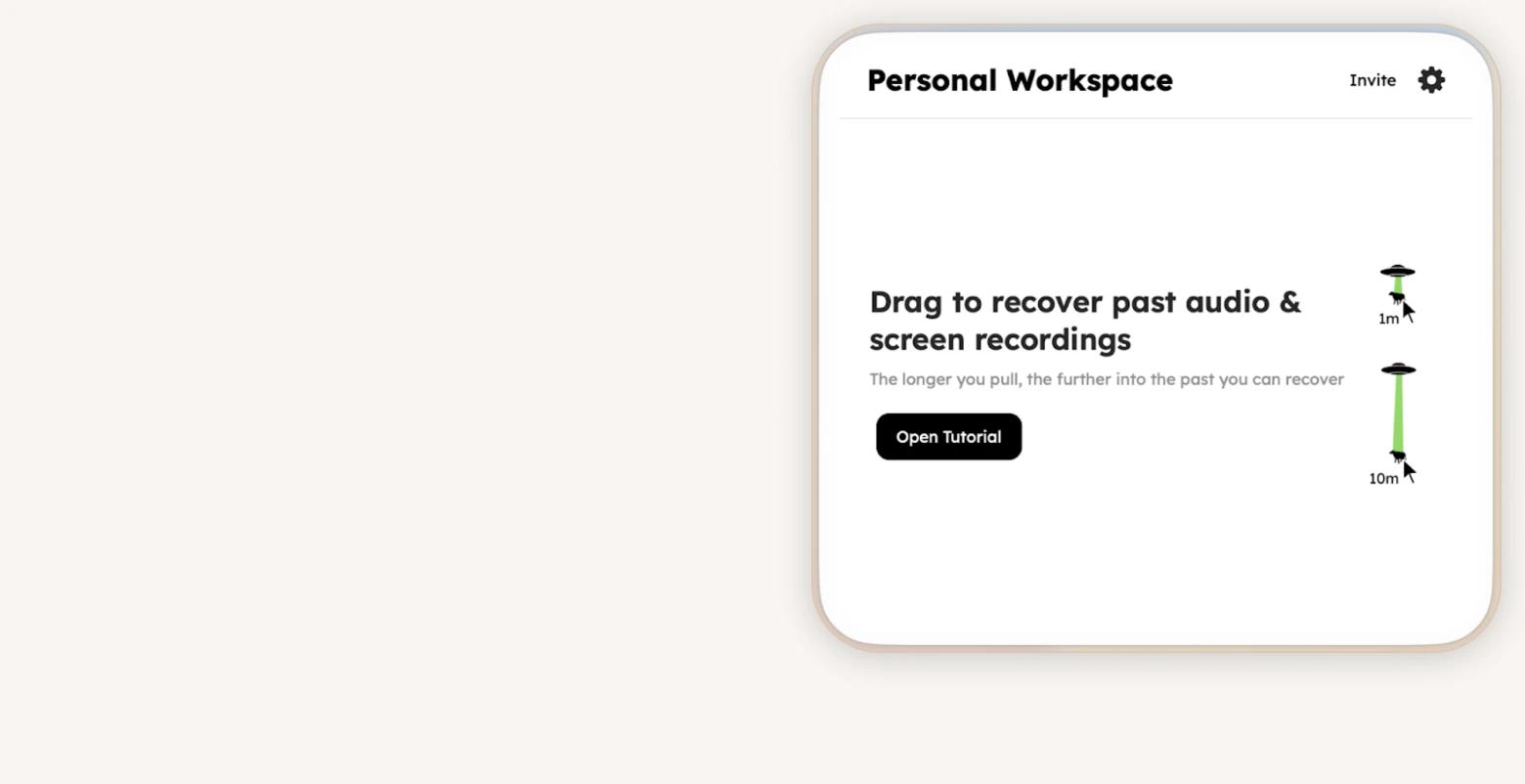
5. Google Docs
Using Google Docs is also quite convenient for writing meeting minutes.You have everything in one document, allow others to leave comments, and also are able to share your notes instantly. The best part: You can generate automated meeting notes by using Google's voice typing feature. Just open the doc and go to Tools > Voice typing.
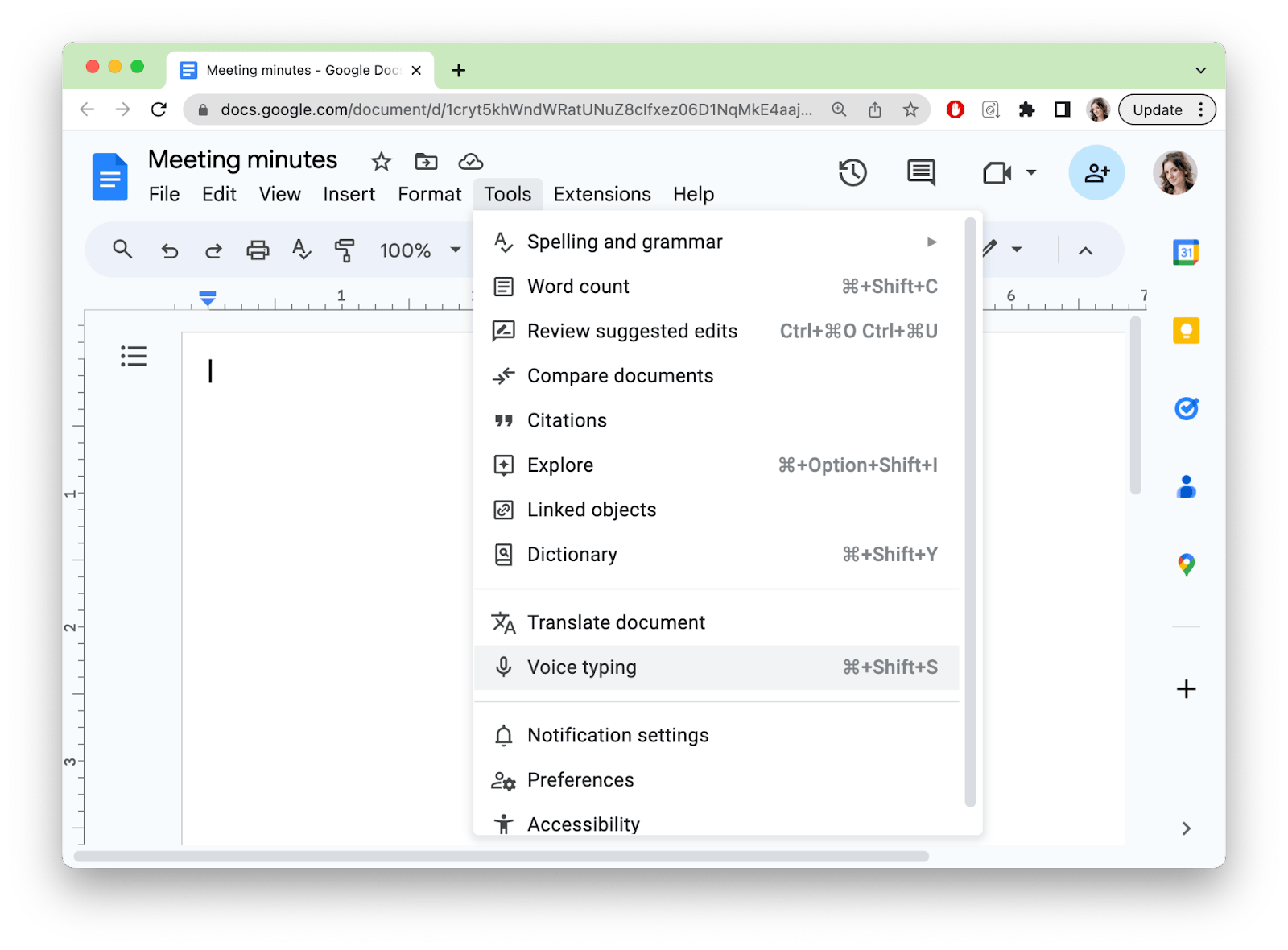
6. Evernote
During the meeting, you can also use Evernote to take notes in real-time, either by typing or using voice recording. The app allows you to create separate notebooks for each meeting or series of meetings, keeping all your notes organized and easily accessible. Evernote's tagging feature lets you label specific notes with relevant keywords, such as meeting date, topic, or attendees, making it easier to search and find the minutes later. You can also use Evernote collaboration features to share meeting minutes with other attendees for seamless collaboration and feedback.
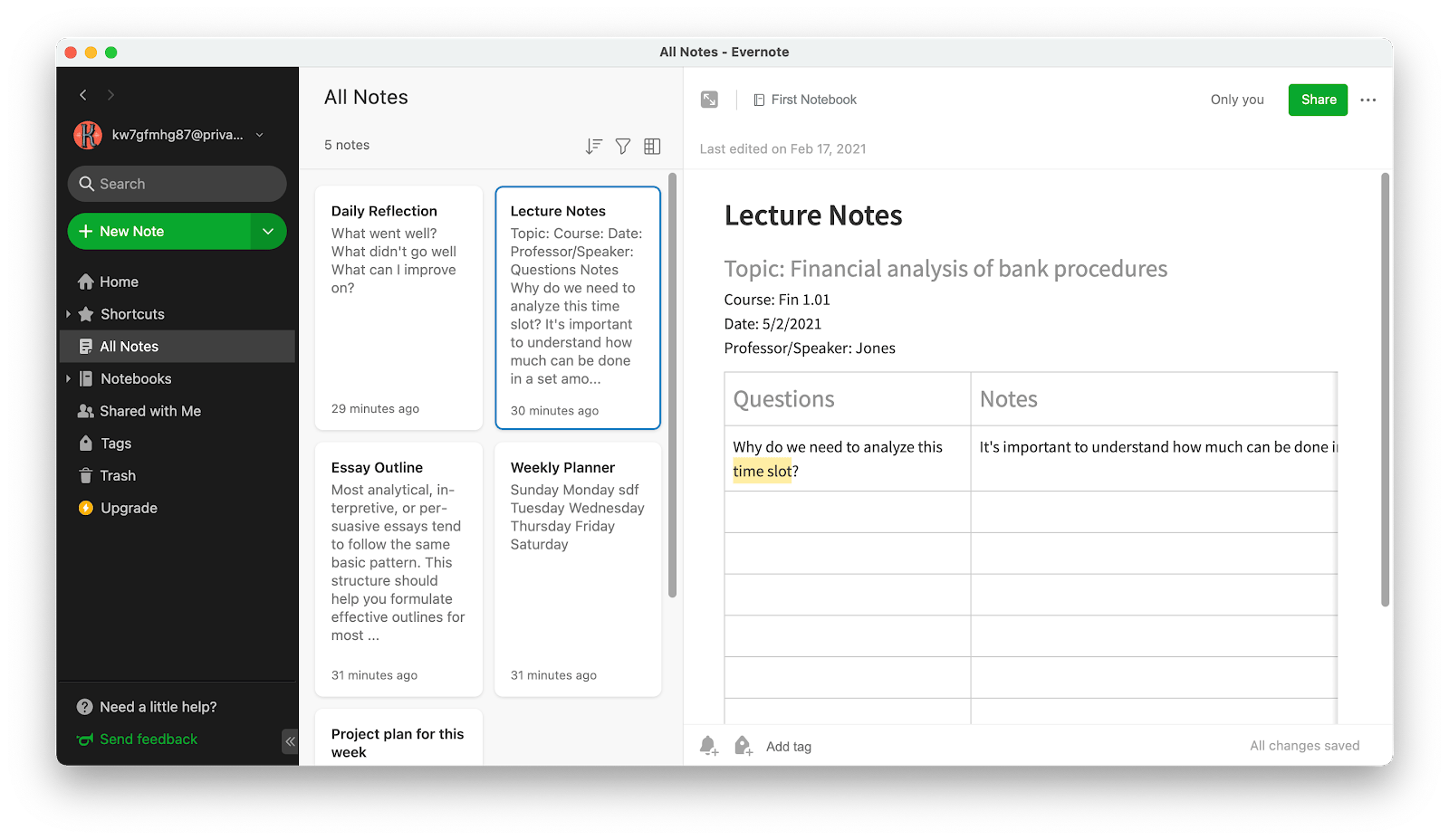
You might also like "The best scheduling apps for meeting and organizing."
Why are meeting minutes and notes important
Not sure if you need to take minutes of meetings? There are several reasons why effective meeting minutes matter:
They serve as reminders
If you have a meeting and nobody remembers what you discussed, did you really have a meeting? The solution? Take and review meeting minutes, which remind people of important tasks, actions, decisions, and agreements made during the meeting. Participants will also have reminders at the next meeting to avoid repeating topics.
They clarify responsibilities
We all know that sometimes meetings can get a little hectic and confusing. That's why it's important to have a guide to know who is responsible for what. Meeting minutes serve as a record of agreements made during the decision-making process of each meeting. It can also help avoid conflict.
They help track progress
Meeting minutes can also be used to measure the progress of projects. Having a detailed timeline of how long certain tasks and actions take can help identify unnecessary patterns that waste time. Meeting minutes allow for reflective documentation that can help drive more efficient results.
Meeting notes and meeting minutes templates
You can better organize and format your meeting notes and ensure that you capture the most valuable information by using a meeting minutes template.
Here's a simple meeting minutes example that you can use as it is or adapt to better suit your specific meeting management style.
1. Meeting objectives
Why is this meeting being held? What are the main goals of the meeting?
2. Key stakeholders
Who are the meeting's attendees? What are they expected to contribute?
3. Meeting agenda items
Prepare a list of topics for the meeting. Adding timestamps to the list can help keep the meeting on track.
4. Stakeholder ideas
Do stakeholders have ideas to share? If so, record them.
5. Issue prioritization
What are the most important issues and meeting topics? Prioritize to ensure that the most critical issues are addressed first.
6. Success metrics
How will you measure the success of this meeting? Determine your success criteria.
7. Key resource list
What resources should people use after this meeting? Make a list with appropriate links or file names.
8. Post-meeting action items
What actions should people take after the meeting? Who has ownership of each key activity? Create a list of action items and responsibilities.
9. Meeting summary
Summarize any important notes or takeaways from the meeting.
10. Follow-up schedule
After the meeting, it may be helpful to schedule follow-up meetings with various team members to review progress and make adjustments. Create a list of follow-up meetings.
Final thoughts on how to take meeting minutes
Mastering the art of meeting minutes is essential for effective communication and decision-making in any organization. By following these tips and using recommended meeting minutes software, you can streamline the process and ensure that all important information is captured accurately.
Remember to create an outline, stay neutral when taking notes, and share the minutes promptly with relevant stakeholders to ensure successful outcomes. Use meeting minutes templates to organize and format your notes to maximize their value and enable better meeting management.
Most importantly, don't miss out on the chance to try three great apps mentioned in this article (iMeetingX, Spellar AI, Backtrack, and NotePlan) for free with the seven-day trial of Setapp, a platform of 240+ powerful, best-in-class iOS and macOS apps to tackle almost any task.






