How much RAM do you need in 2026?
- 8 GB RAM is enough for everyday use.
It handles web browsing, office tasks, and light multitasking well in 2026, making it suitable for most users. - 16 GB RAM is better for heavy workloads.
If you work with photo or video editing, virtual machines, or modern games, 16 GB ensures smoother performance. - Mac RAM cannot usually be upgraded later.
Most Macs have soldered RAM, so choose your memory wisely when buying to avoid future limitations. - Monitor and manage RAM efficiently.
Tools like iStat Menus and CleanMyMac from Setapp help track usage and free memory automatically for a faster Mac. - Future-proof your Mac with Setapp tools.
Optimize memory and performance using CleanMyMac or try iStat Menus for real-time memory monitoring. Start a 7-day free trial on Setapp.
Is 8 GB RAM enough? Thanks to the Fix My Mac GPT assistant, I broke it down into simple terms. Whether you’re shopping for a new Mac, optimizing your current setup, or just curious about memory requirements, knowing how much RAM you need is key to a smooth computing experience.
How to check RAM on a Mac
Checking your RAM is actually pretty straightforward. Here’s how:
- Go to System Settings > General.
- Click About.
- Look for the line labeled "Memory." This shows your total RAM.
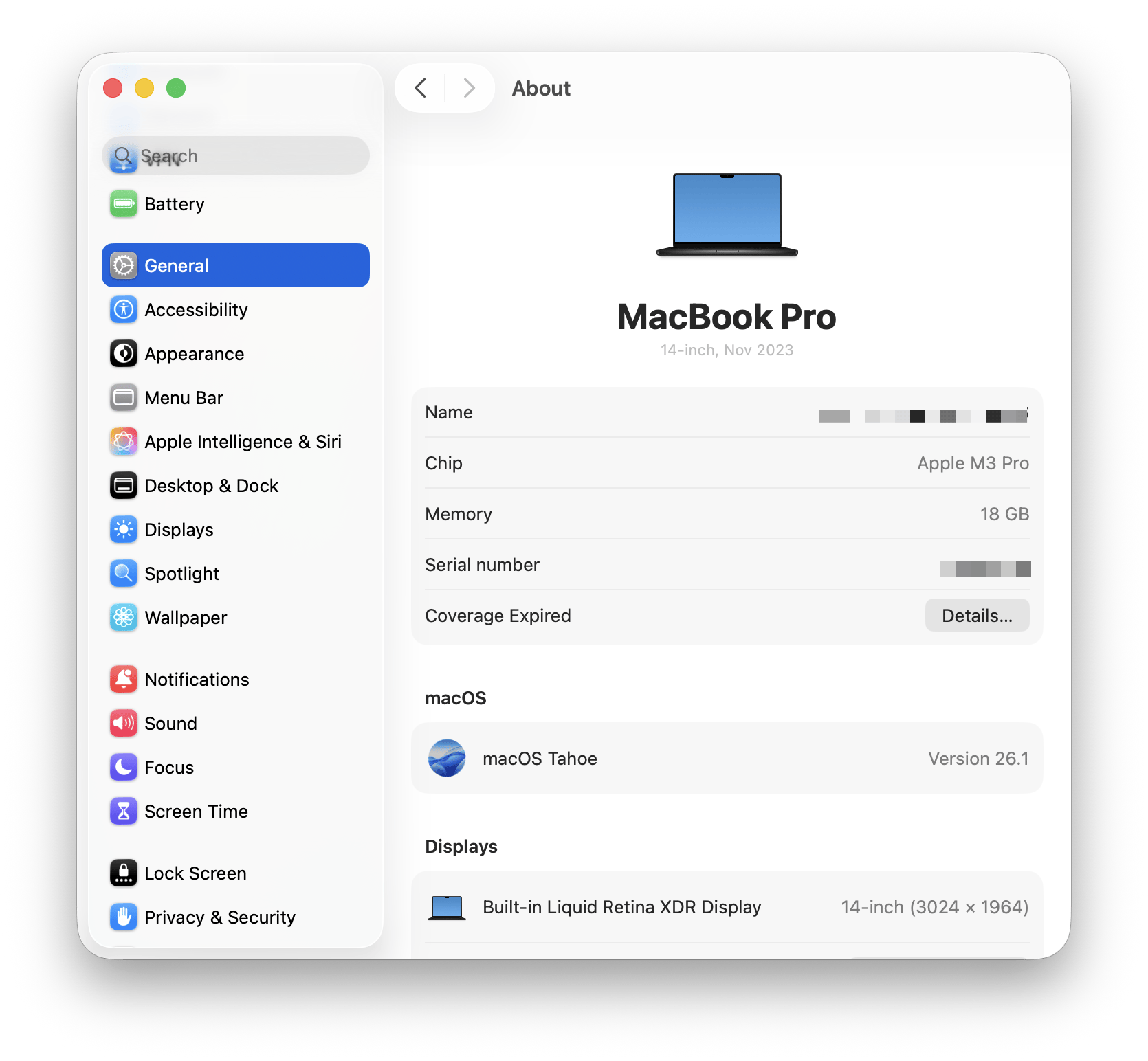
Tip: RAM is different from storage. For storage details, click the Storage tab in the General window.
How to monitor RAM on Mac
If you want to keep an eye on your Mac’s performance, iStat Menus is a popular utility. It sits in your menu bar and shows you real-time stats, including:
- RAM usage
- CPU and GPU load
- Which apps are using the most resources
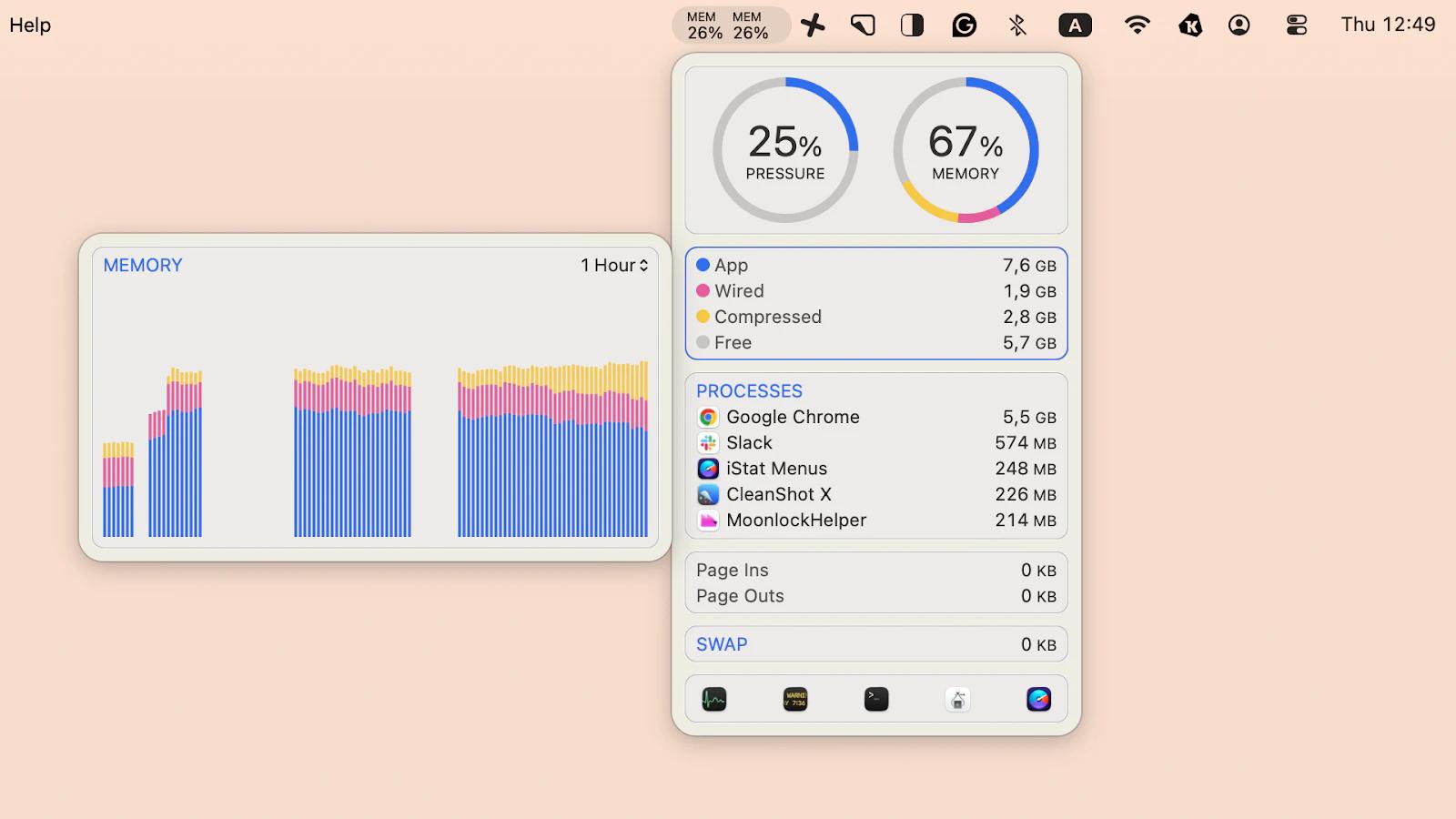
This makes it easy to spot when you’re running low on memory and helps you decide if an upgrade or better RAM management is needed.
For a deeper technical dive, see how to free up RAM on Mac.
How to get more RAM on a Mac
Unlike many Windows or Linux desktops, where you can add or swap RAM sticks, Macs come with soldered-on unified memory. This means you need to choose enough RAM when purchasing your Mac to cover its entire lifespan.
There are two ways to free RAM on a Mac: manual and automatic.
How to free up RAM manually via Activity Monitor
To get more RAM on your Mac:
- Go to Finder > Applications > Utility > Activity Monitor.
- Click the Memory tab.
- See which apps are consuming the most memory.
- Select the app and click the X button to stop it.
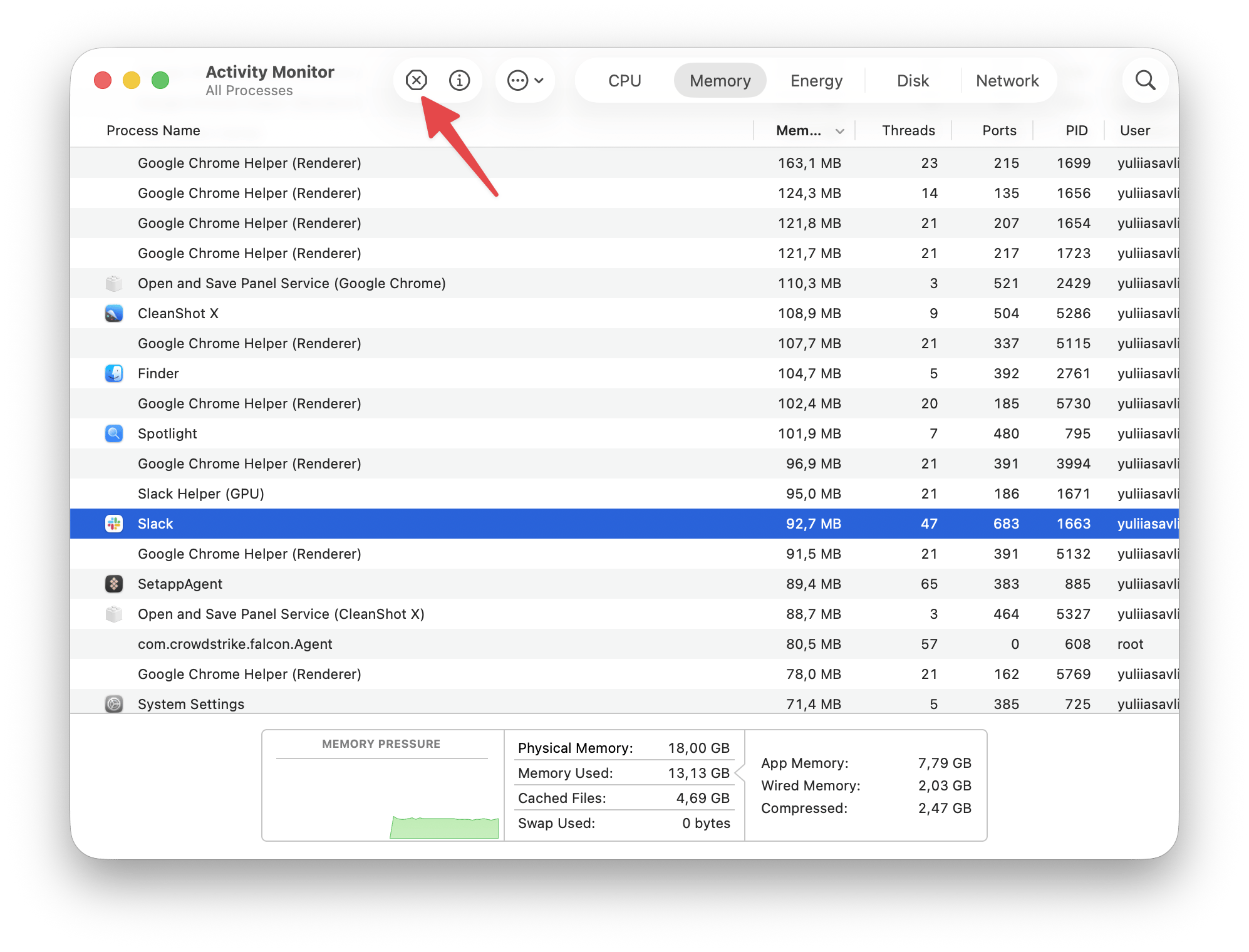
How to free up RAM automatically using CleanMyMac
Even though hardware upgrades are limited, you can optimize your existing RAM. Tools like CleanMyMac help monitor memory usage and free up RAM by closing background processes or clearing caches super quickly, ensuring your Mac runs smoothly.
To get more RAM:
- Install and open CleanMyMac.
- Click the app icon in the menu bar > Memory.
- Check the memory stats. If it’s overloaded, click Free Up below the Memory tab.
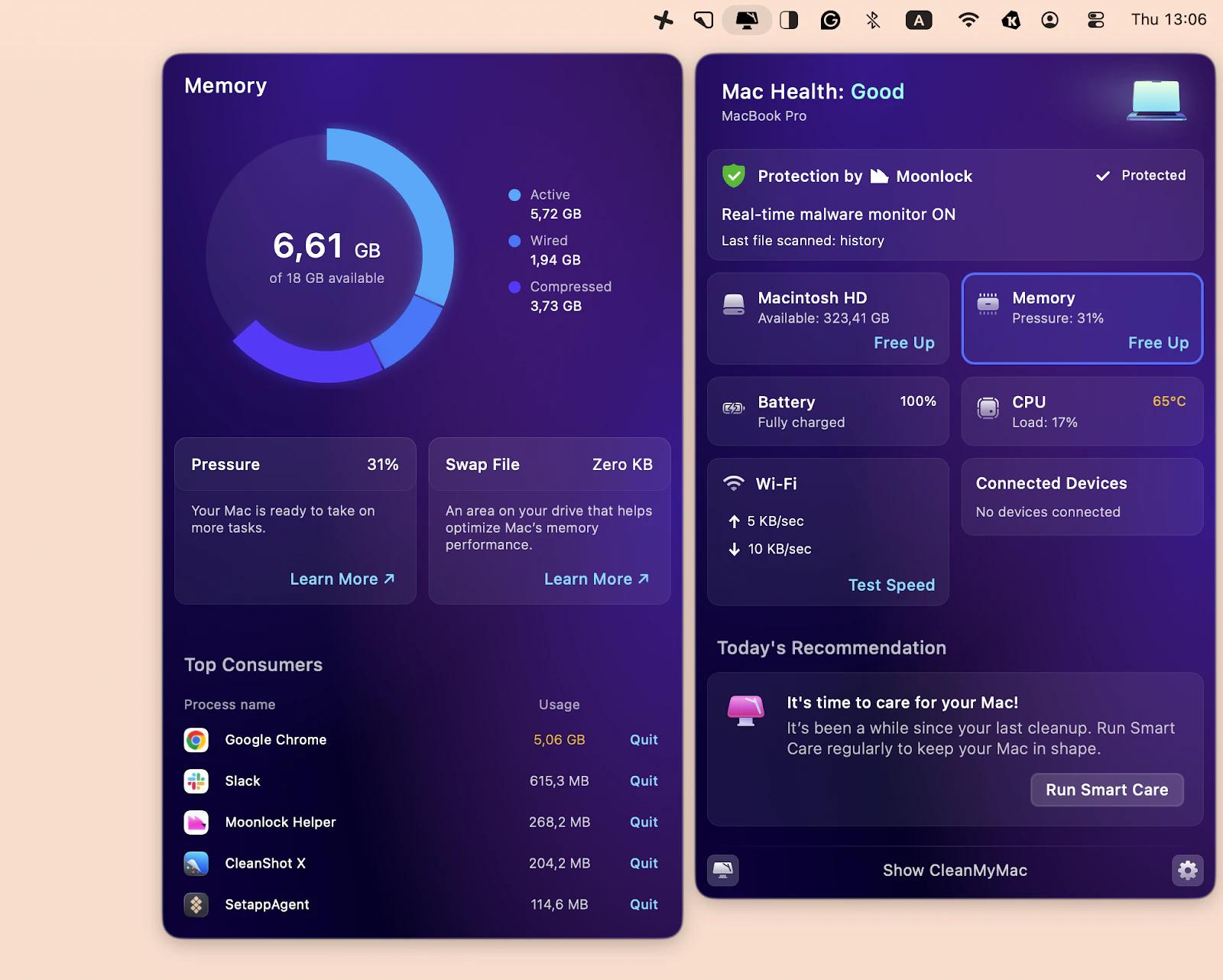
You can also set an automatic notification to alert you when RAM is overloaded, so you can free it up with a single click.
How much RAM do you need today?
You need enough RAM to keep the apps you use every day running without slowdowns. For most people, that starts at 8 GB and scales up as workloads increase.
Checking a computer’s RAM before you buy is still essential, because even lightweight tools (like Adobe Photoshop) can quietly eat memory.
RAM recommendations for common tasks
Here’s a quick guide to help you choose the right amount of RAM for your needs:
- Media streaming: 4 GB minimum, but 8 GB is better for smooth playback and multitasking.
- Web browsing: 8 GB is recommended, especially if you use many tabs or resource-heavy sites.
- Office productivity: 8 GB minimum; 16 GB for heavy multitasking or running virtual machines.
- Photo editing: 8 GB for lightweight editors; 16 GB or more for Adobe Photoshop or similar pro tools.
- Gaming: 16 GB is the current standard; more is better for AAA titles or future-proofing.
Best for advanced users: 32 GB and more; video editors, music producers, software developers, and gamers who want maximum performance. Also recommended for future-proofing.
Read also:
FAQ
Is 8 GB of RAM enough for everyday tasks in 2026?
Yes, 8 GB of RAM is generally enough for web browsing, office work, and light multitasking on a Mac in 2026. However, if you run many apps at once or use creative software, 16 GB will offer a smoother experience. You can check your current RAM usage with Activity Monitor (Applications > Utilities > Activity Monitor) or use CleanMyMac to monitor and free up RAM from your menu bar.
Will 8 GB of RAM still be enough five years from now?
For basic computing, 8 GB may still be serviceable, but for future-proofing — especially as apps become more demanding — consider 16 GB or even 32 GB if your workflow is resource-intensive. You can also use CleanMyMac for quick memory free-up.
Can I add more RAM to my Mac after I buy it?
On most modern Macs, RAM is soldered to the motherboard and cannot be upgraded after purchase. It’s important to order the right amount of memory when configuring your Mac.
How much RAM do you need in 2026?
In 2026, you need:
- 4 GB: Only for very basic tasks; not recommended for new Macs.
- 8 GB: Good for everyday use and students.
- 16 GB: Best for professionals, multitaskers, and creative work.
- 32 GB or more: For advanced creative tasks, virtualization, or heavy gaming.





