WinDirStat alternative for Mac: 6 tools you should try
Apple typically caters to a more general population than Windows does, with a no-frills, clean, minimalist interface. macOS effectively hides the system's backend unless you really look for it, which is why some Windows users who make the switch get frustrated with the lack of popular Windows app alternatives. One of those is WinDirStat, the easiest way to analyze your disk space.
Especially if you want to clean up your storage and visualize your disk usage, it’s the perfect tool to have. I’ll be going over a few third-party options so you can find the perfect WindDirStat equivalent for Mac.
What is a WinDirStat?
WinDirStat kind of looks how it sounds: a little complex, as is common with a lot of Windows applications. It’s essentially a disk space analyzer that lets you visualize your storage through a color-coded graphic and manage it through a few easy cleanup options. It’s ideal for freeing up disk space and optimizing your system performance. Anyone can use WinDirStat, but it’s powerful and intuitive enough to accommodate even the most tech-savvy users.
Is there a WinDirStat for Mac?
There isn’t a tool exactly like WinDirStat, but Mac does have its own storage management section, which can be found in System Settings > Storage. There, you’ll be able to see how much of your storage is being used, a breakdown of what’s taking up the most space, and recommendations to optimize your storage. It’s a much simpler version that aligns with Apple’s philosophy.
However, you can always explore these alternatives that can either enhance or complement your disk space analysis:
| WinDirStat alternative | Best used for |
| iStat Menus | Granular statistics about disk space, memory, CPU, GPU, and more in a visual format. |
| Usage | Clean UI for customized real-time metrics of system performance. |
| CleanMyMac | Comprehensive storage management, one-click cleaning, optimizing, and protecting Mac from malware. |
| AppTamer | Slowing down or stopping CPU-hungry processes through a menu bar interface. |
| Novabench | CPU, GPU, RAM tests, disk speed, and benchmark against similar devices. |
| Gemini | Detecting duplicate or similar media files to delete and improve storage space. |
Best WinDirStat alternatives for Mac
If the built-in storage feature isn’t enough for you, I’ve put together a comprehensive list of feature-rich apps so you can enjoy WinDirStat for macOS.
iStat Menus for tracking Mac essentials
iStat Menus is like WinDirStat’s more user-friendly cousin, giving you the granularity of the Windows app without the confusing interface. What iStat Menus does well is that it gives you a real-time look into the information you want to know right in your menu bar. You can choose to view CPU and GPU stats, details about your memory and disk space, and even check up on how your network is performing.
Pros:
- Views are entirely customizable, from menu colors to graph appearances.
- Comprehensive monitoring of everything from disk usage to network activity.
- Real-time data in the menu bar.
Cons:
- May be too detailed for users who want basic monitoring.
- May have occasional bugs in updates.
Price: Included in Setapp from $9.99/month + tax (with over 260 other apps).

Read on how to monitor your computer from the menu bar with iStat Menus.
Usage for monitoring device performance
Usage is a comprehensive system monitoring app that lets you view your system statistics in real-time right from the menu bar. What’s particularly enticing about the app is that you can create your very own popover by dragging and dropping different components into the creator. You can check out your memory, battery health, processor load, and network activity, among other metrics. If you’re not a big menu bar user, there’s good news. Usage has a range of beautiful widgets for your Desktop and Notification Center.
Pros:
- Multiple ways to view it, including the menu bar and Notification Center.
- Customizable views and modules.
- Clean and minimalist to match the Apple UI.
Cons:
- Lack of advanced features for those who want even more granularity.
- Might consume noticeable system resources.
Price: Included in Setapp from $9.99/month + tax (with over 260 other apps).

CleanMyMac for smart care of device storage
In my opinion, CleanMyMac is the best tool for computer cleanup and optimization. While manually going through your entire system and looking for files to delete and ways to improve its performance is typically manual and time-consuming, this app makes it incredibly easy, doing it all in just a few clicks. If you want a comprehensive scan that includes protection, cleanup, and a boost in performance, you can simply click the Scan button under Smart Care, and the app will do the job for you.
Pros:
- Wide range of cleaning and protection tools.
- User-friendly, clean interface with not much manual intervention.
Cons:
- Not equipped with advanced features.
- High resource consumption on older Mac models.
Price: Included in Setapp from $9.99/month + tax (with over 260 other apps).
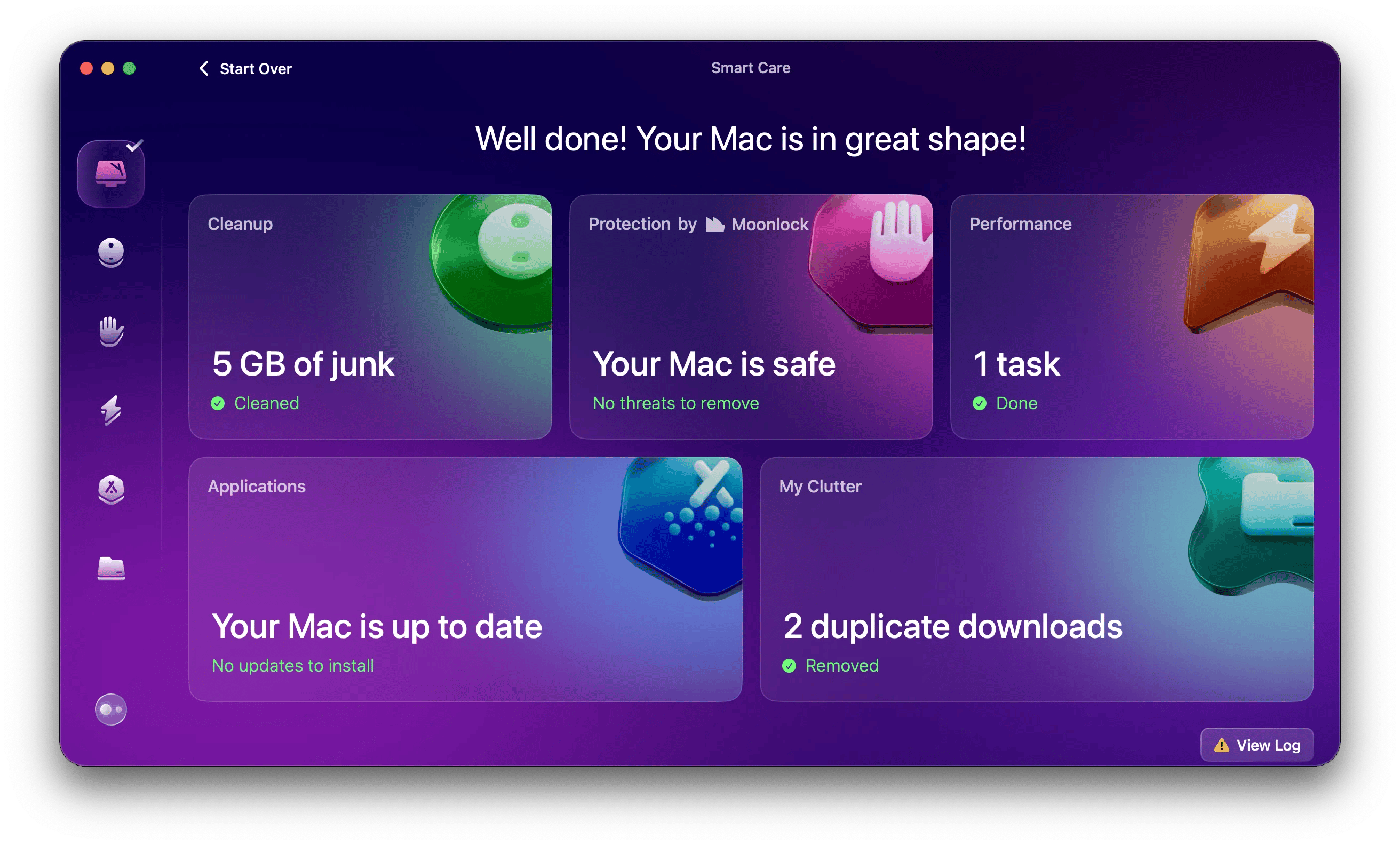
AppTamer for CPU control
AppTamer focuses on CPU usage, allowing you to keep an eye on what processes and applications are taking up the most CPU. It’ll give you a current look in your menu bar and you can then decide what to close or what to slow down using the built-in settings. Simply click on one of the apps and you’ll see options to run the app on efficiency cores for less power consumption or slow down the app if it uses more than a certain CPU percentage.
Pros:
- Focused on CPU usage.
- Ability to stop or slow down apps to preserve CPU usage.
- Visual, simple look that allows you to hide essential system processes for less confusion.
Cons:
- Limited features.
- Manual configuration required.
Price: Included in Setapp from $9.99/month + tax (with over 260 other apps).

Novabench for computer performance evaluation
Need that complete insight into your computer performance and want to even compare it to other similar devices out there? Novabench provides you with a full rundown of detailed metrics that will let you understand your system and see how you can improve it. With one click, you can run a variety of tests to measure RAM, CPU, disk speed, and GPU and go from there.
Pros:
- Tests a variety of system components.
- Quick and easy results.
- Benchmarking system to compare your system metrics.
Cons:
- Reporting may be difficult to understand at first.
- Lack of advanced features.
Price: Included in Setapp from $9.99/month + tax (with over 260 other apps).

Gemini for removing file duplicates
PDFs aren’t the only space-consuming file on your computer, nor are they the biggest space hog. Media files are officially the files that take up the most space, whether we’re talking images, videos, or music files. Have more than one of the same file, however, and you’re just asking to waste space. Gemini can find duplicates and similar files throughout your computer and give you visual results to get a closer look at each file before deletion. What’s extra cool about this tool is that it has a self-learning AI algorithm that will learn what you want removed.
Pros:
- AI-powered tool.
- Visual results for an extra line of defense.
- Safe file recovery system.
Cons:
- Can be time-consuming with the manual effort.
- May not always be accurate.
Price: Included in Setapp from $9.99/month + tax (with over 260 other apps).
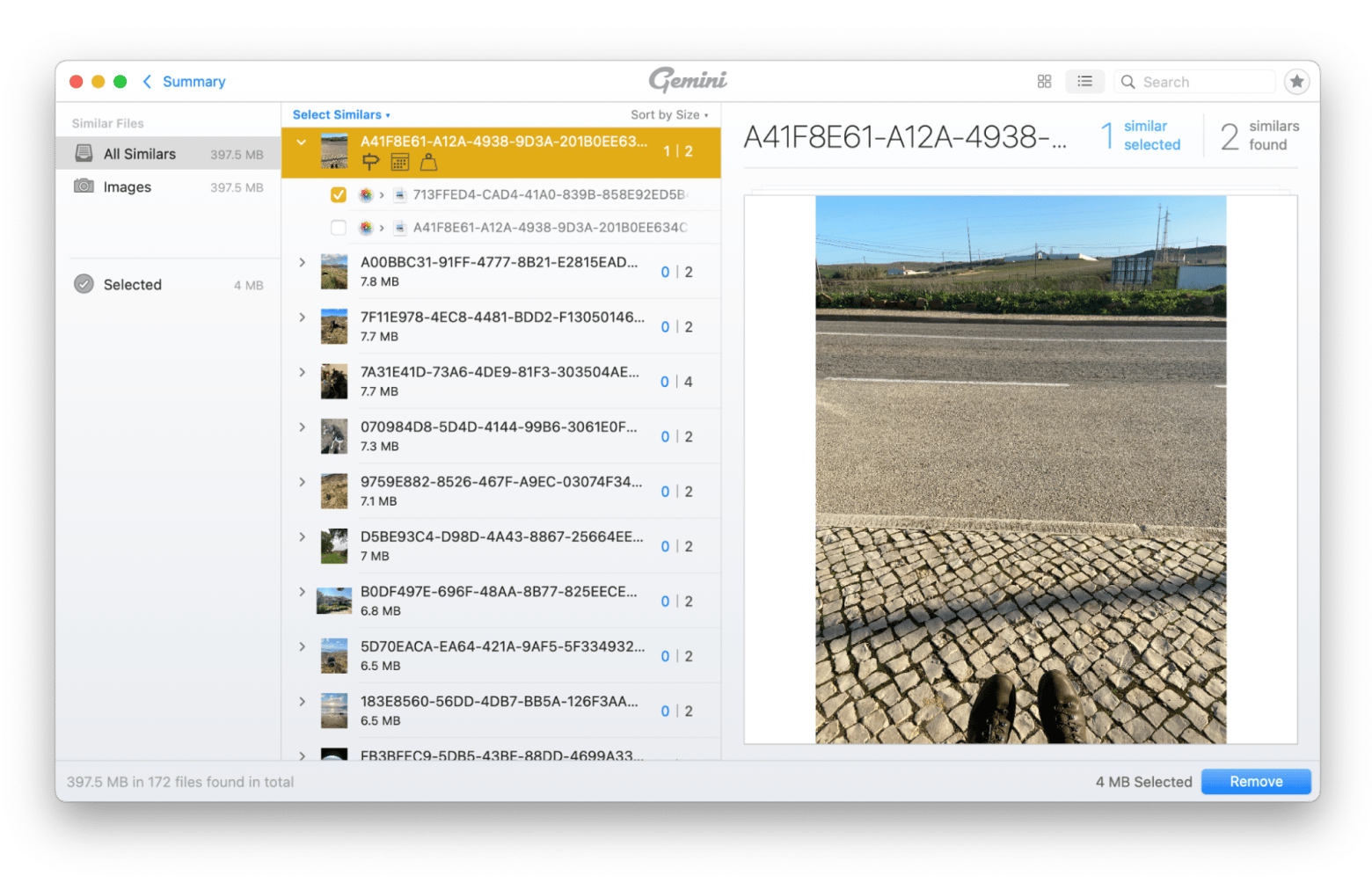
How to choose the best WinDirStat equivalent?
Finding an app that works like WinDirStat for Mac isn’t always a case of going for the most similar option. It could mean choosing tools that work well alongside disk space analysis or those that provide more value aligned with your needs. When choosing between tools, use these steps to guide you:
- Figure out your needs: Are you looking for a visual statistics tool, or do you want an app that can help you take action?
- Check for device compatibility: Will you only use the app on macOS, or do you want it to be compatible with other Apple devices?
- Do you actually like the app? To get a feel for how the app functions and whether it’s compatible with your workflow, you might want to do a free trial or demo before committing, especially if it isn’t a free platform.
Optimizing your Mac with a WinDirStat macOS alternative
Finding a WinDirStat for Mac is easy, and it has tools to help organize, declutter, and optimize your system’s performance. All the apps I discussed have their own individual flair, which means digging deep into what you actually want functionality-wise. The best part is that all of the apps mentioned can be tested with a 7-day free trial of Setapp, a subscription platform to 260+ iOS and macOS apps for every purpose you can imagine — beyond analyzing your disk space. Subscribe to Setapp for full access.






