What is unified memory on a Mac? [+Tips to boost its performance]
Constantly battling with lag or looking to purchase a new Mac and not sure how the amount of unified memory can make a difference? In this post, I’ll break down all sorts of questions about unified memory, including “What is unified memory on a MacBook?” and “How much unified memory do I need?”
What is unified memory?
Unified memory is Apple’s incredible way of helping your Mac minimize effort and load and work much smarter. Traditional computers usually have separate spaces for the CPU (central processing unit) and GPU (graphics processing unit), which are both parts of a computer’s memory.
The GPU exists to process all the graphics that appear on your screen, while the CPU processes everything else relating to your hardware and software and holds the RAM (random access memory).
Rather than going the traditional route, a unified memory has the CPU and GPU share just one memory pool between them. Instead of having to communicate and transfer data between them, they share that space as one, making it easier for them to access data whenever needed.
How does unified memory work on a Mac?

Macs didn’t always have unified memory — it’s a relatively new technology that was introduced with the Apple Silicon M1 chips. If you have a MacBook Pro or iMac from 2021 or later or a MacBook Air from 2022 onwards, you might have come across this term when buying your computer. These M1 chips play a huge role in boosting Mac performance, but they’re certainly challenging to understand at first.
Unified memory on Apple Macs is made possible using their innovative M1 (there’s also the M2 and M3 now) chip. That single chip carries the graphics processor, CPU, RAM, and storage. This sort of architecture completely changes how RAM is used.
It’s more than just bringing the CPU and GPU together since the M1 chip has the motherboard built into the chip itself. Computer memory is usually an extra piece added to the motherboard, meaning you could previously add extra memory if you needed to. With Macs, it’s sort of like what you get is what you’ve got — you can’t change or detach the computer’s memory from its other parts.
Is unified memory the same as RAM?
I’ve bombarded you with a bunch of technical terms, and one that might’ve caught your attention is RAM (Random-access memory). Is unified memory the same as RAM? They both have the term memory in it, and they both concern your computer’s memory, so what’s the difference?
The answer is no — RAM isn’t exactly the same as unified memory.
RAM and unified memory both refer to the short-term memory that holds information your computer currently needs or is using.
For instance, having your Spotify or Mail app open uses your computer’s RAM. That RAM transfers data from your hard drive storage, so it’s ready to go. The more amount of RAM you have, the smoother your apps and documents can run, and the more of them you can have open at once.
Although unified memory functions pretty similarly to RAM, it doesn’t operate in exactly the same way. Unified memory is still considered temporary storage — a type of RAM, but with all your computer’s memory in one place, there doesn’t need to be that transfer between your RAM and other memory compartments in the system.
Unified memory vs RAM
If we’re looking at a basic definition of both, we can say that both unified memory and RAM are a type of computer memory that stores data temporarily so users can access what they need quickly.
There are clear differences, however. RAM uses the traditional system where that memory is divided. A little RAM is used for running apps on your computer (thanks to the CPU), and then there are some solely for graphics-related tasks (handled by the GPU). Unified memory runs on a different setup, where there’s just one memory to manage it all.
The concept of unified memory isn’t only exclusive to Apple, as we’ve seen similar features with other big-name brands like Intel and Windows, but unified memory on Apple computers has a one-of-a-kind hardware level.
How much unified memory do you need?
The operative word in this subheading is “you.” How much unified memory you need really depends on what you’ll be using your computer for.
- 8GB: For general personal and work tasks like browsing, document editing, casual gaming, and streaming videos. Some of the current MacBook Airs and all iMacs come with 8 GB of unified memory.
- 16GB and up: This is for video editors, graphic designers, or those who plan to use their computer for more intensive applications. The powerful MacBook Pros all come with the brand new M3 chip and have options ranging from 8 GB to 48 GB.
- Well over 16GB: Run a full professional studio? The Mac Studio can supply you with up to 192 GB of unified memory.
But no matter how much memory your Mac has, you should keep an eye on its efficient use. This will help keep your machine running smoothly and quickly.
Boost your Mac’s performance: 4 ideas
Find yourself running out of space or noticing that things seem to be slowing down lately? There are a couple of handy apps on the market that could boost your Mac’s subpar performance.
#1. Identify the root of the problem (takes 2-5 minutes)
I recommend starting by running a series of benchmark tests on your Mac. Benchmarking provides a detailed report on CPU and GPU performance, whether your Mac is overheating, the health of your battery, and more — depending on the app you use. Plus, it allows you to compare your results with other Macs.
I personally use Novabench for this purpose. It not only covers all the areas mentioned but also lets you choose different baselines for comparison, such as a mid-level gaming PC, high-end gaming PC, high-end laptop, budget laptop, or high-end server, depending on what’s most similar to your setup.
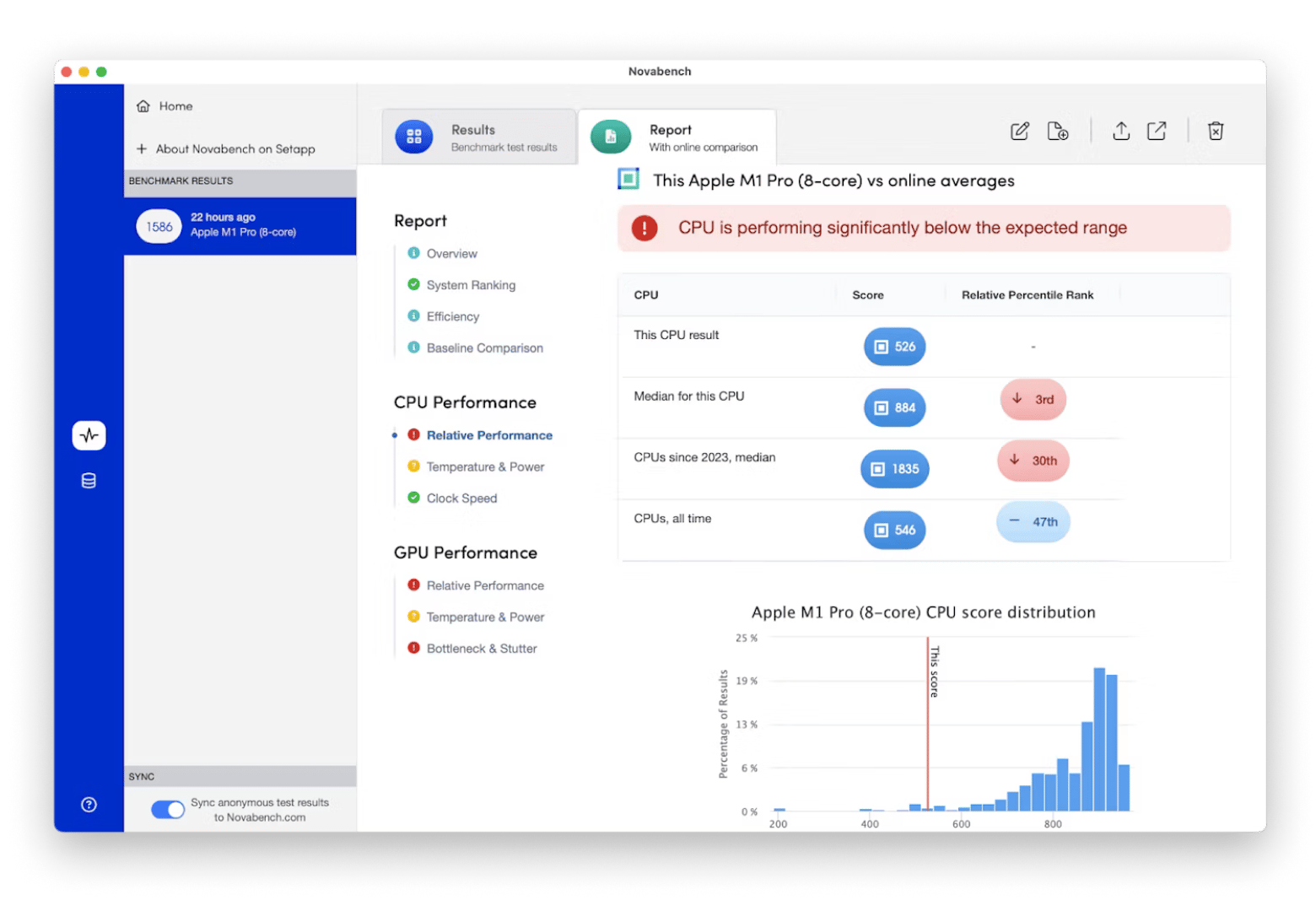
#2. Reduce CPU usage (without quitting apps)
App Tamer is a native app to Apple Silicon, working to identify apps that are hogging CPUs in the background and control how much they can use. It works to “tame” those apps according to your preferences and lets you consistently monitor your CPU usage at all times with a dynamic icon in the menu bar.
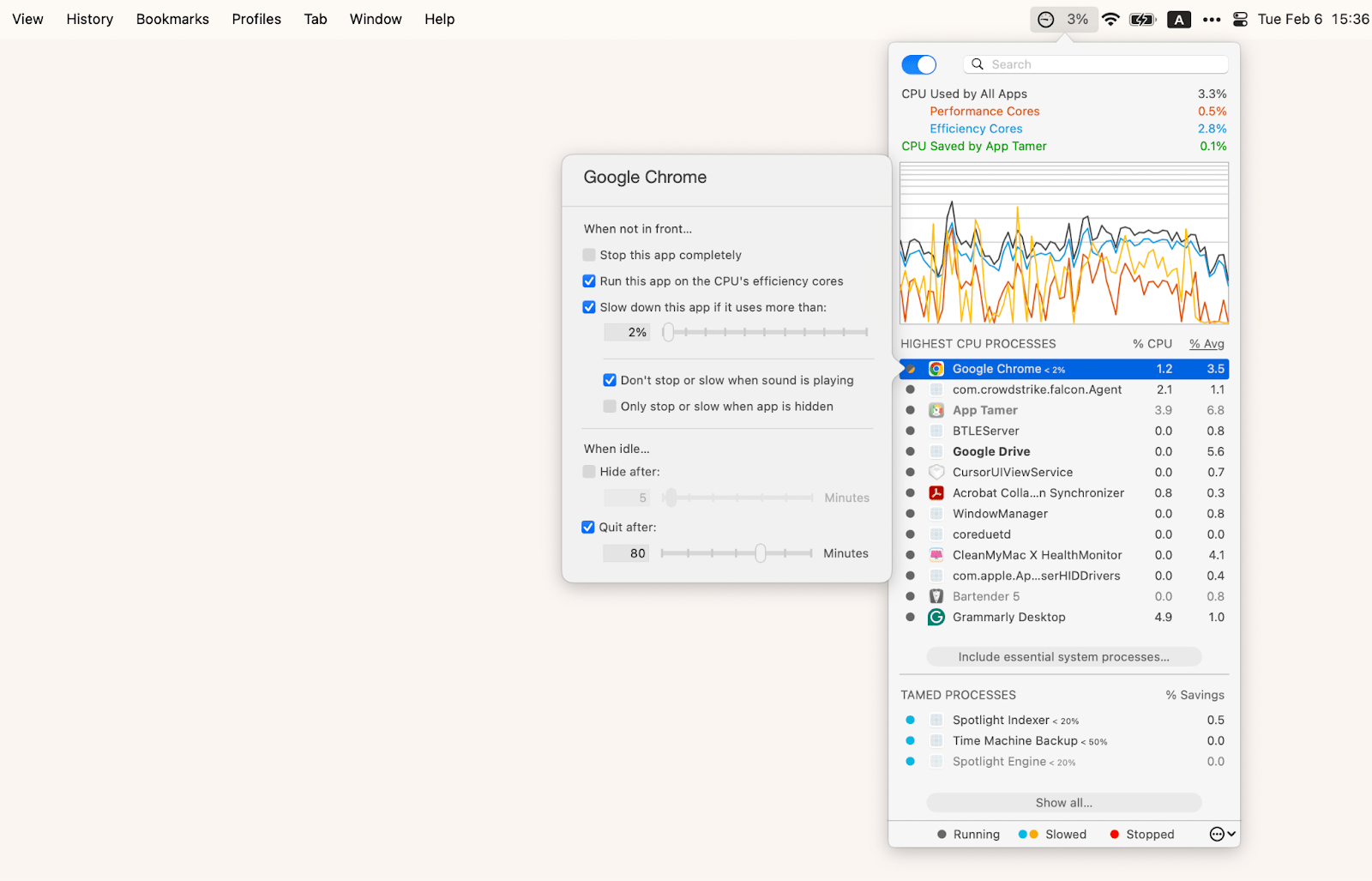
Want to optimize your CPU usage?
- Download App Tamer.
- Click the icon in the menu bar and pinpoint any apps that are overusing the CPU.
- Manage settings for that specific app, including whether to hide or quit the app after it’s idle for over X minutes, slowing down or stopping the app when it’s not in front, and even when the app should be slowed down — this could be when the app is using over 20% of the CPU, for instance.
#3. Track what's draining your Mac resources
Need something more advanced? iStat Menus is another monitoring system that is fully equipped to give you the lowdown on indicators like memory load, disk usage and activity, and, of course, CPU load. It’ll help you track and optimize your disk usage and reveal key information about all sorts of useful data so you can make informed decisions on what to quit and what to use.
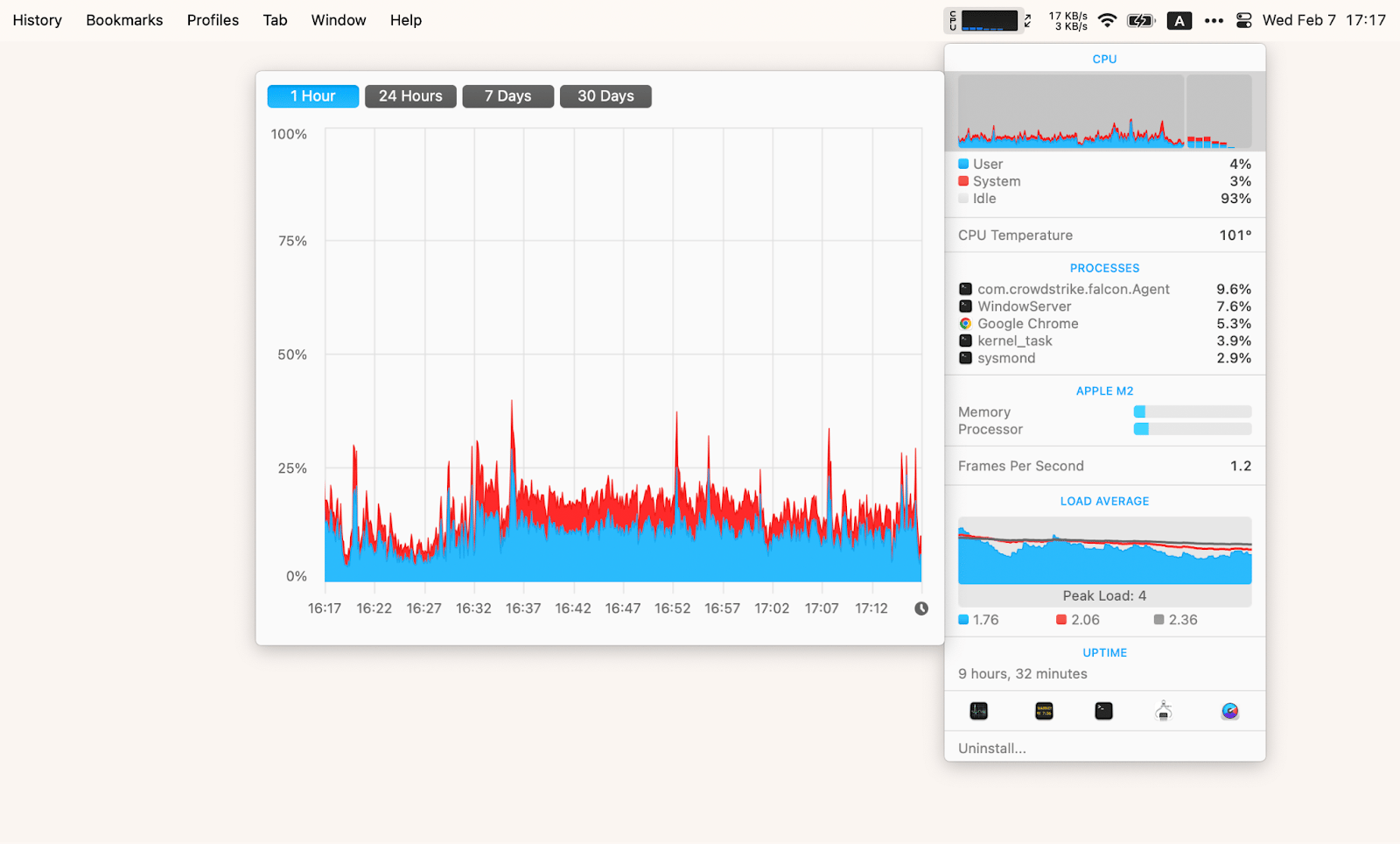
Using sensors, it can even give you a real time view of temperatures, power, and hard drive temperatures (in certain cases).
Here’s how it works:
- Download the iStat Menus app.
- Toggle the switches to turn monitoring on and off, depending on what you want to be visible on your menu bar.
- Customize each active item to your liking.
Now, you can view graphs and detailed information on just about every component of your computer.
#4. Declutter your Mac from system junk
For a more permanent solution, CleanMyMac X can help you declutter your Mac’s disk, scan for malware, and optimize its performance.
- Download the CleanMyMac X app.
- Click on the icon on your menu bar for recommendations.
- Review your storage, free up disk space, or play with the optimization and maintenance tools.
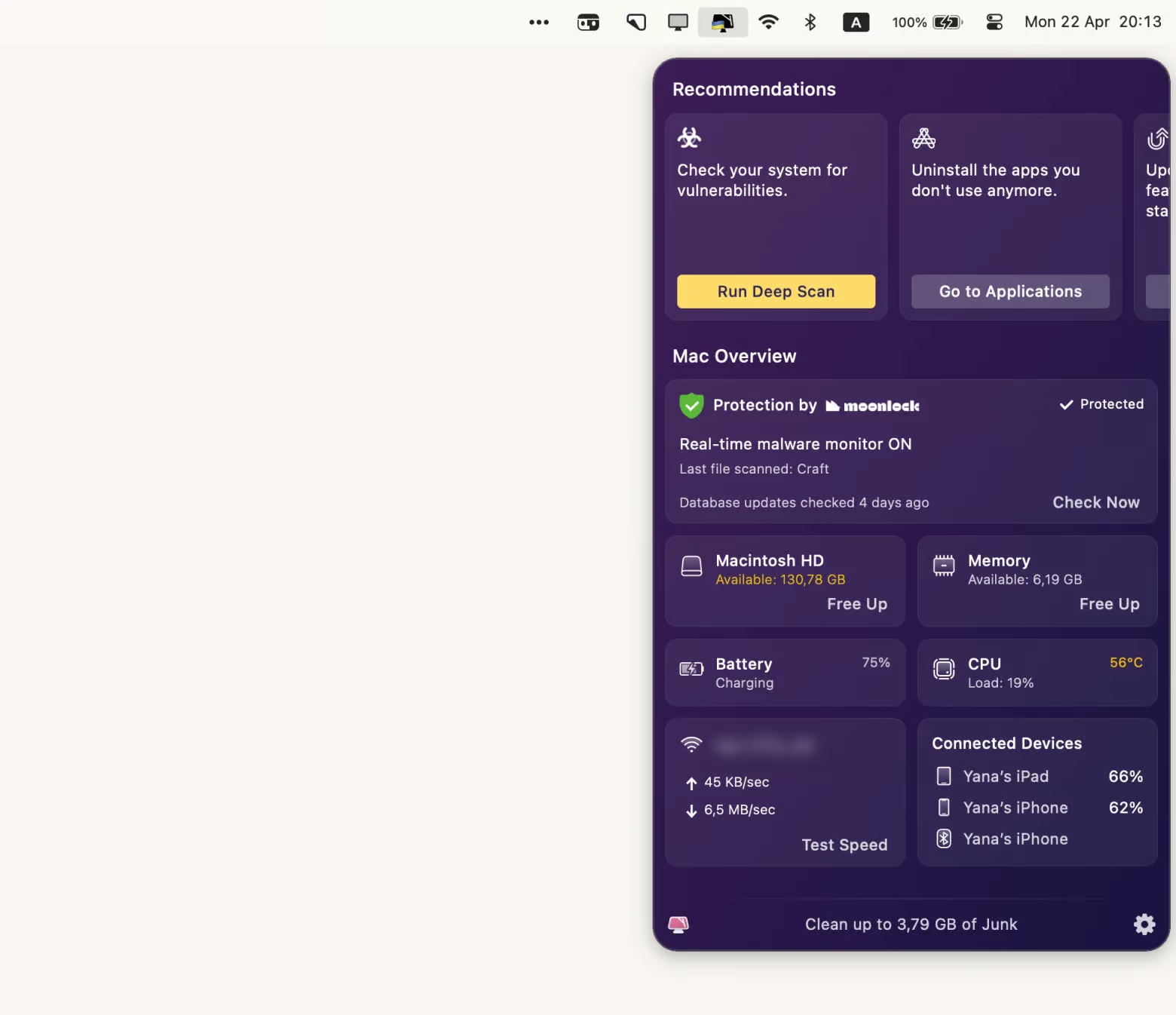
By using CleanMyMac X, you’ll uncover hidden files and forgotten apps that slow down your system and be able to clear them up for an optimal system.
Master your Mac’s unified memory
Once you grasp the concept of unified memory, you’ll be better equipped to optimize your computer’s performance. Unified memory simply combines your computer’s memory into one shared space to make activities a lot more efficient. Depending on how you use your device, 8 GB may suffice, or you might need more for more heavy-duty tasks.
Curious about the apps we mentioned above for monitoring your Mac’s memory and overall health? App Tamer, iStat Menus, CleanMyMac X, and other productivity apps can be found through Setapp, a nifty platform with a suite of tools for Mac users. With a 7-day free trial, you can download and use any one of the 250+ tools entirely free.
FAQ
Is Apple unified memory better than RAM?
RAM separates the CPU and GPU data pools, while unified memory pools all the computer’s memory systems in one place. Neither is inherently better than the other, but Apple’s unified memory architecture could provide more efficiency and improve performance.
What is 8 GB unified memory good for?
8 GB unified memory is Apple’s smallest capacity and is most appropriate for everyday computer usage, including video streaming, listening to music, browsing the internet, and performing basic work tasks.
Is 16 GB unified memory better than 16 GB RAM?
Whether you have 16 GB of unified memory or 16 GB of RAM, you’ll still have the same amount of memory for your computer. The difference is that because of the shared data pool, the unified memory could provide a boost in performance and efficiency.
What is 24GB unified memory?
24GB unified memory is a high-capacity memory configuration available on Apple Silicon Macs (M1, M2, etc.) where 24 gigabytes of RAM are shared between the CPU, GPU, and other conmponents in a single pool.
Unlike traditional computers that separate system RAM and graphics VRAM, this unified architecture allows all processors to access the same 24GB of high-bandwidth memory without copying data between different memory banks.
This configuration sits between the standard 16GB and higher 32GB+ options, offering substantial headroom for demanding tasks like 4K video editing, 3D rendering, running multiple professional apps simultaneously, or working with large datasets.
The 24GB option is particularly suited for creative professionals and power users who need more than basic computing power but don't require the maximum memory configurations available in Mac Studio models.






