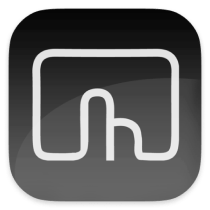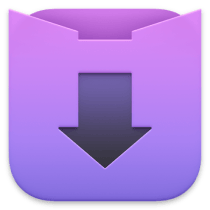Trabaja
CleanShot X
Mejora tus capturas y GIF
99%•Mac
TextSniper
Extrae texto de imágenes
99%•Mac
Spark Mail
Gestiona los emails fácilmente
89%•Mac, iOS
BetterZip
Crea y cifra archivos comprimidos
96%•Mac
Numi
Calcula y convierte lo que quieras
99%•Mac
ForkLift
Gestiona archivos en servidores
96%•Mac
Session
Temporizador Pomodoro con analítica
98%•Mac, iOS
Timing
Registra el tiempo de uso de apps
98%•Mac
BusyCal
Sincroniza tareas con el calendario
96%•Mac
Yoink
Arrastra y suelta fácilmente
99%•Mac
Archiver
Comprime y descomprime archivos
97%•Mac
Path Finder
Copia, borra y sincroniza archivos
92%•Mac
SideNotes
Notas en el lado de la pantalla
97%•Mac
NotePlan
Un espacio para todo tu trabajo
97%•Mac, iOS
Dropzone
Haz más rápido las tareas diarias
99%•Mac
HazeOver
Atenúa ventanas en segundo plano
99%•Mac
Default Folder X
Abre archivos recientes/favoritos
97%•Mac
Mate Translate
Traduce lo que quieras
95%•Mac
Renamer
Renombra un lote de archivos
96%•Mac
HoudahSpot
Encuentra archivos más rápido
98%•Mac
Xnapper
Crea capturas de pantalla para compartir
96%•Mac
Dato
Tu agenda siempre contigo
99%•Mac
In Your Face
Recibe alertas de reuniones a pantalla completa
99%•Mac, iOS
Gifox
Guarda GIF que aparecen en pantalla
98%•Mac
Timemator
Registra tu productividad
95%•Mac, iOS
Hand Mirror
Accede a la cámara del Mac con un clic
98%•Mac
Commander One
Gestor de archivos de dos paneles
95%•Mac
BusyContacts
Crea tu base de datos de contactos
93%•Mac
Hookmark
Enlaza archivos, páginas web y PDF
97%•Mac
Slidepad
Ten a mano las apps que más usas
92%•Mac
MarginNote
Estudia de forma más productiva
92%•Mac
AnyTrans for iOS
Mueve archivos entre macOS y iOS
76%•Mac
ChronoSync Express
Sincroniza carpetas y haz backups
95%•Mac
Due
Recibe recordatorios persistentes
96%•Mac
Backtrack
Graba audio del pasado
78%•Mac
Prizmo
Funciones de escáner y OCR
93%•Mac, iOS
MoneyWiz 2026
Planifica y gestiona tus gastos
81%•Mac, iOS
Dropshare
Gana espacio al compartir archivos
92%•Mac, iOS
Chronicle Pro
Controla facturas y suscripciones
91%•Mac, iOS
World Clock Pro
Trabaja con varias zonas horarias
89%•Mac, iOS
Be Focused
Gestiona tareas con temporizadores
97%•Mac
iBoysoft MagicMenu
Expande el clic derecho en Mac
88%•Mac
2Do
Crea tareas y recordatorios
93%•Mac
GoodTask
Sincroniza tareas con recordatorios
93%•Mac
Workspaces
Prepárate para trabajar con un clic
94%•Mac
Calendars
Crea tareas, eventos y planes
84%•Mac, iOS
TaskPaper
Gestión de tareas en texto
98%•Mac
Focus 2
Bloquea sitios web y redes sociales
89%•Mac
Awesome Habits
Mejora tus hábitos cotidianos
97%•Mac, iOS
Taskheat
Aprende a priorizar tareas
78%•Mac
Receipts
Crea tu archivo digital
96%•Mac
Merlin Project Express
Gestiona proyectos grandes
97%•Mac
Moment
Crea una cuenta atrás para eventos
90%•Mac
Muse
Anota tus ideas en una pizarra
92%•Mac, iOS
WallCal
Fija calendarios al escritorio
89%•Mac
LookAway
Mantén hábitos de trabajo saludables
98%•Mac
Antinote
Toma notas y realiza cálculos
98%•Mac
AnyDroid
Mueve archivos entre Mac y Android
85%•Mac
Time Out
No olvides tomarte un descanso
95%•Mac
Godspeed
Gestión más ágil de tareas
97%•Mac, iOS
Trickster
Accede rápido a archivos recientes
95%•Mac
Daily
Monitorea el tiempo fácilmente
90%•Mac, iOS
GreenBooks
Gestiona fácilmente tu dinero
84%•Mac, iOS
Boom
Mejora tus videollamadas
80%•Mac
Clariti
Gana concentración con sonidos
92%•Mac
Pagico
Gestiona equipos y proyectos
92%•Mac
DCommander
Gestiona archivos en dos paneles
82%•Mac
Euclid
Calcula con fórmulas de Excel
95%•Mac, iOS
Expenses
Controla tus gastos
87%•Mac, iOS
ByDesign
Organiza tu trabajo y tu vida
85%•Mac, iOS, Web
FocuSee
Graba la pantalla y mejora los videos
89%•Mac
SheetPlanner
Lleva un control de los proyectos
85%•Mac
CleanPresenter
Presenta una sola ventana
74%•Mac
Smmall Cloud
Comparte archivos y proyecta tu marca
81%•Mac
Cloud Outliner
Crea diagramas visuales
93%•Mac
Studies
Prueba los apuntes inteligentes
96%•Mac
iShowU
Graba la pantalla del Mac
75%•Mac
Focused Work
Trabaja con temporizadores
88%•Mac, iOS
DeskMinder²
Crea recordatorios rápidos de escritorio
95%•Mac
ScreenFloat
Sube el listón de tus capturas
94%•Mac
Numerics
Monitorea datos de tu empresa
73%•Mac, iOS
Eney Beta
Local-first AI assistant
100%•Mac
PocketCAS
Resuelve ecuaciones avanzadas
94%•Mac
Headway
Obtén resúmenes de no ficción
66%•iOS, Web
iMeetingX
Gana eficiencia en tus reuniones
87%•Mac
Focus
Bloquea sitios web y redes sociales
86%•Mac
Moonitor
Datos en directo sobre criptos
74%•Mac
Chimeful
Mejora tu concentración y bienestar
78%•Mac
Subjects
Trackea las clases y tareas
71%•Mac
Invoice Rex
Edit and track invoices
83%•Mac, iOS
Prizmo Remix
Automate document scanning & processing
100%•Mac
AppWage
Controla qué ganas con tu app
82%•Mac
UpLife
Tu asistente de cuidado personal
86%•iOS
Leave Me Alone
Gestiona tus suscripciones
0%Web