Quick guide to getting the most out of an Apple News+ subscription
- Apple News+ offers a rich, curated reading experience.
Subscribers get access to over 400 premium magazines and newspapers, exclusive audio stories, daily puzzles, and offline reading across multiple devices. - Easy setup and offline reading.
Update your iPhone, iPad, or Mac to the latest OS, launch Apple News, and download magazines or stories to read without an internet connection. - Family Sharing included.
One subscription can be shared with up to six people, letting everyone in the household enjoy the premium content on their devices.
- Alternative tools enhance news management.
Apps like News Explorer on Setapp allow you to follow publications directly via RSS or social feeds, giving more control over your news intake and reading workflow. Get a 7-day free trial and try 260+ apps in one subscription.
Apple News+ launched in 2019, bringing a major upgrade to Apple News with a single subscription for premium content. Today, the Apple News subscription gives access to hundreds of magazines and newspapers across sports, politics, technology, and more.
Over the years, the service has evolved, so I want to highlight the latest features and share tips to make your reading experience faster, smarter, and more enjoyable.
How to set up Apple News+
To get the Apple News app on your phone or Mac, simply update to the latest available version of iOS or macOS.
To do that on Mac:
Go to System Settings > General.
Click Software Update.
Click Update if there’s a new version available.
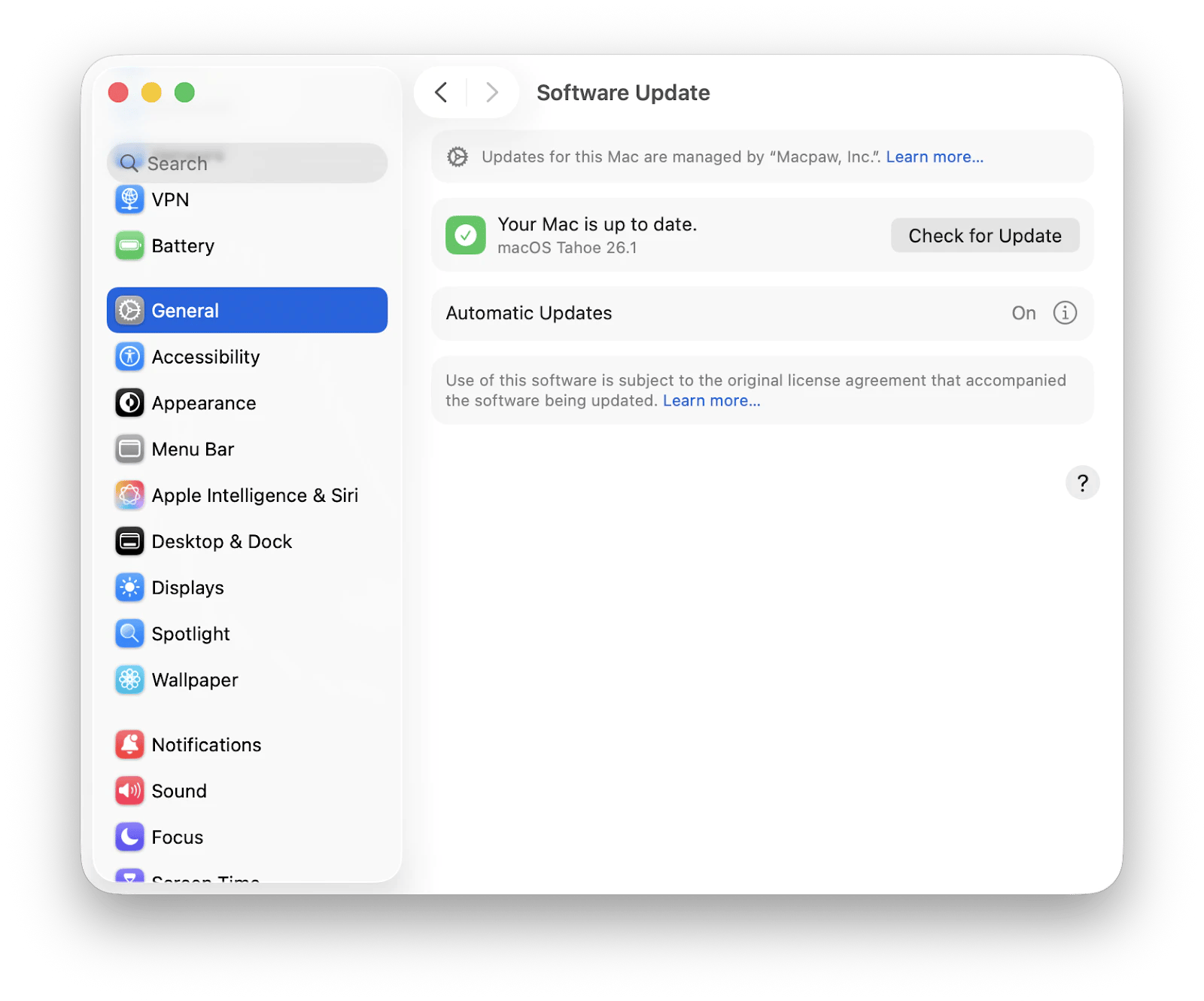
Now launch the app from your Applications folder. By default, in the sidebar, you’ll see a few Channels (e.g., Today) and Topics (e.g., Food, Fashion, Science) — all curated by Apple’s editors. This is the interface for the free Apple News app.
How to subscribe, download, and read Apple News+ offline?
To subscribe to Apple News Plus:
Launch the Apple News app.
Click News+ from the sidebar.
Click Try It Free.
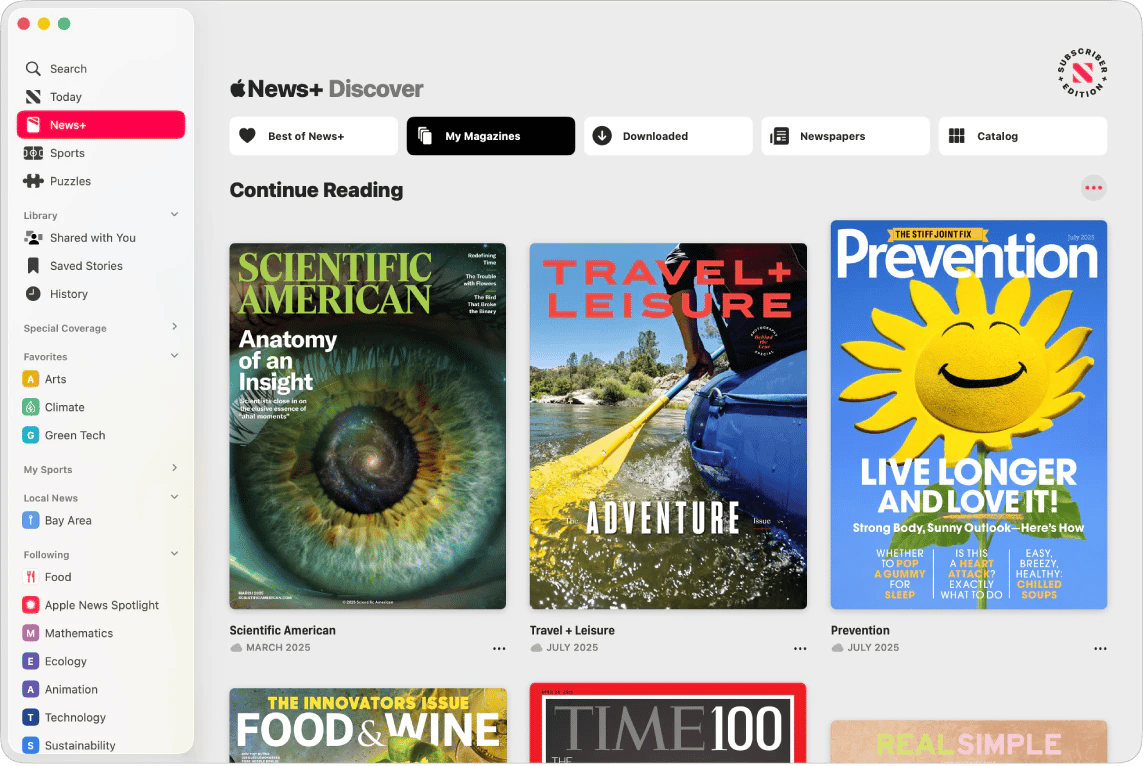
Source: support.apple.com
Now you can read and download news to read offline. I’ll show you more feature details next.
How to use Apple News+
Once you start your Apple News free trial or become a subscriber, you can explore the wide selection of magazines and newspapers and subscribe to the titles, save or even download them for reading offline.
Finding magazines:
Use the search bar in the left-hand panel to type a magazine title.
Browse the catalog or select a topic to find magazines manually.
Following magazines:
Open the magazine and click the check icon in the top-right corner.
The magazine will appear under Following in the sidebar for easy access.
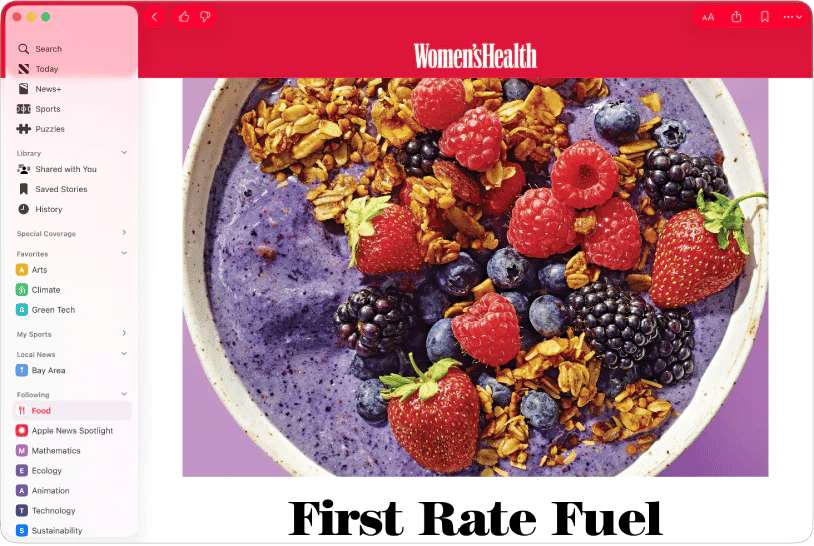
Source: support.apple.com
Reading offline:
To read offline, open the magazine, then click three dots > Download Issue.
Once downloaded, the issue will be available in the Downloaded section even without an internet connection.
Saving stories for later:
You can save any story for later by opening it up and using the shortcut Command + S or selecting the save icon in the toolbar. The story then becomes available in the Saved Stories tab in the sidebar.
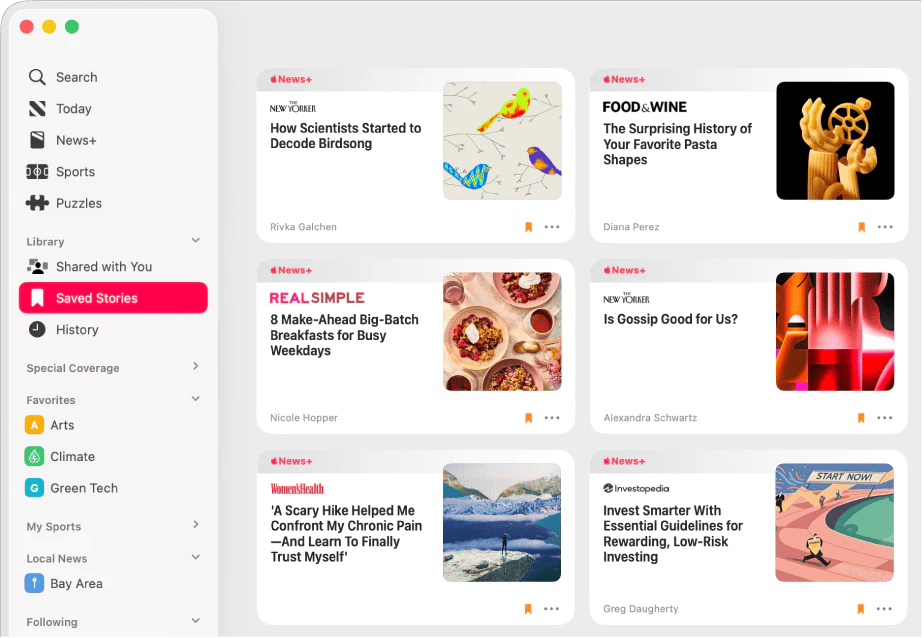
Source: support.apple.com
Read also:
How do I cancel Apple News+?
To cancel Apple New+ on iPhone or iPad:
Open the Settings app.
Tap Apple Account > Subscriptions.
Choose Apple News+ and tap Cancel Subscription.
To cancel Apple News+ on your Mac:
Open the App Store and click your profile.
Go to Manage > Subscriptions.
Find Apple News+ and cancel from there.
Also, check out the detailed guide on how to unsubscribe from Apple News+.
Which devices support Apple News+?
Apple News+ is available on iPhone, iPad, Mac, CarPlay, HomePod, and Apple Watch. To enjoy all features, make sure your device is running the latest OS version.
You don’t need to download the app separately. If your device runs iOS 12.2 or later or macOS Mojave 10.14.4 or later, Apple News+ will automatically appear after updating your system.
What's the Apple News+ pricing model?
The Appke News+ pricing costs $12.99/month after a free 1-month trial. But you can get a 3-month free trial if you buy an Apple device. It supports 400+ publications, offline reading, and can be bundled via Apple One for extra savings. Family Sharing is included, so everyone can read on their own devices.
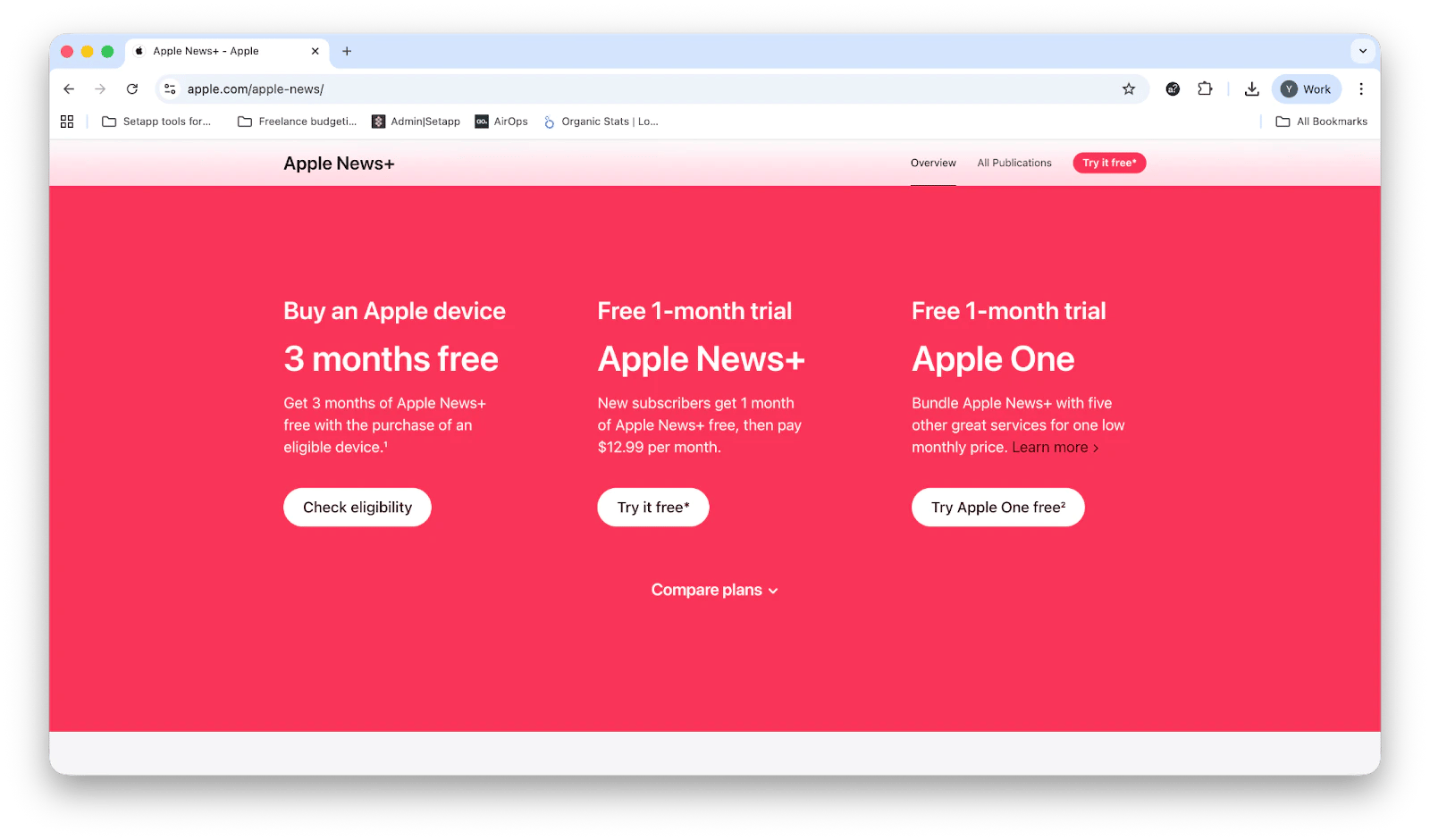
Source: apple.com
One thing I really appreciate is that Apple News Plus works with Family Sharing, so up to six people in your household can access all the premium content with just one subscription.
How does Apple News+ compare to other subscription services?
Apple News Plus is the latest service in the massive subscription trend that has been maturing over the last few years. Everything from TV to food delivery is now available on a monthly charge. However, the latest news showed that CNN has removed stories from the news feed, which is really disappointing for everyone who depends on this news channel.
That's actually how I discovered News Explorer from Setapp as an alternative subscription service to news reading. It lets me follow publications directly through RSS, RDF, and even Twitter feeds, giving me more control over my news sources.
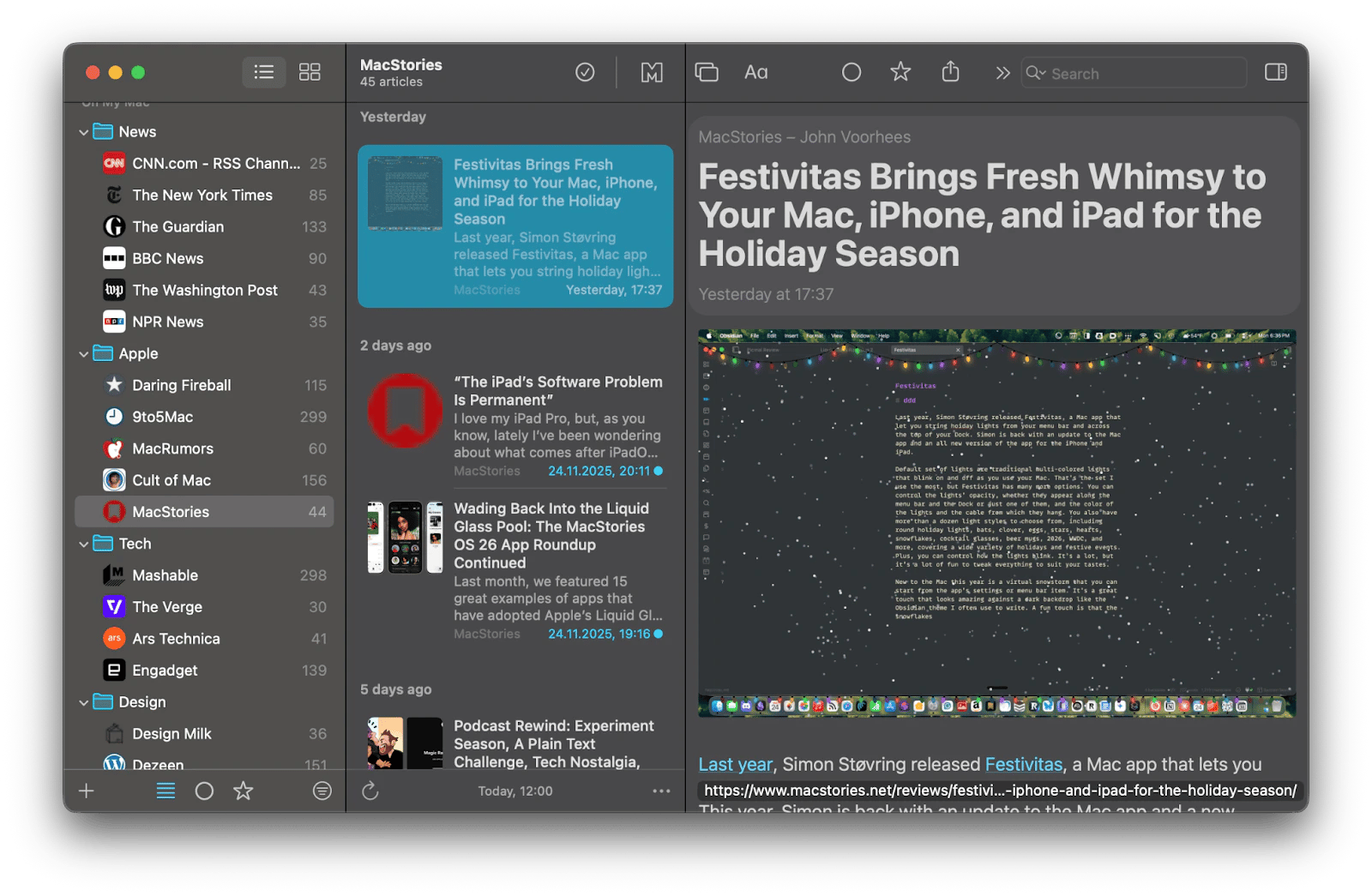
What content is included with Apple News+?
With Apple News+, you get access to over 400 premium magazines and newspapers, plus:
Exclusive audio stories
Daily crossword and mini puzzles
Local news coverage in select cities
Personalized My Sports hub
Some examples of premium publications include:
Save stories for offline reading
Listen to audio stories on the go
Try daily crossword and mini puzzles
Customize your news feed
Follow local news channels
Use CarPlay to listen while driving
Share your subscription with Family Sharing
TIME
The Atlantic
ELLE
Bon Appétit
Sports Illustrated
Vanity Fair
WIRED
National Geographic, etc.
Besides simply inputting the premium content into the app, Apple has created animated covers and redesigned the articles themselves with rich, interactive features. To view all the available magazines and newspapers, simply open the Apple News app and go to News+ in the sidebar.
Apple News Subscription: My perspective
Overall, Apple News+ subscription offers a rich, curated reading experience with access to hundreds of premium magazines and newspapers, exclusive audio stories, daily puzzles, and offline reading.
If you’re looking for even more flexibility in managing your subscriptions and discovering quality content, that’s where Setapp comes in. With one subscription, you get access to over 260 Mac apps, including tools like News Explorer to follow publications via RSS or social feeds. The 7-day free trial lets you explore everything risk-free, making it easy to find the apps that truly improve your workflow.
FAQ
What is Apple News+?
Apple News+ is a premium subscription service within the Apple News app that gives access to hundreds of magazines and newspapers, exclusive audio stories, daily puzzles, and offline reading, all in one place.
How do I subscribe to Apple News+?
To subscribe, open the Apple News app, click the News+ tab in the sidebar, and select Try It Free. Once subscribed, you can explore and download content for offline reading.
Which devices support Apple News+?
Apple News+ is available on iPhone, iPad, Mac, Apple Watch, HomePod, and CarPlay. Make sure your device is running iOS 12.2 or later or macOS Mojave 10.14.4 or later for full functionality.
Can I read Apple News+ offline?
Yes. Open a magazine or newspaper, click the three dots, select Download Issue, and the content will be saved to the Downloaded section for offline reading.
How do I cancel Apple News+?
To cancel Apple News+:
- On iPhone/iPad: Settings > Apple Account > Subscriptions > Apple News+ > Cancel Subscription.
- On Mac: App Store > Profile > Manage > Subscriptions > Apple News+ > Cancel.





.png)
