How to unsubscribe from Apple News+ Step-by-step with screenshots
TL;DR: How to unsubscribe from Apple News+
- On iPhone/iPad: Go to Settings > Apple Account > Subscriptions > Apple News+ > Cancel Subscription.
- On Mac: Open the App Store > Your account > Account Settings > Manage (Subscriptions) > Cancel Apple News+.
- On Apple TV: Open Settings > Users & Accounts > Subscriptions > Apple News+ > Cancel.
- Bonus app: Try News Explorer, RSS reader that brings all your favorite sources into one clean, customizable feed.
I’m always looking to read the latest news, but all too often, I find myself having to subscribe to a plethora of sources and streams, and that starts to add up financially. Because of this, I decided to use Apple News+, a news app that provides news and stories from hundreds of publications for a reasonable price.
That said, the Apple News+ app has some drawbacks, which led me to unsubscribe. If you’re in the same situation, keep reading to find out how to unsubscribe from Apple News+.
How to check if you’re currently subscribed to Apple News+
It’s a good idea to see if you’re already using the Apple News+ free trial, and if it’s close to expiring. If you don’t want to continue with the paid version, checking your subscription status allows you to cancel in time to avoid unwanted charges.
To check if you’re currently subscribed to Apple News+ on iPhone:
- Open the Settings app > Apple Account.
- Tap Subscriptions.
- Look for Apple News+ under Active Subscriptions
- If you see an entry for Apple News+ under Active, you're subscribed.
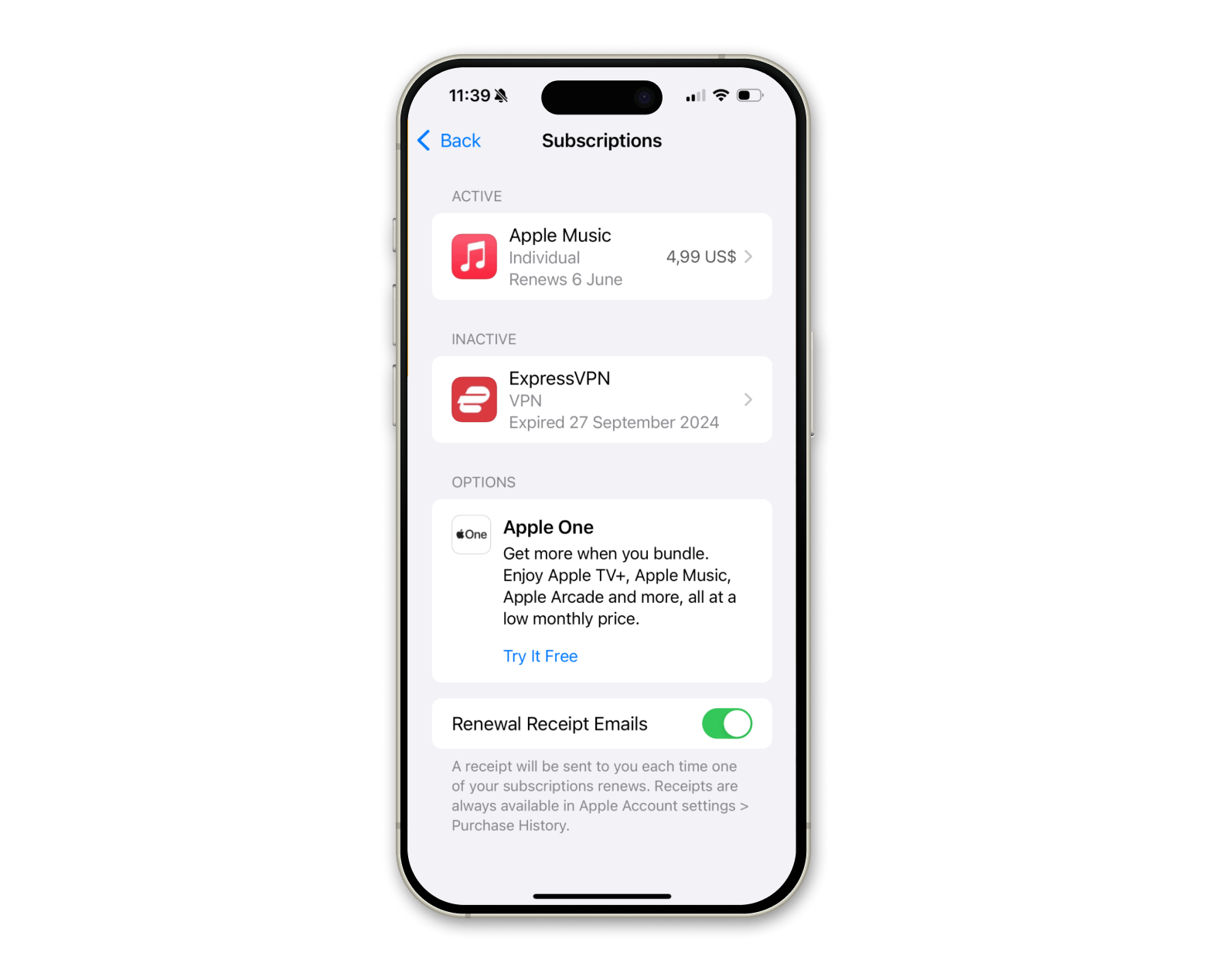
To check if you’re currently subscribed to Apple News+ on Mac:
- Go to the App Store app > Click your account.
- Click Account Settings > Click Manage next to Subscriptions.
- Check if Apple News+ is listed under your Active subscriptions. If it isn’t listed in your subscriptions, you’re not subscribed.
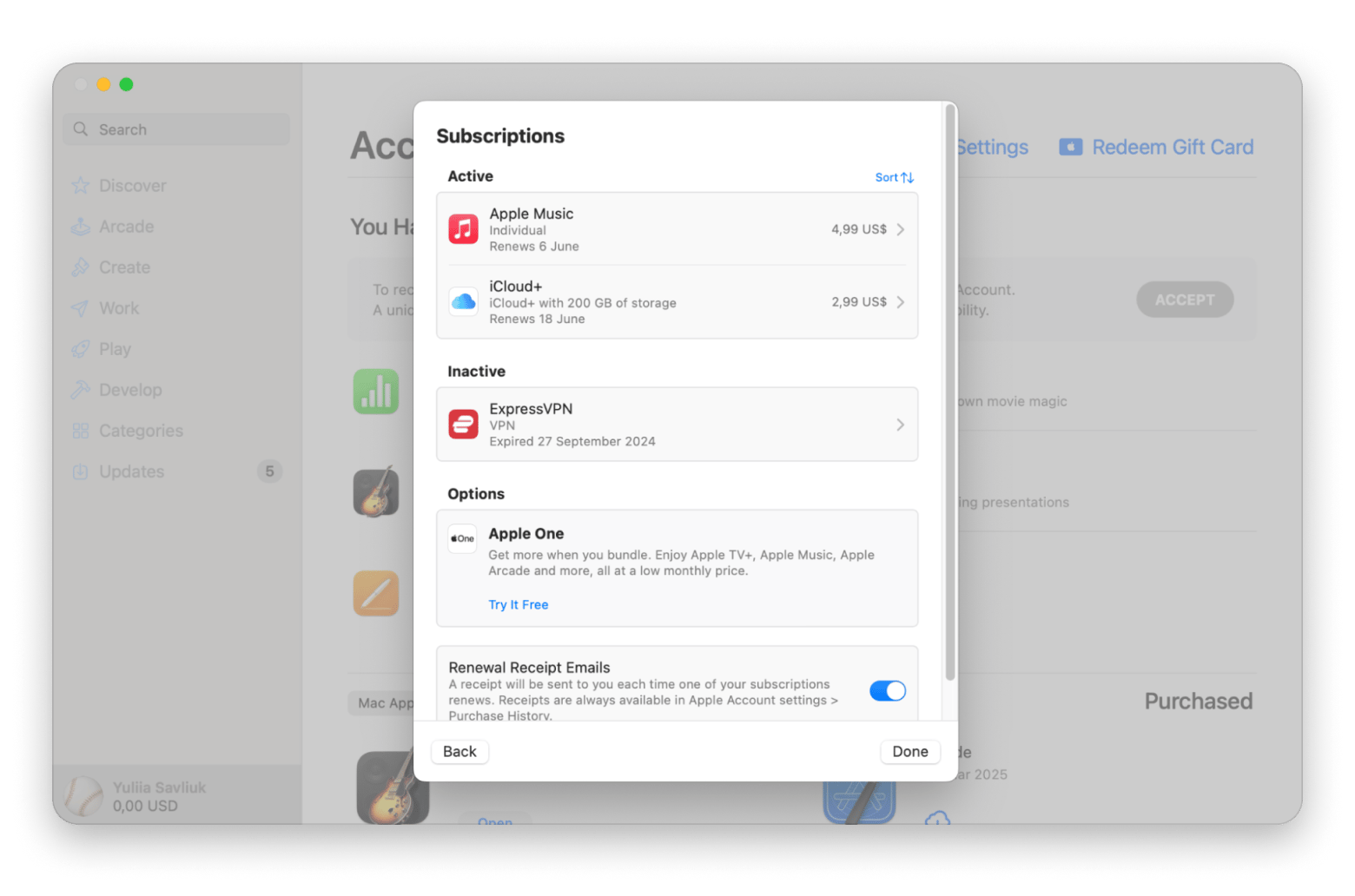
How to cancel Apple News+ subscription on iPhone and iPad
Apple's cancel subscription options can be accessed from iOS and iPadOS as well. Here’s how to cancel your subscription:
- Open the Settings app > Apple Account.
- Tap Subscriptions.
- Tap the Apple News+ subscription.
- Tap Cancel Subscription > Confirm.
How to unsubscribe from Apple News+ on Mac
When it comes to Mac, you might think that to manage your Apple News subscription, you need to go to the Apple News app, but it’s not so. In fact, the whole process is much less user-friendly than it needs to be:
- Go to the App Store app > Click your account.
- Click Account Settings > Click Manage next to Subscriptions.
- Click the Apple News+ subscription.
- Click Cancel Subscription > Confirm.
How to cancel Apple News+ subscription on Apple TV
While it’s not likely that many of us read news primarily on Apple TVs, it’s still possible to cancel your Apple News subscription there — it’s even easier to do than on your Mac:
- Click Settings on your Apple TV.
- Go to Users & Accounts > Choose your account.
- Under the Manage sections, click Subscriptions.
- Choose the Apple News+ app subscription.
- Click to Cancel Subscription.
Read also:
Better alternatives to Apple News+
Even after you cancel your Apple News+ subscription, you’ll still be able to read a few daily personalized stories chosen by Apple’s editors, listen to the Apple News Today podcast (with CarPlay functionality), and access some local news.
Since nearly every newspaper or purely digital news website offers a certain number of articles per month that could be read for free, you should simply create a collection of the sources you like and cross-read the best materials from them all. But how do you keep on top of all these updates?
The answer is News Explorer, one of the most powerful news readers available on a Mac. You can easily add as many publications as you like, and this app will track every update for you automatically. Read all the sources at once or check them individually.
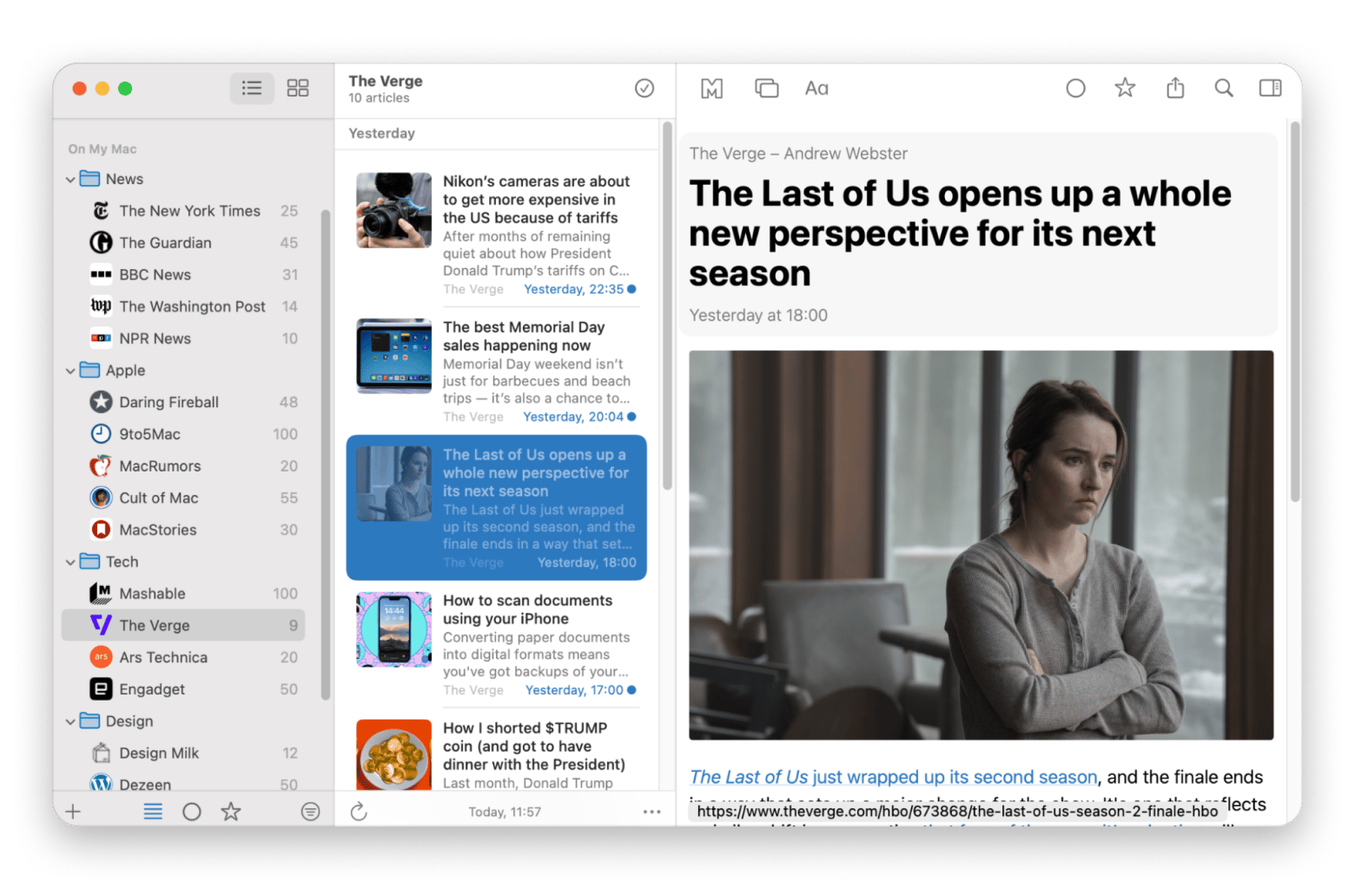
It’s also possible to separate sources by themes, send them to your friends, discover new websites based on your interests, and even read on the go with the companion iOS app and stellar iCloud sync.
Finally, a dark theme and font settings make reading at night before you doze off easy on your eyes:
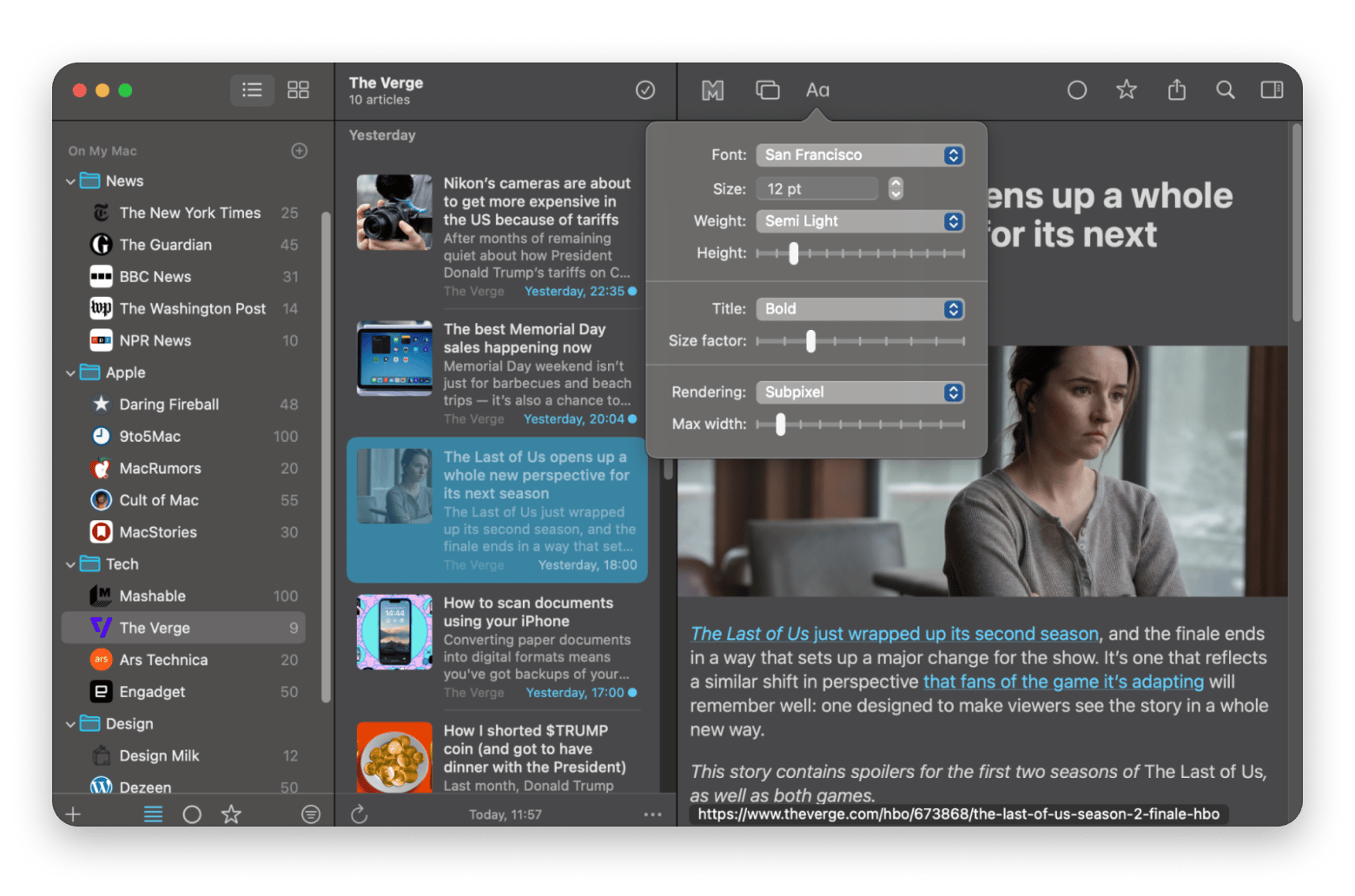
What is Apple News+, and what do you get?
Since its launch in early 2019, Apple News+ has presented itself as a way to read the world's best publications. What’s great about the Apple News subscription is that you get access to not only publications cover-to-cover but also their audio versions, offline syncing, and family sharing (up to six people).
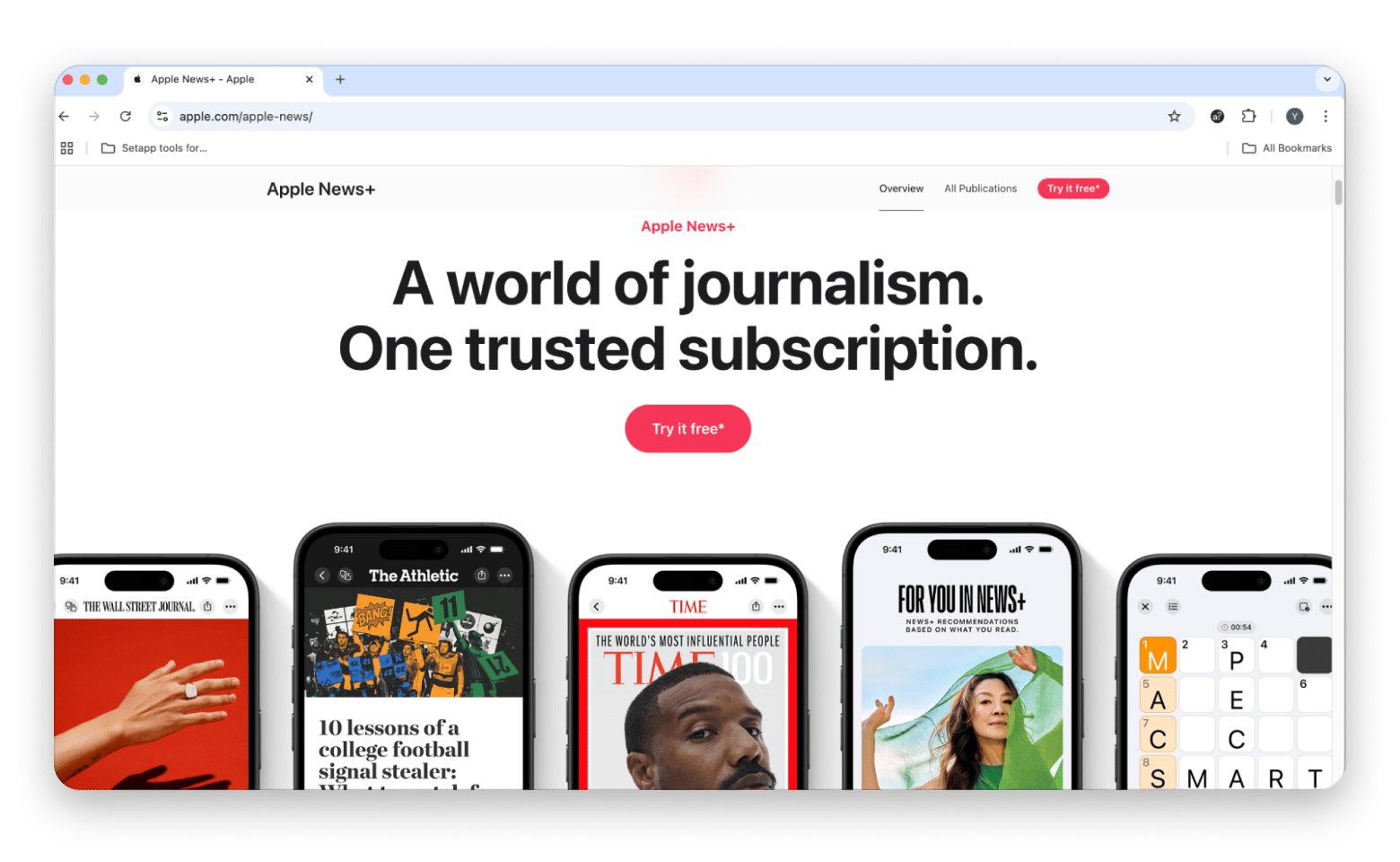
However, suppose you’ve been affected by The New York Times leaving Apple News in 2020. In that case, you don’t find enough value in the news you find there, or you want to support a certain publication directly, you might wonder how to cancel your Apple News+ subscription.
Is Apple News free?
While the Apple News app has a free tier, which lets you read select stories and news, to get access to the full catalog of 400+ titles, you must subscribe (with a one-month trial) for Apple News+ for $12.99/month.
Will I still have access to content after cancelling?
If you’re not using your subscription or you’ve had enough of it, and you cancel it, will you still have access to the content?
The answer is yes. Your subscription will technically remain active until the expiry date, so you’ll only have access to all the content.
Final Thoughts on how to unsubscribe from Apple News+
Today, Apple News+ has become a major player in the media landscape. Some say it’s for the better, some say it’s for the worse. It’s up to you to decide!
After unsubscribing from Apple News+, you can still get all the news you need and much more from apps such as News Explorer, which boast much more flexible features (e.g., adding any independent blog to your news stream).
Best of all, you can access News Explorer absolutely free for seven days via a trial of Setapp, a platform with more than 260 Mac and iOS apps that simply elevate your everyday interactions with your Mac, from downloading anything you want online (Downie) to mounting any cloud storage as a local drive (CloudMounter).
FAQ
How do I cancel my Apple News+ subscription?
To cancel your Apple News+ subscription on iPhone:
- Open the Settings app > Apple Account.
- Tap Subscriptions.
- Tap the Apple News+ subscription.
- Tap Cancel Subscription > Confirm.
On your Mac, go to the App Store app > Your account > Account Settings > Click Manage next to Subscriptions.
Where do I find my Apple News subscription?
You’ll find your Apple News subscription (if you have one) by following these steps on your iPhone:
- Open the Settings app > Apple Account.
- Tap Subscriptions.
- If you’ve got a subscription to Apple News+, it should show up there.
On your Mac, go to the App Store app > Your account > Account Settings > Click Manage next to Subscriptions.
How do I unsubscribe from unwanted subscriptions?
To unsubscribe from unwanted subscriptions on your iPhone, go to Settings > Apple Account > Subscriptions. On your Mac, go to App Store > Your Account > Account Settings > Click Manage next to Subscriptions.
How do I delete Apple News+?
To delete the Apple News+ app from your iPhone or iPad:
- Find the Apple News+ app on your home screen.
- Press and hold the icon.
- Tap Remove App.






