What's the BEST Mac uninstaller for 2026?
According to a software habits report, an average Mac user keeps 51 apps installed, while only using 15 of them on a daily basis. What’s more is that about 10 of those apps are pre-installed macOS apps. That leaves a lot of room for desktop decluttering and getting rid of old and outdated apps, or the ones you don’t need, don’t like, and don’t use.
To delete an app completely, you need to hunt all those files down on your Mac’s hard drive, which can be tedious and time-consuming, or resort to using a good uninstaller for Mac and let that software do the job for you.
So what is the best app uninstaller for Mac and how does this type of software work? Let’s find out.
Best Mac uninstaller: Full list
I value your time, so I’ve organized all the solutions from this article into a short list and a table to help you find the best tools quickly and easily. In the next few sections, I’ll go into more detail about each of these:
| App name | Best for | Key features | Price |
| CleanMyMac | Comprehensive cleaning and optimization | Instant system cleanups, uninstaller module, malware removal, and storage visualization | Included in Setapp, along with over 250 other apps |
| AppZapper | Simple app removal | Drag and drop interface, shows apps taking up space, ability to undo actions | Free for up to 5 uninstalls; full version is $19.95 |
| App Cleaner & Uninstaller | Managing multiple tasks | Supports managing extensions and startup programs, shows app storage usage | $39.95 for unlimited use |
| Hazel | Automating organization | Creates rules for file management, auto-finds support files when apps are deleted | $42 for a single license, with a family pack available for $75 |
| TestDisk | Advanced recovery for tech-savvy users | Command-line interface, powerful recovery capabilities for partitions and lost files | Free |
The best Mac uninstallers
It’s easy to get lost in the number of Mac uninstaller apps out there, and the process of choosing the right one can take a while, especially if you start comparing multiple options.
Setapp is a platform of more than 250 reliable and effective apps for various use cases, uninstalling and optimizing your machine included. It’s the most efficient and practical way to find any type of software you could ever need for your Mac. Simply go into the All Apps tab on the website, type “Uninstall” in the search bar, and you’ll be presented with a list of the best Mac uninstallers, guaranteed.
Find a rundown of the top app candidates on the general market below so you can quickly and easily decide on which one is the best uninstaller for Mac in your case.
1. CleanMyMac: uninstalls apps, detects malware, and speeds up your Mac
Let me start with my favorite: CleanMyMac. When it comes to deleting apps, having a reliable uninstaller is incredibly handy because it makes the process so much faster. CleanMyMac excels in this area with its dedicated Applications module, allowing you to uninstall apps in just a few clicks — leftovers and all.
But what really sets it apart for me is its stunning interface; it’s one of the most beautiful apps I’ve ever used. However, the real draw is its ability to speed up my Mac, ensuring everything runs smoothly. I’ll dive deeper into its features in this section, so keep reading!
As you can see in my screenshot below, CleanMyMac has found 39 apps on my Mac. Out of those, 3 are unused and taking up valuable storage space. Thankfully, I can easily get rid of them — and their leftovers — in just a few clicks.
Additionally, CleanMyMac has flagged 370 MB of app installation files that I didn’t even know were hanging around since I hadn’t used CleanMyMac before. With a simple click, I can remove those as well. Another handy feature is the ability to update my applications directly from CleanMyMac, which also alerts me to any important system updates.
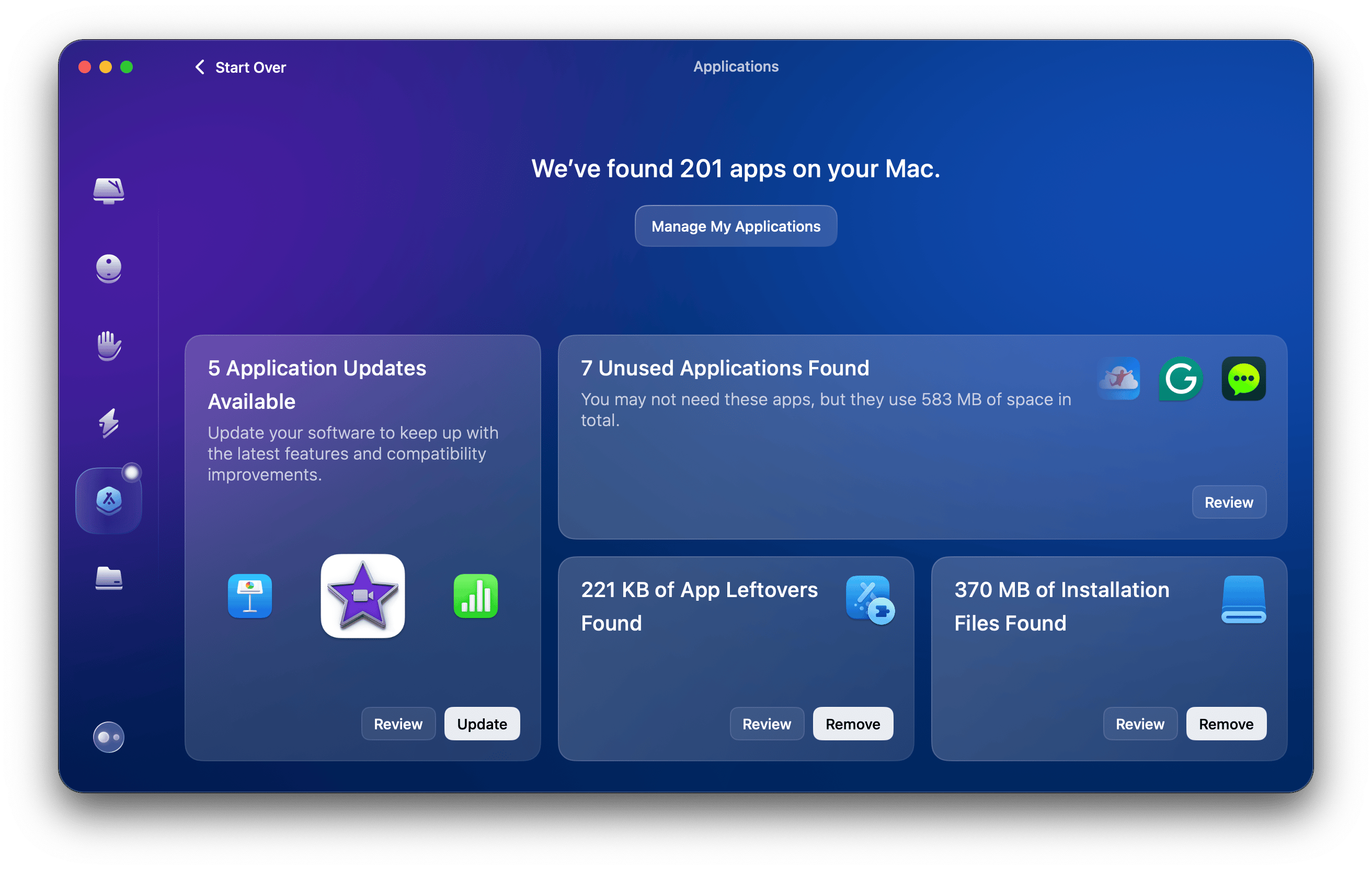
If you think those are all cool, handy features, there’s even more! CleanMyMac isn’t just about removing unused apps; it also offers a Smart Care feature that scans your Mac for junk and clutter. It also helps you identify any performance issues and detect malware.
CleanMyMac is truly an all-in-one solution, making it the best tool I’ve ever used for my Mac. It significantly speeds up my system and keeps everything running smoothly!
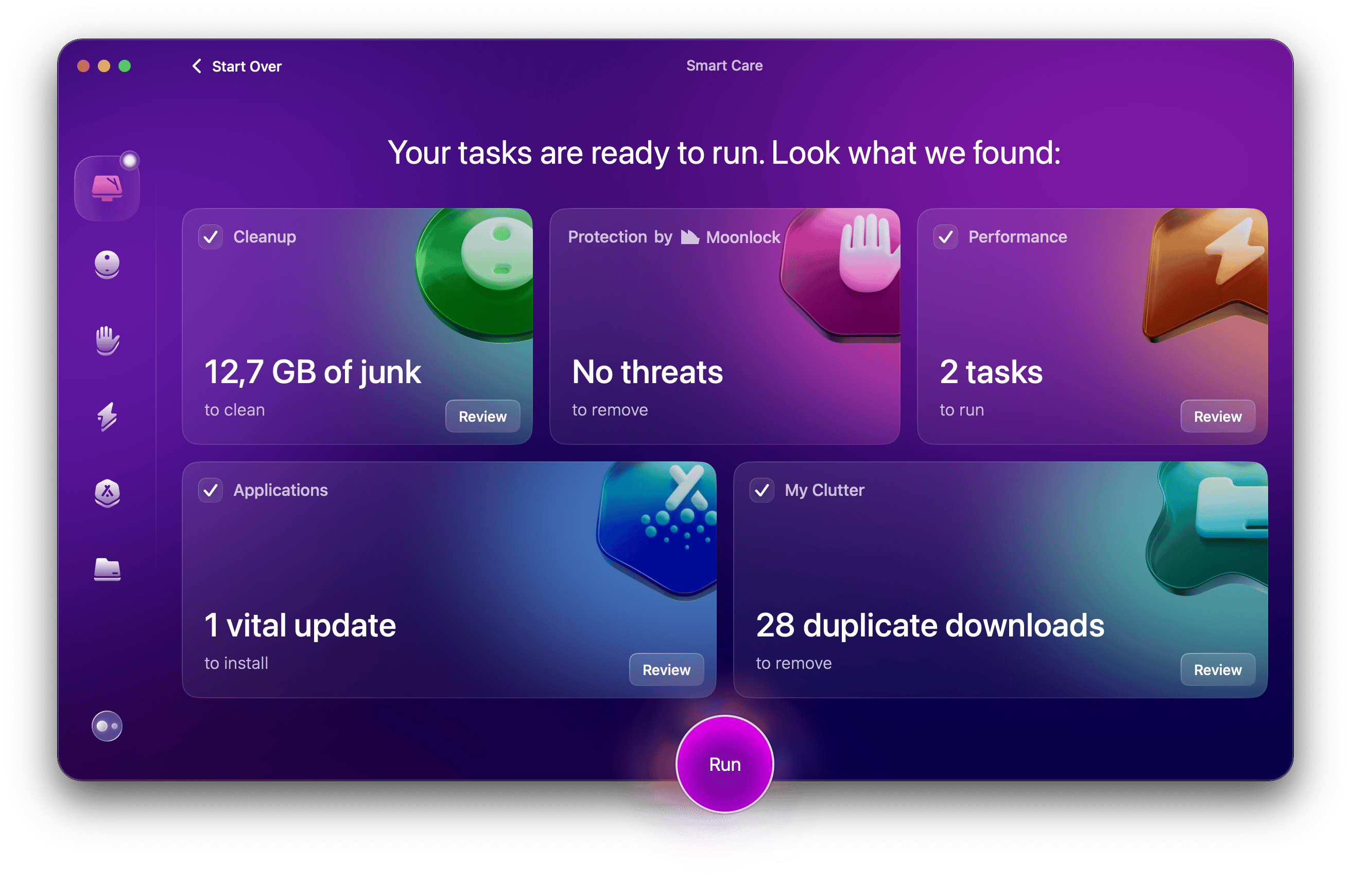
Pros:
- User-friendly interface that’s visually appealing
- Efficient uninstaller that removes apps and their leftovers quickly
- Includes a Smart Scan feature for optimizing Mac performance
- Offers various tools for system cleanup, malware removal, and space management
Cons:
- Some advanced features may not be necessary for casual users
Price: Available on Setapp with over 250 other apps.
"Working with huge video files means my Mac fills up fast. I used to waste hours hunting down old renders and cache files just to make room. Now I run CleanMyMac every few days, and in five minutes it clears out everything I don’t need. It’s saved me gigabytes of space and keeps my Mac running smooth, even with heavy editing projects", shares Alina Shevchenko, video editor, director of photography.
2. AppZapper: uninstalls apps with drag and drop
Some users prefer simple, one-feature apps designed to get a single task done well. AppZapper is one of those apps. You don’t need extensive tech experience to use it: simply find the app you want to remove on your Mac, drag and drop it into AppZapper, then select leftover files you want to delete and click Zap.
There’s also a Hit List that shows apps with files taking up the most space on your hard drive, so you can select them all at once and remove them for good. And if you make a mistake, AppZapper has the option to undo your last action and bring back deleted files.
AppZapper uninstaller software Mac is compact but pretty thorough and can remove plugins, widgets, and junk files, in addition to deleting unwanted apps. Keep in mind, however, that although this Mac app remover is advertised as free, the trial version will only allow you to uninstall five apps.
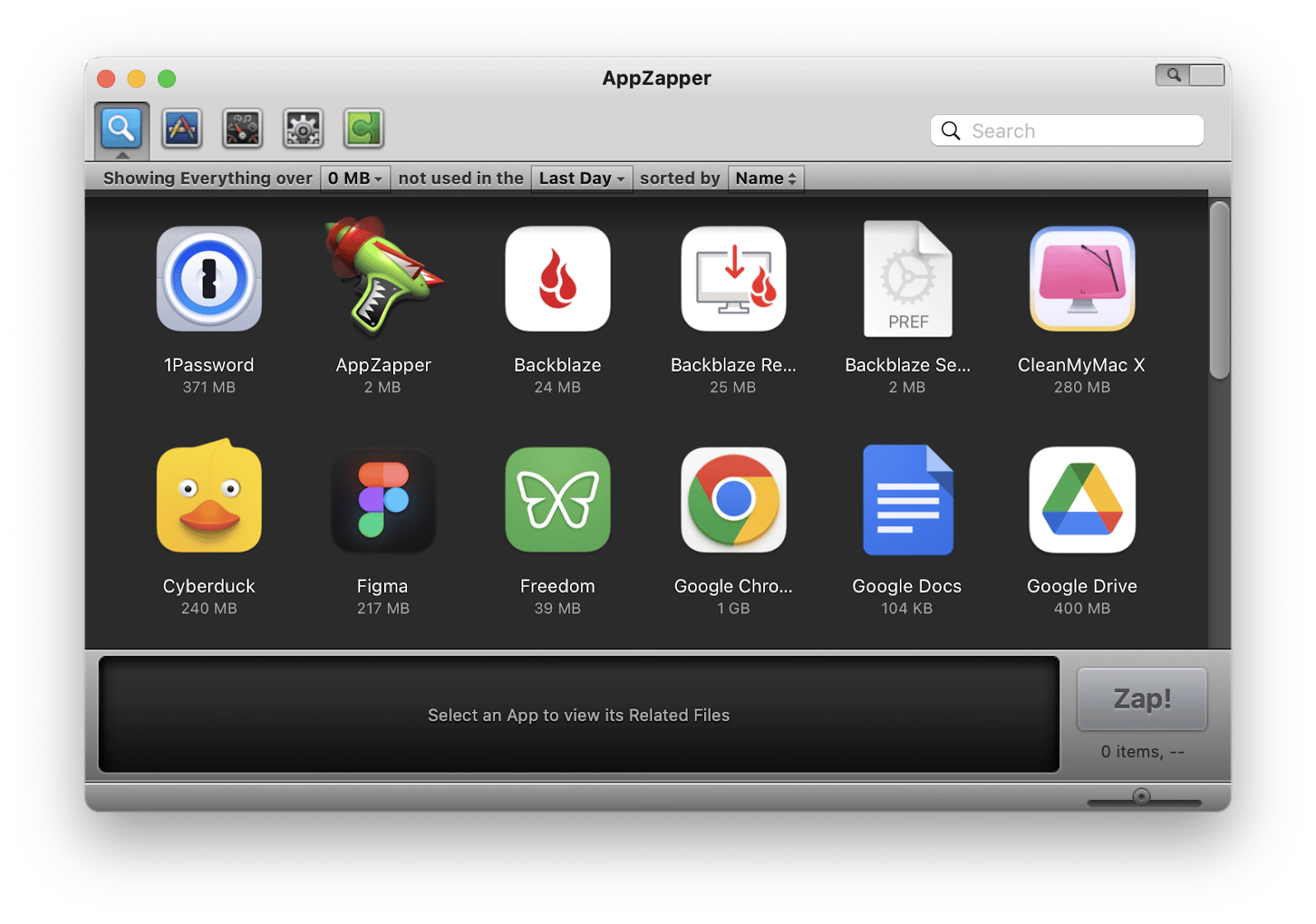
Pros:
- Simple drag-and-drop functionality
- Includes a Hit List to identify apps taking up the most space
- Undo feature to recover mistakenly deleted apps.
- Effectively removes plugins, widgets, and associated junk files
Cons:
- Free version limits uninstalls to only five apps
- If you want more advanced features available in other uninstallers, this app is just basic
Price: Free for up to 5 uninstalls; full version is $19.95.
3. App Cleaner & Uninstaller: uninstalls apps, manages extensions, startup programs, and more
Another one of the best Mac uninstallers supporting multiple tasks is App Cleaner & Uninstaller, which stands out for the range of scans and operations it can perform. This uninstaller software Mac has a more extensive and organized interface giving you additional options like managing extensions and startup programs, apart from simply deleting an app and its remaining files.
To completely remove an app with App Cleaner & Uninstaller you need to go into its Applications tab, choose the app you want to remove, and click Uninstall.
You can also view your apps listed by the amount of disk storage they occupy and if you’re uninstalling apps to free up space on your Mac, App Cleaner & Uninstaller will conveniently show how much space will be reclaimed after removing selected apps.
Note that this app comes at a cost, and the free trial version only functions as a scanner to help you locate files associated with unwanted apps.
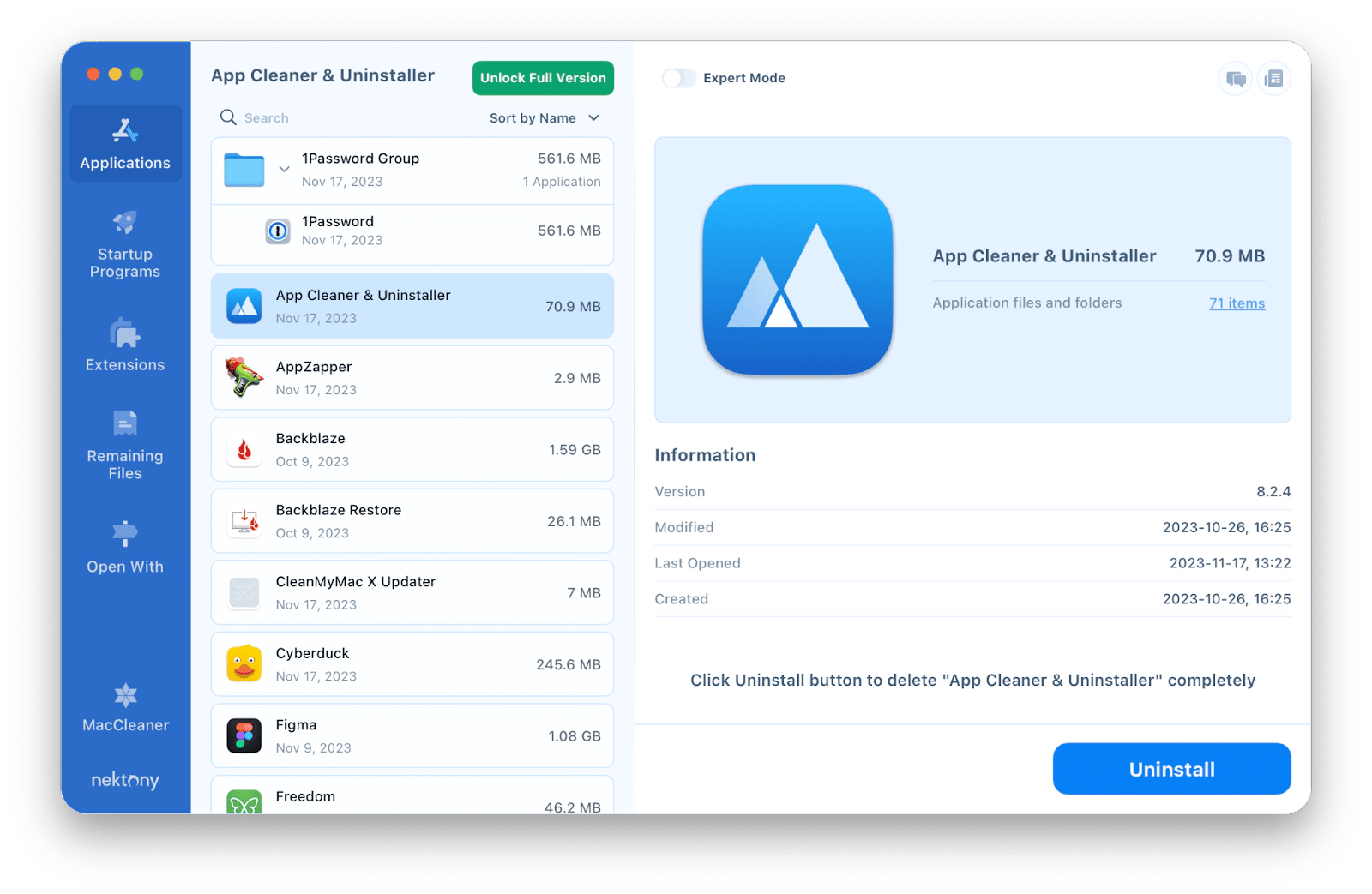
Pros:
- Supports multiple tasks, including managing extensions and startup programs
- Features an organized interface for easier navigation
- Allows users to view apps by disk storage usage
Cons:
- The free trial only functions as a scanner; full features require a purchase
- Some users may find the interface overwhelming if they’re looking for a simple uninstaller
Price: $39.95 for unlimited use
4. Hazel: uninstalls apps and organizes files
One of the main reasons Hazel is deemed as the good app uninstaller for Mac by some is its expanded ability to organize and clean folders according to the rules set by the user. This function opens a range of possibilities to create condition-based rules that automate certain actions on your Mac to help with file organization, renaming, archiving, and generally keeping your desktop clean.
Hazel’s App Sweep feature automatically searches for support files when you delete an app and gives you the option to get rid of them as well. Plus, this uninstaller for Mac lets you set special rules for your Trash folder to make sure those files don’t keep taking up space on your drive for too long.
While Hazel’s rule-based interface can be very effective, some users may find it a bit complicated and not complete, especially if all you need is a simple app remover, as this utility lacks some features for identifying and comparing unused apps.
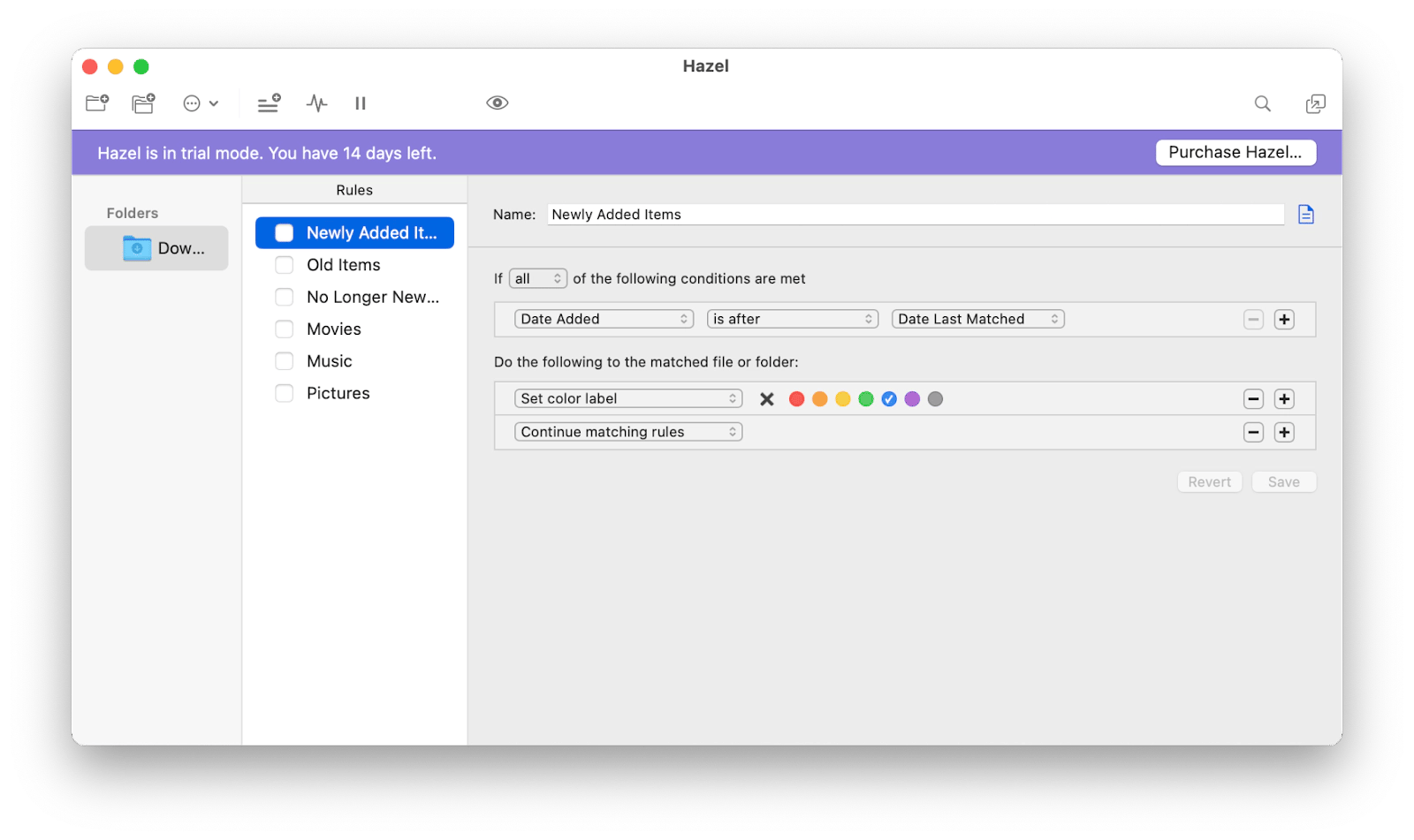
Pros:
- Automates file organization and management through user-defined rules
- App Sweep feature searches for support files when uninstalling apps, helping ensure a thorough cleanup
- Allows users to set specific rules for the Trash folder to manage space effectively
Cons:
- Rule-based interface may feel complicated for users seeking a straightforward uninstaller
- Lacks some features for identifying and comparing unused apps
- May require a learning curve to maximize its capabilities
Price: $42 for a single license, with a family pack available for $75.
5. AppCleaner: uninstalls apps on Mac for free
If the price is on top of your priority list when trying to find the best uninstaller for Mac, AppCleaner is the right one for you. This app remover is absolutely free and has a similar, straightforward interface as AppZapper with one major focus: to get rid of unwanted apps and files on your Mac.
To do this, just launch the app, open Applications, find and select the apps you want to uninstall, and click Search at the bottom. Now checkmark all the files on the screen and click Delete. The unwanted app, along with its files should be gone from your Mac.
There’s also a neat option to enable SmartDelete in AppCleaner’s Preferences, which allows it to automatically find and delete associated files when you drag any app to Trash.
AppCleaner has one serious downfall though — the fact that this Mac uninstaller doesn’t offer protection from malware, so you can’t be completely sure that it’s safe for your Mac.
Also, I want to mention that I found a few comments on Reddit stating that the app misses some leftovers sometimes. One Redditor says, “I use AppCleaner followed by PearCleaner to check for rare leftover files that AppCleaner may have not detected.”
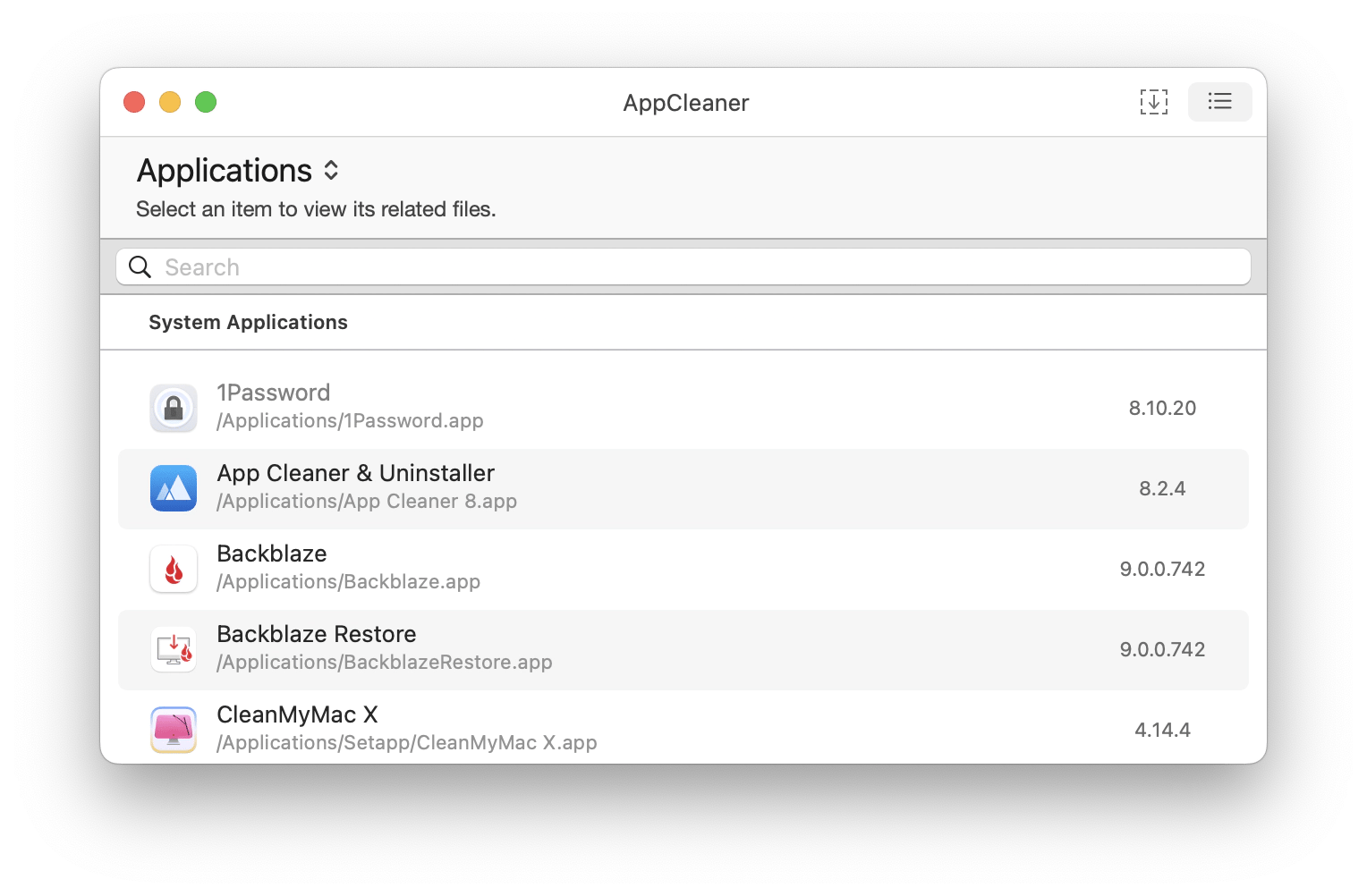
Pros:
- Completely free
- Simple and straightforward interface
- SmartDelete feature automatically finds and deletes associated files when dragging apps to Trash
Cons:
- Some users report that the app misses leftover files during uninstallation
Price: Free
Does Mac have an uninstaller?
The short answer to this is “no.” In case you’re looking for ways to declutter your apps without the help of a professional Mac app remover, you can use the native macOS way of deleting an app.
First, you’ll have to either use the Launchpad or Finder to locate the app you want to get rid of, drag it to Trash, and then empty that folder.
Be mindful, however, that this action won’t remove hidden files associated with the app. Meanwhile, those remaining files will keep taking up precious disk space and can also become the source of malware. To remove those hidden app files, you need to dig deeper into the operating system by following these steps:
- Open Finder and click Go
- Hold down the Option key and select Library
- Find the file or folder associated with the app you deleted
- Drag that file or folder to Trash, then empty it
Note: The Library houses files and folders macOS and third-party apps need to operate, so don’t delete files or folders from the Library if you’re not sure what they are.
As you can tell, the process of uninstalling an app on Mac is convoluted, and if you don’t know exactly which leftover files to delete, this way of removing apps poses a risk of deleting necessary files. That’s why sometimes it’s better to use one of the best Mac uninstallers mentioned above.
How to choose a good app uninstaller
A Mac uninstaller is a utility that automates different steps of app removal, such as finding unused apps and moving them to trash, as well as locating all files and caches that those apps have placed on your device. The best Mac uninstaller does all of the above while also featuring a neat interface and offering additional system optimization and security options.
The choice of an app remover software depends on your needs, but here are some key factors to consider:
- Effectiveness. The best Mac uninstaller for you is the one that has the right feature set for the job you need done. So take a moment to get familiar with the tools of the uninstaller software you’re considering.
- Ease of use. As with most apps we use, a good uninstaller for Mac needs to have a user-friendly interface and customization features to let you work in a way that’s most convenient for you.
- Price. Since there are many types of uninstaller software Mac, there’s also a range of prices. But consider effectiveness and ease of use first, since you’ll likely still be able to find a good app remover that suits your budget in any case.
Find the most helpful uninstaller software Mac
While most Mac uninstallers and app removers have similar functionality, few of them have a clean, user-friendly interface combined with a robust toolkit and the ability to perform cleaning and optimization tasks for Mac that go beyond a simple app deletion process. CleanMyMac is one of the few utilities of that kind.
CleanMyMac is a part of Setapp's platform that offers more than 250 utilities for Mac and iOS, created by professionals for every kind of user. Setapp has a seven-day free trial that you can enjoy and check out the best uninstallers for Mac, as well as other types of apps that can help improve your life and the life of your devices!





