How to find and remove duplicate photos on iPhone
How many photos does your gallery hold? The average iPhone user has about 2,400 pictures. I have 1,100, and no, it's not because I don't like taking pictures. It's because almost every photo on my phone is unique, beautiful, and has its own story. It's like those old albums with only good pictures. To achieve this, I tested dozens of tools that find duplicate photos and remove clutter to make room for new memories and found a few favorites. If you need to do the same, let's take a closer look at some of the most effective solutions, using both native and third-party apps.
Need quicker help? Discover the best duplicate file finder in seconds with our free interactive ChatGPT assistant. Just describe your situation, and get an instant solution guide.
Why is the iPhone duplicating photos?
I’d like to start with this: duplicate photos in your camera roll don’t always appear only because you were trying to get one perfect shot and forgot to delete the rest. Often, it’s your iPhone duplicating photos because of settings you may not be aware of.
Here are the main reasons you may find Photos suddenly duplicating files in the app:
- Multiple cloud services. Even if you use a few cloud storages, it’s best to only have one linked to your iPhone. Otherwise, duplicates become more likely because your phone will see a photo as two different images since they’re being synced from different places.
- The HDR feature. High dynamic range, or HDR, is a camera effect that gives you a sharper photo by taking multiple images to then combine them into one. Plus, with HDR on, your iPhone saves both the HDR and the normal photo, which results in duplicates.
- Burst Mode captures. Snapping a burst of photos can help you catch something that’s happening quickly. But keep in mind that Burst mode automatically saves the whole sequence of images until you manually choose and delete the ones you don’t need.
- Photo editing. Third-party apps inevitably create duplicates since edited photo versions are saved back to your camera roll as new files. Editing in the Photos app, however, helps to avoid duplicates because the edited image is saved over the original by default.
Whatever your case may be, there are quick methods to find duplicate photos on iPhone and wave them goodbye.
Get rid of duplicate photos on iPhone automatically
It’s already a tedious task to just find duplicate photos on iPhone. But then having to sort, compare, and choose which ones of those identical and similar images to delete is a whole other manual process no one wants to go through. That’s when you need a simple, robust tool that can delete duplicate photos from iPhone for you.
My top choice is CleanMy®Phone – an AI-powered cleaner for all kinds of digital clutter living on your device, duplicate photos included. Quickly perform a full scan of your iPhone’s library to find clutter and use CleanMy®Phone’s Organize feature to manage photos by category (pets, screenshots, etc.), making it easier to decide on what needs to be removed.
Here’s how to remove duplicate photos on iPhone with just a few clicks using CleanMy®Phone:
- Launch the app.
- Go to Declutter ➙ Scan.
- Tap Duplicates once the scan is complete.
- Select the photos you want to remove.
- Tap Clean ➙ Delete.
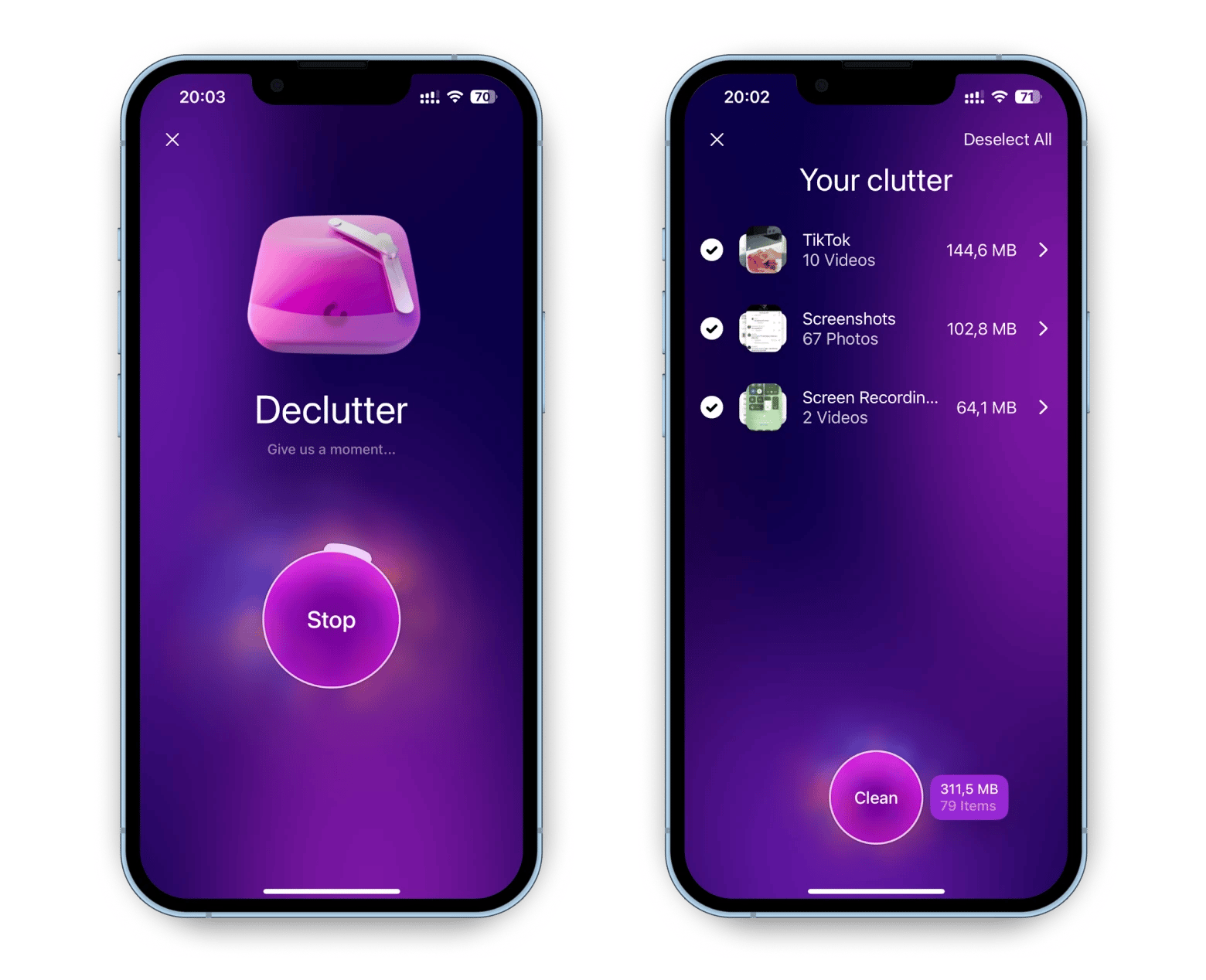
After the declutter scan, CleanMy®Phone can group files as similars or uniques, making it easy to spot all the highlights in your photo collection, pick the images that stand out, and move them to a dedicated folder.
Merge duplicate photos and videos on iPhone
If you’re wondering “can Apple Photos delete duplicates?” and are looking for a native iOS feature to help you free up space on your device, there now is such a solution.
With the release of iOS 16 in 2022, Apple introduced the Duplicates feature in the Photos app, which allows your iPhone to identify duplicate photos and videos in your library. Then you can review those files in the Duplicates album and merge duplicate photos, which will combine the highest quality versions of relevant data across those files and keep one in the highest quality. The rest will be moved to the Recently Deleted album.
I do find this feature helpful and quite effective for a free tool, but one major downside is that you can’t automatically merge duplicate photos and manually reviewing each set of files can take up a lot of time.
Here’s how to delete duplicate photos on iPhone through the Photos app:
- Open Photos.
- Tap Albums, scroll down, and tap Duplicates.
- Review duplicate photos and tap Merge to combine them.
- Tap Merge [number] Items.
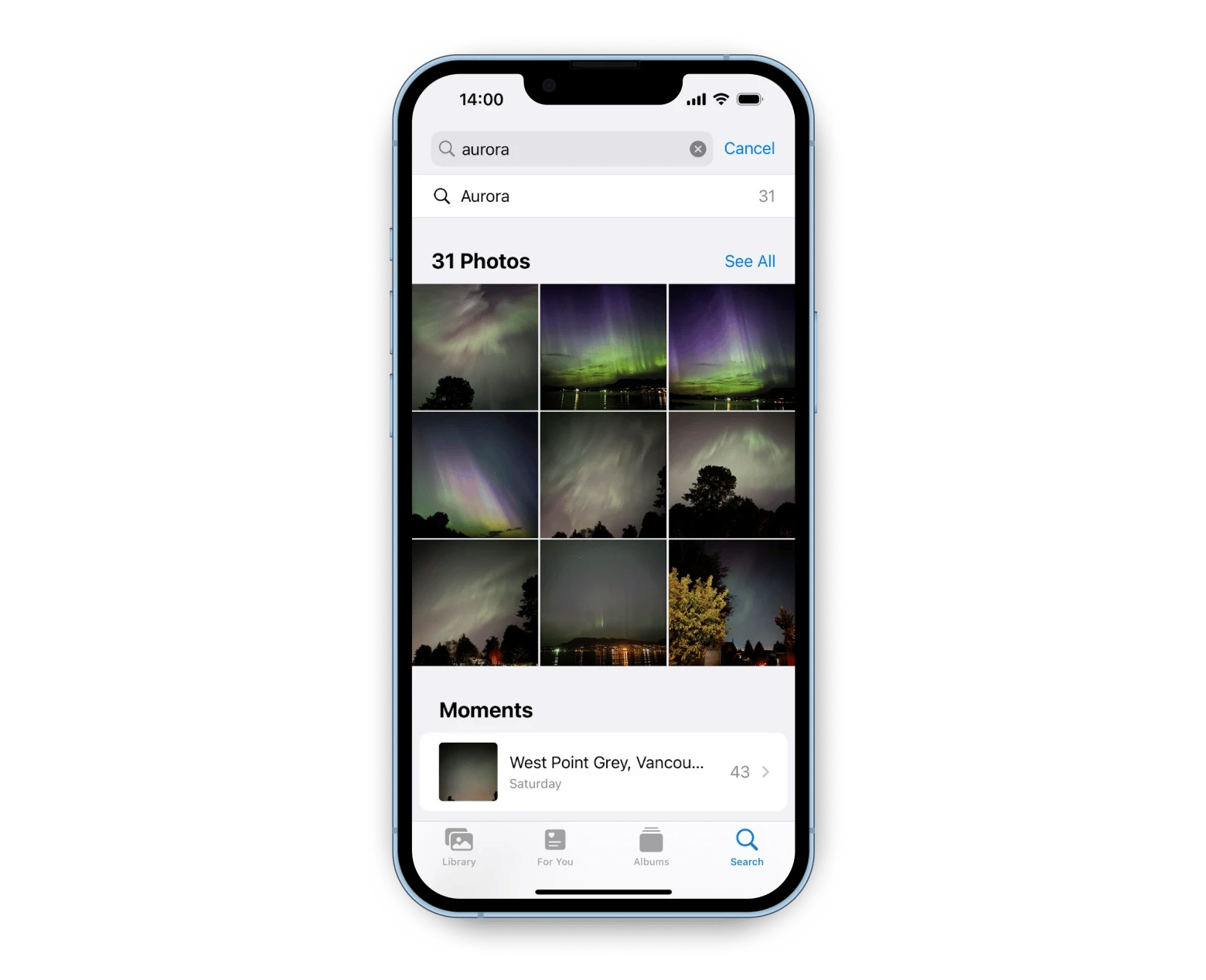
Keep in mind that iOS doesn’t identify Burst shots as duplicates, so if you snap too many photos accidentally, make sure to check the Burst album and remove all the shots you don’t need from there to reduce duplicate photos on iPhone.
Delete duplicate photos from iPhone with the Search tool
Another way to manually delete duplicate photos on iPhone is by using the Photos app’s Search tool. While this solution is still time-consuming, at the very least it makes it possible to clear your library using a bit of automation by being able to search for specific people, places, and even settings like Portrait mode, for example.
Here’s how to find duplicate photos on iPhone using the Search tool in Photos:
- Open Photos and tap Search in the bottom-right corner.
- Type an image characteristic in the search bar.
- Tap See All to view the results of the search or let the Photos app group its findings by moments and categories.
- Tap Select in the top right and choose the duplicates you want to delete.
How to remove duplicate photos from iCloud
Although iCloud can detect exact duplicate photos on iPhone and will ignore them during the upload process, it still can’t detect files that look similar or are the same but have different metadata, formats, resolutions, or file sizes. Plus, the duplicate files that already exist on your Mac or iPhone will be synced to iCloud if you have iCloud Photos enabled on your device.
These are all reasons you might be seeing Photos suddenly duplicating files in the app. If that’s the case, you’ll need to manually find duplicate photos in iCloud and delete them one by one. A quicker method of managing this task is using CleanMy®Phone to get rid of duplicate photos on iPhone automatically, including ones that are hiding in your iCloud storage.
Smart search for duplicates in Google Photos
Google Photos also has a neat tool that can help delete duplicate photos from iPhone. The app analyzes your images and marks them with content-based labels, which come in handy when you want to search for some general keywords and check results for duplicates or similar-looking files you’d want to remove.
The main drawback I see with Google Photos is that they can’t identify and delete duplicate photos automatically, so here again, you’ll need some time and willpower to go through the findings, but the smart search still helps.
Here’s how to reduce duplicate photos on iPhone through Google Photos:
- Open Google Photos.
- Tap Search and type a keyword.
- Press and hold on the photo or photos you want to delete.
- Tap the trash icon, then tap Delete.
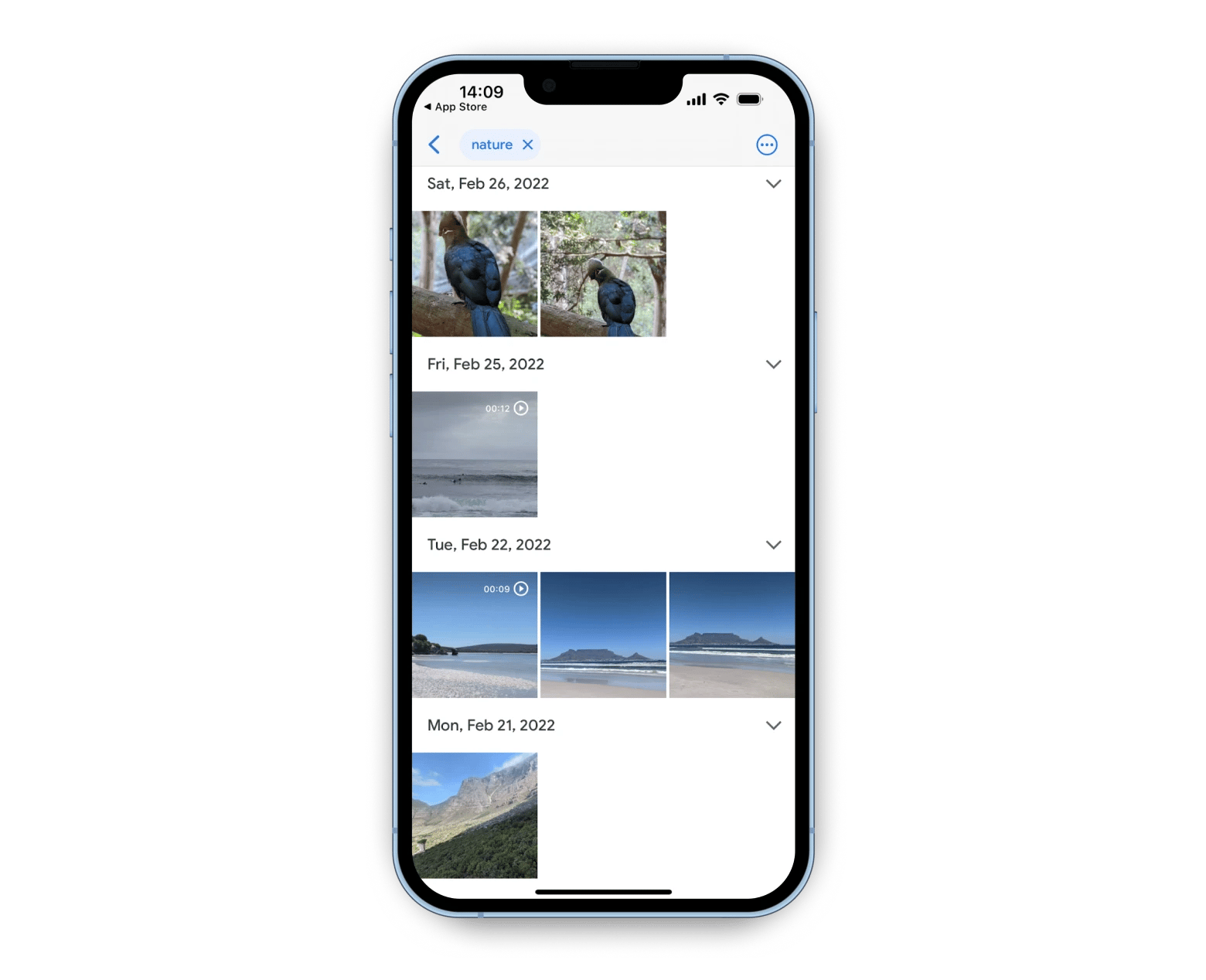
Reduce duplicate photos on iPhone with ease
An excess of duplicates can very quickly lead to a lack of space on your device, which is one of the main reasons users are searching for how to find duplicate photos on iPhone and remove them in a flash.
Now that you know why iPhone’s duplicating photos and how to solve this issue manually using native iOS apps, it’s time to level up your organization game with the help of a few robust tools. Try CleanMy®Phone to get rid of duplicate photos on iPhone automatically, and expand storage space with CloudMounter.
Great news! Both apps — CleanMy®Phone and CloudMounter — are available to you at no cost through a seven-day trial of Setapp, a curated platform of more than 260 top macOS and iOS utilities for any task you can imagine. Use the platform’s search feature to find the right app for your use case and watch your productivity skyrocket!





