How to retrieve deleted text messages on your iPhone: Best fixes of 2025
- Check the Recently Deleted folder first.
Deleted messages stay in the Recently Deleted folder for 30 days. Go to Messages > Edit or Filter > Show Recently Deleted, select the conversation, and tap Recover to restore it instantly. - Use iCloud backup if messages are over 30 days old.
If the messages are no longer in Recently Deleted, restore your iPhone from an older iCloud backup that contains them. Go to Settings > General > Transfer or Reset iPhone > Erase All Content and Settings > Set up from iCloud Backup. - Try Finder or iTunes for local backups.
On a Mac, you can restore deleted texts using Finder (macOS 10.15 or later) or iTunes (older macOS). Connect your iPhone, select your device, and click Restore Backup to recover messages from a saved version. - Recover without overwriting data using AnyTrans for iOS.
If you want to extract deleted messages without erasing current data, use AnyTrans for iOS. It lets you view, back up, and restore iCloud or iTunes data flexibly, keeping your existing files safe. - Recover permanently deleted messages with iBoysoft Data Recovery for Mac.
When no backup exists, iBoysoft Data Recovery is your best option. Connect your iPhone, run a deep scan from your Mac, and recover lost messages safely without overwriting your current data. Available on Setapp with a free 7-day trial.
I’ve always admired how Apple devices are easy to use and reliable. However, I wasn’t prepared for the moment when I accidentally deleted some precious texts from my husband and couldn’t retrieve them from the Recently Deleted folder. In case you didn’t know, your deleted messages are stored there for 30 days.
Determined to recover those memories, I embarked on a mission to get them back by any means necessary. And I did it!
In this guide, I’ll share the methods I discovered to recover deleted messages on your iPhone so you can protect your important conversations, too.
Here’s a quick overview of what you can do. For more details, see below.
| What happened? | Try this |
| Messages deleted within the last 30 days | Check the Recently Deleted folder. |
| Permanently deleted messages | Use iBoysoft Data Recovery, a recovery tool, to restore lost conversations. |
| Need to recover older messages | Restore from an iCloud backup. |
| Recover from a local backup (Finder/iTunes) | Use Finder or iTunes to restore messages from a local backup. |
| Extract data without overwriting | Use AnyTrans for iOS to extract data without overwriting existing content. |
Need a quick fix for any Mac issue? Check out the ChatGPT assistant that helps you troubleshoot Mac problems quickly.
Restore deleted messages from Recently Deleted
Before resorting to the heavy artillery, check to see if your messages are in the Recently Deleted folder. As mentioned, Apple keeps deleted iPhone messages there for 30 days, so your lost texts might be easy to find. If they’re not there, don’t worry! There are still ways to get them back.
NoteThe recovery feature is available starting with iOS 16. If your version is older, update it: Settings > General > Software Update > Download and Install. If you can’t make an update, your iPhone is probably an older model and doesn’t support this iOS. In this case, try another recovery method. |
Here is how to retrieve deleted messages using the Recently Deleted option:
- Open the Messages app.
- Tap Edit or Filter in the top left corner of the screen and choose Show Recently Deleted.
- Choose the conversation you want to retrieve and tap Recover. Note that the iPhone allows you to recover only conversations, not individual messages.
- That’s it. The deleted conversations will reappear on your message list.
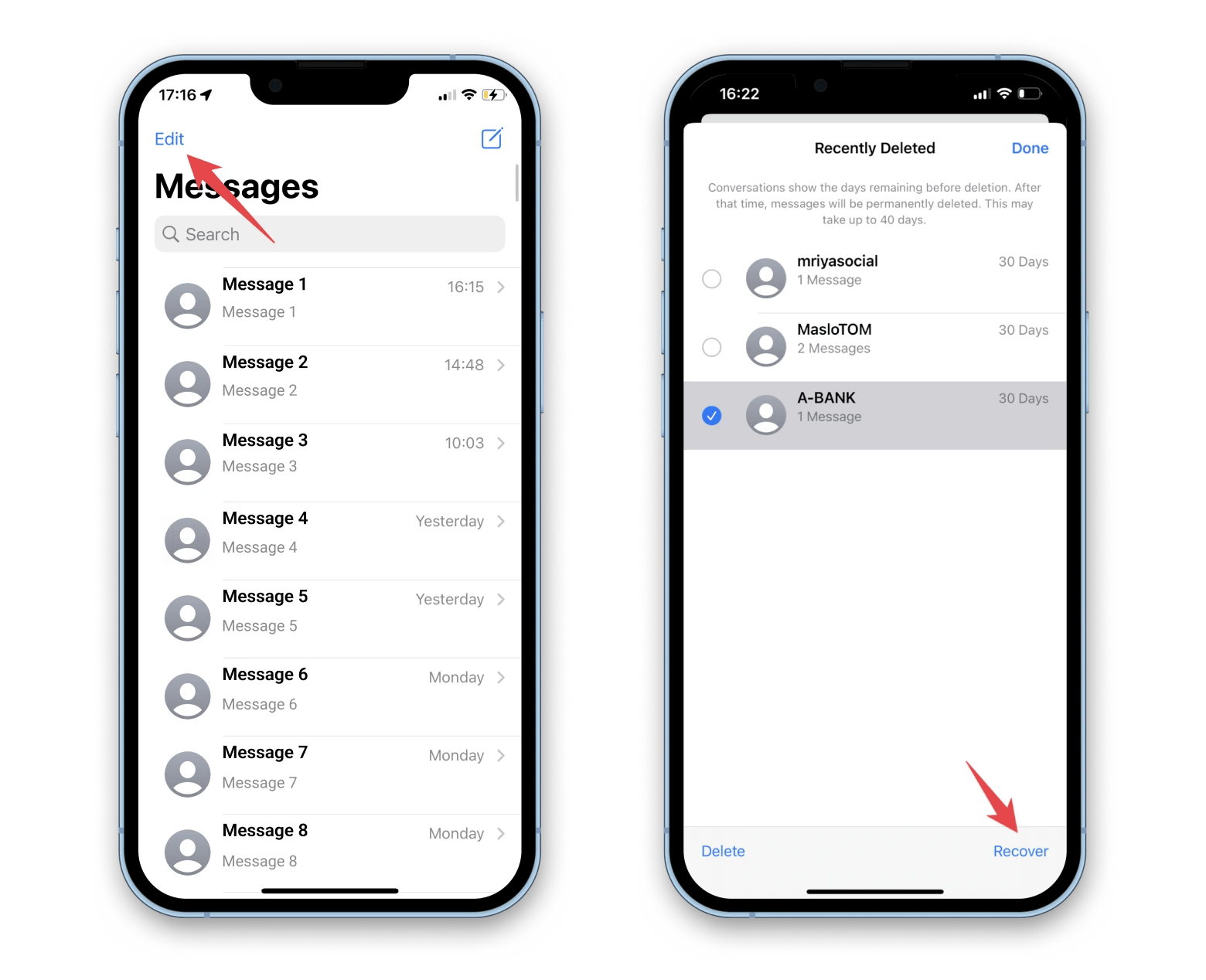
You might also find this helpful: How to download text messages from iPhone.
Restoring texts from an iCloud backup
Another method to retrieve messages is restoring from an iCloud backup. However, in my case, this wasn’t helpful because my most recent backup was made after the messages were deleted, so they weren’t included. Additionally, you won’t be able to get your lost messages back if your iCloud storage is full, as new backups might not be created.
Still, you can look through your backups and remember which version might contain the conversation you need.
To see if you have a backup and when it was created, go to Settings > [Your Name] > iCloud > Manage Account Storage > Backups.
Tap the iPhone listed under backups to see the size and data of the most recent backup. Once you confirm that you want to use this backup to restore, continue with the steps below.
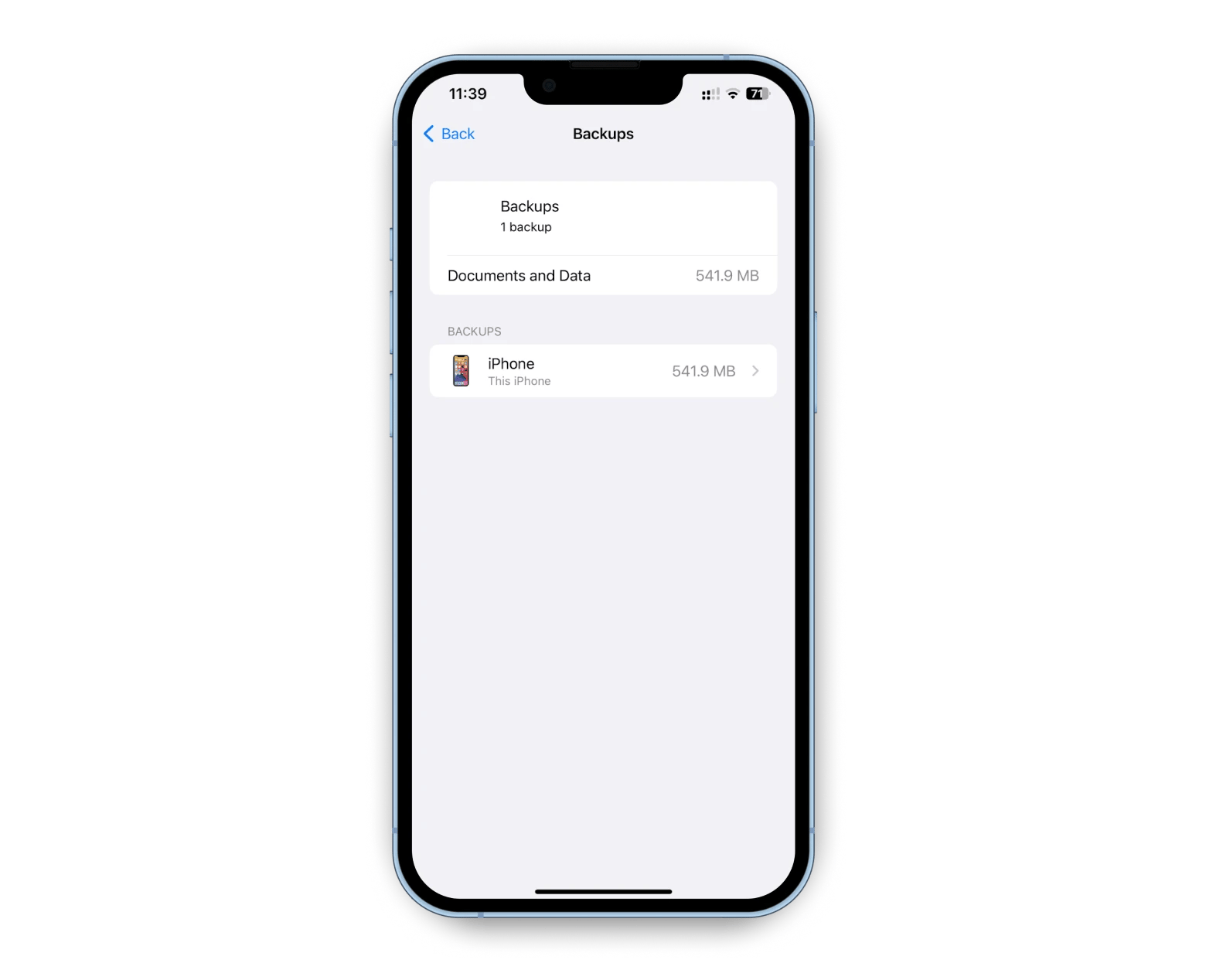
Here’s how to recover deleted texts on iPhone using iCloud backup:
- Tap Settings > General > Transfer or Reset iPhone.
- Next, tap Erase All Content and Settings.
- After reset, sign in with your Apple Account (formerly Apple ID).
- On the Transfer Your Apps & Data screen, tap From iCloud Backup.
- Proceed to Choose backup and select from a list of available backups in iCloud.
Keep in mind that after these steps, the current version of the data on your iPhone will be erased. If you want to keep it, back up your iPhone to your Mac.
Recover text messages from an iTunes/Finder
If you are using a Mac with macOS 10.15 or later, your backup will be done via Finder. For older macOS, iTunes manages the backup. Here’s how to restore deleted messages on iPhone via Finder or iTunes:
- Connect your iPhone to Mac and open Finder or iTunes.
- In Finder, find the name of your device under Locations, and click on it. In iTunes, click the phone icon and choose Summary.
- If you have a backup of your phone on your Mac, you’ll be able to restore it by clicking Restore Backup.
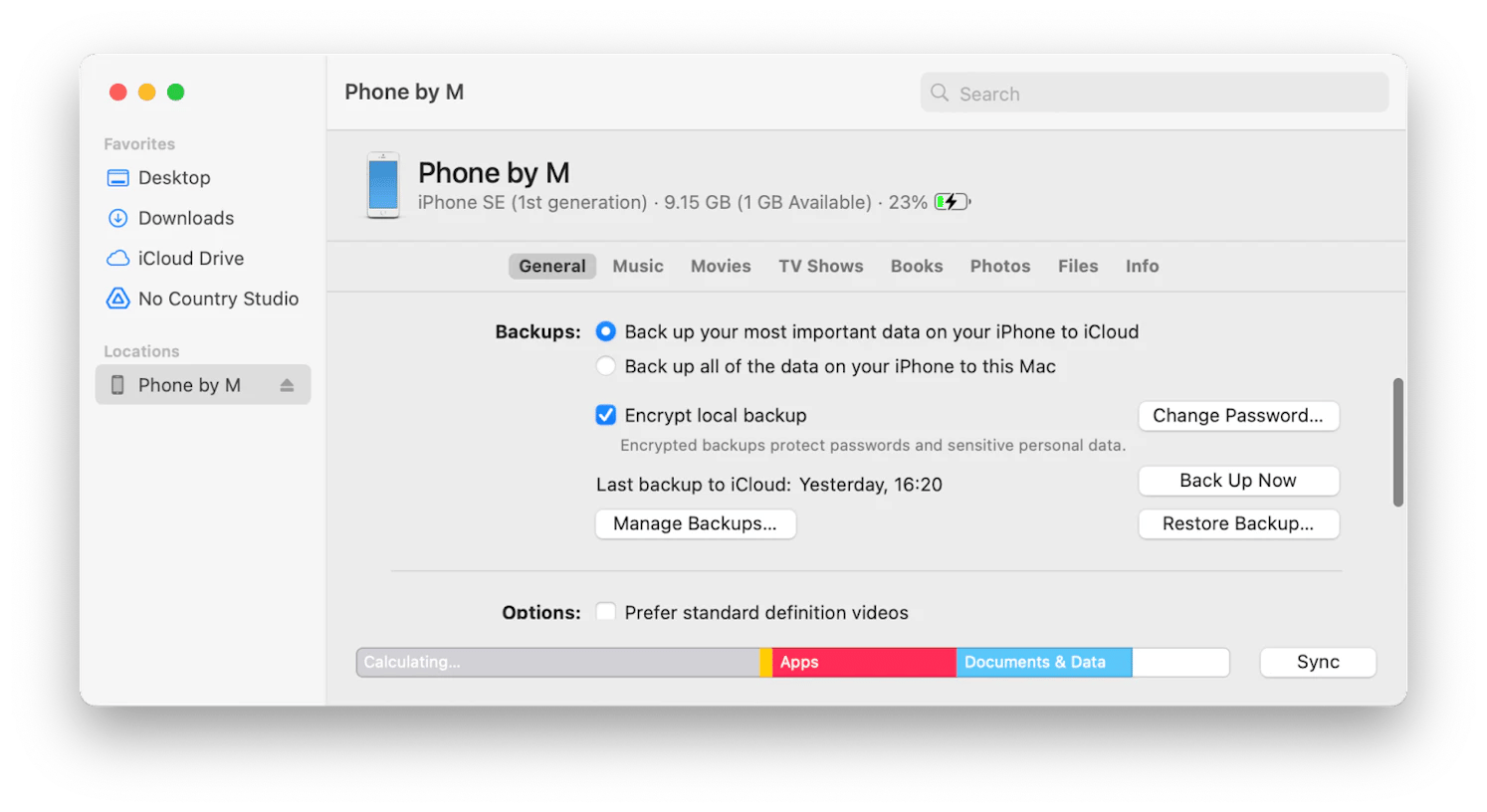
Note that you’ll be asked for a password for an encrypted backup, so have it handy if you have previously encrypted your backups.
This method works just as an iCloud restore, so it requires you to have previously backed up your iPhone to your Mac.
Personal experienceI personally prefer AnyTrans for flexible backups. Unlike Finder, iTunes, or iCloud account, it doesn’t overwrite your touch backups, letting you restore any version. It also extracts data from old iTunes or iCloud backups. The best part? Set a backup schedule, and it runs automatically. To manage files, follow these steps:
 |
How to recover deleted texts without overwriting your iPhone
The previous original methods of recovering messages that I described require overwriting the iPhone. That is, new files will be written to replace the previous ones. If you are not comfortable with this, try to extract messages from icloud.com. It may archive deleted messages. However, this method is not 100% reliable, as it is not supported in all countries and not with all mobile operators.
Here’s how to get your important messages back on your iPhone through icloud.com without overwriting your device:
- Sign in to icloud.com with your Apple Account.
- Click the text message icon. If you don’t see it, the option isn’t available to you. Try another recovery method.
- Find the message you are searching for on the list that opens.
- Go to your iPhone and choose Settings > iCloud.
- Turn off Text Messages and choose Keep on My iPhone on the pop-up that appears.
- Turn back on text messages and tap Merge. You just have to wait for the process to complete, and the old messages should appear on your iPhone.
Recover permanently deleted text messages using iBoysoft Data Recovery for Mac
Maybe you want to retrieve text messages that are more than 30 days old and don't have a backup. In this case, the standard iCloud, iTunes, and Recently Deleted won't be of much help, but you can still get back your messages using data recovery software like iBoysoft Data Recovery. With iBoysoft Data Recovery, you can recover your messages, along with other data, from both your iPhone and your Mac.
To recover lost messages from your iOS device:
- Install and open iBoysoft Data Recovery on your Mac.
- Connect your iPhone to your Mac.
- Choose a storage device from the list.
- Click Search for Lost Data.
- Preview and click Recovery.
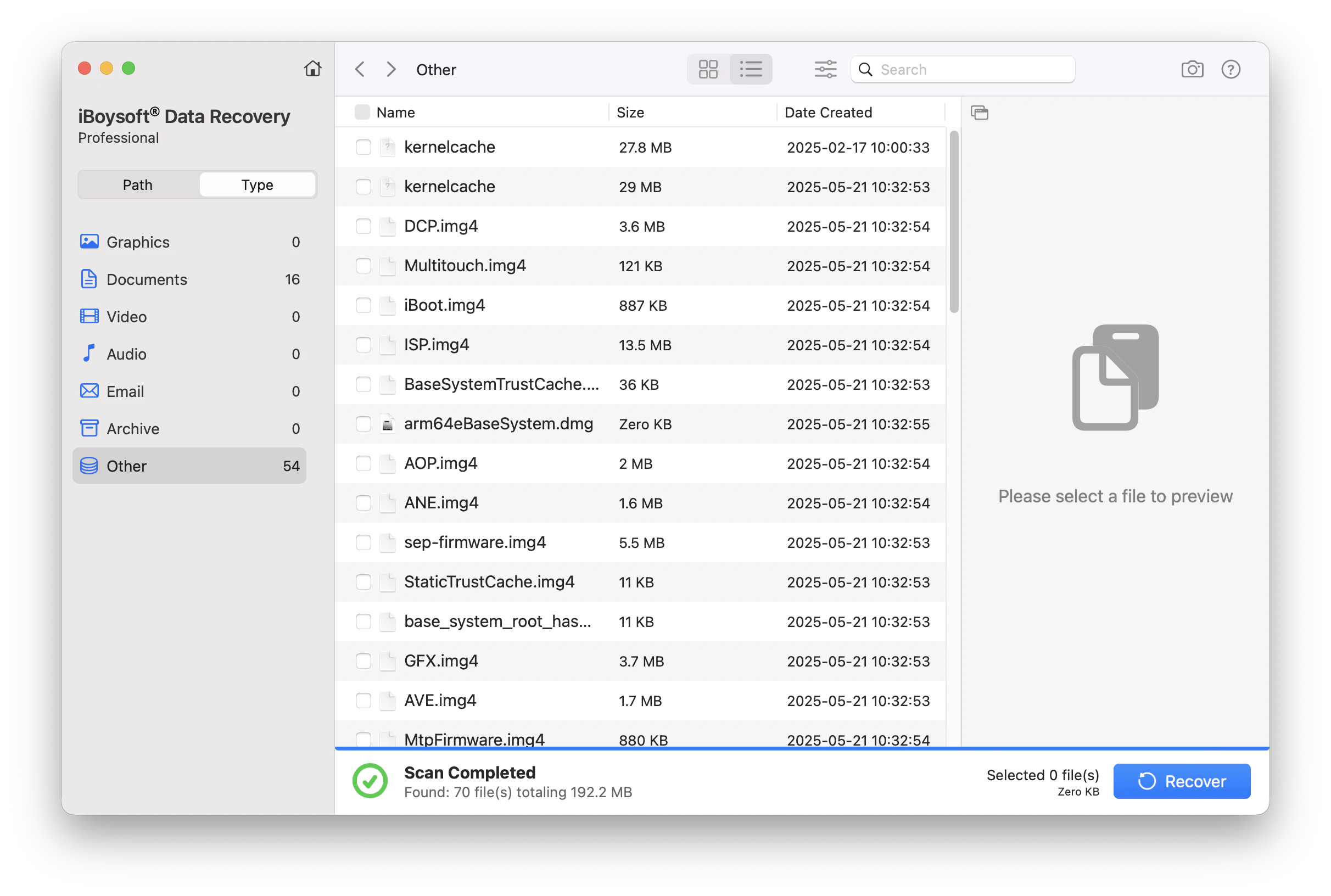
Try to connect your phone provider
Another way to get lost text messages is to contact your phone provider. Note that I am talking about SMS, not iMessage.
The provider may keep copies of the messages, and there is a chance to get access to them. The procedure can be complicated.
How to undelete messages on iPhone via phone provider? Contact your operator by phone. Tell them when you received the message, who the sender is, and answer any questions they may have. Difficulties may arise at this stage. The provider may simply not have a copy of your message because it was sent too long ago. Usually, if they do keep messages, it is no longer than 3-9 months.
If the copies are stored, you will need to perform a lot of actions to verify your identity and give a lot of permissions.
Therefore, I advise you to use this option only when all other methods have been exhausted, and the message is really important.
Summary: The best method to undelete iPhone messages
If you jumped here without reading the article, here’s a quick recap:
- When you delete messages from your iPhone, they don’t just disappear. They go into a trash bin where they stay for 30 days before being permanently deleted. That means you can recover your conversations for at least a month!
Go to the Messages app > Tap Edit or Filter > Show Recently Deleted. Select the conversation and tap Recover. This only works if you’re running iOS 16 or later.
If you don’t have a Recently Deleted folder on your phone, or if you want to recover messages that are more than 30 days old, try iCloud backup (if you have one). - To recover messages from iCloud backup, go to Settings > General > Transfer or Reset iPhone > Erase All Content and Settings > Set up from iCloud Backup.
Note 1: This erases current data on your phone unless you back it up separately first.
Note 2: You need to have an earlier iCloud backup made before the messages were lost. - You can also use the existing backup stored locally on your Mac. If you have a Mac with macOS 10.15 or later, your backup is handled by the Finder. For older macOS, iTunes handles the backup.
- To restore messages from a Mac backup using Finder, connect your iPhone to your Mac and open Finder. Select your device > click Restore Backup. Choose a version created before the messages were deleted. If the messages were permanently deleted, use iBoysoft Data Recovery for iPhone data recovery.
- Another handy tool you might like is AnyTrans for iOS. It allows you to extract data from old iCloud or iTunes backups without overwriting them. You can find the app on Setapp. It, along with 250+ other tools for iPhone, iPad, and Mac, comes together in one subscription. Try it for free for seven days.
FAQ
Are deleted text messages gone forever?
Deleted text messages aren't gone forever instantly. They're stored in the Recently Deleted folder for 30 days before being permanently deleted. After that period, recovery becomes more difficult, but not impossible, with the right tools.
Where are deleted iPhone texts stored?
Deleted iPhone texts are temporarily stored in the Recently Deleted folder for 30 days. After this period, they are removed from the folder and can only be recovered through backups or specialized recovery software.
How to recover permanently deleted messages on iPhone without iCloud?
To recover permanently deleted messages on an iPhone without iCloud, you'll need a data recovery app for Mac. Installed on your Mac, such software can help you scan your connected iPhone and recover messages that are not visible in the Recently Deleted folder or through iCloud.
How far back will the iPhone keep text messages?
By default, your iPhone keeps all text messages and iMessages unless you manually delete them or change the retention period. Apple gives users the option to keep iPhone text messages for the past 30 days, the past year, or permanently. You can check this at Settings > Messages > Keep Messages.
How to recover permanently deleted messages on iPhone without iCloud?
You can recover permanently deleted messages on an iPhone without iCloud by trying manual workarounds like Finder backup. If this doesn't work, your best option is to use a professional third-party app for data recovery, such as iBoysoft Data Recovery. Most recovery methods only work if you created a backup before deleting the texts, but iBoysoft can run a deep scan to find message traces. It doesn't need a backup, supports most data formats, and can even pull files from unreadable or unbootable iPhones.
Can I recover permanently deleted messages on my iPhone using iBoysoft Data Recovery for Mac?
Yes, you can recover permanently deleted iPhone messages using iBoysoft Data Recovery. The software scans deep into your iPhone's storage through your Mac and restores data that was deleted long after the 30-day Recently Deleted window.
What makes iBoysoft a stronger choice than manual or free recovery methods?
iBoysoft Data Recovery is a stronger choice than manual or free recovery methods because it doesn’t come with prerequisites. You don't need an iCloud backup, and it's not limited to the 30-day Recently Deleted recovery window. Free recovery tools only skim the surface and often fail to work with iPhones that don't turn on properly.
How do I use iBoysoft Data Recovery for Mac to recover deleted messages?
Here's how to recover deleted messages from a Mac using iBoysoft Data Recovery:
- Install and open iBoysoft Data Recovery on your Mac.
- Connect your iPhone using a USB cable.
- Choose your iPhone from the device list.
- Click Search for Lost Data.
- Preview conversations and click Recover.
Is there any risk of overwriting existing data when using iBoysoft?
No, using iBoysoft Data Recovery doesn't overwrite your data, which is one of its best aspects. Unlike iCloud or Finder backups, iBoysoft works in read-only mode. It doesn't require formatting and won't touch your current messages, photos, or apps.






