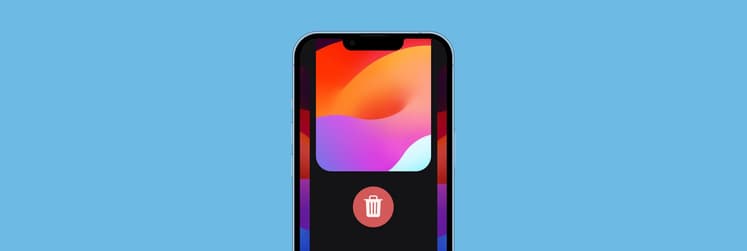How to clear cookies and cache on iPhone or iPad | 2026-Ready
- Safari: Go to Settings > Apps > Safari > Clear History and Website Data. For more control, visit Advanced > Website Data to delete cookies per site or all at once.
- Chrome: Tap the three dots in the browser > Clear Browsing Data, then select what to delete.
- Firefox: Go to Settings > Privacy > Data Management, toggle on Cookies and Cache, then clear.
- App cache: Most iOS apps don’t expose a cache clear. Delete the app, restart iPhone, reinstall. (Don’t offload — offloading keeps data.)
- Why delete cookies on iPhone: Fix website glitches, free space, reduce tracking, and speed up browsing.
- Enhance privacy and performance: ClearVPN helps mask your IP, AdLock blocks ads and trackers, and CleanMy®Phone scans your device for unneeded files, including blurred or duplicate photos. Try them and 250+ other tools on Setapp free for 7 days.
How to clear cookies and cache in iPhone browsers?
Cookies and cache are stored in browsers and apps. Each handles cookies differently, so I’ll walk you through the step-by-step process using the three most popular variants — Safari, Chrome, and Firefox, plus just apps.
Let's start with a quick guide on how to delete cookies on iPhone and clear cache. For more details and tips, scroll down.
| Your browser? | Follow these steps! |
| Safari |
Go to Settings > Safari > Clear History and Website Data > Confirm. To remove only cookies: Settings > Safari > Advanced > Website Data > Remove individually or tap Remove All Website Data |
| Chrome | Open Chrome app > Tap three dots > Clear Browsing Data. Then, select items to delete, tap Clear Browsing Data and confirm. |
| Firefox | Open Firefox app and tap three lines. Then, tap Settings menu > Privacy > Data Management. Finally, toggle on Cookies and Cache and tap Clear Private Data. |
| Apps on iPhone or iPad | No built-in option. Check for "self-cleaning" option in the app's settings (but it's rare). Delete app, restart device, reinstall app. |
How to clear cookies and cache in Safari on iPhone
As Safari comes preinstalled on your iPhone, it’s a bit different from Chrome and Firefox in terms of dealing with cookies and cache, as you don’t even need to open its app. Here’s a detailed guide on how to delete cookies and clear browser cache (iPad and iPhone requires the same process):
- Open Settings, scroll down, and tap Safari.
- Scroll down and tap Clear History and Website Data.
- Confirm your choice by tapping Clear History and Data in a pop-up window.

This removes your cookies and browsing data from Safari but doesn’t delete any of your AutoFill information, like saved passwords or payment details. In case you’d like to know how to erase cookies and clear cache on iPhone but keep your browsing history, here’s what you have to do:
- Open Settings, scroll down, and choose Safari.
- Scroll down to the bottom of the screen and tap Advanced.
- Choose Website Data to see a list of websites. To check the whole list, tap Show All Sites at the bottom of the left column. At the top of the right column, you’ll see the total amount of iPhone storage all cookies and cache take up.
Find the name of the website which cookies and cache you’d like to delete, swipe left on it, and tap Delete. The list will likely be very long if you haven’t cleared it for a while. In that case, you can use the search bar at the top of your screen.
To delete all the cookies and browser cache, tap Remove All Website Data under the list. A piece of advice from my side: if you opened the whole list and it’s long, it’s better to go back and open Website Data once again. Otherwise, scrolling will take you forever.
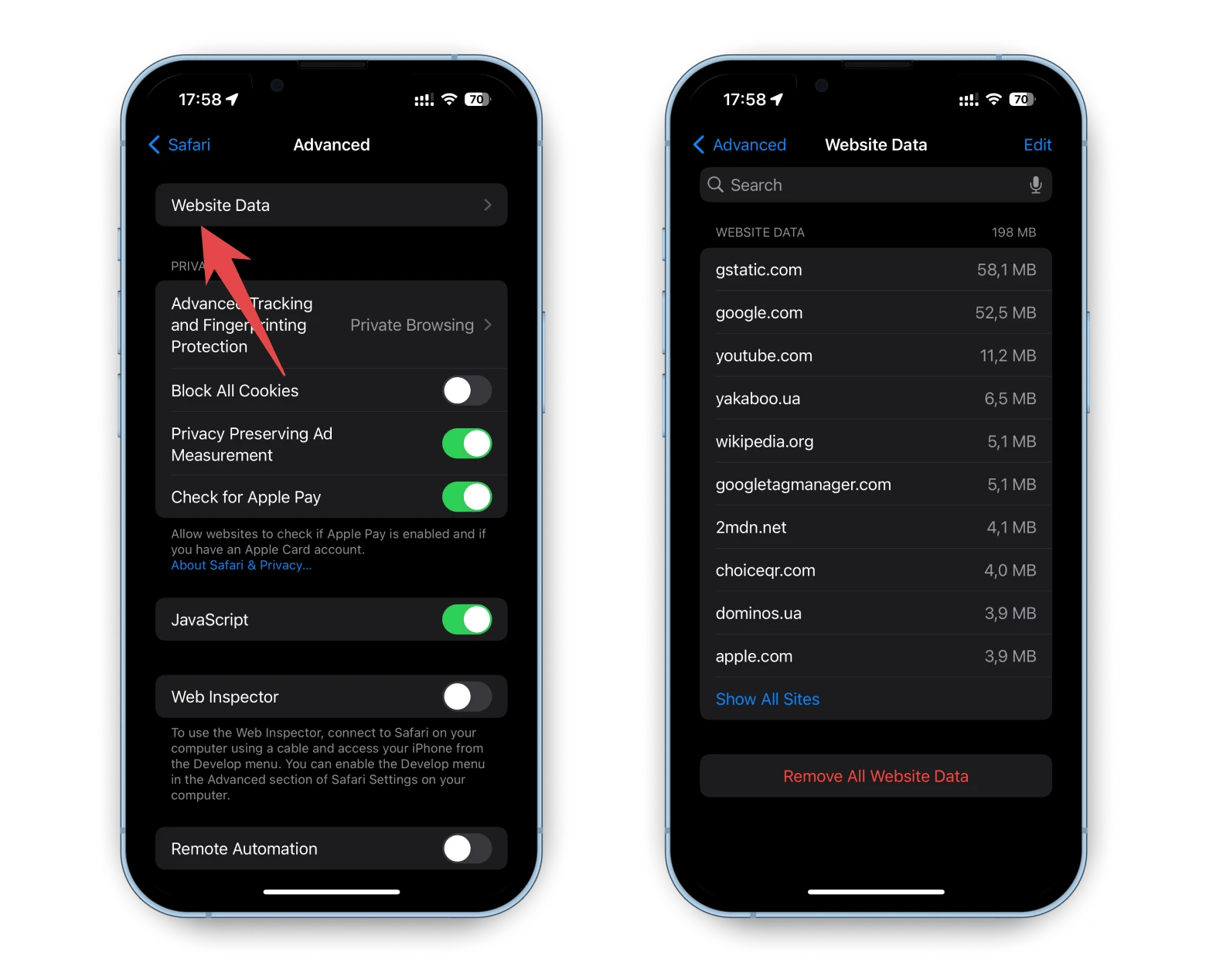
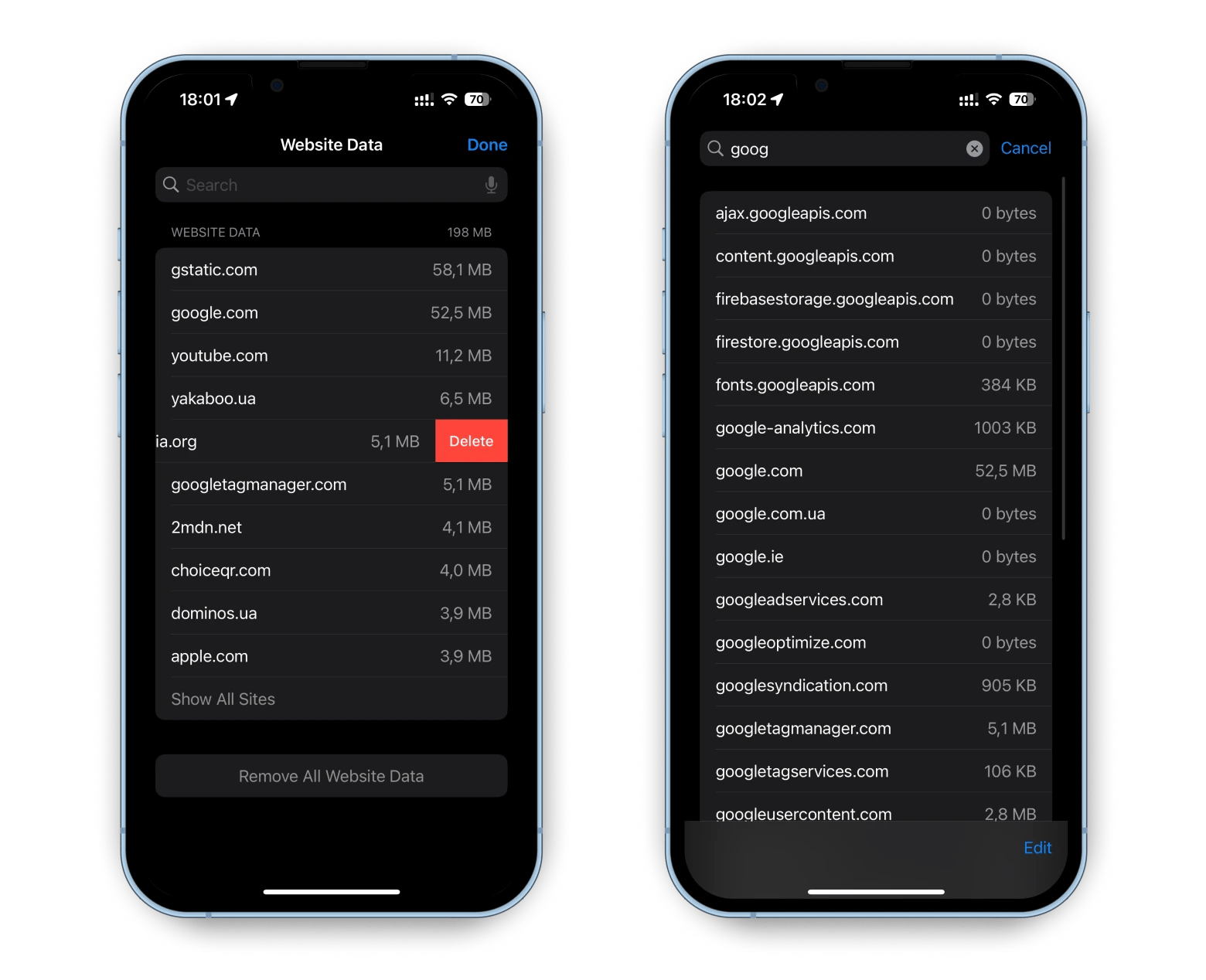
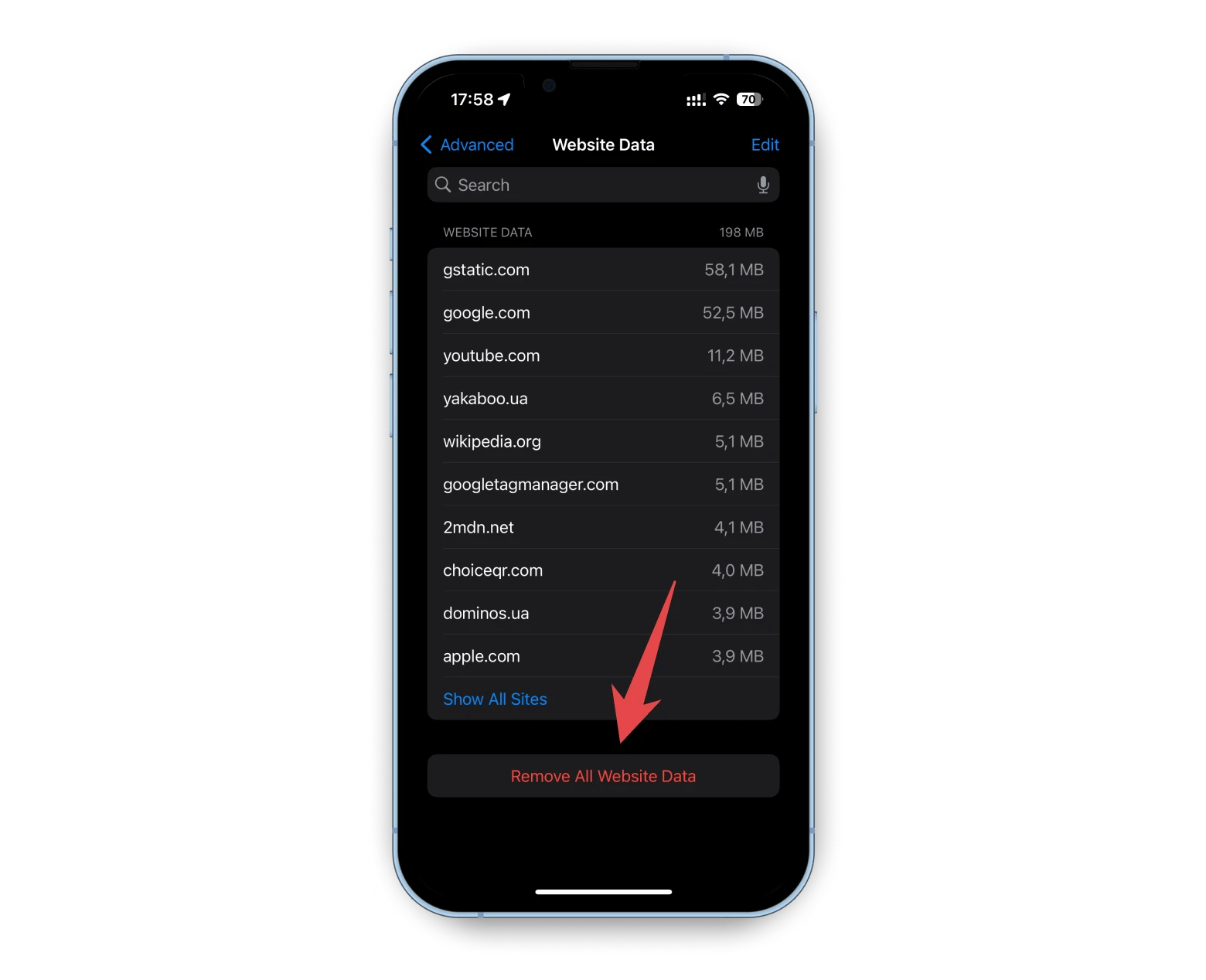
If Clear History and Website Data is grayed out, it usually means there’s nothing to remove or you’ve enabled web content restrictions in Screen Time. In the first case, Safari simply has no cookies or history to clear. In the second, disable or adjust your restrictions in Settings > Screen Time > Content &Privacy Restrictions to reactivate the button.
How to clear cookies and cache in Chrome
If you prefer using Google Chrome to Safari app, no worries; the process is just as easy. Simply follow these steps:
- Open the Google Chrome app and tap the three dots at the bottom right corner of your screen.
- Scroll down and choose Clear Browsing Data.
Select Cookies, Site Data and Cached Images and Files, then tap Clear Browsing Data at the bottom of the screen, and confirm your choice by choosing Clear Browsing Data.
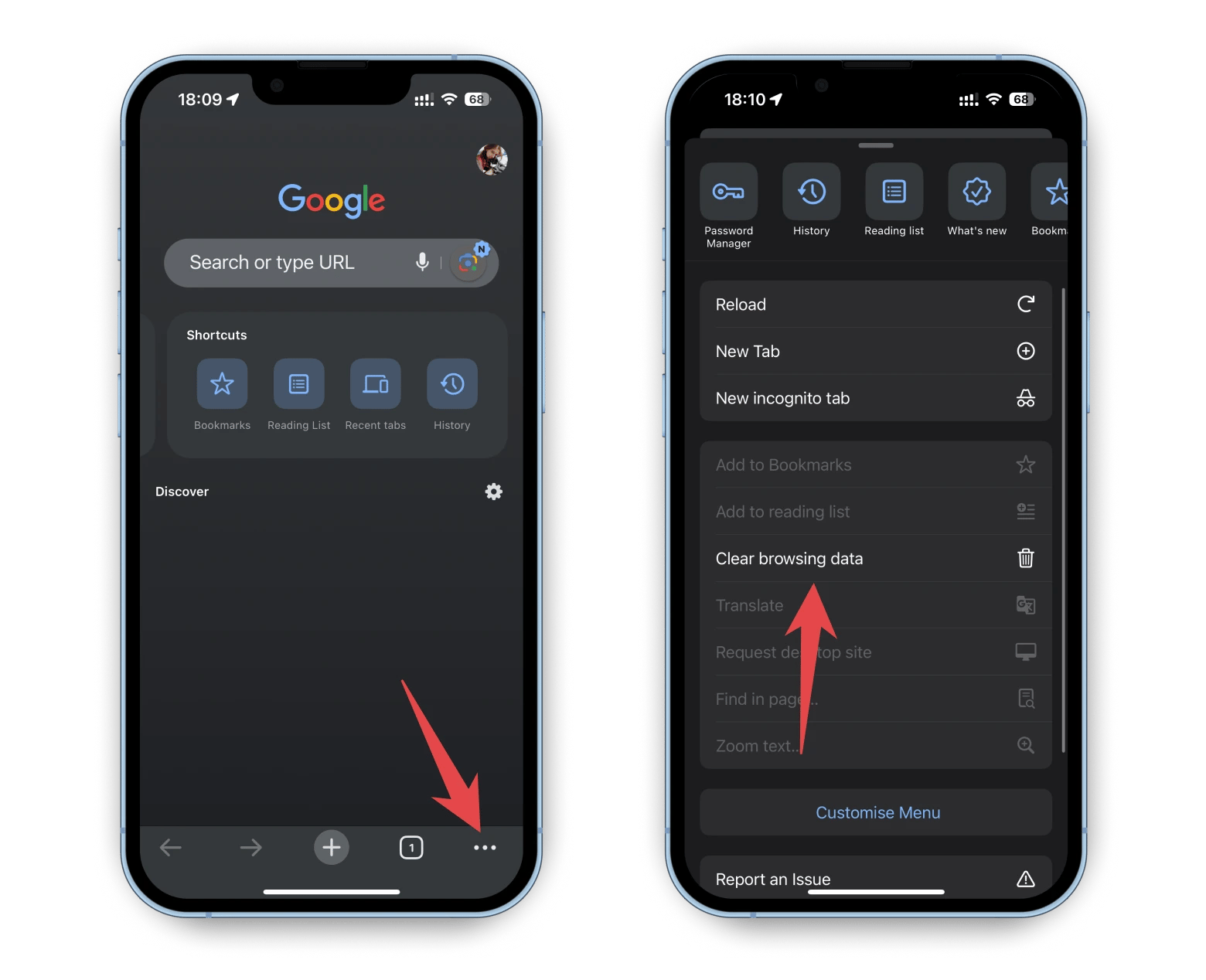
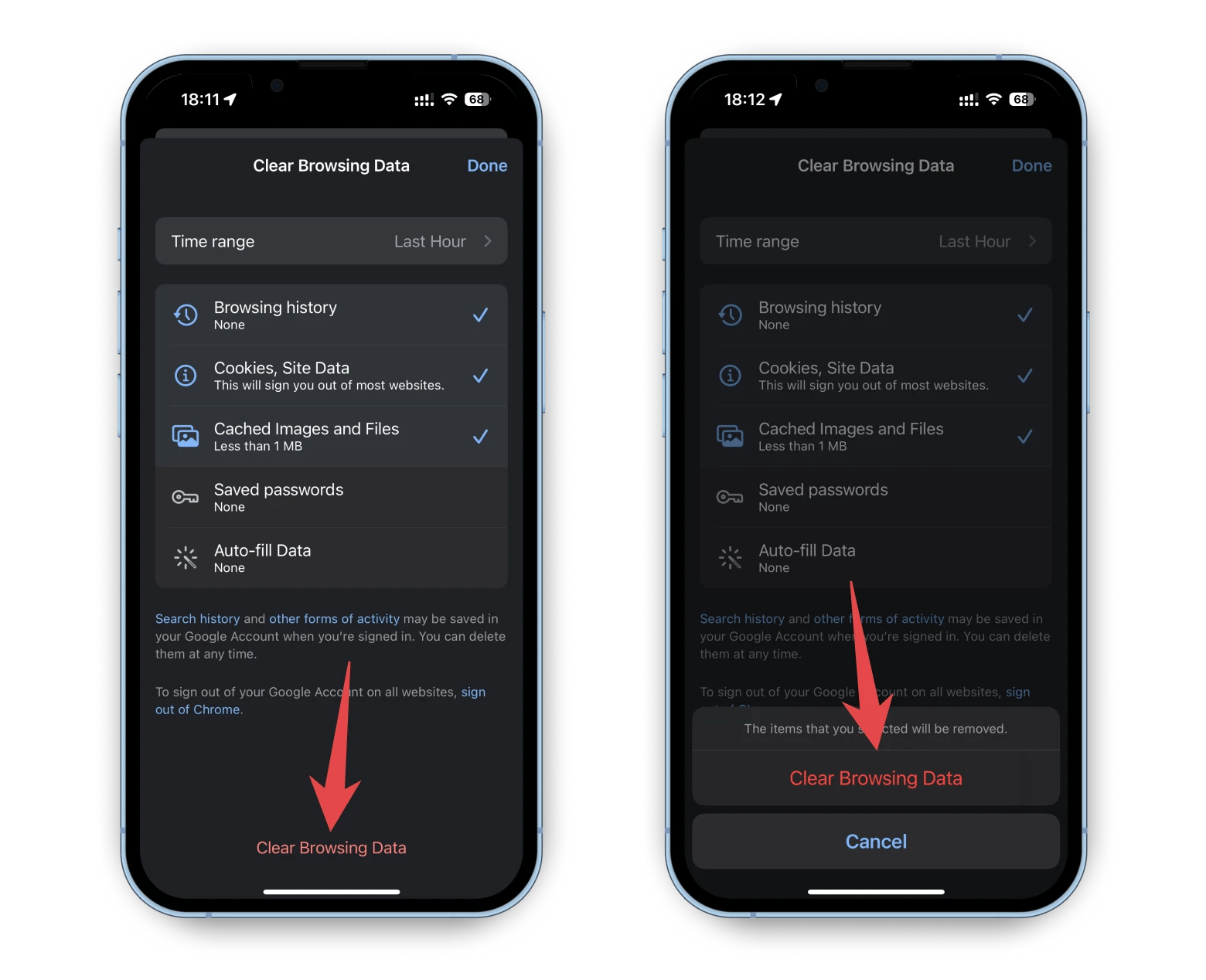
Note that this process might also delete browsing history, saved passwords, or auto-fill data. Simply select the needed options on the last step.
How to clear cookies and cache in Firefox
If your choice is Firefox, the steps for deleting cookies and cache are similar to those used for Chrome. Here’s how to do that:
Open the Firefox app, tap the three lines at the bottom right corner, and tap Settings.
Scroll down to the Privacy section, choose Data Management, and toggle on Cookies and Cache.
Tap Clear Private Data at the bottom of the screen, and confirm your choice by tapping OK.
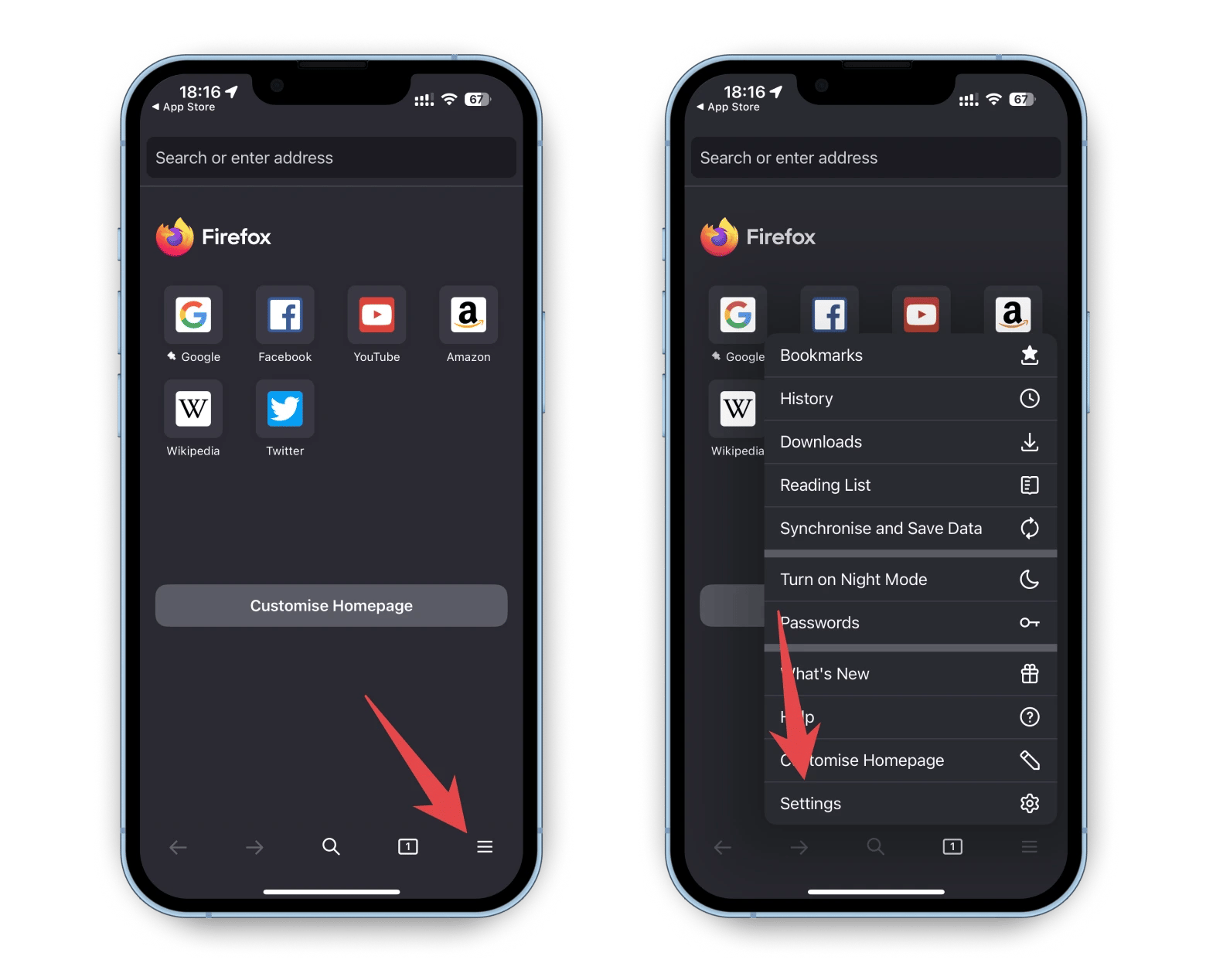
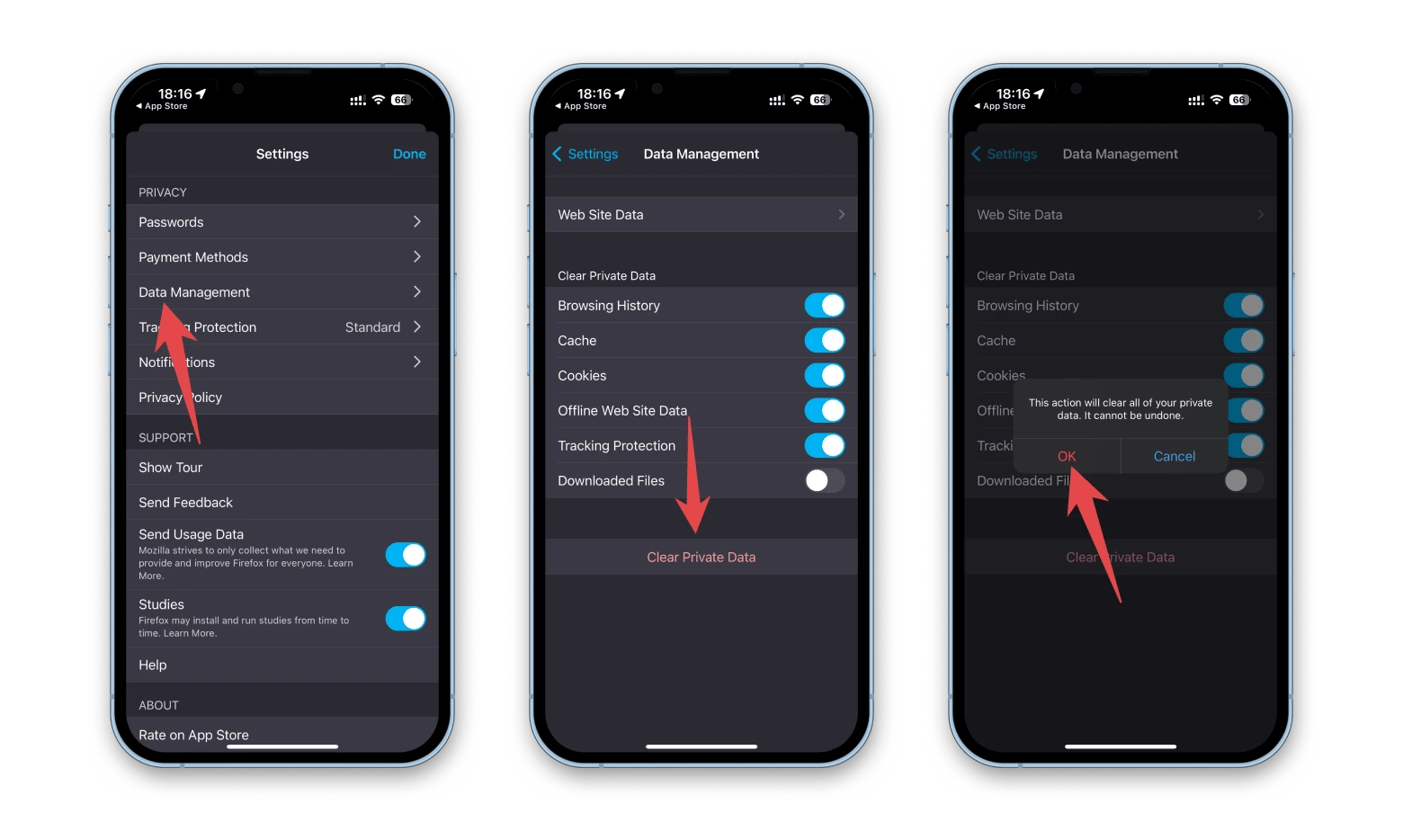
If you’d like to delete cookies from specific websites, tap Web Site Data, select the needed options, tap Clear Items at the bottom of the screen, and confirm your choice by tapping OK.
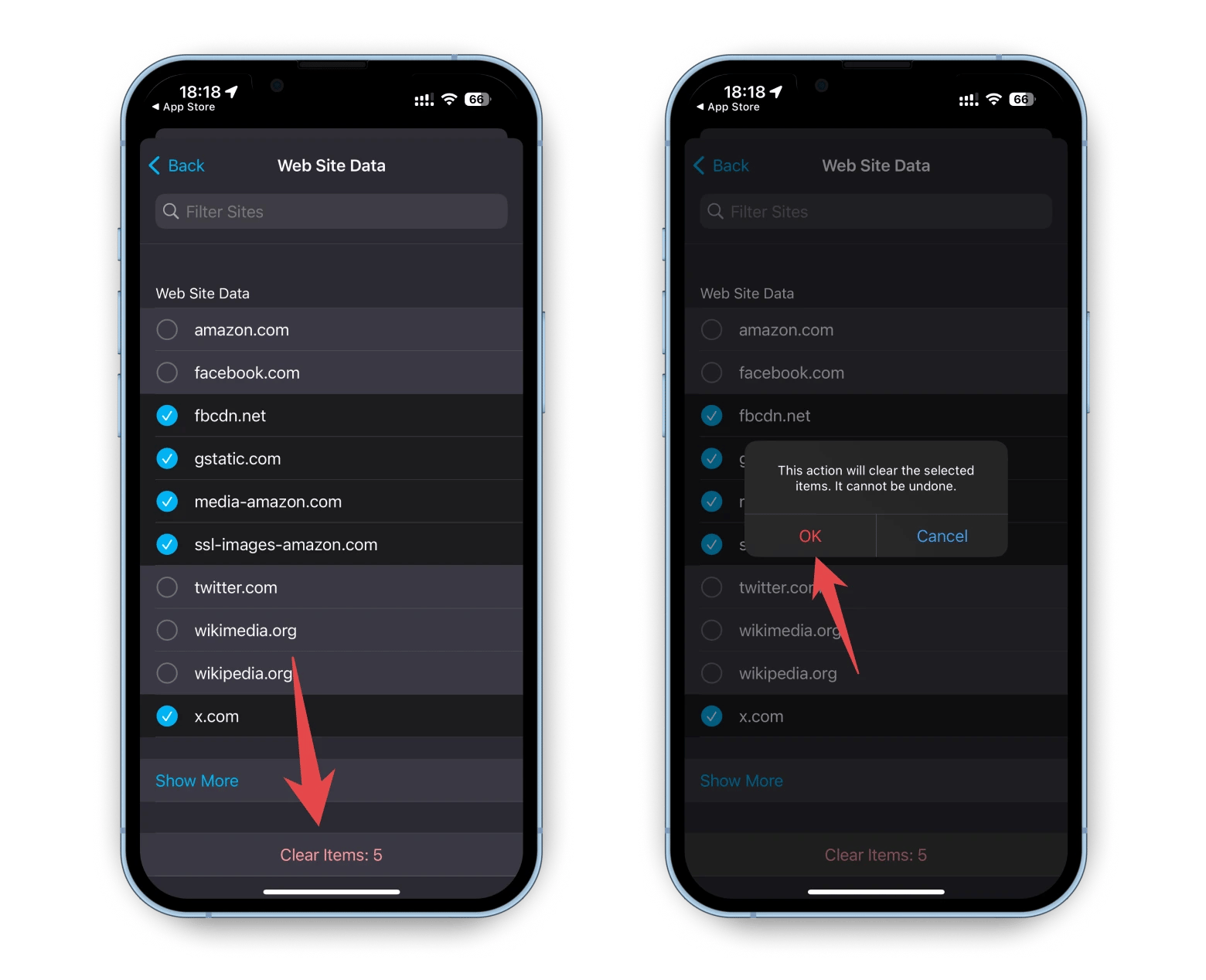
For an extra privacy boost, consider installing content blockers — third-party apps or extensions that automatically block cookies, images, pop-ups, and more within Safari. This can significantly cut down on tracking, so you don’t have to clear cookies as often.
How to clear cookies and app cache on iPhone and iPad
It’s not just browsers — many apps on your iPhone or iPad create cookies and cache data as they run. Over time, this can clutter your device with gigabytes of invisible data. Unfortunately, unlike Android, iOS devices don't typically let you clear cache for individual apps. (Though some apps do offer a built-in "self-cleaning" option — check out in their settings — it's rare)
In most cases, the only way to get rid of unnecessary data is to delete app, restart your iPhone, and reinstall the app. Don’t worry — this won’t delete your account. It simply clears the app’s “footprint” on your device.
Deleting apps like Threads or messengers can recover gigabytes of space. Your content — such as subscriptions, posts, or messages — should remain safe on the app’s servers. However, you may lose your search history or locally stored data like downloaded files (e.g., offline videos in the YouTube app).
BTW: Don’t try to offload apps instead — it won’t do the same magic. Offloading keeps all the app's data (i.e., clutter in our case) while removing the app itself.
BTW-2: While you can easily get rid of any third-party app from your iPhone, some built-in Apple apps like Safari or Messages can’t be removed. [But even if you remove "deletable" built-in apps like Maps or Shortcuts, you can get them back again from the App Store.]
How to disable cookies on your iPhone or iPad
Browsers aren’t the only ones tracking your digital actions. Apps on your phone also collect information about your online activity. If that makes you feel unsafe and you want to know not only how to clear cookies on iPhone but also block their tracking, follow these steps:
- Go to Settings, scroll down, and tap Privacy & Security.
- Tap Tracking to see all the apps that have asked permission to track your activity.
- Toggle off those apps you don’t want to use cookies.
![]()
In case you change your mind later, you can always enable those apps to use cookies by toggling them on.
Why delete cookies on your iPhone?
If cookies help us daily by auto-filling forms, remembering login details, or providing personalized content, why get rid of them? There are several crucial reasons why it’s better to delete cookies on iPad or iPhone every now and then:
| Reason | Description |
|---|---|
| Protecting your privacy | Cookies monitor your online activity and collect data, allowing third parties to create detailed profiles of you. Deleting them enhances your privacy. |
| Preventing security risks | Cyber hackers can use cookie data to gain access to your personal information. Clearing cookies reduces the chances of security breaches involving sensitive data. |
| Freeing up storage space | Over time, cookies can take up significant storage space on your device. Deleting them frees up space for more important files. |
| Optimizing device performance | Cookies not only consume valuable gigabytes but also slow down your iPhone. Removing them improves both speed and overall performance. |
| Solving browser issues | Cookies can store corrupted data, causing website functionality issues. Clearing them may resolve these problems. |
Can I avoid collecting cookies and cache on my iPhone?
If you’re a privacy-conscious user, there are ways to control — and even reduce — the amount of cache and cookies your browser collects. Here are a few tips:
- Use private browsing mode. In Safari, tap the tab icon > Private, and open a new tab. The process is similar in most browsers. After you finish the session, your cookies, history, and cache won’t be saved.
- Control cross-site tracking. Go to Settings > Safari and turn on Prevent Cross-Site Tracking (if it’s not enabled by default). This feature helps block major trackers from following you across websites. The same feature should be available in other browsers too, so check the ones you use.
- Use privacy-focused browsers. Some browsers are built with privacy in mind. Brave and DuckDuckGo, for example, can block cross-site trackers, third-party cookies, ads, cookie consent banners, and more.
These simple steps can help you feel more secure while browsing on your iPhone.
Can clearing cache and cookies improve my iPhone’s performance?
If you're clearing your cache and cookies mainly to boost your iPhone’s performance, it can work. But the effect is often limited to the apps you clear — usually browsers. So if clearing Safari or Chrome doesn’t make much of a difference, try these additional troubleshooting tips to speed up your device:
- Update iOS. New iOS usually brings performance improvements, bug fixes, and better security.
- Delete and reinstall heavy apps. Some apps, like Instagram or Threads, can accumulate tons of cached data. No panic — reinstalling them won't ruin your account data.
- Free up storage. It's best to keep at least 10–15% of your iPhone storage free. Get rid of files, apps, or large videos you no longer need. To easily manage your photo gallery and discover duplicates and potential trash, try using CleanMy®Phone.
- Check battery usage. In Settings > Battery, scroll down to Battery Usage by App. Spot any power-hungry apps you don’t use often? Close or delete them.
- Reduce visual effects. Go to Settings > Accessibility > Motion, and turn on Reduce Motion.
Protect and declutter your digital life
Although every browser has its own method for clearing cookies and cache, you can easily manage them by following the step-by-step guides from this article. But if you feel that simply clearing these technical files isn’t enough, consider using the apps mentioned above — ClearVPN, CleanMy®Phone, and AdLock.
All of these apps are available through Setapp. So, why worry that your personal data might be stolen or the storage disk might be full when you can use these and 250+ more apps to power up your digital life? Especially when you can try all of them for free during the 7-day trial period.
How to get rid of cookies on iPhone — FAQ
How do I clear the system cache on my iPhone?
Unlike Android devices, iPhones don't have a dedicated system cache clearing option. iOS automatically manages system cache to optimize performance. However, you can clear cache for specific apps by deleting and reinstalling them, or clear browser cache through your browser settings (Safari: Settings > Safari > Clear History and Website Data). For a more thorough cleanup, restart your iPhone regularly or use apps like CleanMy®Phone to identify and remove unnecessary cached data across your device.
What happens if I clear all cookies on my iPhone?
You’ll be logged out of websites and lose any saved preferences or settings. This means you’ll need to re-enter login information and adjust your settings the next time you visit those webpages.
Are cookies safe on an iPhone?
Generally, cookies are safe and useful, as they save your login details and remember your preferences. However, they can also track your browsing habits and store personal information. That’s why deleting cookies regularly can help protect your privacy and reduce the risk of any potential security issues.
Where are cookies on an iPhone?
Cookies are stored within the browser you use on your iPhone, but they’re not in a specific visible location like your photos or files.
Does deleting cookies speed up an iPhone?
Yes, clearing cookies can help speed up your iPhone, especially website browsing. Over time, cookies and other website data can slow down your browser and take up storage space. That’s why clearing them can free up space and improve your phone’s performance.
How long do cookies last on an iPhone?
It depends on the settings of the websites you use on your iPhone. Some cookies are temporary and only last during your browsing session, while others can last for months or even years.
Should I clear cookies on my iPhone?
Clearing cookies is a good idea, especially if you want to maintain privacy or troubleshoot slow browsing. It helps remove tracking data and can make your phone run more smoothly. Just remember you’ll be logged out of websites and need to re-enter your login details.
Should I block all cookies on my iPhone?
Blocking cookies completely can protect your privacy, since websites won’t save your browsing data or keep you logged in. However, you’ll lose conveniences like remembering passwords and preferences. If you’re worried about privacy but still want some convenience, consider blocking only third-party cookies or browsing in private mode.