How to download YouTube videos on Mac (2026 guide)
- You’ll need third-party apps like Downie or Pulltube to download YouTube videos on a MacBook
Drag and drop the video link or paste it into Downie or Pulltube (from Setapp, free for 7 days), choose resolution (4K is supported) and subtitles, and click Download. - Record videos manually with the built-in Screen Recorder
Use Shift + Command + 5 to open the built-in macOS screen recorder. It records everything visible, including ads or pauses, and creates large files, so be mindful of storage. - For clean, editable captures, try CleanShot X
CleanShot X, the screen recorder, offers advanced features like hiding desktop icons, disabling pop-ups, muting external sounds, and cropping recordings after capture. - All tools (Downie, Pulltube, CleanShot X) are available on Setapp
With Setapp, you get access to all the apps mentioned plus 250+ others in one subscription. Use them to download, edit, record videos, and more. Start with a free 7-day trial to try all Setapp apps.
Sometimes you just want to watch a YouTube video offline, grab a few clips for your own projects, or access something that’s blocked in your region. If you're like me, you might have tried screen recordings, online downloaders, and browser extensions to make it work.
After testing all options, I’ll show you how to download YouTube videos on Mac and why dedicated apps like Downie and Pulltube make the whole process so much easier.
| Which app to use? | How it works | |
|---|---|---|
| Downie app | Install Downie > Drag and drop the YouTube link to the app. | |
| Pulltube app | Install Pulltube > Copy and paste the YouTube link > Click Download. | |
| QuickTime | Record with QuickTime Player: File > New Screen Recording > Record. | |
| Screen Record | Press Shift + Command + 6 to record a specific area, or press Shift + Command + 7 to record a window. | |
| CleanShot X | Install CleanShot X > Click the menu bar icon > Choose Record Screen > Record Video. | |
Too many options? Just describe your use case to the free custom GPT All Video Downloader, and it will suggest the right tool for your needs in seconds.
How to download YouTube videos on Mac: The easiest ways
The first thing you should try is to use Mac's built-in screen recording feature or QuickTime. They’re simple and handy, but since they’re not dedicated video downloader apps, you can expect some downsides, like:
- You have to play the entire video.
- Everything on your screen gets captured, too, like ads, mouse movements, and random pop-ups.
- The recordings turn into huge files pretty quickly.
From my experience, the only way to get full control over YouTube video files is to use a third-party downloader tool or service. The best YouTube downloader apps let you save a video, subtitles, or an audio track separately. Some YouTube ripper apps even allow you to cut and download a video by timecode or cut and download any part of it.
How to download YouTube videos on Mac using Downie
Let's start with one of my favorites.
To download a YouTube video on a Mac in two clicks, use the Downie app.
- Install and launch the Downie app.
- Drag and drop a video URL from YouTube into the app window.
or
Copy the YouTube video link > Click the "+" button in the lower-left corner of the application window.
or
Copy the link to the YouTube video > Press Command + V.
Select subtitles if needed.
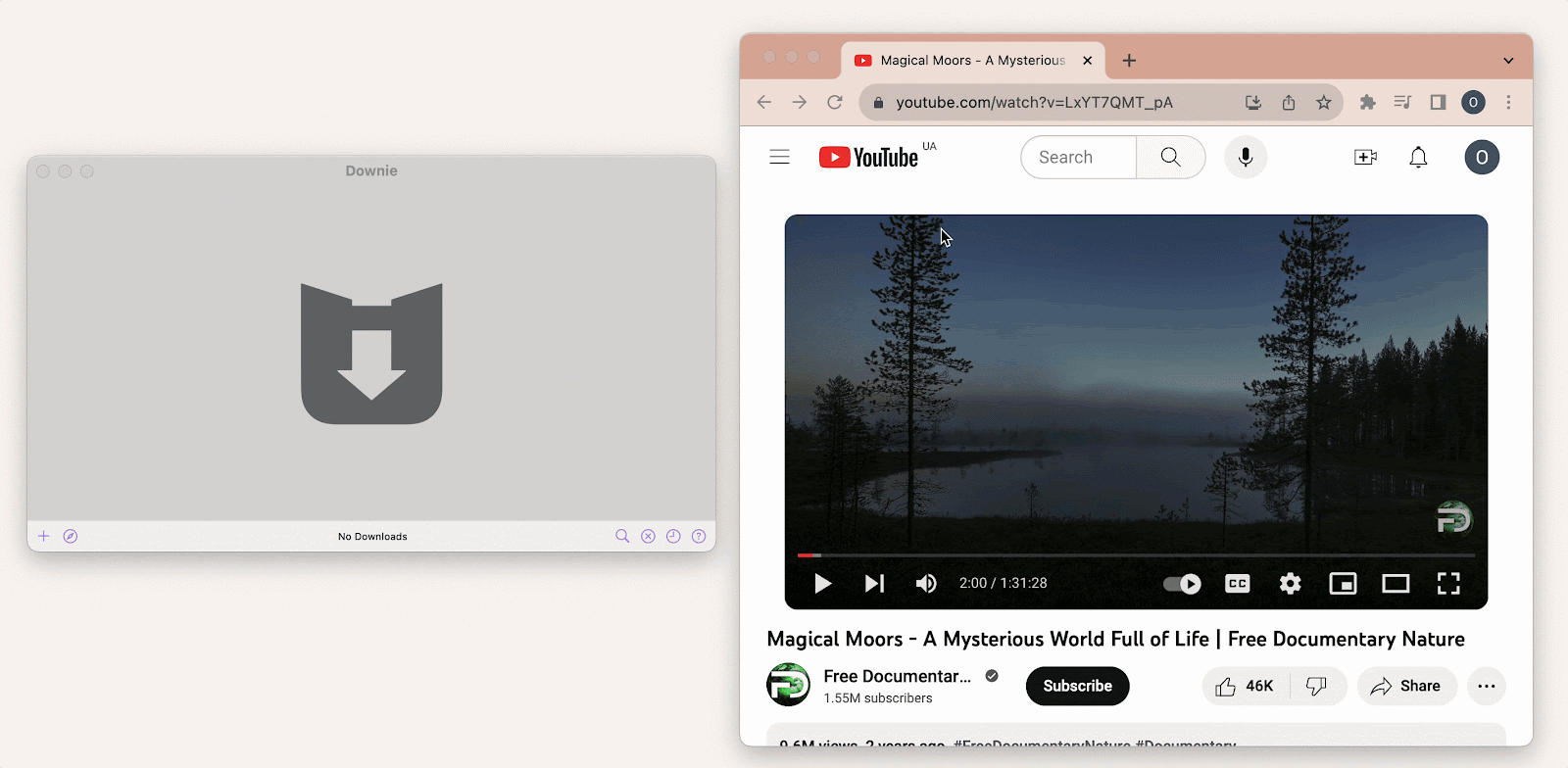
The download will start automatically and take a few seconds to several minutes, depending on the file size. 4K videos, or those with higher quality or longer playtime, may take more time to download
You can download separate parts of the video, such as the thumbnail, or you can extract audio from YouTube:
- Add a video to download as described above.
- Click the three dots in the lower right corner of the video preview window.
- Select the desired action.
You're done!
By the way, if you need to download videos from Vimeo, TikTok, or other social media or streaming services, you can also use the Downie app. And don’t worry, PullTube, which I’ll cover below, supports these platforms too.
How to save videos from YouTube using Pulltube
If you want to be able to download both the whole video and its fragments, Pulltube is your solution.
Here's how to download a YouTube video on a Mac using Pulltube:
- Install and run Pulltube.
- Paste or drop a video URL into the app window.
- Select the desired video quality by clicking on the HQ button.
- Indicate whether you need subtitles by clicking on the CC button.
- Click Download.
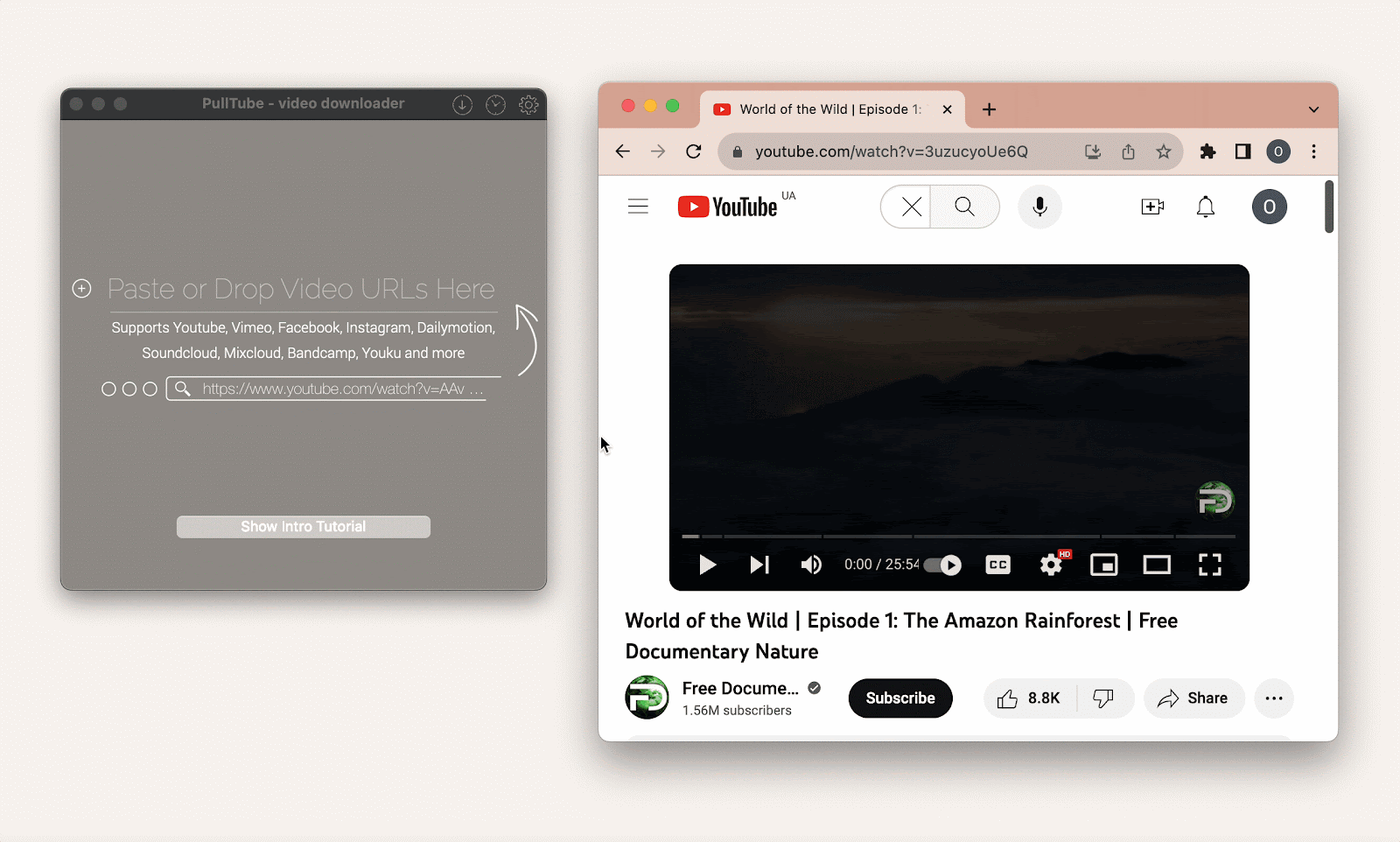
By default, videos are saved in the Downloads folder, but you can change this setting by clicking the gear icon.
If you want to download a video fragment, follow this step-by-step process:
- Paste or drop the link to the video into the app window.
- Click the scissors.
- Cut out the desired fragment in the preview window that opens.
or
Select the desired timecode segment from the drop-down box in the upper-left corner of the preview window.
- Click Trim.
- Click the arrow > Export.
You can also split the video into timecode segments and download them as separate files.
- Paste a link to the video.
- Click the video thumbnail circle > Split by all timecodes.
- Click Download video.
Another great thing about PullTube is that it can be installed as a browser extension for Safari, Chrome, or Firefox. It makes video downloads even quicker and more convenient.
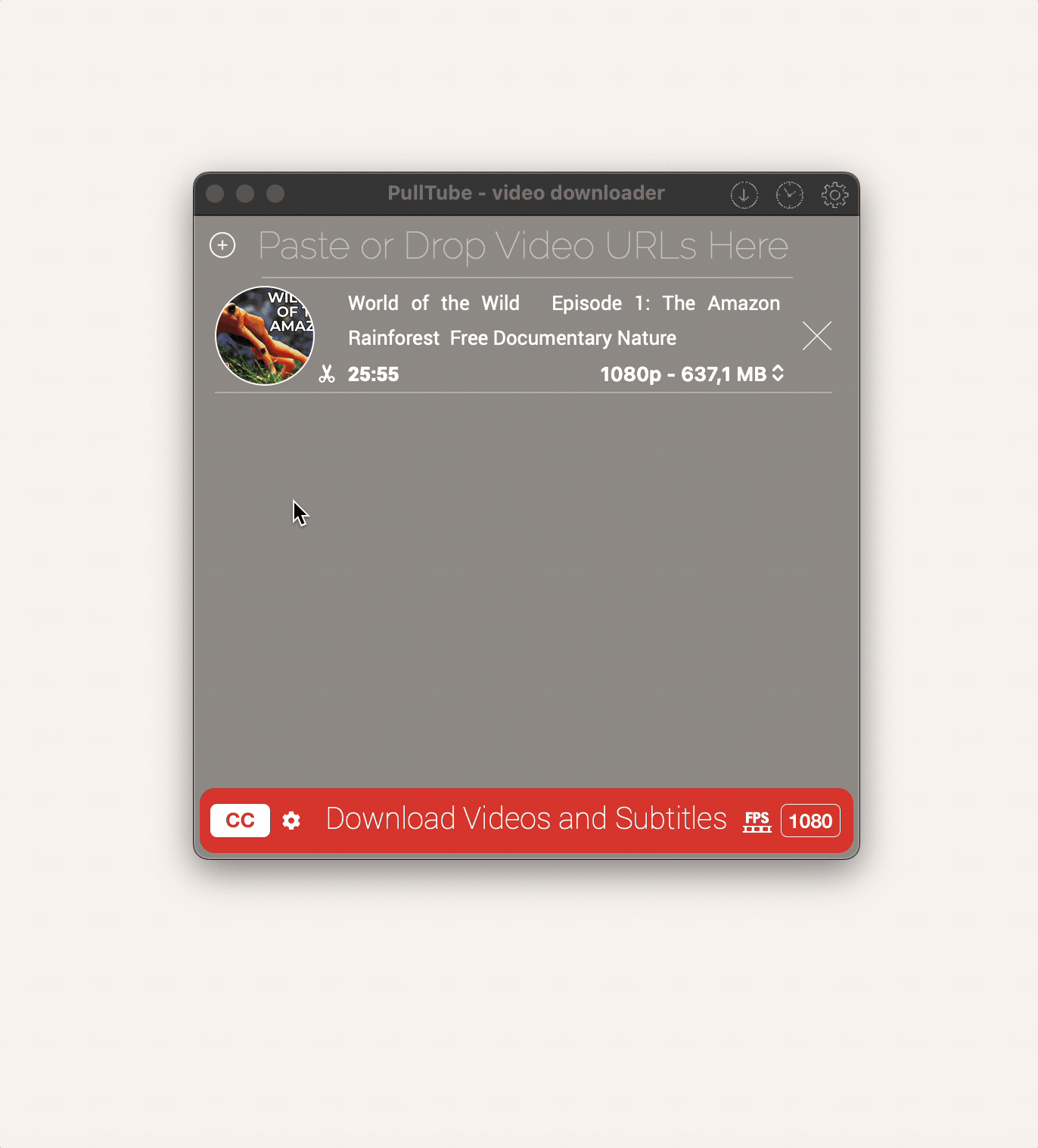
Personal tip: You can add new videos to the download queue even before the current download is complete. This has saved me a lot of time when working on multiple projects at once.
Download YouTube videos on your Mac with built-in programs
macOS has no built-in tools to download videos from YouTube on a Mac. However, you can turn on a video and record the entire screen or a selected portion using QuickTime or Screen Recorder.
To get the recording, you'll need to play the whole video you want. Note that the program captures everything it sees on the screen: the mouse cursor, ads, pauses, and freezes.
Also, keep in mind that the screen capture file can be large. For example, in my test, a seven-minute full-screen recording (dimensions 2940×1912) is 3.5 GB. And a downloaded file (1280×720) is 57.6 MB.
TipTo prevent your computer from getting cluttered with excessive recordings and large files, get CleanMyMac, a Mac care app. It effectively identifies and removes old and bulky files, including screen recordings, duplicate files, and similar images, thereby optimizing your system's performance and storage space. |
How to save videos using QuickTime
Mojave was the last macOS on which QuickTime had a separate screen recording feature. As of 2021, Apple no longer supports this OS, so it should be considered outdated and insecure.
Starting with Catalina, the QuickTime screen recorder merged with the Screenshot and got a common interface. So now, the screen recording process is almost identical in both tools.
To save a YouTube video to a Mac using QuickTime:
- Open the video you want to record in the YouTube app.
- Open QuickTime Player. You can find it on the Launchpad in the Other folder. Or just open the search bar with Command + Space and type "QuickTime."
- Click File in the top menu bar of your Mac > New Screen Recording.
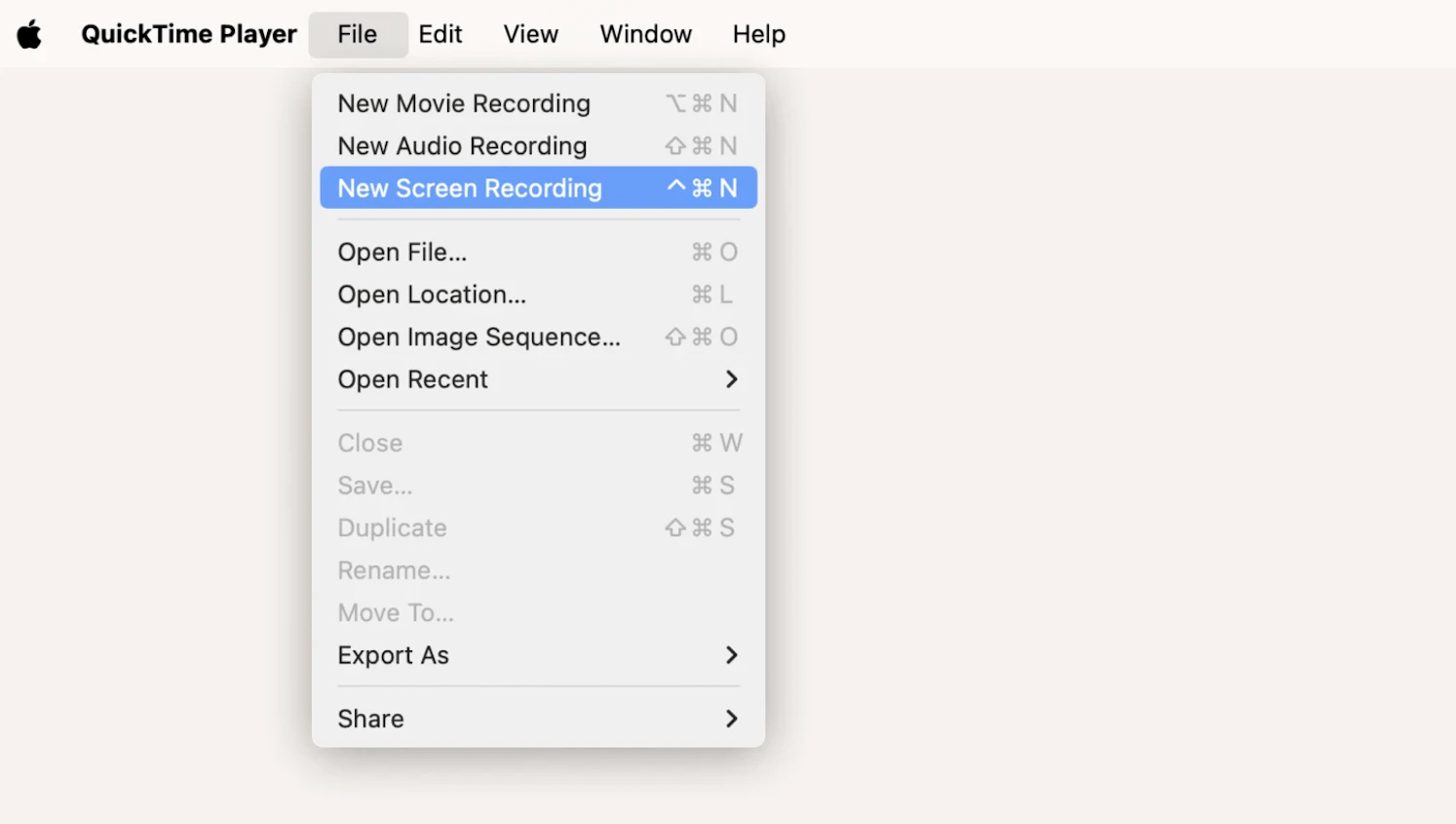
- Choose whether to record the entire screen or just a separate portion.
- In Options, check the MacBook Microphone if you want to record sound. Note that external sounds will also be recorded.
- Click Record and play the video.
- Stop recording by clicking the circle in the top menu bar.
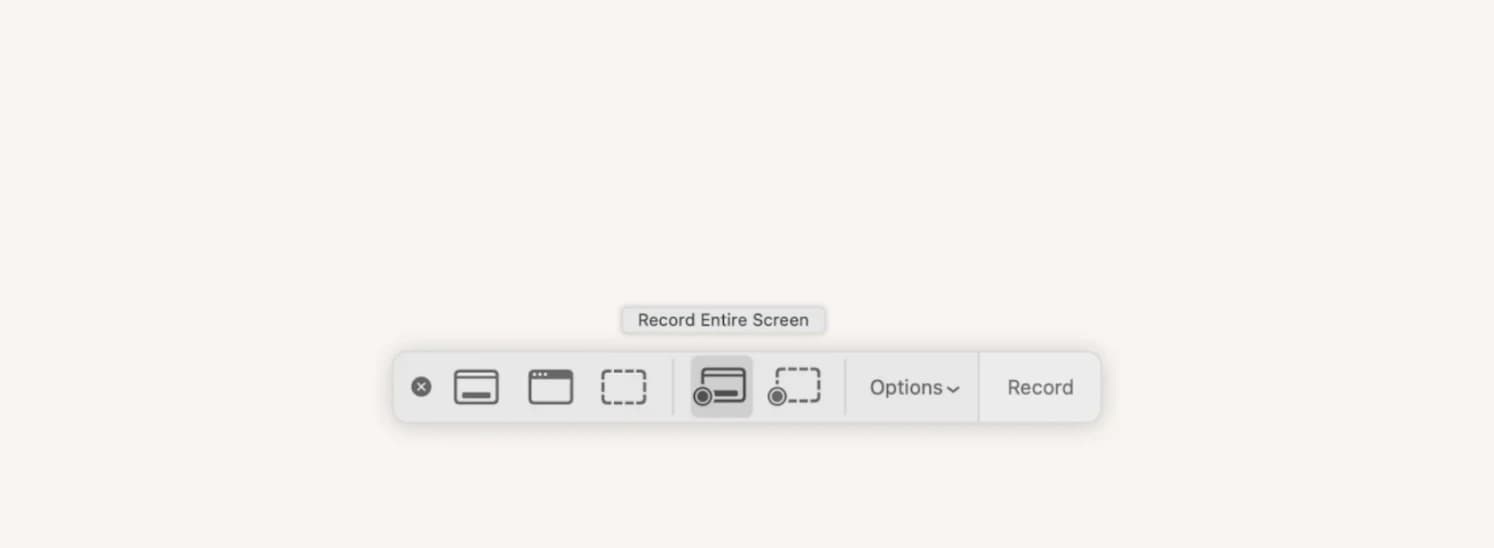
You're done! You'll find your file in the Recent folder in the Finder.
TipIf you’re looking for a good video player to play some recorded videos, the built-in Mac player might not cut it since it can’t handle all file formats. Check out Elmedia Player instead. It supports a ton of audio and video formats and has super-easy playback controls. It’s simple to use but still powerful enough to get the job done. |
How to save videos with Screen Record
As mentioned above, Screen Record works almost exactly like QuickTime.
- Open the YouTube video you want to record.
- Press Shift + Command + 5
- Repeat steps 5–8 described in the QuickTime section.
While user-friendly, Screen Record settings are limited. For example, the video file will contain a mouse cursor and external noise if you capture video with sound, etc. To get around these limitations, use CleanShot X.
When you record your screen with CleanShot X, you can:
- turn on "Do Not Disturb" mode to prevent pop-up notifications from interfering with the video;
- turn off the cursor image;
- highlight clicks;
- hide desktop icons;
- record the sound from a laptop and a MacBook microphone separately.
Here's how to record your screen with CleanShot X:
- Install and run CleanShot X.
- In the menu bar, click the paper icon > Record Screen.

- Drag to record part of the screen or press Space to record the entire window.
- Select the microphone settings and mouse pointer display.
- Click Record Video.
- Stop recording when you are done.
Before you save the file, you can crop it, adjust the sound and image quality, or change the dimensions. For more screen recording apps, check out "The best ways to screen record on Mac."
How to download YouTube videos on iPhone and iPad
If you want to save a YouTube video for offline viewing on your mobile devices, like iPhone or iPad, I recommend you get Downie that I've already mentioned earlier. You can add links to Downie via the share menu from any app, making it convenient to start downloads without switching apps. For more control, it is also possible to manually paste links directly into the Add Link dialog.
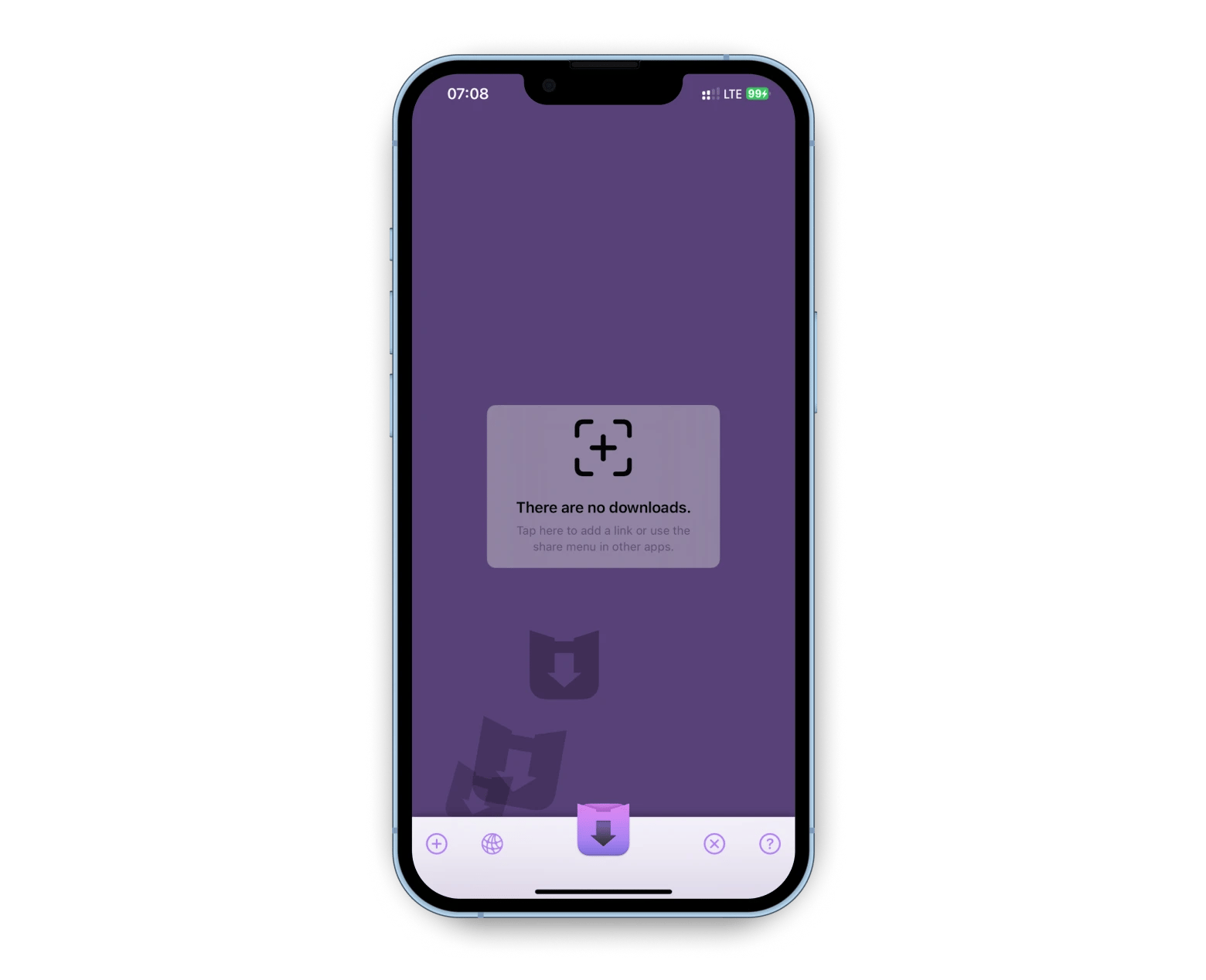
You can also use online services that I will mention below but Downie is a dedicated app that provides a convenient and reliable way to download YouTube videos to your iPhone. Unlike online services, Downie provides a seamless experience without the hassle of navigating multiple websites or dealing with potential compatibility issues.
How to save videos from YouTube using online services
I've described how to download videos using apps. But you can also save them without leaving your browser by using online YouTube video downloaders for Mac.
These are regular websites where you have to paste a link to the online video > Select quality > Click download option.
You'll get a file that you can edit, send, or do whatever you want.
However, these sites usually have limitations:
- They don't allow you to download files in super high quality;
- They don't allow you to download video fragments;
- They are packed with ad banners that may contain malware.
If this suits you, try Savefrom.net, ssyoutube, YT5s, yt1s.ltd, or 10downloader.
If you’re a fan of offline experiences, you might also be interested in learning:
- How to download Netflix movies
- How to download music for free
- How to clear your YouTube cache on iPhone and Mac.
How to unblock geo-restricted YouTube content
Sooner or later, while surfing YouTube, you'll come across a black screen with the message "Video access is restricted in your area." This may be due to copyright, local laws, licensing agreements, or the YouTube channels preference. As a result, you may be cut off from important or interesting information, such as country-specific news or educational materials.
To access those videos on YouTube app, use ClearVPN. It changes your IP address as if you were reaching a link from another country, and the content becomes available. You can get this app on Setapp as well.
To play a geo-restricted YouTube video, follow these steps:
- Install and run ClearVPN.
- Just click "Tap to Connect."
- You can also choose from the country list by clicking next to Optimal location.
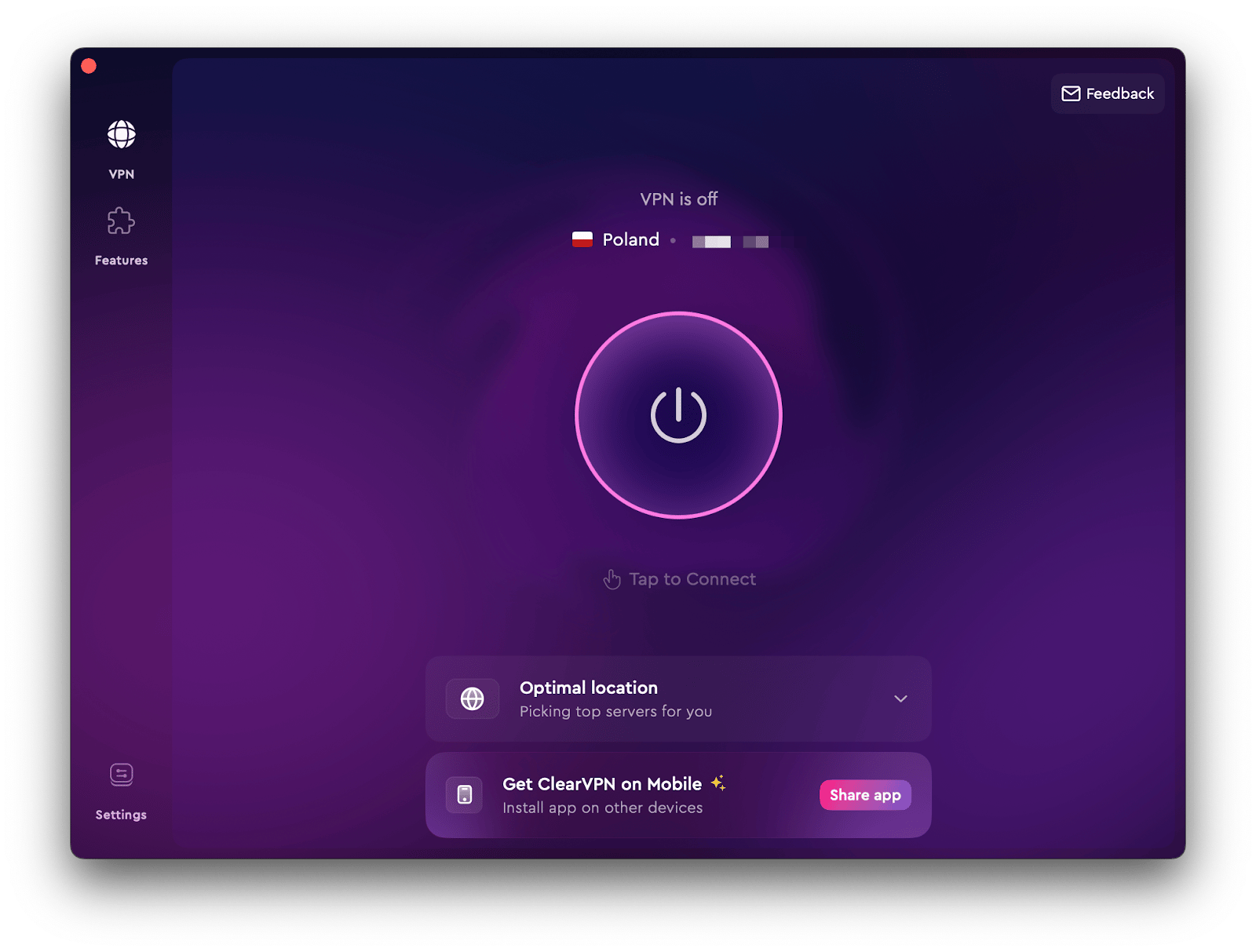
You're done. Open the desired video in your browser and enjoy.
Fix the "video download failed" issue
Any video download method I've described can fail (just like any other software). Here are the most common causes of failure, depending on your upload method, and ways to fix them.
- YouTube Premium. If your account is open on 10 devices, the offline viewing download feature may not work. Try logging out of at least one of your accounts.
- Online downloader. YouTube may have tightened its security and now you can't download through a certain website. Try a different one. You may also want to clear your browser cache.
- Mac app. Check if the app is up to date. If you downloaded it from the App Store, find it there. If there is an Update button next to the app name, click it.
If your app comes from a third-party developer, run the app, click its name in the top bar menu, and click Check for Updates.
Why is YouTube not working?
Sometimes, when you try to open the YouTube website or videos, you'll see a message that says, "An error has occurred" or "Connection to server lost" or something like that. To solve this problem, try the following:
- Clear your browser cache and cookies.
- Update your browser.
- Restart your MacBook.
- Update your video drivers.
If none of these help, the problem may be on the YouTube side. Wait a while until the issue is resolved.
Downloading from YouTube is very slow — what to do?
The download speed of a YouTube video depends on the quality of your internet connection, the website settings, and your MacBook's performance. Here's how to speed up downloads from YouTube:
- Check your internet speed (it should be 2.5 Mbps for 720p HD video).
- Check your download quality settings in Your Account > Settings > Downloads. Choose standard quality (480p) instead of high quality (1080p).
- Check your MacBook's performance. Install and open CleanMyMac and run the Smart Care scan. Then, proceed to a deeper cleaning. Run the Cleanup, Protection, Performance, and My Clutter scans.
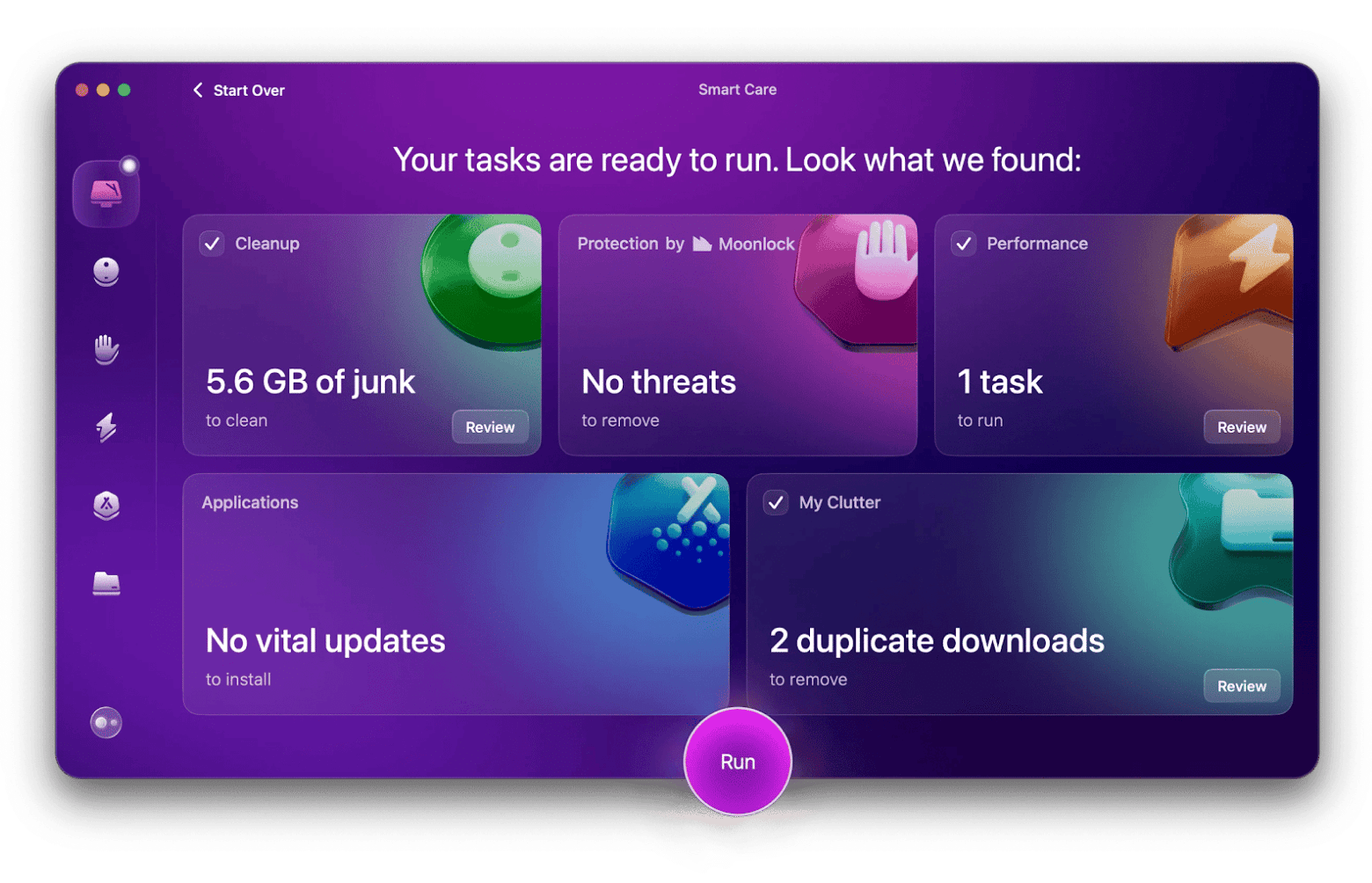
How to save YouTube videos on Mac: Final words
Let's summarize the main ways to download videos from YouTube on Mac:
- Save the video to an offline playlist (the file cannot be edited or shared).
- Use dedicated downloader tools (Downie, Pulltube) to save files for full use and editing.
- Use a screen recorder (built-in or CleanShot X).
- Use online services.
If you come across a geo-restricted video, try ClearVPN. If videos load slowly, use CleanMyMac to make sure your Mac is clutter-free.
All of the above Mac apps and 250+ more are available on Setapp, all included in a subscription. Try it free for 7 days.
FAQ
How do I download YouTube videos to my Mac Chrome and Safari?
To download YouTube videos to your Mac using Chrome or Safari, you can utilize Pulltube's smart extensions. When you encounter something interesting on the web, simply click on the extension, and Pulltube will instantly send the download URL to the app, making it convenient to save videos for offline viewing.
Why some YouTube videos cannot be downloaded?
Some YouTube videos cannot be downloaded due to copyright restrictions or the video uploader's preferences.
Is it legal to download YouTube videos on Mac?
Downloading YouTube videos on a Mac is only legal if the video is marked for reuse, such as those under a Creative Commons license, or if YouTube itself provides a download option. Downloading copyrighted videos without permission, even for personal use, violates YouTube’s Terms of Service.
What is the best YouTube downloader for Mac in 2025?
The best YouTube downloader for Mac in 2025 is Downie. It’s fast, easy to use, and supports 4K videos. Pulltube is another great option if you want to trim clips or use browser extensions. You can try both on Setapp with a free 7-day trial.
Can I download YouTube videos on Mac without software?
Yes, you can download YouTube videos on a Mac without installing any software. Just use web-based tools like Savefrom.net, YT5s, or ssyoutube. Paste the video link, choose your preferred quality, and click download. Keep in mind that these sites often have limits on quality and may contain ads.
How do I save YouTube videos on Mac for offline viewing?
To save YouTube videos on your Mac for offline viewing, you can use downloaders like Downie or Pulltube, or record the video yourself with CleanShot X or QuickTime. These tools let you capture or save videos in your preferred quality and watch them anytime, even without an internet connection.





