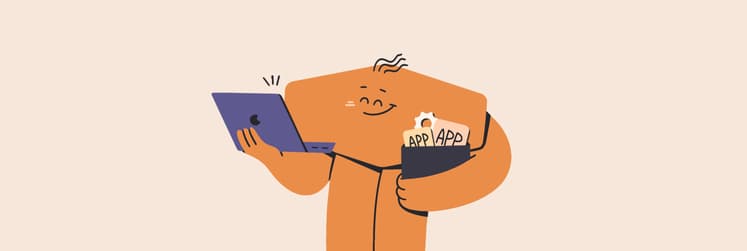How to remove Search Marquis from your Mac
Search Marquis is a nasty but curable malware. We recommend you minimize interaction with the infected browser and start the cleaning process as soon as possible. This will help you protect your private information. Let's now jump into the instructions on how to get rid of Search Marquis.
What is the Marquis virus?
Technically, Search Marquis is not a virus because a virus can replicate itself (just like its natural analog) and gradually infect different files. So, what is Search Marquis? It is a type of malware called a browser hijacker. It "embeds" itself in your browser and changes its settings. It works like this.
After infection, a fake search engine searchmarquis(.)com appears in your browser instead of the homepage (don’t follow the web address). In response to your search query, it redirects you to several intermediate URLs (you may not notice this) and then lands on a Bing search page. It's usually filled with sponsored content that has little to do with your query but just bombards you with ads.
Purpose of it? To make money from your traffic. Usually, the revenue is generated through those hidden redirects. The advertiser's website receives allegedly unique visits and apparently pays Search Marquis a commission. Another possible source of income is your data. It may be sold to shady marketing agencies, who then bombard you with intrusive ads.
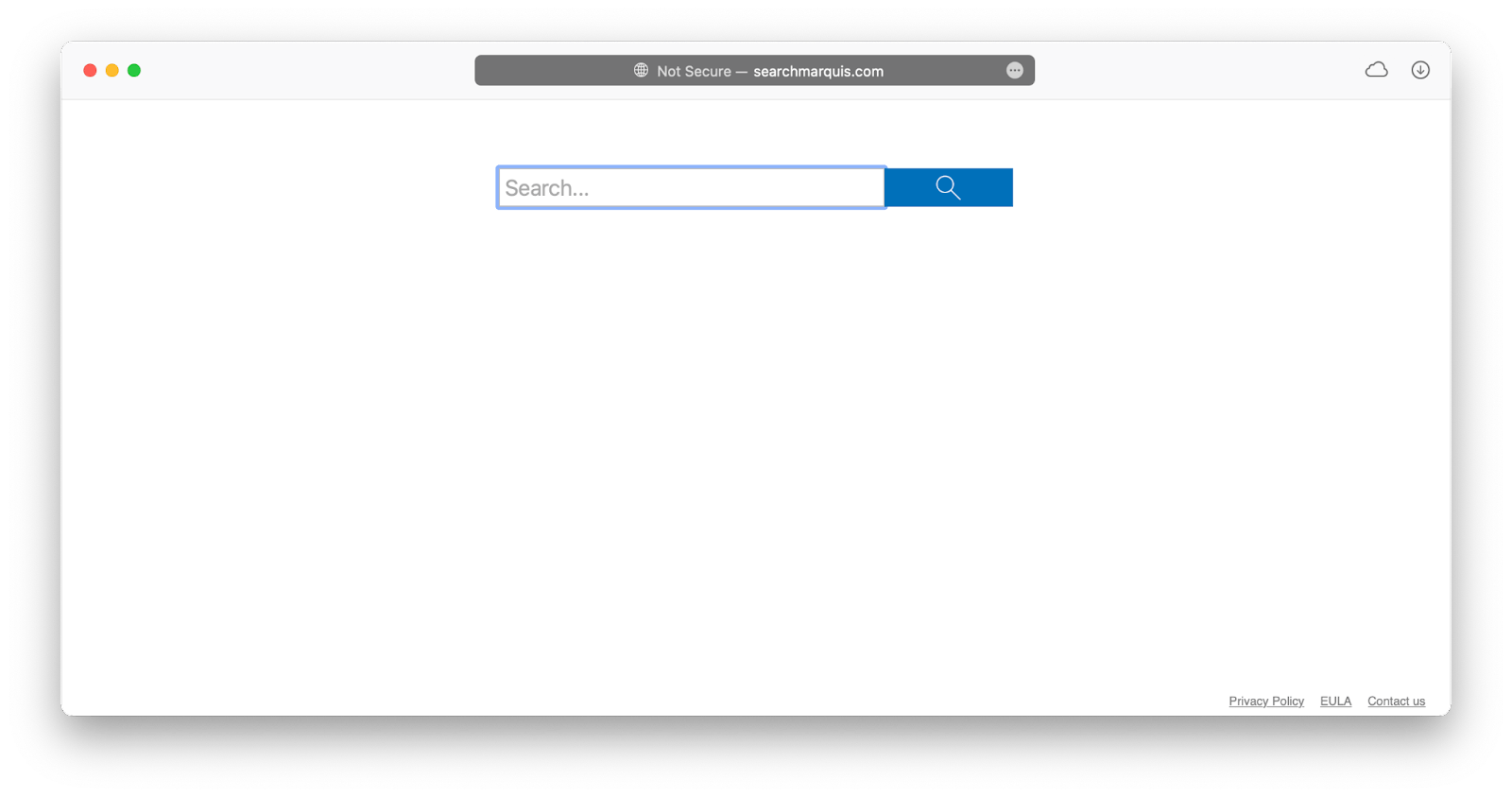
What are the symptoms of Search Marquise?
It's impossible not to notice this hijacker on your computer. You'll probably smell something fishy when you'll encounter two main symptoms of Search Marquise:
- Your homepage has changed to searchmarquis(.)com.
- When you try to visit a website, you are redirected to searchmarquis(.)com.
In addition, the websites you visit may suddenly become packed with ads and pop-ups. Your browser may become unusually slow and laggy, and your computer's memory may suddenly become full.
We recommend that you remove Search Marquise as soon as you notice it because it may compromise your privacy.
The easiest way to remove Search Marquis on your Mac
The fastest way to remove Search Marquis is to use apps with an antivirus component. They check all the nooks and crannies on your Mac where malware could have slipped in and clean them up.
We recommend trying CleanMyMac X, a comprehensive tool for cleaning and optimizing your Mac. It's powered by the Moonlock Engine anti-malware technology, which can fight malware, adware, ransomware, and all other macOS-specific "wares". It takes no more than a few minutes to remove any harmful programs.
Here's how to remove Search Marquis with CleanMyMac X:
- Download and open CleanMyMac X.
- Navigate to the Malware tab.
- Click Scan.
- When the app detects Search Marquis, click Remove.
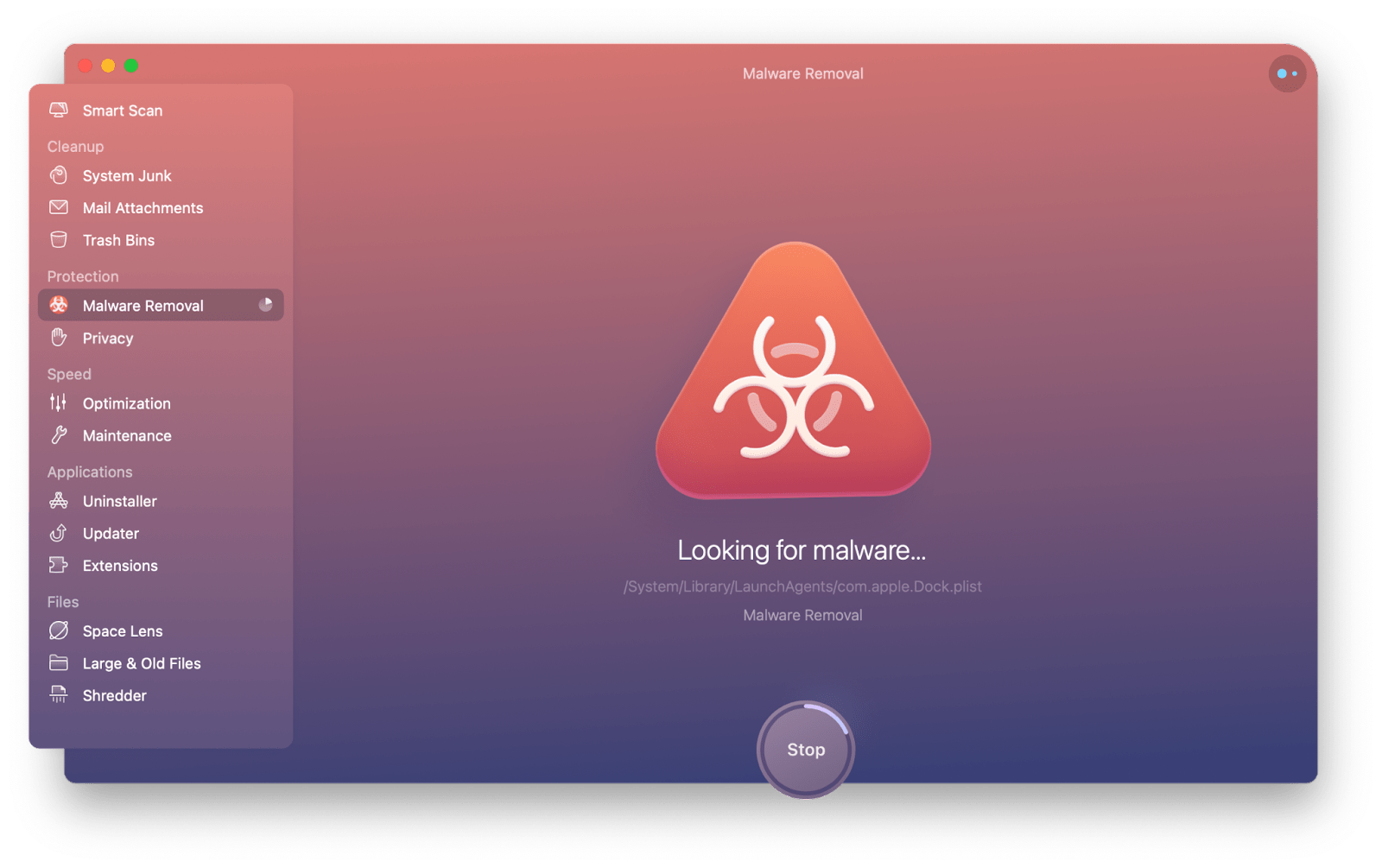
In addition, run a smart scan to get rid of system junk that accumulates on 100% of actively used Macs (and being infected could have contributed to the clutter).
At this point, you may need another app that has nothing to do with malware removal. We're talking about iStat Menus, and its job is to monitor all Mac systems. What is its role in the whole story?
The thing is, not all malware behaves as blatantly as Search Marquise. Some are stealthy, but they can't hide their impact on CPU, GPU, network usage, browser load, and more. iStat Menus monitors all these processes and notifies you when something goes wrong.
For example, if your CPU is suddenly overloaded when you only have a few browser tabs and one app open, there's a good chance something malicious is draining your resources. With iStat Menus, you're on the safe side, and you'll be alerted the moment something goes wrong.
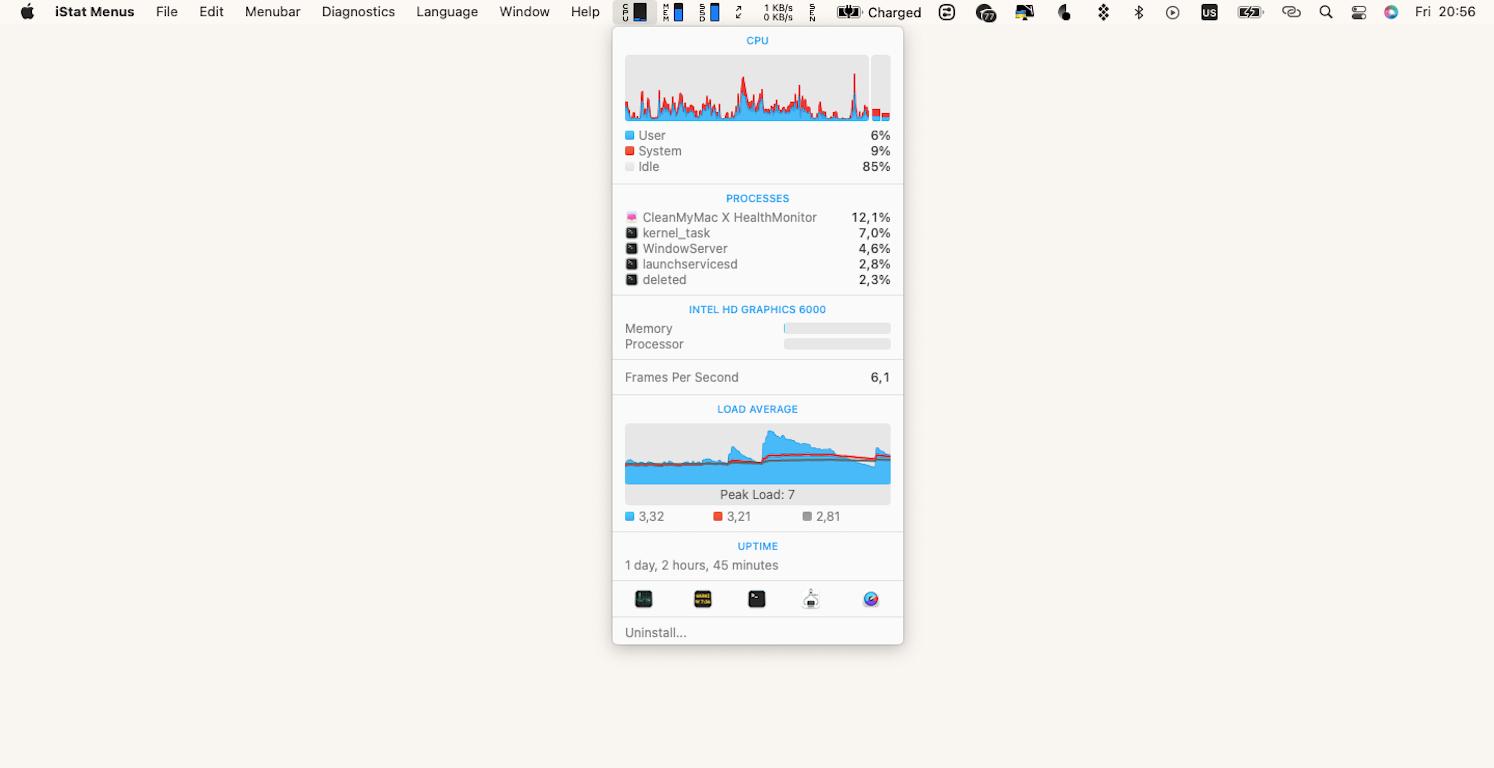
How to get rid of Search Marquis manually
Now, let's move on to the manual methods of searchmarquis.com removal. You'll likely remove it if you follow each step below, although the process may resemble a blind man's buff. However, there is always a risk that manual cleaning will leave behind files that clog up your Mac.
Delete malicious applications
Start by checking Activity Monitor, your Mac's built-in health tracker. See what processes are running and stop any that you think might be related to Search Marquise. To do this, simply click the cross in the upper left corner of Activity Monitor.
Then, uninstall the suspicious apps.
- Go to Finder > Applications.
- Sort the apps by the date they were added.
- Find and remove apps you didn't install, or that look suspicious. Be sure to check the Utilities folder as well.
Now, you need to remove the junk files left on your Mac after Search Marquis.
- Open the Finder.
- Go to the Go menu > Go to Folder.
- Go to these paths one by one:
Find and delete all files containing the name Search Marquis.
~/Library/LaunchAgents
/Library/LaunchDaemons
/Library/Application Support
~/Library/Application Support
When you're done, empty the Trash.
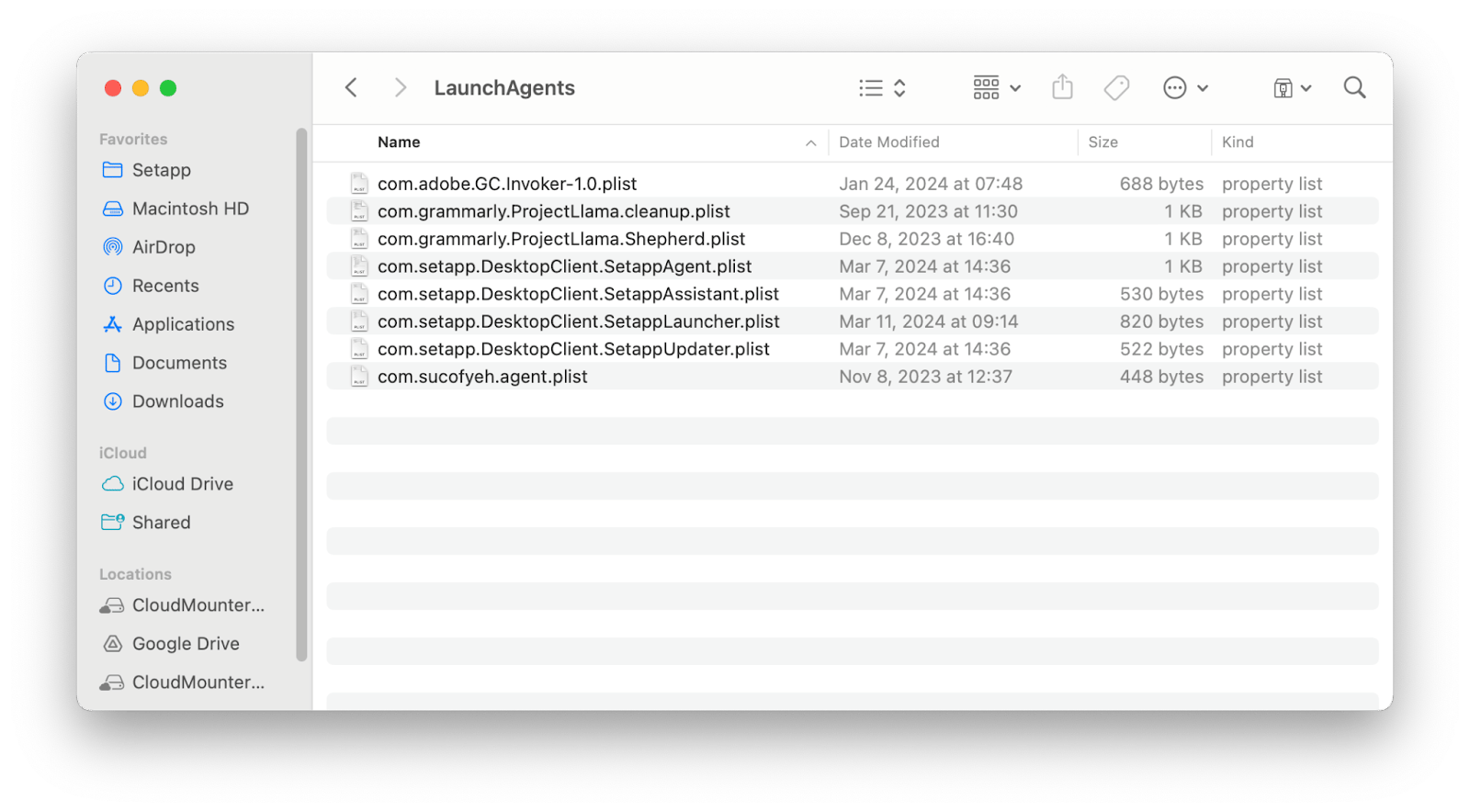
Remove suspicious login items
You may have apps on your Mac that launch as soon as you log in - so-called Login items. They usually appear when you install a new app and click Yes to the question "Launch when log in? But malicious tools can sneak in without you knowing.
Here's how to remove suspicious login items:
- Go to Apple menu > System Settings.
- Click General > Login items.
- Use the minus icon to delete any login item containing Search Marquise in the title or other you consider suspicious.
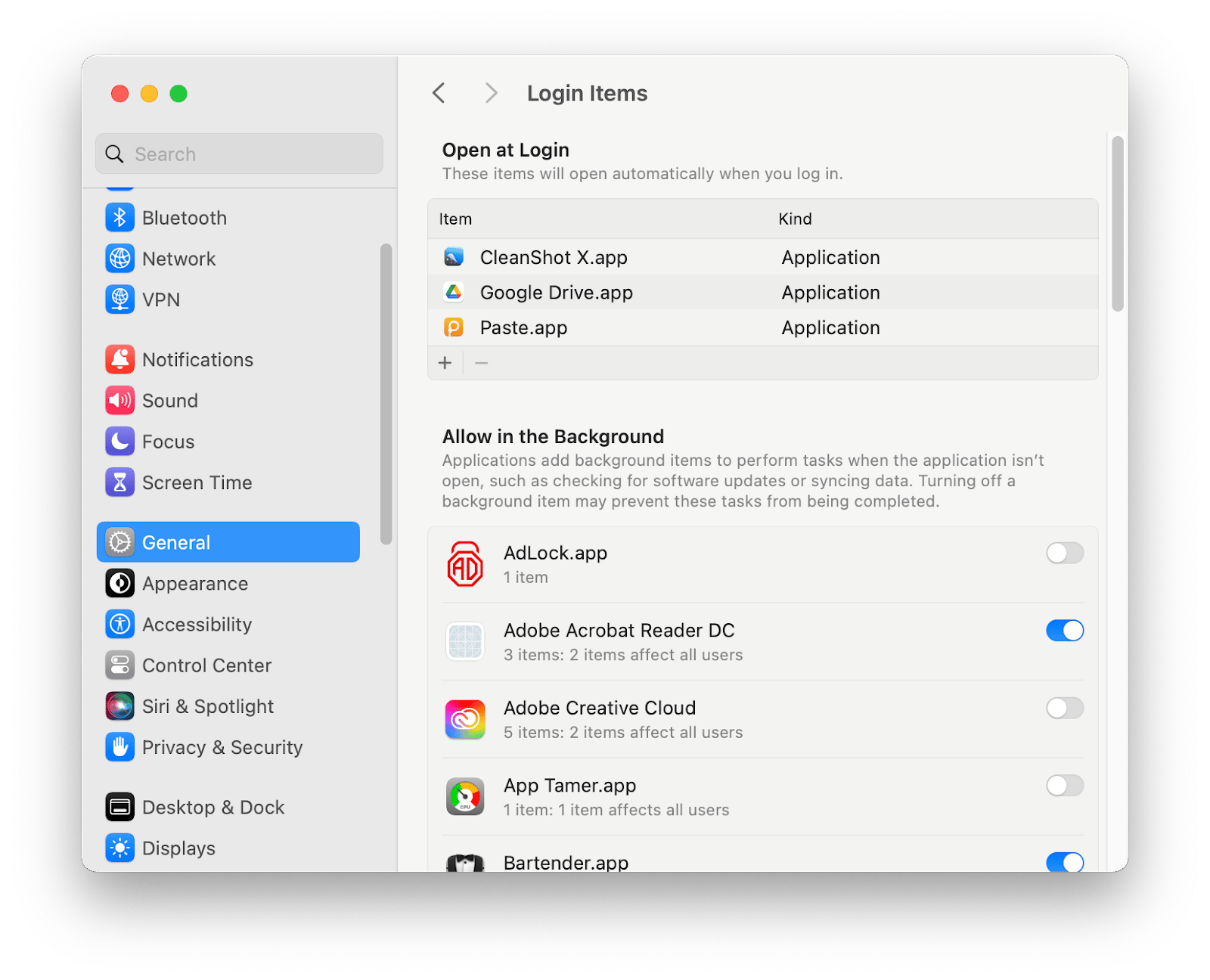
In the same section, just below, look at Allow in the Background. Do all the processes look trustworthy? Pay particular attention to the tools marked with an ⓘ icon. It means that the item is from an unidentified developer. Switch off the ones you think are suspicious.
Get rid of Marquis Search extensions
Search Marquis has likely been embedded into your browser as an extension. Your task is to remove them.
In Safari
Here's how to get rid of Search Marquis on Mac in Safari.
- Open Safari.
- Go to Safari > Settings > Extensions.
- Remove extensions that may be related to Search Marquise. These may be extensions that you didn't install, or that look suspicious.
When you're done, restart the browser.
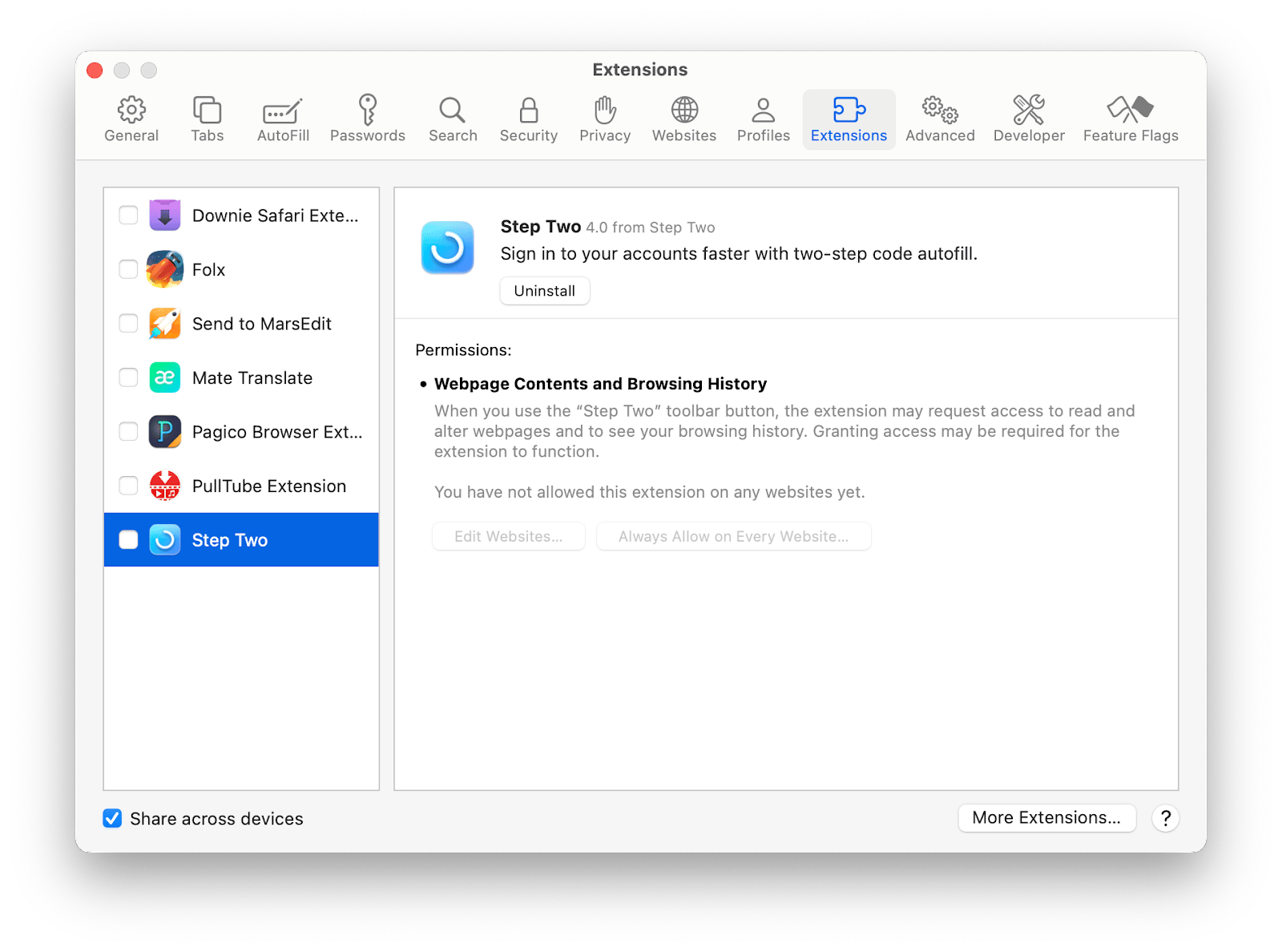
In Chrome
Search Marquis removal in Chrome on Mac is as follows.
- Open Chrome.
- Go to Window > Extensions.
- Click Remove next to all extensions that may be related to Search Marquise.
Finally, restart the browser.
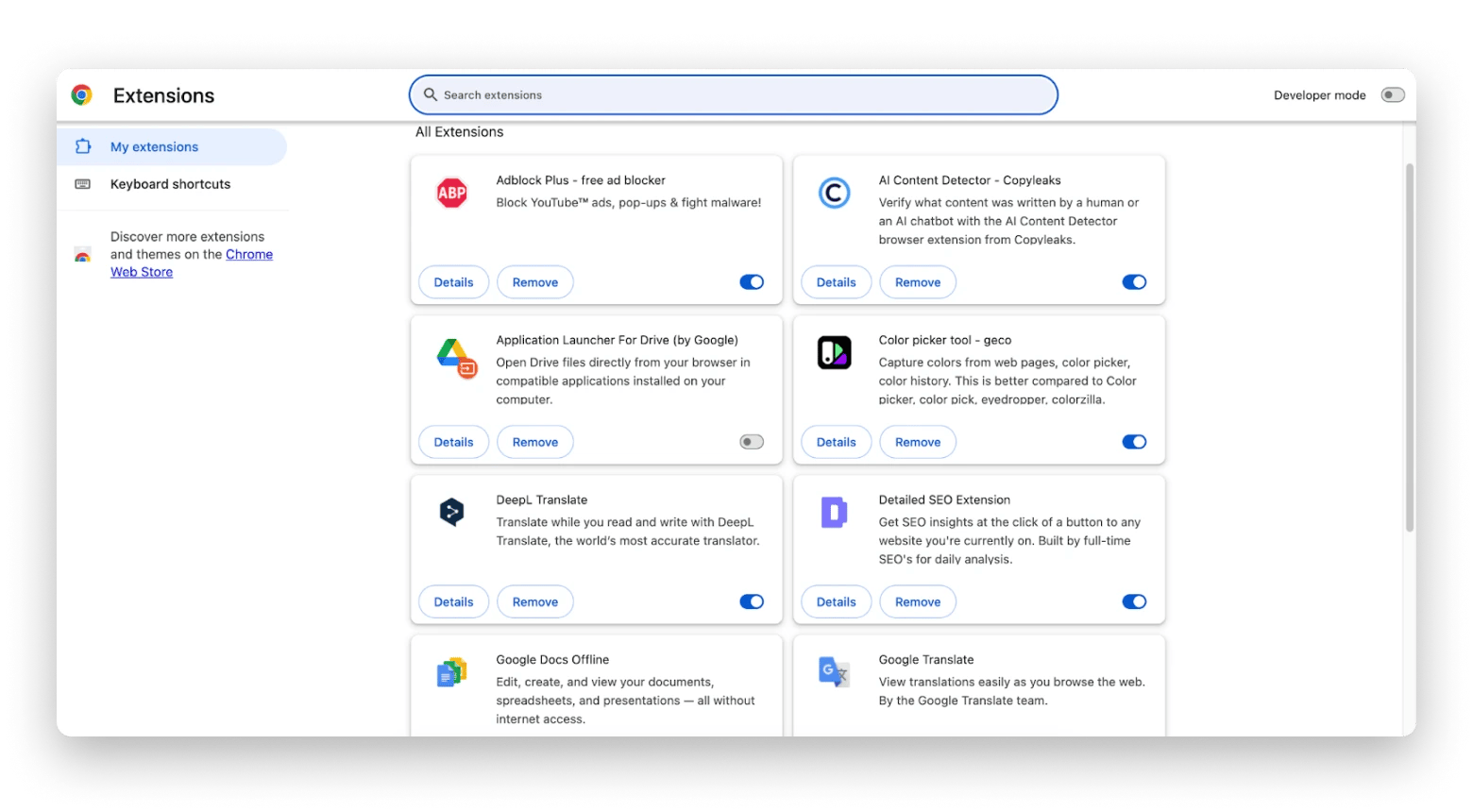
In Firefox
To remove the Search Marquise extension from Mozilla Firefox, follow these steps.
- Open Firefox.
- Go to Tools > Add-ons and Themes > Extensions. Or just press Shift + Command + A.
- Click three dots near the suspicious extension > Remove.
Restart the browser when you finish.
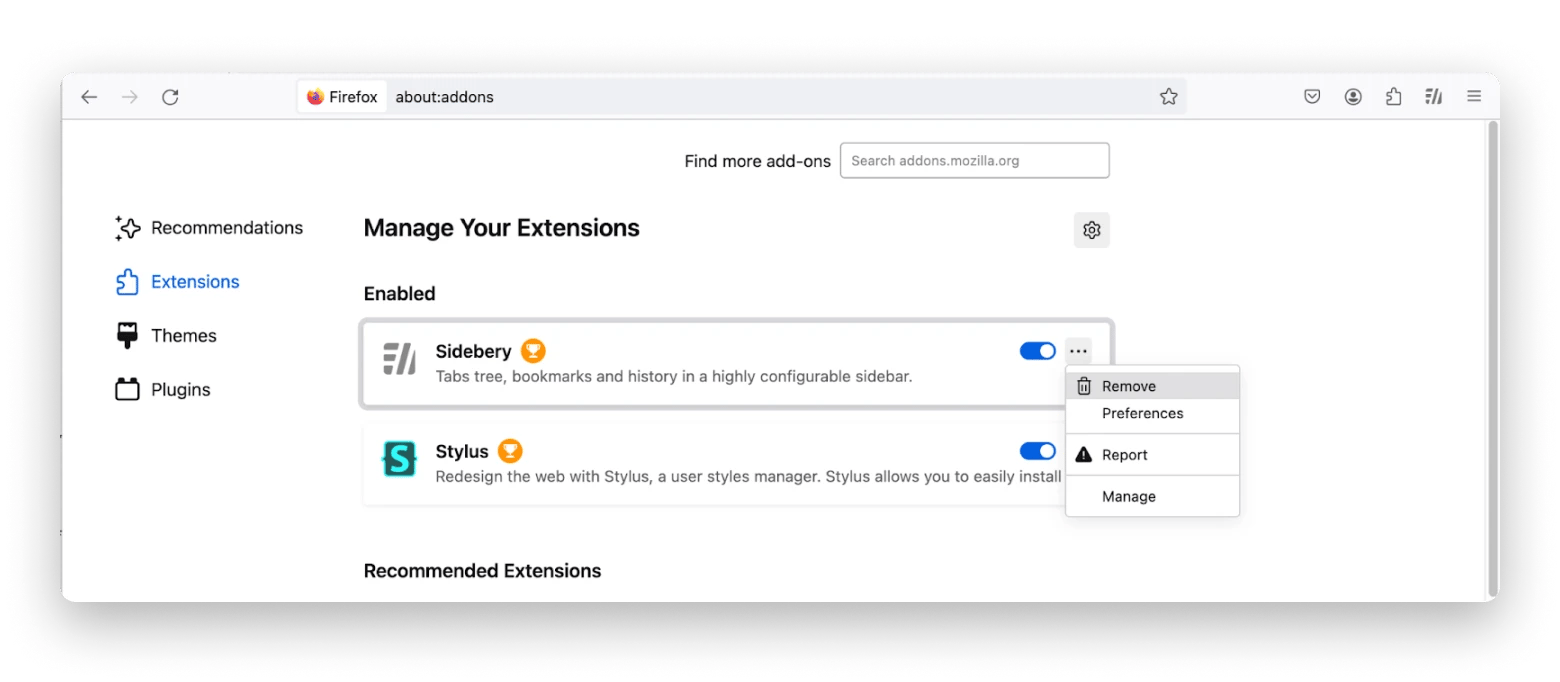
Restore your web browser settings
During its stay on your computer, malware may have left many traces of itself, which can interfere with the normal operation of your browser. To fix this, restore your browser settings. But note that you can log out of most websites after this.
Remove Search Marquis from Safari
To remove traces of Search Marquis from Safari, follow these instructions.
- Delete caches. Go to Develop > Empty caches.
- Clear history. Go to History > Clear History. Choose Clear all history from the drop-down menu.
- Remove cookies. Go to Safari > Settings > Privacy > Manage website data > Remove all.
Restart your browser. Everything should work fine now.
How to get rid of Search Marquis in Google Chrome
Restarting Chrome is much more straightforward.
- Click on the three dots in the top right corner of the browser and select Settings.
- Go to Reset settings > Restore settings to original defaults.
- Click Reset settings.
Resetting Chrome will reset your homepage, disable extensions, clear cookies, and more. Your history, bookmarks, and passwords will remain intact.
Delete Search Marquis from Mozilla
In Firefox, a similar action is called Refresh.
- Open Firefox.
- Click the hamburger button (☰) in the upper right corner > Help > More Troubleshooting Information.
- Click Refresh Firefox... > Refresh Firefox.
Refresh will remove your add-ons, themes, website permissions, etc. Your search history, autofill information, passwords, and cookies will stay with you.
How to block Search Marquis from Mac: Solved
Search Marquise is an annoying piece of malware, but it can be removed manually (at least partially) or with the help of apps. A good program with an antivirus component will deal with it in a few minutes. Use CleanMyMac X to remove Search Marquise in one fell swoop, along with all its traces on your computer. Throughout the process, it's also valuable to keep iStat Menus turned on, so you can see the difference in your Mac performance in real time.
Best of all, CleanMyMac X and iStat Menus are both available to you free through a 7-day trial of Setapp, a platform with more than 240 top-notch Mac and iOS apps in any category you can imagine. Try every Setapp app at no cost today and see how your problems begin to sort themselves out!
FAQ
Why does Search Marquis keep popping up?
If you're redirected to a page that has Search Marquis in its URL each time you interact with your browser, it means your Mac has been infected with the Search Marquis. To delete it, use CleanMyMac X or manual methods (removing suspicious apps and their leftover files, login items, browser extensions, and resetting browser settings).
Why does Search Marquis come up?
Search Marquis appears in your browser because you have picked up this malware. Basically, it's a fake search engine. It secretly redirects your traffic through different domains as if you were making unique visits to different websites. Apparently, Search Marquis gets paid by advertisers for these supposedly unique visits or your data, which can later be used to bombard you with ads.
How to block Search Marquis from Mac?
To block Search Marquis from your Mac, you need to remove the malware and its traces from your computer. The most reliable method is to clean your Mac with an antimalware program (we recommend CleanMyMac X). You can also clean manually: remove suspicious apps and their leftover files, login items, and extensions, and reset browser settings.
Is Marquis virus dangerous?
From a purely technical standpoint, Search Marquis is not a virus but a browser hijacker; yet it is still potentially dangerous (not just annoying). It can collect your data, monitor your online activity, and lead you to malicious websites where you can pick up more malware.
How did Search Marquis get on my Mac?
Typically, Search Marquis arrives on a computer in a bundle with other software downloaded from an unreliable source. Sometimes, you can catch it through deceptive ads or by accidentally clicking on malicious pop-ups on untrustworthy websites.