Wireless site survey – The complete guide to optimizing your Wi-Fi network in 2026
I chatted with a freelance colleague who told me about some of their issues with Wi-Fi connectivity. It seemed like a poor setup that was costing them time and money.
It got me thinking about the benefits of having a wireless site survey on a property before you take it over. These days, considering how many businesses, schools, warehouses, and homes rely on a well-optimized Wi-Fi network to ensure smooth operations and minimal connectivity issues, it should be a no-brainer.
My guide explains everything — from what a wireless site survey is to how to perform it. Let's discover.
| Common Wi-Fi issues | Recommended tools |
|---|---|
| Need real-time monitoring of network performance | Use iStat Menus: Provides real-time monitoring of network usage, bandwidth, signal strength, and connection stability from the menu bar. |
| Visualizing Wi-Fi coverage and identifying weak signal areas | Use NetSpot: Offers interactive, color-coded heatmaps to visualize signal strength and optimize access point placement. |
| Troubleshooting Wi-Fi issues like interference and channel conflicts | Use WiFi Explorer: Scans and analyzes networks to detect issues such as interference, overlapping channels, and configuration problems with detailed insights for troubleshooting. |
What is a wireless site survey?
What do I mean when I use the term? Well, a wireless site survey or Wi-Fi site survey is a process of evaluating, analyzing, and optimizing a Wi-Fi network’s performance.
There are numerous key aspects to it, such as considering things like:
- Signal strength: This is how you find out how strong or weak the Wi-Fi is at various spots in a building.
- Interference sources: What potential issues are there with sources of interference in a building, and how can they be mitigated.
- Access point (AP) placement: This data is analysed, and the best place to put the Wi-Fi in a building is identified.
How to perform a wireless site survey
If you’re getting an outside agency to do the work for you, then there are usually a few simple steps they’ll carry out when they perform the survey.
They might run something like this:
- An initial review of any floor plans and the room layouts is needed.
- Next, access points will be considered. This is often based on where the power and cabling are on the premises.
- Once the first two points have been considered, it will be easier to decide on the number of access points required.
Once all this has been decided, it’s time to undertake the work. Many businesses rely on the support of IT engineers from outside agencies for this kind of work. It’s essential that it be carried out by professionals with the right level of experience. Just as you’d get an engineer to deal with any infrastructure problems in your home, businesses need to do the same.
However, it’s worth knowing about some handy third-party tools that can be used after installation to help keep your connection stable and your Wi-Fi operating trouble-free.
Meanwhile, check out 5 easy methods for resetting network settings on a Mac to fix connectivity and security issues.
Great third-party tools to help with wireless site surveys
I’ve got a few recommendations that can help ensure a stable internet connection and that everything runs like clockwork after IT engineering work has been carried out.
Tool 1: iStat Menus to track your network
I think one of the best ways to monitor your network connection is through iStatMenus. It offers real-time views of your connection, complete with a graph showing what’s being sent and received for all network connections, including a bandwidth breakdown for the top 5 apps.
It’s so handy for an instant check-in, and you can take action based on the stats you see.
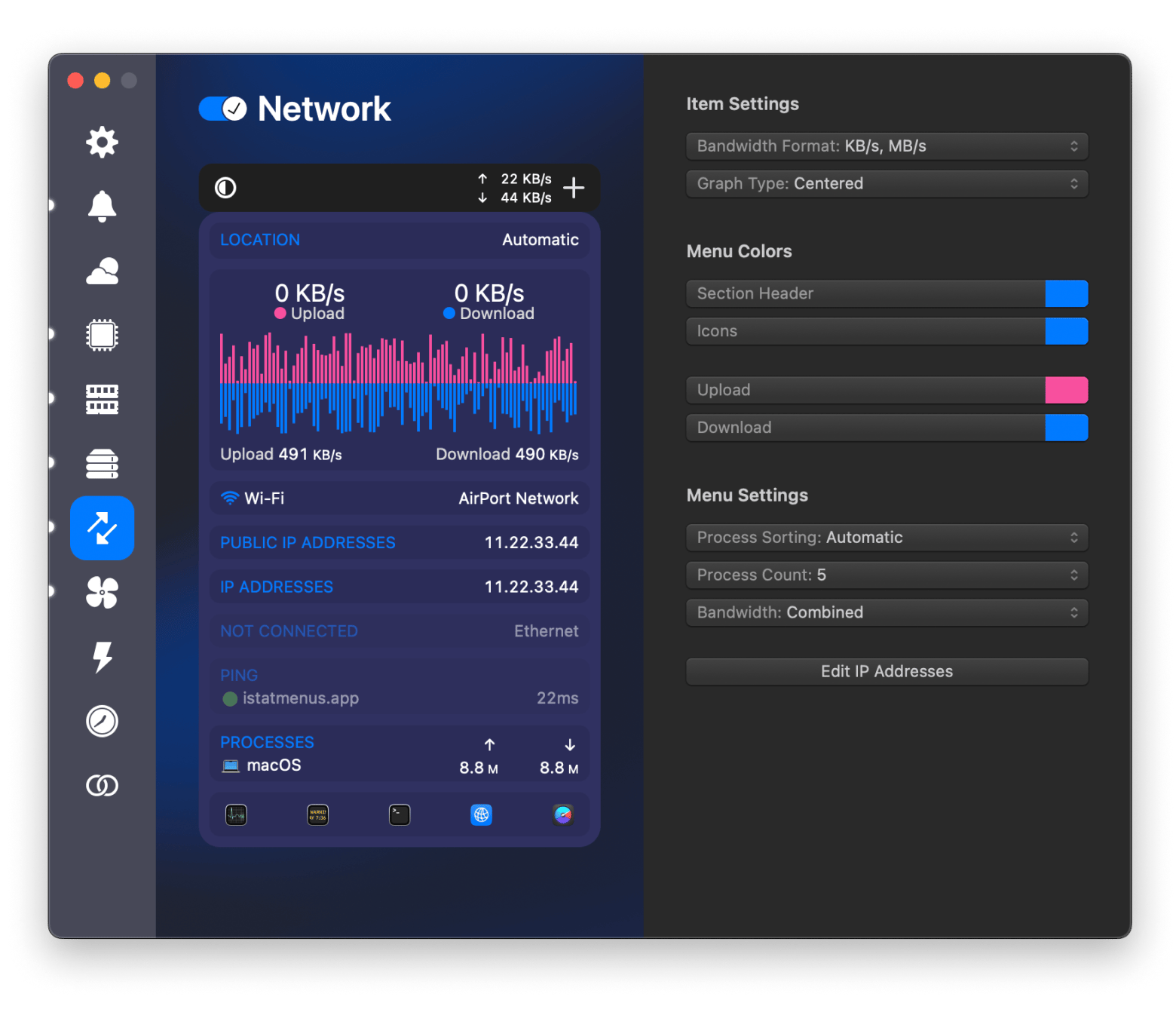
Tool 2: NetSpot to find the best network
Even with the best wireless site survey, once the engineers have gone, you’re managing the connection on your own. I rate NetSpot as a great way to help you untangle common network problems. For instance, if you need to find out why your connection is suddenly running slow.
It can help pinpoint weaker spots in your Wi-Fi coverage and show you intuitive ways to fix them.
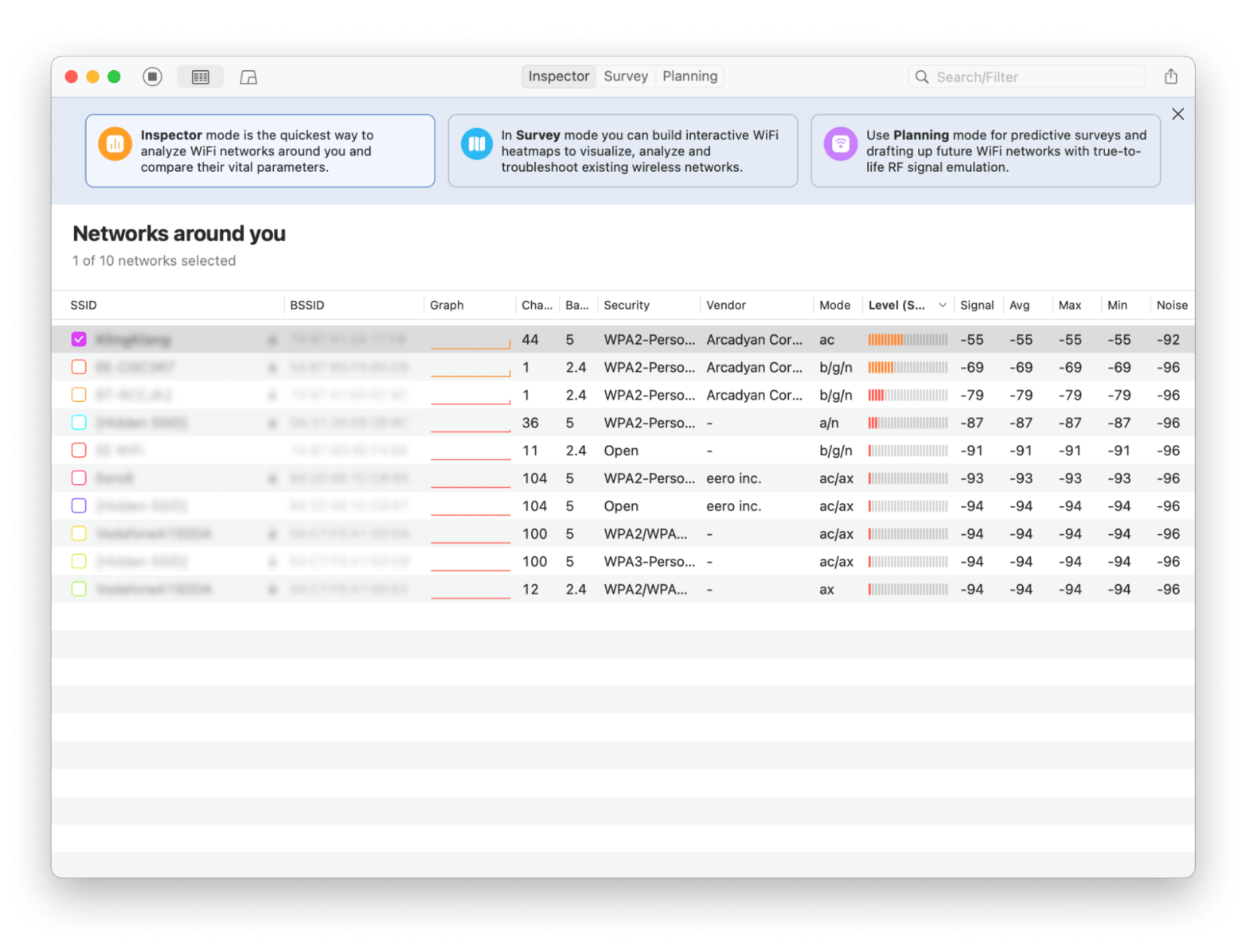
Tool 3: WiFi Explorer to troubleshoot the network
I also think trying out WiFi Explorer is worth a shot, as it means you can pretty much become your pro IT engineer without any qualifications. This simple-to-use app allows you to check for and fix issues with your connection and your network.
You can also check out other networks nearby. The interface is super easy to use, and I really like that it comes with its own IT manual that breaks down everything you need to know about fixing your connection.
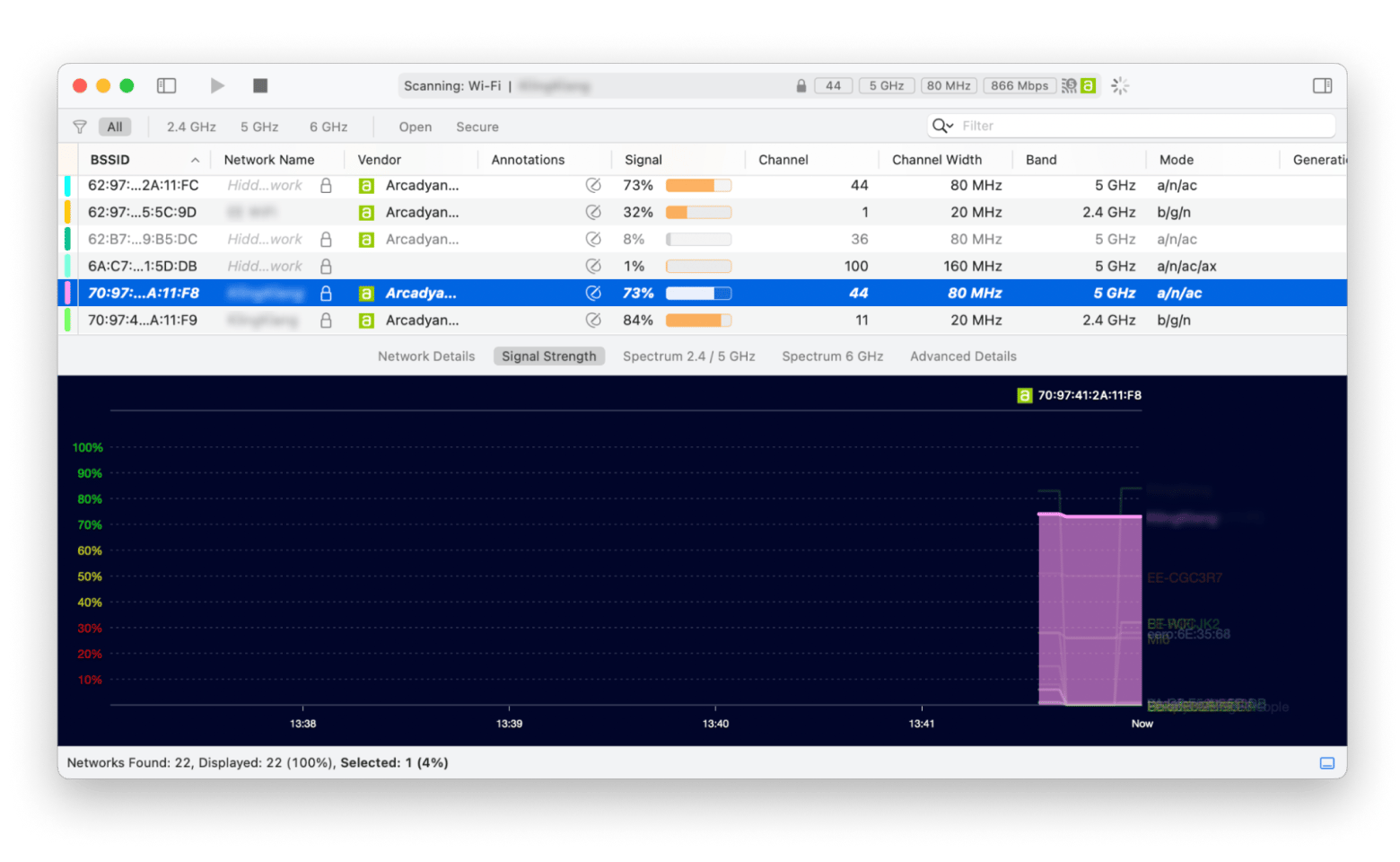
It’s always best to call on the professionals for any long-term or serious issues with your network connectivity. But with these apps, you can easily manage your Wi-Fi's day-to-day requirements.
Also, check out the full list of best network monitoring tools.
Why is a wireless site survey important?
These days, wireless surveys are essential. Most businesses (and homes) rely on Wi-Fi, and it makes sense to undertake a Wi-Fi site survey to ensure that it is in the right spot.
Putting Wi-Fi in the right place brings:
- Improved connectivity: Everyone in the building has the best chance of connecting and getting the fastest speeds.
- Reduced interference: There’ll be little to no interference from sources outside or inside the building.
- Enhanced security: The better the Wi-Fi is, the better protected you are from virtual threats such as hacking and cyber attacks.
Types of wireless site surveys
OK, I reckon those reasons should convince you it’s a good idea. After all, no one wants to be subjected to the problems a dodgy internet connection can bring.
But, wait a moment — different types of wireless site surveys can be undertaken, and it’s important to know what they are and which one to choose.
Predictive site survey
A predictive survey is conducted before a network is installed. These use building blueprints and RF modeling software to simulate signal propagation.
They’re ideal for new constructions and large-scale deployments that require careful thought and planning before a connection goes in.
Passive site survey
A passive site survey is one that scans the Wi-Fi environment without actively connecting to networks. This survey form detects interference, rogue access points, and external Wi-Fi signals.
Therefore, they’re really useful for diagnosing network issues and highlighting any problems with the connection.
Active site survey
Next, there’s an active site survey. These involve connecting to a Wi-Fi network to measure real-time performance metrics such as throughput, latency, and packet loss.
They are useful for troubleshooting connectivity issues and validating predictive survey results.
Hybrid site survey
When more than one type of survey is suitable, hybrid site surveys can be used to get the best WiFi connection. These surveys combine passive and active methods and provide a comprehensive view of the network’s performance.
Hybrid surveys are often used in enterprise settings for ongoing network maintenance.
What do wireless surveys actually show you?
These days, it’s pretty much impossible to run a business without a strong, stable internet connection. But when it comes to the crunch, what does a wireless survey actually show you, and how do you make decisions based on the suggestions?
OK, so once you’ve had a wireless site survey, it’ll provide you with all the information you need to create a fairly in-depth IT plan for your business. No two companies are the same, really, and it makes sense to undertake a wireless site survey so you can determine what equipment is needed and where to put it. I reckon there are roughly five key questions to ask when you’re undertaking a wireless site survey checklist.
- What equipment is needed?
- Alongside this, will any additional equipment be required, such as an antenna?
- Where does the equipment need to be positioned to get the best performance?
- How big is the space, and what is the internet coverage area?
- Are multiple access points required, and if so, how many?
Once the survey has been carried out, it will give the right information, and from that, you’ll be able to decide where in the building access points need to be, the amount of equipment you’ll need to make it happen, and how long it’ll take to carry out the work.
Be a wireless site whizz: Optimize your Wi-Fi today
Having a wireless site survey is a must for any business. In the long run, it can save an awful lot of time and money to keep your networks up and running. So many of us rely on the internet for all the work we do, so a stable, effective connection is a non-negotiable.
For at-home purposes, I think the apps I’ve recommended here, such as NetSpot, iStatMenus, and WiFi Explorer, are perfect for being your own best IT expert. They’re a handy backup and can make all the difference regarding network connectivity. If you’re experiencing real problems that don’t seem to be resolving after you’ve tried to fix them, it’s always best to seek the help of professionals for diagnosis and treatment.
You can give all the apps I mentioned in this guide a shot by signing up for the free 7-day trial with Setapp. It's a perfect chance to check out everything else they offer, too. With over 250 apps available, from productivity tools to tech help, Setapp really can make a difference!
FAQ
What is the difference between a Wi-Fi site survey and a network audit?
A Wi-Fi site survey focuses on wireless network coverage, signal strength, and interference. On the other hand, a network audit assesses the entire network infrastructure and includes hardware, software, security, and performance.
How often should I conduct a wireless site survey?
Wireless site surveys should be undertaken when a company is experiencing network issues, installing new equipment, or changing room configurations. They’ll ensure optimal network performance and should be undertaken periodically after building, installing equipment, and activating the network.
How much does a professional Wi-Fi site survey cost?
A professional Wi-Fi site survey cost depends on the type of survey you require and the company you’re trusting to undertake the work. A basic survey can cost from $400, but you can pay up to $1000. Larger companies that have bigger IT infrastructures can pay $10,000 or more for the work to be carried out.
Can I do a wireless site survey myself?
Yes, you can carry out a wireless site survey yourself — if it’s for home IT purposes. It’s simple and shouldn’t take long. However, for business premises or larger networks, it’s always recommended to seek the advice of professionals to carry out the survey and any work resulting from it.





