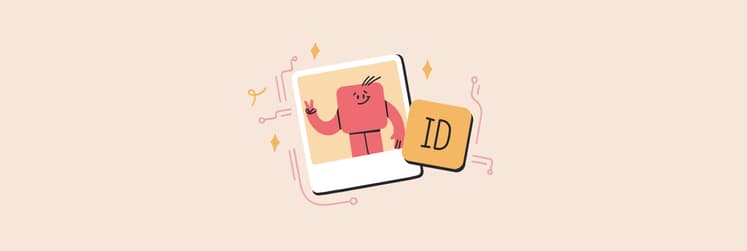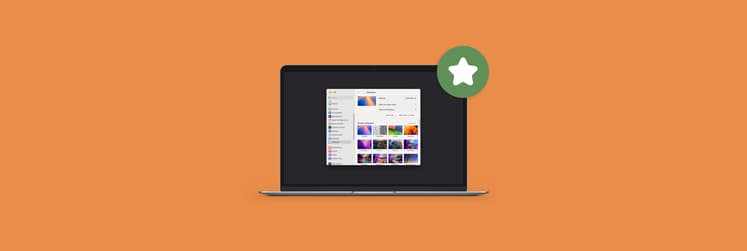How to turn off two-factor authentication for Apple ID
I set up two-factor authentication for my Apple ID because I thought it would add an extra layer of security. But in just a few days, it became more of a hassle than I expected. If you're feeling the same way and want to turn it off, here's how to do it. Sometimes, it's impossible. Ouch!
I bet you already know about two-factor authentication, but let’s quickly recap.
What is Apple two-factor authentication?
Two-factor authentication (2FA) adds an extra layer of security by requiring a verification code from a trusted device, along with your password, to access your Apple ID. This helps protect sensitive information like your credit card details and photos.
While 2FA keeps your account safe, it can feel a bit cumbersome. Let’s explore how to simplify it.
How to turn off two-factor authentication for your Apple ID
If you can't find the email with 2FA confirmation, follow the steps below to turn off 2FA.
Turn off 2FA on Mac:
- Sign in to your account at the Apple login page from any computer and browser. If you’re using an unknown device, you may have to complete two-factor authentication at this point.
- In the Security section, click Edit.
- Locate the Two-Factor Authentication section that says the feature is On and click to Turn Off Two-Factor Authentication, then click again to verify.
- Create new security questions and verify your date of birth — this enables two-step verification instead.
- Check your inbox associated with your Apple ID account for an email that confirms the two-factor verification is off.
If you don't see such an option, it means that 14 days already passed and you can't disable 2FA.
Turn off 2FA on iOS:
If you set up two-factor authentication (2FA) for your Apple ID, there's currently no way to turn it off directly from your iPhone. Once enabled, Apple requires it for enhanced security, especially for accounts created or updated with 2FA after 2018.
Should you turn off two-factor authentication for your Apple ID?
Turning off two-factor authentication (2FA) on your Apple ID is generally not recommended. Here’s why:
Enhanced security: 2FA adds an extra layer of protection to your account by requiring both your password and a verification code sent to a trusted device. This makes it much harder for unauthorized users to access your account, even if they know your password.
Protected sensitive information: Your Apple ID holds a lot of personal information — credit card details, photos, contacts, and more. 2FA helps ensure that only you can access this sensitive data.
While 2FA might seem like an extra step, it significantly reduces the risk of unauthorized access to your account. For most users, the added security far outweighs the convenience of turning it off.
Manage Apple ID without two-factor authentication
If you’ve decided to turn off two-factor authentication for your Apple ID login and completed the process for your account, you should ensure that you always have access to your passwords, and keep them securely protected so that they never get compromised.
Keeping passwords and password hints securely hidden will help you feel confident about accessing your account stress-free. Luckily, there are tools available to help you do just that.
Secrets 4 is the most secure and straightforward password vault to keep and retrieve your sensitive account credentials, including your Apple ID login information. You can use it to save passwords and look them up yourself, or enable autofill to have the app sign you in to your accounts automatically.
.png)
Secrets 4 can also be used to generate custom strong passwords based on the specific requirements of the app or website you’re using, so you don’t have to worry about choosing a secure password yourself. All passwords in Secrets 4 are encrypted within the robust interface but are easily organized and searchable at the same time. Use Secrets 4 across all your Apple devices to always have your Apple ID login information at hand.
Final thoughts
Before you decide to disable two-factor authentication, keep in mind that it’s possible to turn it off within 14 days of enabling it. If you’ve missed that window, don’t get upset — what might be inconvenient for you is also inconvenient for a hacker. Two-factor authentication could be the crucial barrier that keeps your Apple ID safe from unauthorized access.
Always weigh the risks before turning off any security feature that feels cumbersome. The peace of mind that comes with stronger protection is worth the extra step. And remember, the apps I’ve mentioned, like Pareto Security, Secrets 4, and Step Two are available on Setapp to help you stay secure. Try them all for seven days at no cost plus discover more new apps for almost any task on your Apple devices.
FAQ
Is it possible to send an Apple verification code to my email?
Apple doesn’t send verification codes for two-factor authentication to email. You can either receive a code on one of your trusted devices, or through a text or phone call. To set up your trusted devices/phone numbers on Mac, go to System Preferences > Apple ID > Password & Security.
How do I turn off two-factor authentication without trusted device?
If you have a trusted phone number tied to your Apple ID account, you may receive the code on this phone number, and then turn off two-factor authentication. You can also try recovering your account and changing credentials via one of your trusted contacts (check how to add trusted contacts here: System Preferences > Apple ID > Password & Security > Account Recovery).
How do I turn off two-factor authentication Apple without phone?
Any device that you’ve used before to sign in with your Apple ID and that Apple knows belongs to you can be used to pass two-factor authentication. So if you don’t have your phone, you can use an iPad or another Apple device that’s available.