BEST color pickers for Mac — 2026-ready creative toolkit
Check out my top pick right away:
Anyone in design knows how important it is to have brand, corporate, or simply favorite colors at your fingertips. And how important it is to save eye-catching colors that you happen to come across. So, if you're a designer, developer, web artist, or anyone else who works with color all the time, this article is for you. We've tested color code pickers for Mac and selected the best ones. Let's dive in.
| App name | Key features | Best for | Price |
| Digital Color Meter | Built-in tool, RGB value display, copyright option | Quick color identification | Free |
| Sip | Palettes, contrast checker, drag-and-drop organization | Professional color picking and organization | $20 per seat + 1 year of updates. Also included in Setapp* |
| QuickLens | Lens, ruler, frame, guide, contrast checker | Comprehensive design tasks | Free trial from the official website |
| Aquarelo | Creates color combinations from two colors, palette extraction | Harmonious palette creation | $14.99 in Mac App Store |
| Adobe Capture CC | Converts photos into palettes, recognizes shapes and patterns | Transferring real-life colors to digital | Free in App Store |
| Color Picker Tool – Geco | Color saving extension, RGB code copying | Quick access to colors while browsing the web | Free in Chrome Web Store |
*Setapp is a platform with 250+ apps for macOS, iOS, and web. Try it free for 7 days.
Now, let’s take a look at each in detail.
Digital Colour Meter: Best for quick color identification
Digital Colour Meter is a built-in Mac tool that's a lifesaver for anyone who occasionally needs to identify colors on the fly, anywhere on the screen. To open the app, press Command + Space and type its name.
Digital Color Meter defines colors in RGB in different values: decimal, hexadecimal, and percentage. To change this setting, go to View > Display Values.
To get the hex color code, simply hover the eyedropper over any spot on the screen. You can copy a defined color as text (Shift + Command + C) or an image (Option + Command + C).
If you want to lock the color so you can do things on your screen without changing it, use the Command + L shortcut.
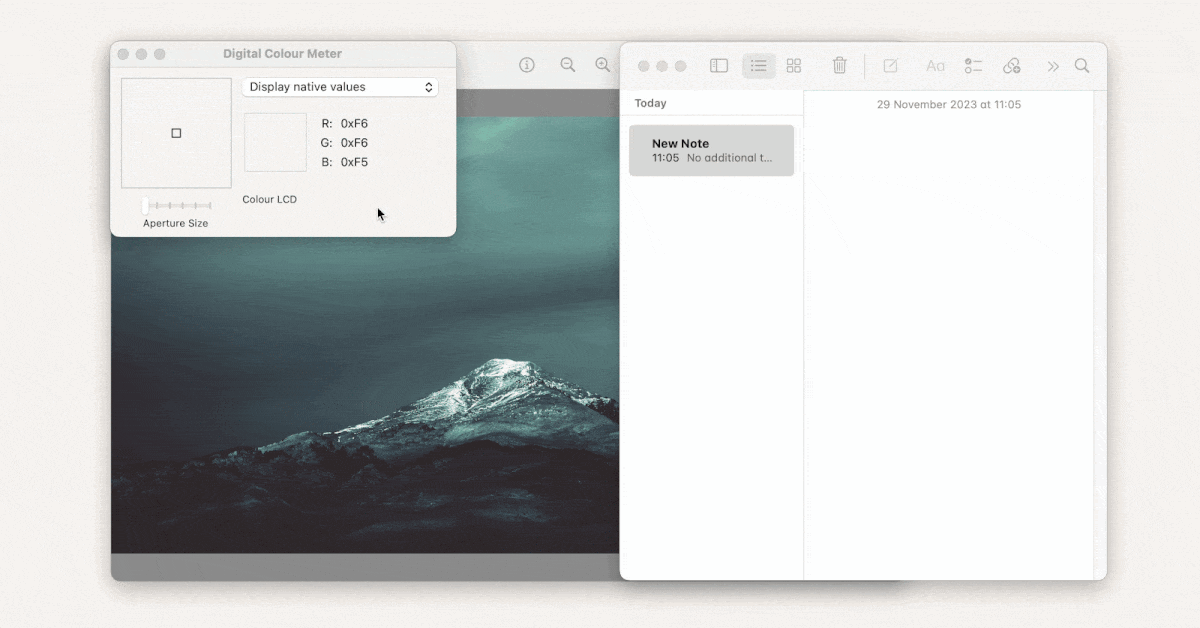
These are all the main features of Digital Color Meter. You'll need a more powerful tool to create your own palettes within the app, share colors, etc.
Pros:
- Built-in tool, easily accessible on Mac
- Supports multiple display options for color values (RGB, decimal, hexadecimal, percentage)
- Allows easy copying of colors as text or images
- Lock feature lets you focus on other tasks without changing the selected color
Cons:
- Limited functionality for creating and managing color palettes
- Lacks advanced features found in dedicated color picking apps
Price:
- Free
Sip: Best for professional color picking and organization
Sip is an advanced color dropper tool for professional use. It's known for its palettes, contrast checker, and smart formats.
Once installed, Sip lives in the menu bar and is ready to define colors anywhere on your Mac with a single click. You can even pick multiple colors with a single eyedropper:
- Click on the eyedropper.
- Click Shift > Multiple Colors.
- Pick colors, then press Enter and choose the necessary palette to save colors.
The colors you've recently defined are saved in history.
If you're working on different projects, you can create separate palettes for them right in the app. They can be shared with other Sip users or exported to ASE, CLR, JSON, and PDF formats.
A Setapp user says about Sip, “As a designer l’m often trying to pull colors quickly from assets or websites and this makes it so easy to do. Love also being able to save pallets to be able to pull the hex codes from.”
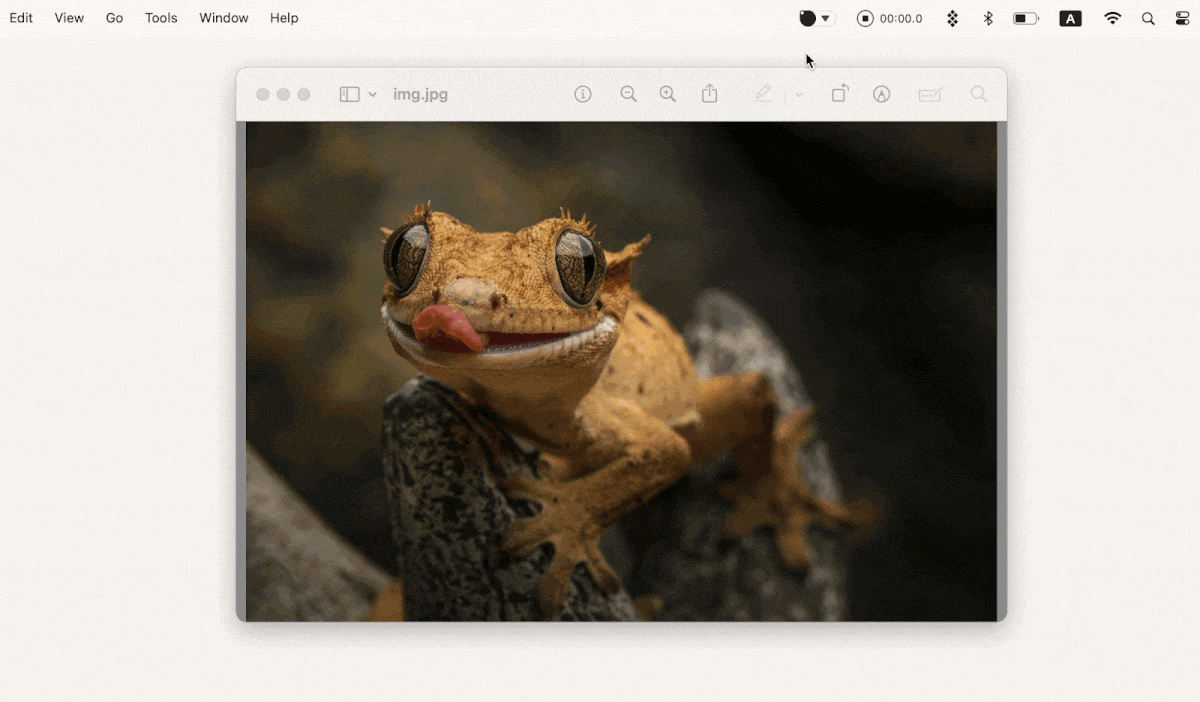
Another great feature is the Contrast Checker. It helps you check the color on a Mac and determine if your text is readable against a particular background. The app can automatically fix the font or background color if the contrast is insufficient.
Another handy feature is that you don't have to manually change the color format when switching between software. Just turn on Smart Formats, and the app will automatically adjust to the appropriate format.
Pros:
- Advanced color picking capabilities tailored for professional use
- Easily accessible from the menu bar for quick color identification
- Supports multiple color picking with a single eyedropper
- Allows creation of separate palettes for different projects
- Smart Formats automatically adjust color formats between software
Cons:
- The user interface may take time to fully understand for new users
- Some advanced features may not be necessary for casual users
Price
- Flat monthly fee on Setapp together with 250+ other apps
QuickLens: Best for comprehensive design tasks
You always need more than just a color finder for your design tasks. That's where QuickLens comes in, a UI inspector that combines several tools: Lens, Ruler, Frame, Guide, Monocle, and Crosshair. A real cheat code for your design process!
This Mac eyedropper supports all popular color formats: Hex, RGB, HSL, RGB Percent, HTML colors, and YCbCr. It also has four supported color spaces: Native Display, Adobe, Generic, and sRGB.
But let's get back to color picking. For this, you need the Lens tool. Open it, move the pointer to any color on the screen, and press C. The color will be automatically added to the palette.
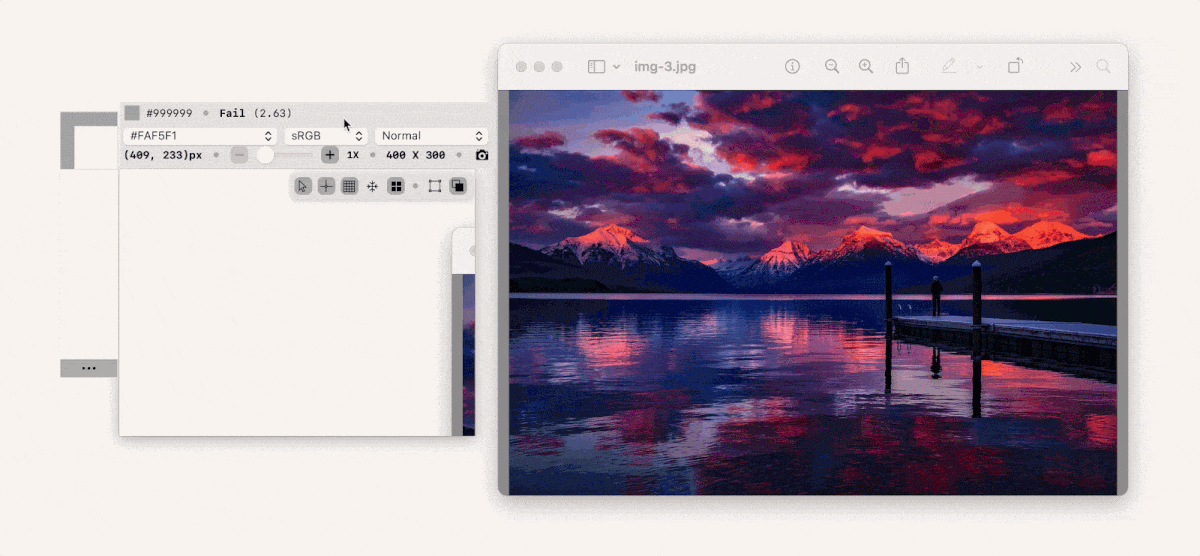
You can also extract all the colors from the image. To do this, use the Auto Palette feature. Select a portion of the image, and all the colors it contains will be included in the collection.
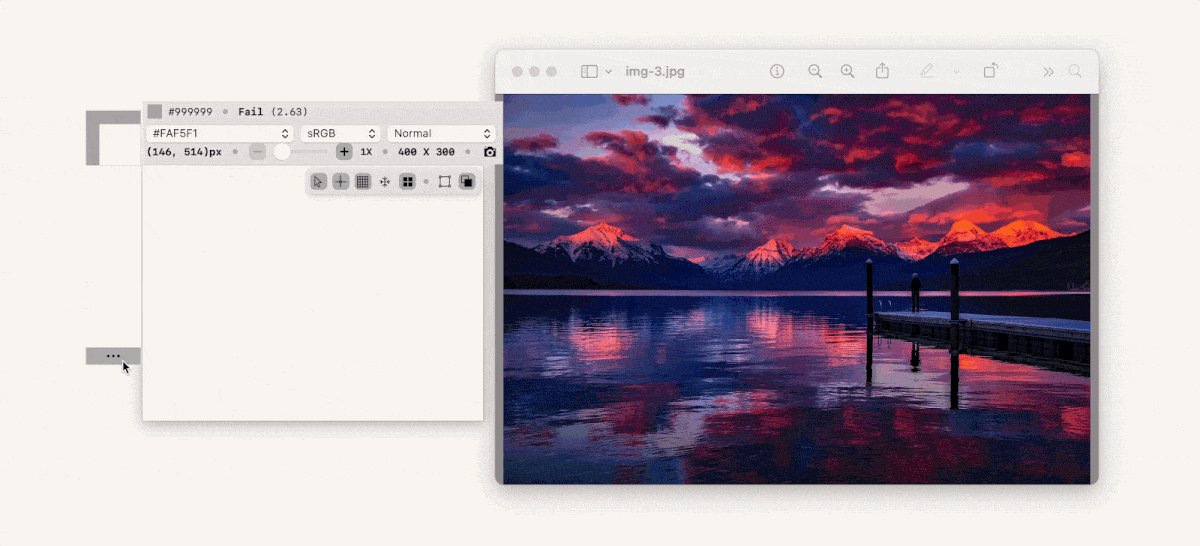
For working with colors, you may also like the contrast-checking tool (usually used to check if the font matches the color of the background).
Additional tools you may need when creating designs include:
- Ruler – to measure objects on your screen in pixels, inches, centimeters, and millimeters.
- Frame – to check layouts against a grid and size them accordingly. Golden Grid is also available.
- The Guide – to create full-screen vertical and horizontal guides. You can move or lock them, just like in Photoshop.
- Monocle – to display elements on the screen as if under a lens (zoom from 1X to 32X). The part of the screen outside the monocle can be dimmed. An excellent tool for presentations.
- Crosshair – to determine an element's dimensions, location, or bounding box in real-time.
As you see, you can do a lot of things with this app. However, some commands are not obvious, so you should read the user guide to learn the basic shortcuts.
Pros:
- Comprehensive tool for design tasks, combining multiple functions (Lens, Ruler, Frame, Guide, Monocle, Crosshair)
- Auto Palette feature allows easy extraction of colors from images
- Contrast-checking tool helps ensure font and background color compatibility
- User-friendly once familiarized; great for presentations and detailed work
Cons:
- Some commands and features may not be immediately intuitive
- The interface may take some time to learn for new users unfamiliar with design tools
- The price may be high for casual users who don’t need all the functionalities
Price
- Free trial from the official website
Aquarelo: Best for harmonious palette creation
While CSS color pickers and HTML color codes have their place and are sometimes badly needed, digital creatives often struggle with creating harmonious color palettes from just two colors. For situations like these, look no further than Aquarelo.
Aquarelo is an eyedropper tool with only two main functions: creating the best color combinations and scanning colors.
All you have to do is give the app two colors: enter a Hex or RGB value, a color name, or use the eyedropper. Based on this, Aquarelo will create a palette of intermediate colors. There can be from one to 13 of them.
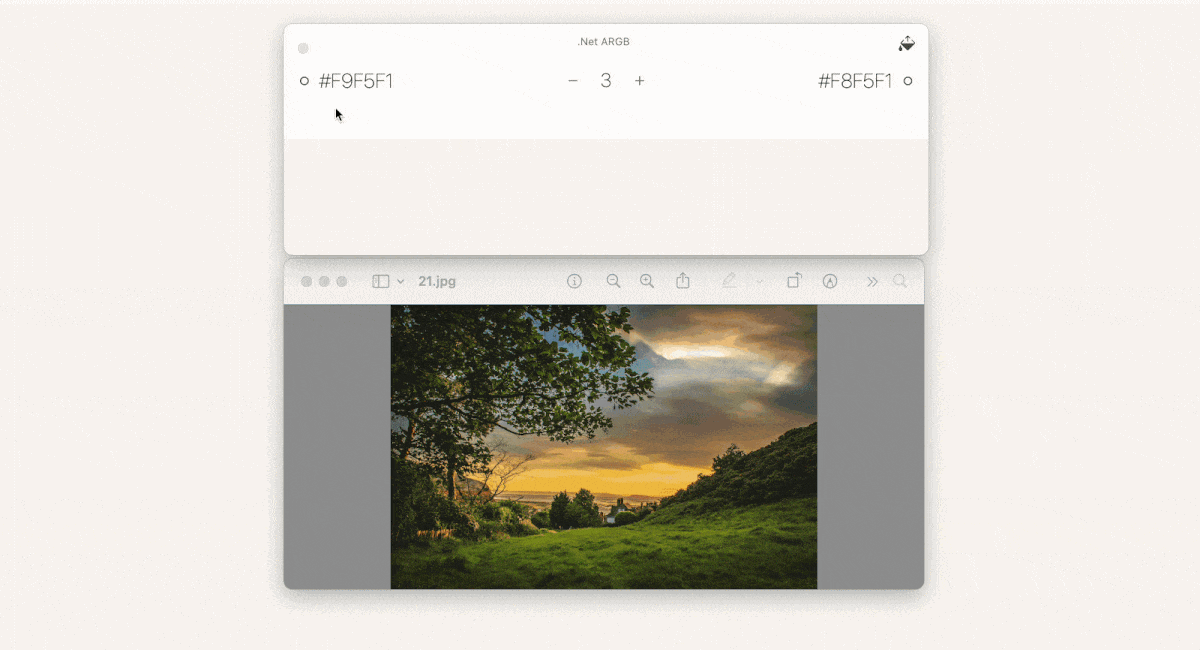
Now, you just have to click on the selected color and get its code. If you need another format, the app can convert 35+ formats automatically.
And what if you want to mirror the color palette of a particular image? It's easy; just upload the image to the app. It will extract all the colors and present them as a palette.
It’s also always great to hear how different features can make a real difference. One user shared their thoughts on Aquarelo, saying, “As a colorblind designer, being able to search hex codes by name is a game changer.”
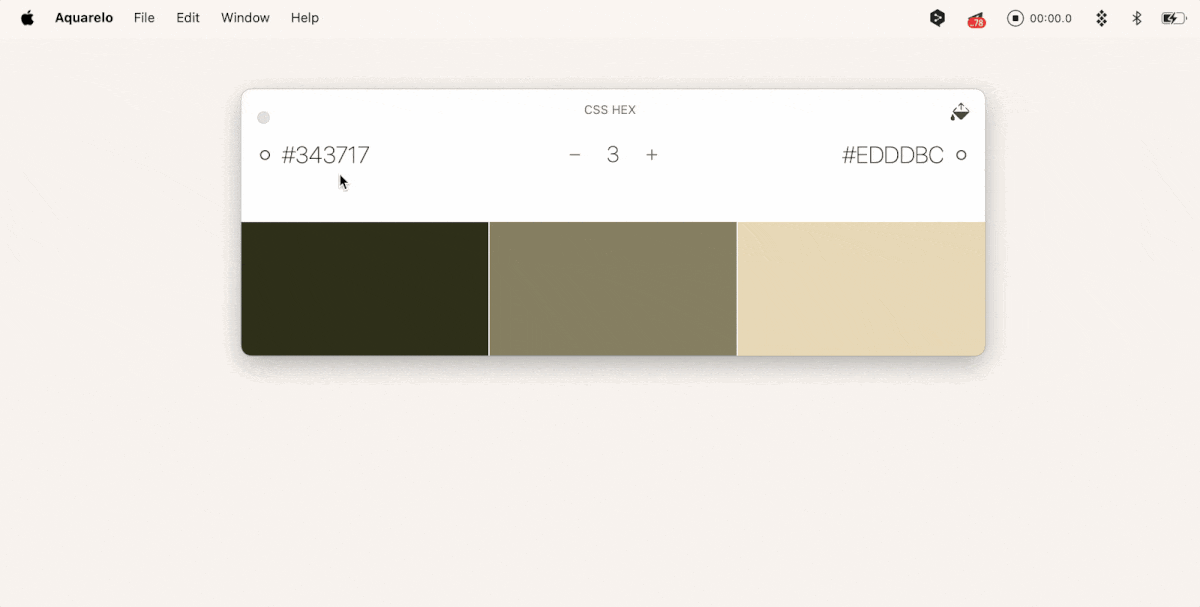
Pros:
- Simple design focused on creating harmonious color combinations
- Can convert colors into over 35 formats automatically
- Easy to extract color palettes from images by uploading them
Cons:
- Limited to two main functions, which may not suit all users’ needs
- Some advanced features may be lacking compared to more robust color management tools
Price
- $12.99
Adobe Capture CC: best for transferring real-life colors to digital
It's not surprising that Adobe, a foundational suite of apps for designers, has its own color code picker. But it's quite unlike any other.
Adobe Capture is a mobile (iOS and Android) app that lets you take photos and then convert them into full-featured color palettes, which can be easily transferred to any desktop Adobe app.

Besides colors, Adobe Capture can recognize shapes, patterns, brush strokes, materials, and typefaces. It's the best app around for transferring reality into your creative projects.
Pros:
- Converts real-life photos into detailed color palettes
- Seamlessly integrates with other Adobe desktop apps
- Recognizes a variety of design elements, including shapes, patterns, and brushes
- User-friendly interface suitable for both casual and professional designers
Cons:
- Limited to mobile devices; not available as a desktop app
Price:
- Free in App Store
Color Picker Tool– Geco: Best for quick access to colors while browsing the web
When you see a great color or palette while browsing the web, you might find saving it with an extension handy.
One of the options is the Color Picker Tool – Geco, which is available from the Chrome Web Store. Once installed, it lives in the list of extensions in Chrome (the puzzle icon to the right of the search bar).
The colors you select with the eyedropper are saved in the palette, and their RGB code is automatically copied to the clipboard. You can create as many collections as you need and then download them to your Mac in .csv format.
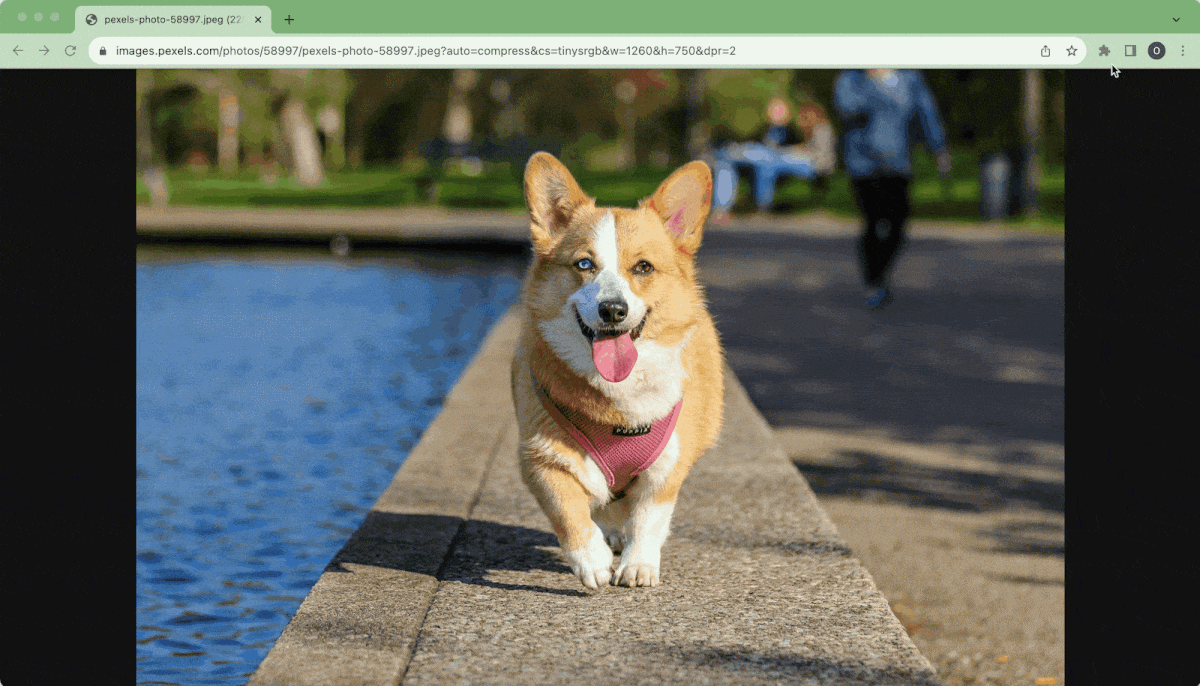
Since the extension cannot select multiple colors in a row, we recommend customizing the keyboard shortcuts to speed up your work. In my test, I set Option + Q to activate the extension and Option + R to find the color value. It works much better!
Pros:
- Automatically saves selected colors in a palette and copies their RGB codes to the clipboard
- Allows the creation of multiple collections for easy organization
- Supports downloading color collections in .csv format
Cons:
- Limited to single color selections at a time
- Functionality is restricted to the Chrome browser
Price:
- Free in Chrome Web Store
How to choose the best color picker for Mac?
Most color palette tools have the same basic features: defining a color and creating a palette. The difference usually lies in the nuances: some apps can find colors from the image, while others help you find the perfect color match. So, when choosing an app, consider your tasks, but keep in mind the following features of a good Mac color picker:
- Accuracy. It magnifies the image enough to make it easy for you to pick out a particular pixel.
- Non-intrusive. The app should be easy to access, for example, through an icon in the menu bar. It should also be lightweight and run in the background without affecting other apps.
- Wide color format support. Or exactly the ones you need: RGB, HEX, HSL, CMYK, etc. Pay attention if you need to convert a color to Pantone – it's a rare feature.
- Color history. It helps compare shades and return to previous selections.
Well, what are some of the top color droppers for Mac right now?
Choose the best Mac color picker app
When it comes to finding the right color picker for your needs, I’ve got three recommendations that truly stand out: Sip, Aquarelo, and Adobe Capture. Each of these apps serves a unique purpose, depending on what you’re looking to achieve.
I love Sip for everyday use because it’s so accessible right from the menu bar. It lets you quickly grab colors and organize them into palettes, which is super helpful if you’re working on design projects. Plus, the contrast checker makes sure that everything looks great and is easy to read.
Then there’s Aquarelo, which is fantastic for creating harmonious color combinations. I appreciate how simple it is to input a couple of colors and receive a whole palette of gorgeous shades.
Lastly, you can keep Adobe Capture on your phone for when inspiration strikes while you’re out and about. This app lets you take photos and turn them into color palettes instantly, which you can then use in your desktop Adobe programs. It’s great for capturing ideas on the go, even if you primarily do your heavy lifting on your Mac. The best part? It’s free.
Sip, which was mentioned above, is available through Setapp, along with over 250 other fantastic Mac and iOS tools. They make it easy to elevate your creative process, and I really think you’ll find them helpful. With the Setapp free trial, you can explore all these fantastic tools without any cost for seven days.





