8 BEST AI photo editors for pros and hobbyists that are coming into 2026 with me
At some point, you’ll need AI editing software to enhance photos. Whether you need to sharpen blurry edges, remove an object, or repair old photos, AI can help you save time and produce decent results. In this article, I’ve listed AI apps that I find useful for professionals, creators, and casual designers alike.
- Best AI photo editing software for professionals
- Best online AI image editors
- Best AI apps for enhancing photos
- Best AI photo apps for selfie lovers
- What is the best AI image editor? (Compared)
Why choosing the right AI editing software is important?
Many photo editing apps market themselves as artificial intelligence (AI) enabled. However, not all deliver great results. AI learns how to recognize images and modify them the way you like. The outcome depends on specific AI technologies and how they were trained.
While AI can speed up photo editing by processing in batches, they are not perfect. For example, AI might overcolor or make mistakes when cropping a photo. Yes, bad edits might happen with AI, which is why we still need human touches.
Here are my quick edit attempts. On the left is the original photo, in the middle is the manual edit (you can see how I brightened it up, can't you?), and on the right is the AI edit. The manual edit took about ten minutes – but I'm not a professional, so I fiddled around for quite a while. The AI did the job in less than a minute.
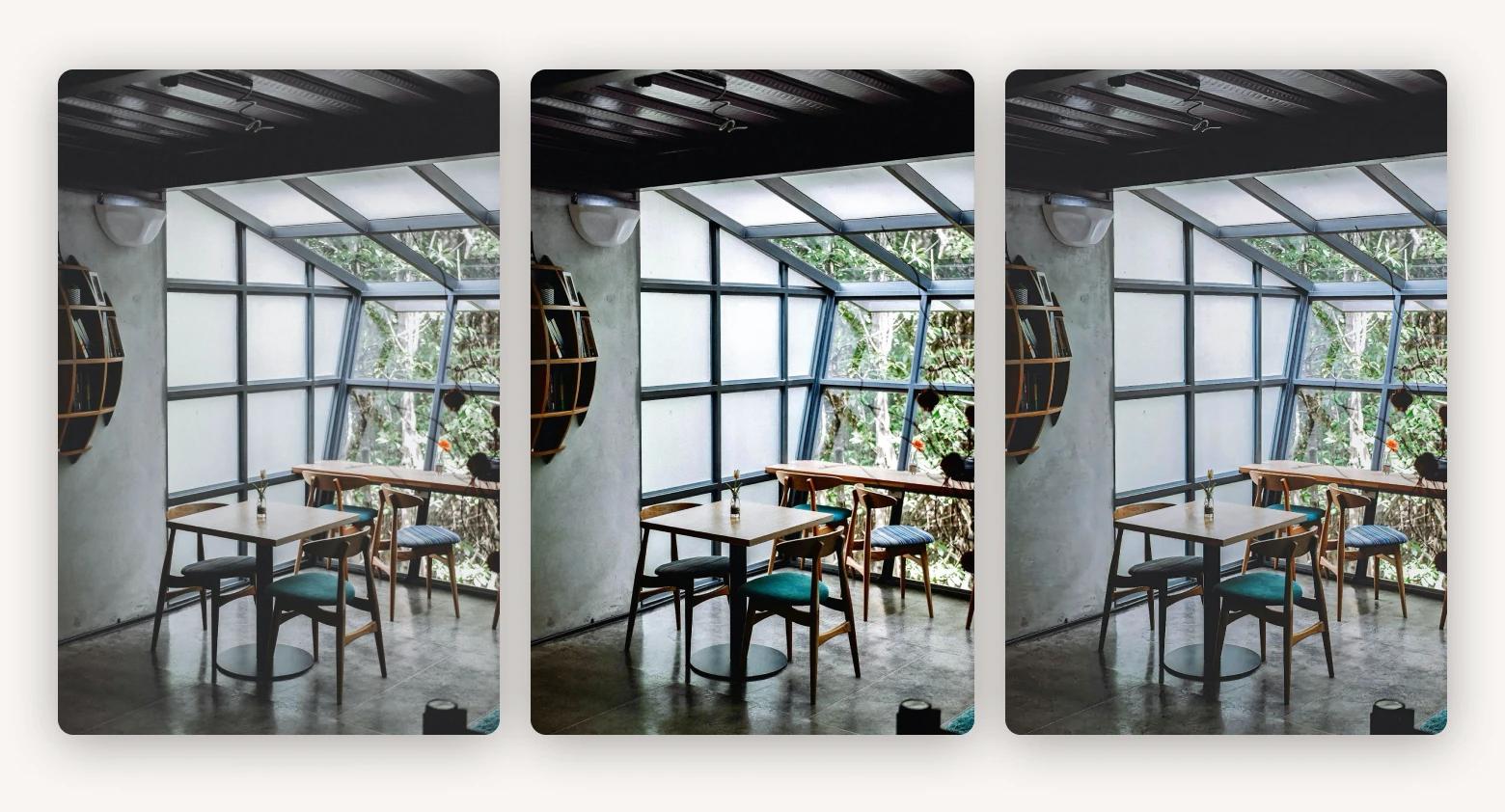
That said, a good AI editing app can save you precious time. It can automatically adjust, recolor, sharpen, or make any other edits. All you need to do is review the photos and add final touch-ups. Instead of spending hours editing or fixing mistakes that bad AI makes. Definitely not a bad way to save time and produce high-quality images.
Can AI enhance a photo?
Yes. AI can analyze and deduce how one image pixel relates to others. With that understanding, it can perform image editing tasks in ways similar to human editors. Take Apple as an example. Apple is using AI in its camera app to produce better photos. With AI, the app can fine-tune the image based on the lighting, scenery, and other visual elements.
But what about AI image editing apps in general? What can they do? Check out the key features that most AI photo enhancers offer.
- Remove any objects from the photo, including people, cars, and pets.
- Sharpen or colorize photos automatically.
- Analyze and recommend edits to the photos you capture.
- Automatically enhance facial features, such as eyes, nose, and mouth.
- Upscale images to a higher resolution without losing focus and clarity.
I can add more to the list, but let’s get right into apps that are worth your attention.
Best AI photo editing software for professionals
These apps integrate AI editing features with an end-to-end professional workflow.
Adobe Photoshop
Adobe Photoshop offers a wide range of AI tools to edit photos. In fact, there’s probably nothing you can’t do with Photoshop. Being a leading image editing app for decades, Photoshop features generative AI technologies in some of its advanced image-enhancing tools.
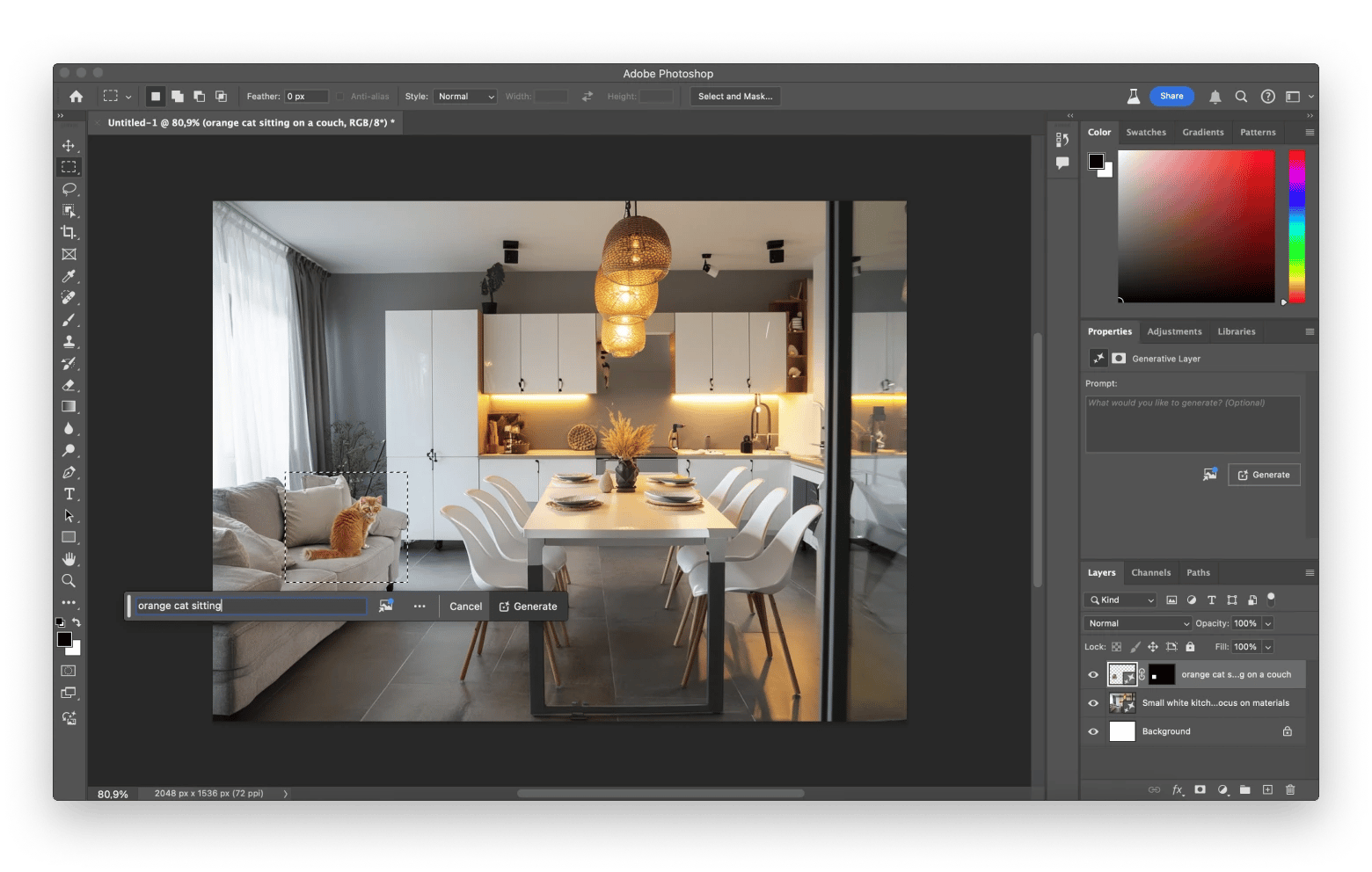
Generative Fill, the hallmark feature in its latest release, lets you edit images by describing what you want. You can remove objects, replace backgrounds, add new visuals, and more — with a simple text prompt. The feature is quite similar to Content-Aware Fill, except that it’s more precise.
Another feature I love is Generative Expand. Imagine you want to expand an image beyond the original canvas size. A conventional image editing app will fill it with white space. With Generative Expand, Photoshop automatically creates synthetic imagery that blends with the original visuals.
And we’re barely scratching the surface. Adobe Photoshop has added many AI-powered features over the years. For example.
- Spot Healing Brush uses AI to detect flaws or blemishes in objects and retouches them to perfection.
- Clone Stamp lets you duplicate any selected in the image without compromising the background.
- Quick Selection highlights an object’s boundary with precision, no matter how complicated it is.
Undoubtedly, Adobe Photoshop is one of the most powerful and feature-rich AI editing software. However, learning how to master all features can take a while because it’s a complete editing suite meant for professional production.
- Offers a broad range of powerful AI tools
- Suitable for any kind of editing
- It can integrate with other Adobe products.
- Steep learning curve
- Expensive
Price: Subscription starts from US$22.99/month.
Luminar Neo
Luminar Neo’s image editing tools are mostly AI-powered. Like Photoshop, Luminar Neo lets photographers turn raw images into beautiful, production-ready photos. The difference is that Luminar is easier to use and more affordable.
Editing images on Luminar Neo is mostly done with sliders and mouse pointers. With a few clicks, you can transform and enhance any kind of photo. For example, the app scans your facial features and lets you adjust your complexion in simple steps with FaceAI and SkinAI.
On top of that, you also get many AI tools that simplify complicated editing works. For example:
- Erase lets you remove any objects in the photo by simply highlighting them on the canvas.

- SkyAI makes it possible to replace and modify the sky in any photo in a few steps.
- AtmosphereAI provides tools to change the ambiance in sceneries, such as adding fog and adjusting its intensity.
While Luminar Neo doesn’t provide extensive editing tools like Photoshop, its AI-powered features more than rival the latter. In fact, some Photoshop users use Luminar Neo as a plugin to edit their photos. You can try Luminar Neo for free on Setapp to experience the difference.
- Easy to use
- Plenty of powerful AI editing tools
- Ideal for photographers
- Doesn’t support keyword tagging for images
- Face editing might take a longer time to process
Price: Included with Setapp
Best online AI image editors
If you prefer editing images on the browser, try these apps.
Canva
Canva is an online image editing app famed for its ready-to-use templates. Whether you’re designing a YouTube thumbnail, marketing brochure, or infographic, you can create them in minutes. Its recent addition of AI-editing tools promises to shorten design time further.
Rather than replacing existing workflows with AI, Canva introduced Magic Studio. There, you’ll find several tools that streamline content creation in different ways. For example, Magic Edit identifies the object you highlight with a brush in a photo. Then, it transforms the object with text-to-image technologies.
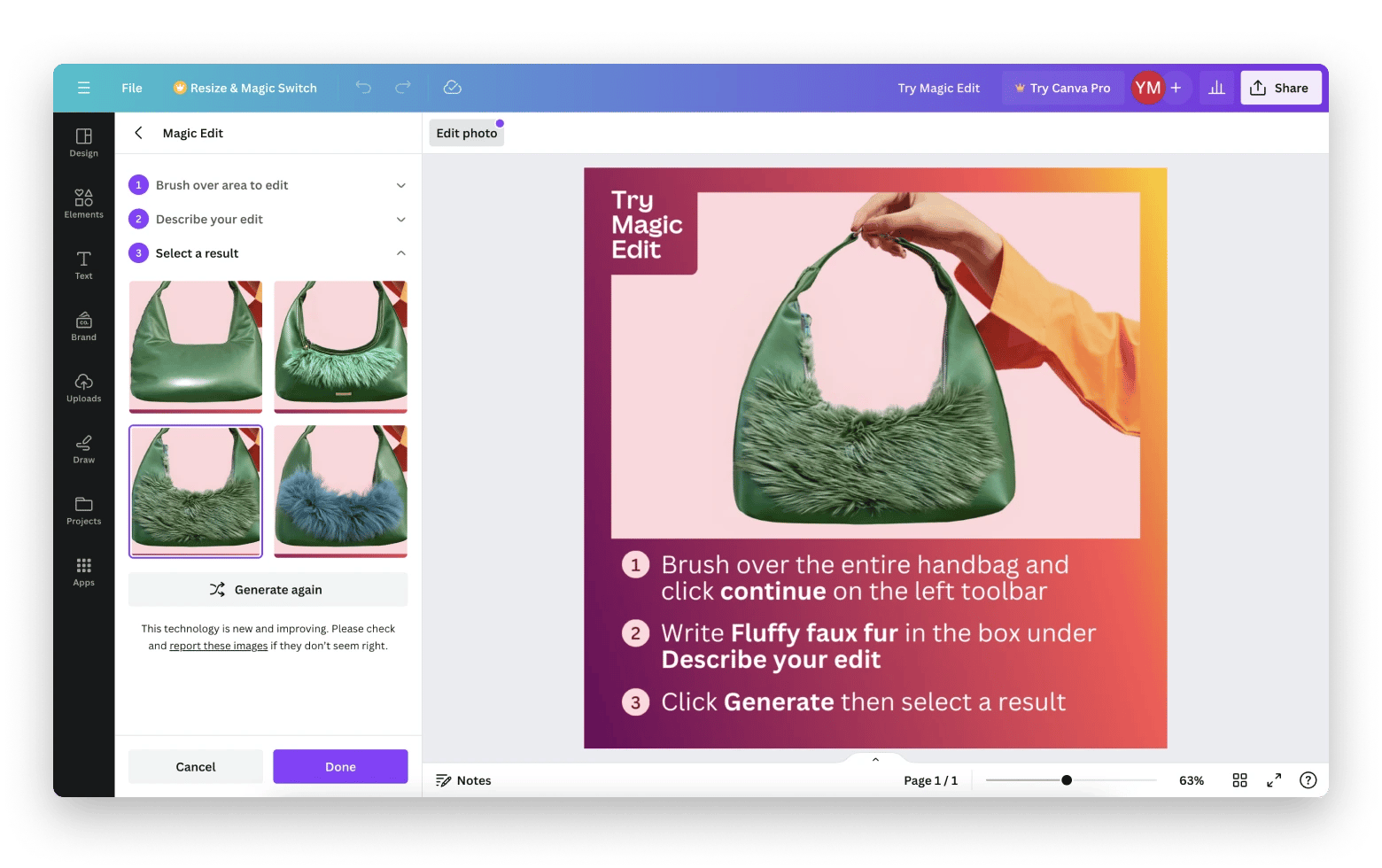
I tested Magic Edit, and I like how Canva quickly generated four realistic images from the prompt. From there, I can click on any of the results to replace the existing image. Other features worth mentioning are:
- Magic Morph transforms any selected objects and text that you add to the Canvas.
- Magic Grab turns any photos into an editable template. For example, you can move people around in the photo after transforming it.
- Magic Expand lets you extend any photos by automatically filling the areas with realistic visuals.
Accessing these AI features on Canva is, however, not straightforward. If you’re modifying an existing design, you’ll need to click on the Canva Assistant and search for the relevant AI tool. Or select Edit Photo to access AI Tools like Magic Edit and Magic Expand.
In addition, I can’t say that I’m impressed by all the AI features Canva offers. For example, Magic Expand doesn’t accurately blend and match the colors of generated and original images.
- Easy to use
- Available on various platforms, including web, MacOS, Windows, and iOS
- Plenty of beautiful templates
- Limited editing tools
- Processing is slow for some AI features
Price: From $14.99 monthly. Magic Studio is not available on the free plan.
Pixlr
Pixlr is an AI photo editor that runs right from your browser. It also has downloadable apps for iPhone, Android, and Windows. Like many of its popular competitors, Pixlr has introduced AI technologies to make editing more effortless.
The first feature I tried when testing Pixlr is the Generative Expand tool. It lets you expand an image beyond its canvas and creates new visuals to fill in the blanks. While the results are quite impressive, the process can be better.
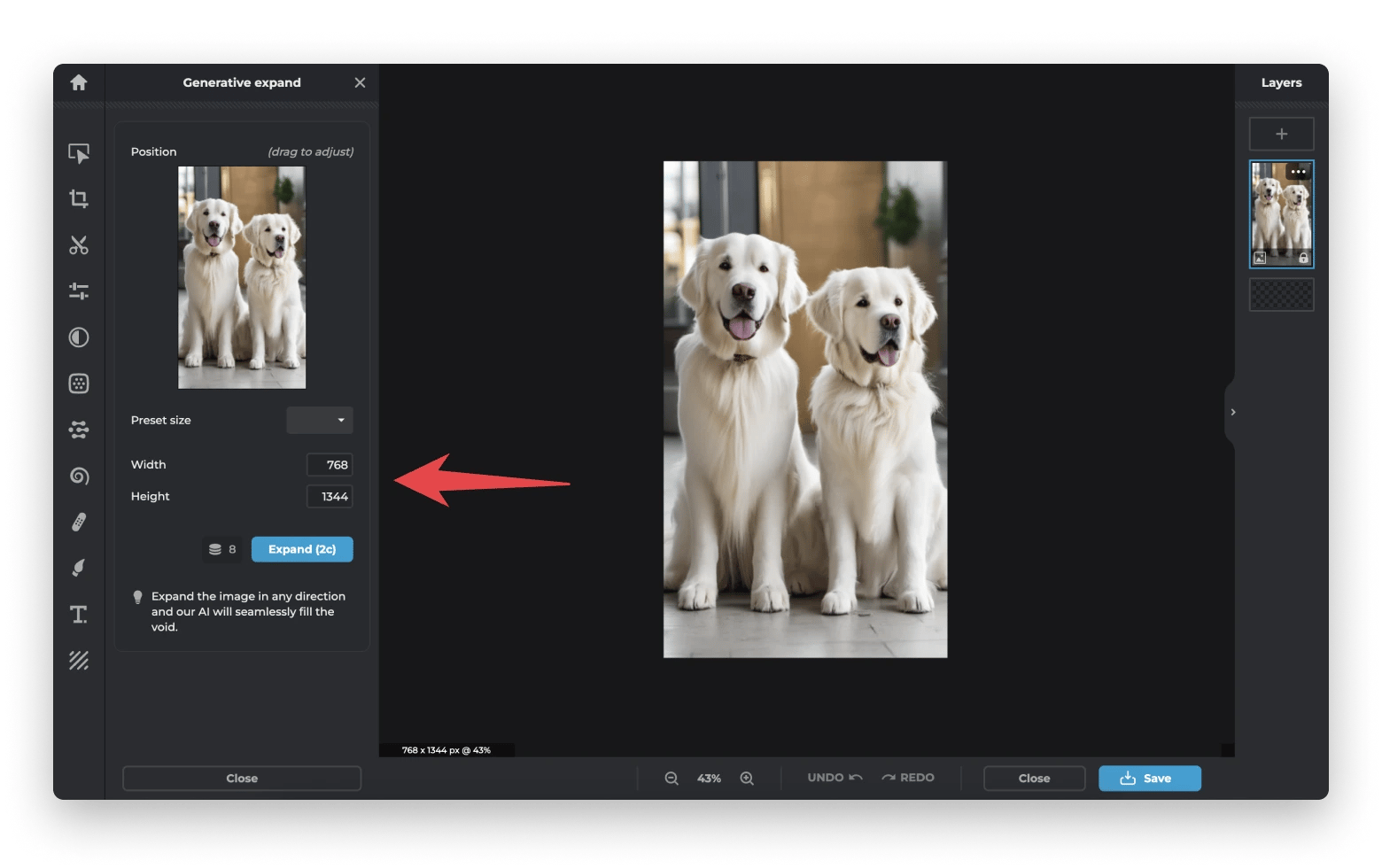
For example, I can’t drag an image to its new boundary but must use the presets or manually fill in the dimensions. I also can’t prompt what I wish to be generated in the expanded area.
Pixlr’s Generative Fill, which promises to generate or replace anything, also comes in handy. I can replace a chair with a table in a photo. Or basically any objects. The only thing it can’t do is accurately respond to complex prompts. Look how I want cats to sit on the AI-generated table below but fail to do so. I got the cats, but not the table.
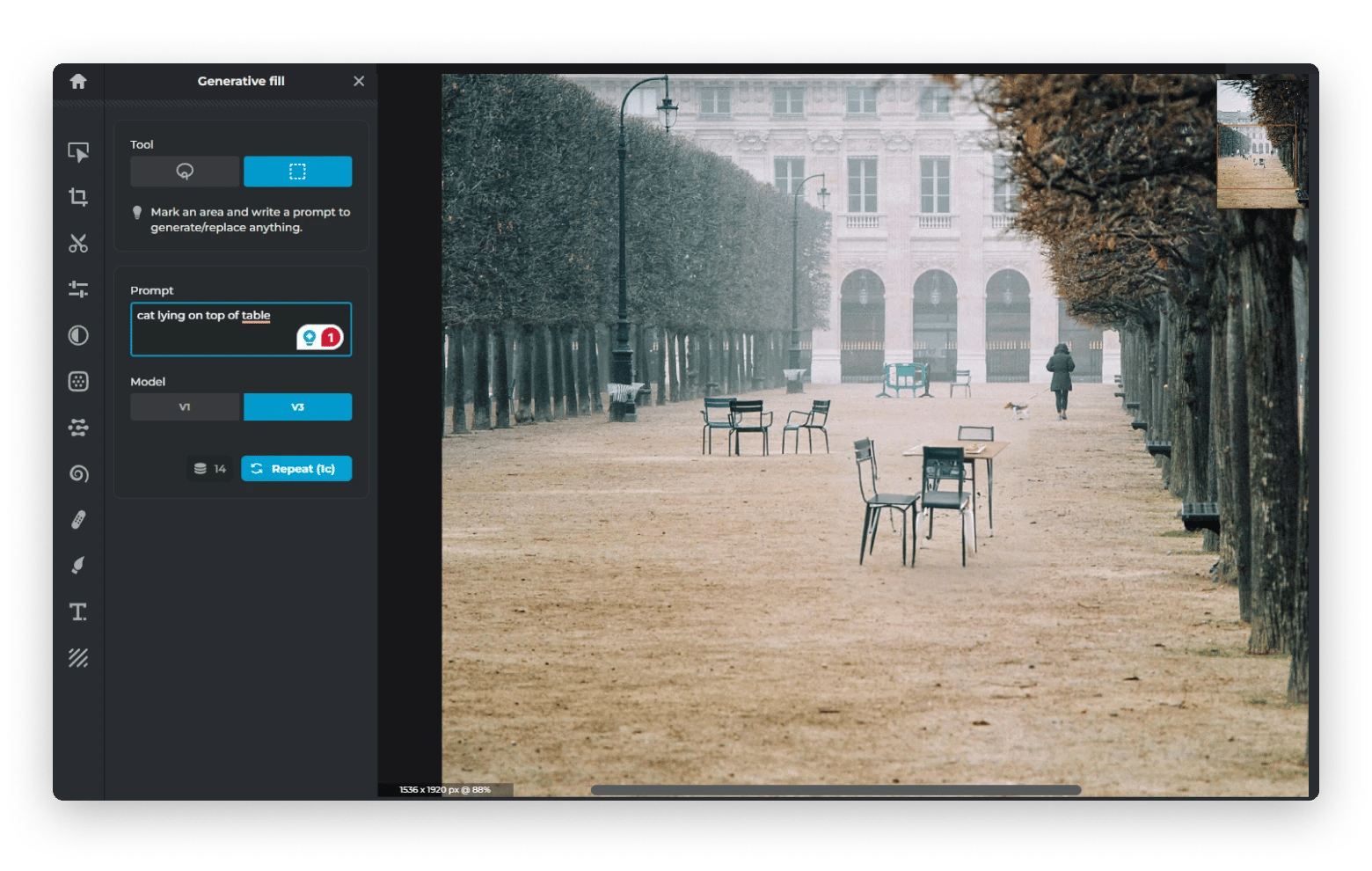
Still, Pixlr has plenty to offer for users who want to accelerate image editing with AI. When signed up, you can try all the AI tools with the free credits, including:
- Face swap, which lets you replace your face on a selfie with your favorite superhero or the person next to you.
- Generative transform makes objects in photos movable. This is similar to Canva’s Magic Gab.
- Super scale lets you increase an image’s resolution multiple times without losing its quality.
While Pixlr’s AI editing tools can’t rival those of Photoshop, I won’t be complaining because it’s quite affordable.
- User-friendly with easily accessible AI tools
- Provides advanced editing features, such as layers and masks
- Has a free version
- It can’t produce the level of quality that Photoshop does.
- Smaller choices of templates compared to Canva.
Price: Free plan with limited AI credits. Subscription starts from $0.99 monthly with 80 refillable AI credits.
Best AI apps for enhancing photos
Sometimes, all you need is an AI tool to beautify, colorize, or quickly enhance a photo. These apps are great for that.
PhotosRevive
PhotosRevive uses advanced AI to bring old, black-and-white photos to life. Got a family photo captured in the 1970s? You can let PhotosRevive work its magic. Downloadable on your Mac and iPhone, the app scans and analyzes your image to decide colors that fit. Then, it automatically colorizes each pixel so that the result resembles modern photography.
Using PhotosRevive is fairly simple.
- Download PhotosRevive via Setapp.
- Launch the app.
- Drag and drop a black and white to the canvas.
- Click Colorize, choose the folder to store a new photo, and click Colorize again.
Within seconds, you’ll get a colorful photo just like those you snap with a smartphone.
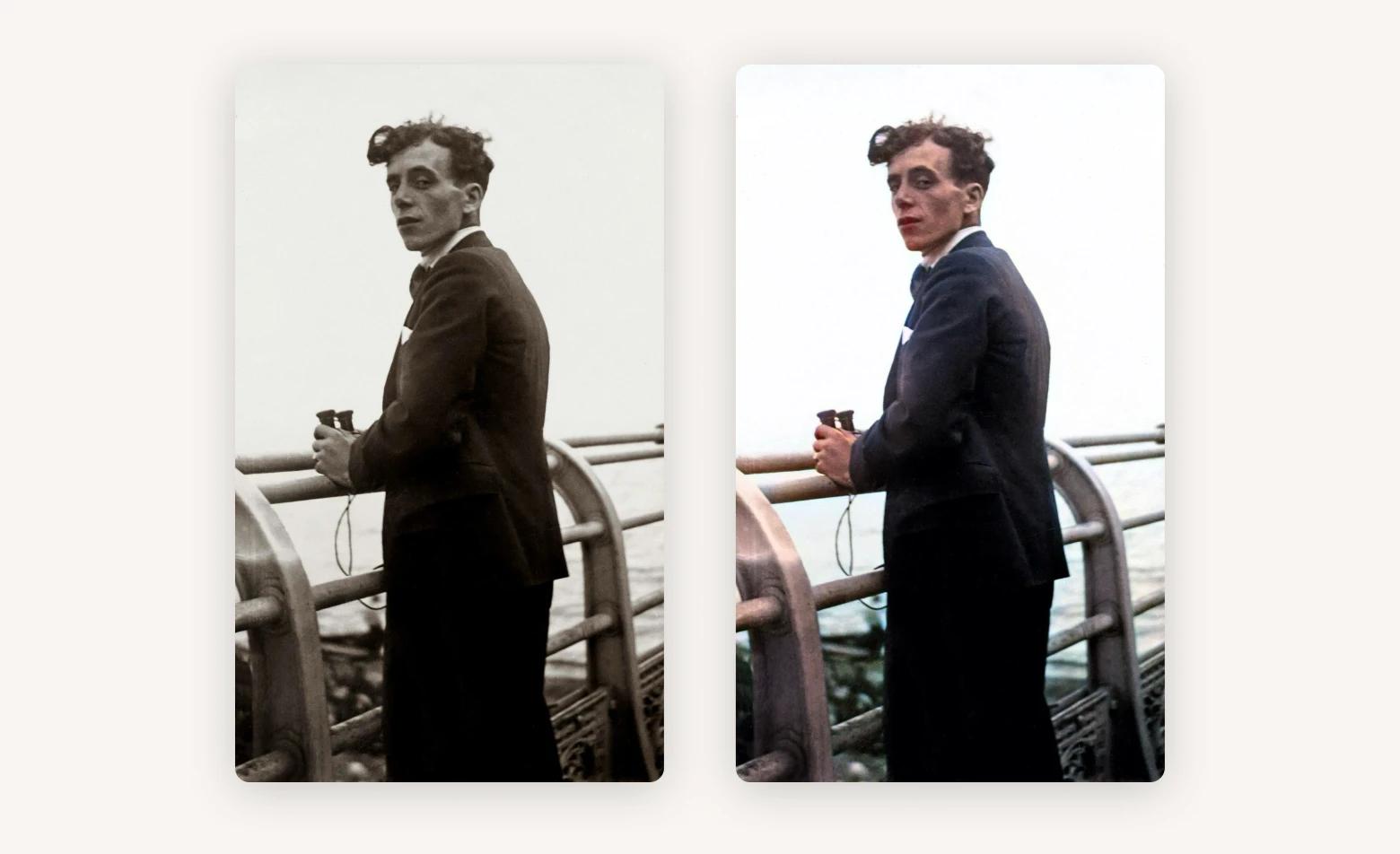
Now, AI isn’t perfect, and the PhotoRevive is aware of that. If you find parts of the image not colored correctly, you can drop a color marker and get the app to process it again.
Another feature I love about PhotoRevive is I can integrate it with the Apple Photos app. That way, I can easily use the Colorize function when I browse through my older galleries.
- Very easy to use
- Exceptional AI colorization with manual adjustment
- It has an extension for Apple Photos
- Might need to manually direct the AI when colorizing complex photos
- Colorizing could take up to 5 minutes for some photos
Price: Included with Setapp
Topaz
Topaz is one of the best AI photo editors for turning blurry photos into crisp, sharp ones. It offers two software programs that help with your photo editing workflow. Topaz Photo AI bundles Denoise AI and Sharpen AI into a single suite.
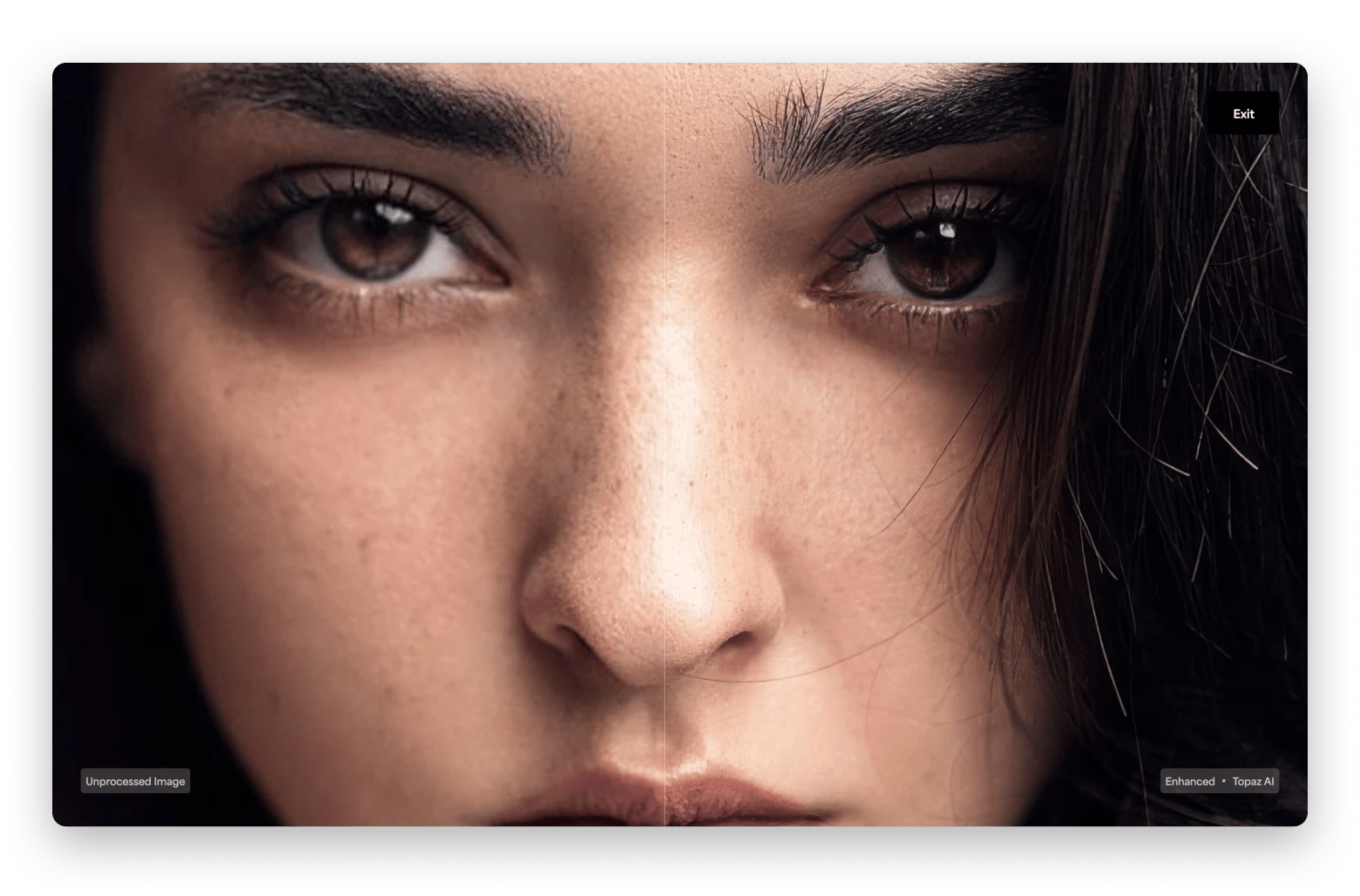
Topaz Photo AI applies advanced AI technologies to enhance raw images into those boasting professional quality. It works tremendously well if you’re refining blurry images. For example, you captured a moving car, and it didn’t turn out focused. Topaz can automatically sharpen the car in the photo and remove noises around it.
Meanwhile, Gigapixel AI is an AI upscaler that Topaz sells separately. With the app, you can automatically increase your image’s resolution by up to 600% while maintaining its quality. Topaz uses machine learning technologies to analyze the original image and reconstruct it pixel-by-pixel when upscaling.
While some argue that Topaz Photo AI lacks extensive professional editing tools, I believe Topaz’s strength lies in its AI technologies. If you’re already a Photoshop or Lightroom user, you can integrate certain Topaz AI editing tools into your existing workflow.
- Excellent image noise reduction and sharpening
- Work as a standalone app and plugin
- Fairly easy to use
- Doesn’t support colorization. Use PhotosRevive if you need to colorize black and white photos.
- Expensive
Price: Pay $199 to buy Photo AI with 1 year upgrades and support. Gigapixel AI retails at $99. After the first year, subsequent upgrades cost $99 and $79 for Photo AI and Gigapixel AI, respectively.
Best AI photo apps for selfie lovers
Want to edit selfies on the go on your mobile? These apps are worth checking out.
Lensa
At a glance, Lensa seems like a trendy photo app for turning selfies into celebrity-like avatars. It demonstrates what AI can do, but not exactly helpful in editing. Well, not until you move past Lensa’s Magic Avatar and explore other tools it offers.
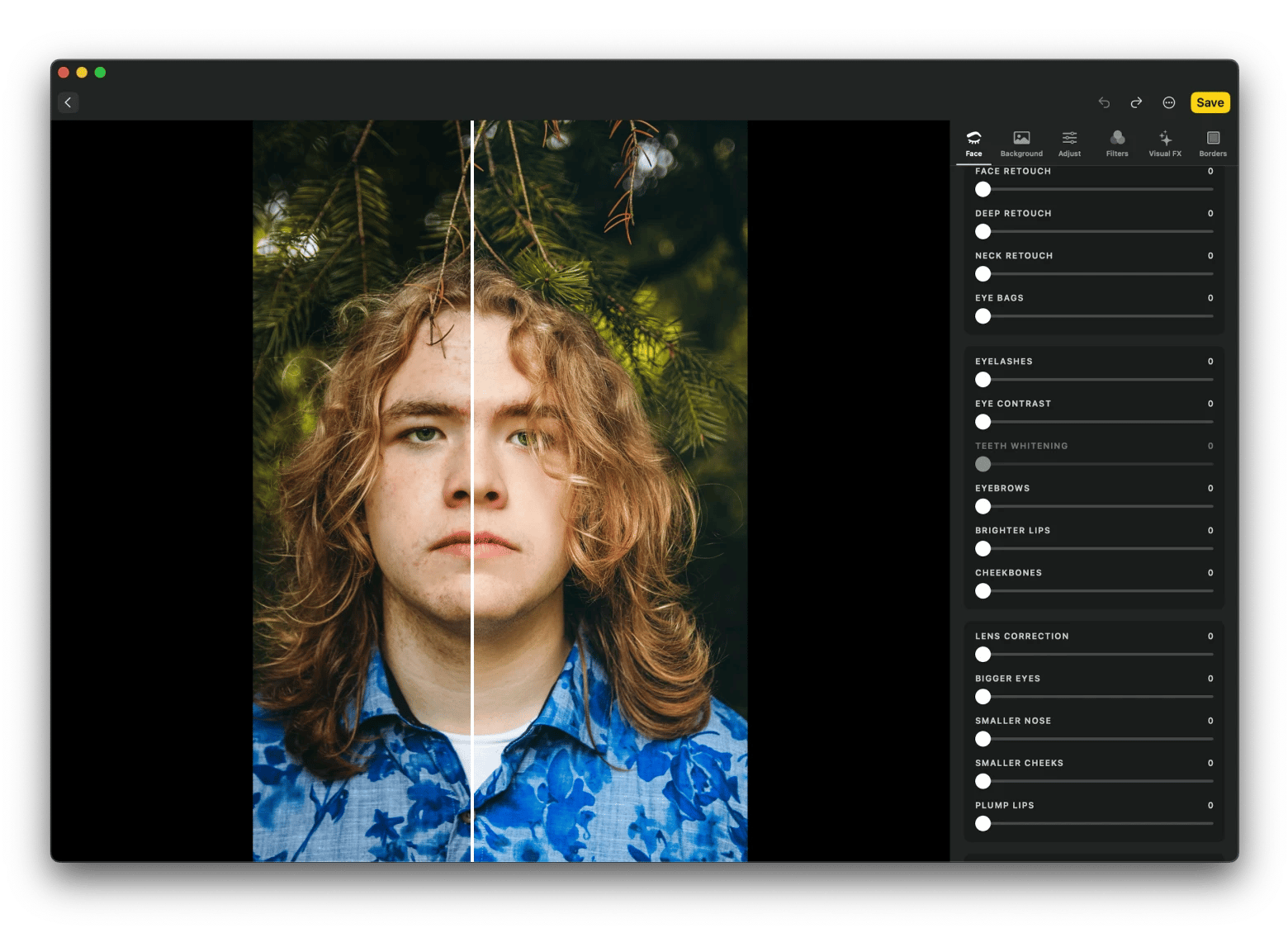
Lensa has a wizard-like Magic Correction button that automatically retouches your selfie. And if you’re not satisfied, you can use the sliders to fine-tune your teeth, eyebrows, lips, or other facial features.
But a perfect selfie goes beyond the person in the snapshot. The background also plays a part in accentuating your presence. If you need to blur or replace the background, Lensa lets you do so effortlessly.
Throw in other cool features like special filters, and it’s easy to understand why Lensa is a fan-favorite for mobile photo editing.
- Accurate retouching tools
- User friendly
- Special effects turn selfies into professional-looking portraits
- Magic AI doesn’t always produce accurate results.
- Downloading photos requires paid credits.
Price: Subscription starts from $2.99 with limited photo downloads.
YouCam Enhance
YouCam Enhance is one of the best AI photo enhancers for polishing selfies. Like Lensa, it has an AI avatar maker that turns selfies into cartoon-like figures. However, YouCam Enhance receives glowing recommendations for its AI editing tools.
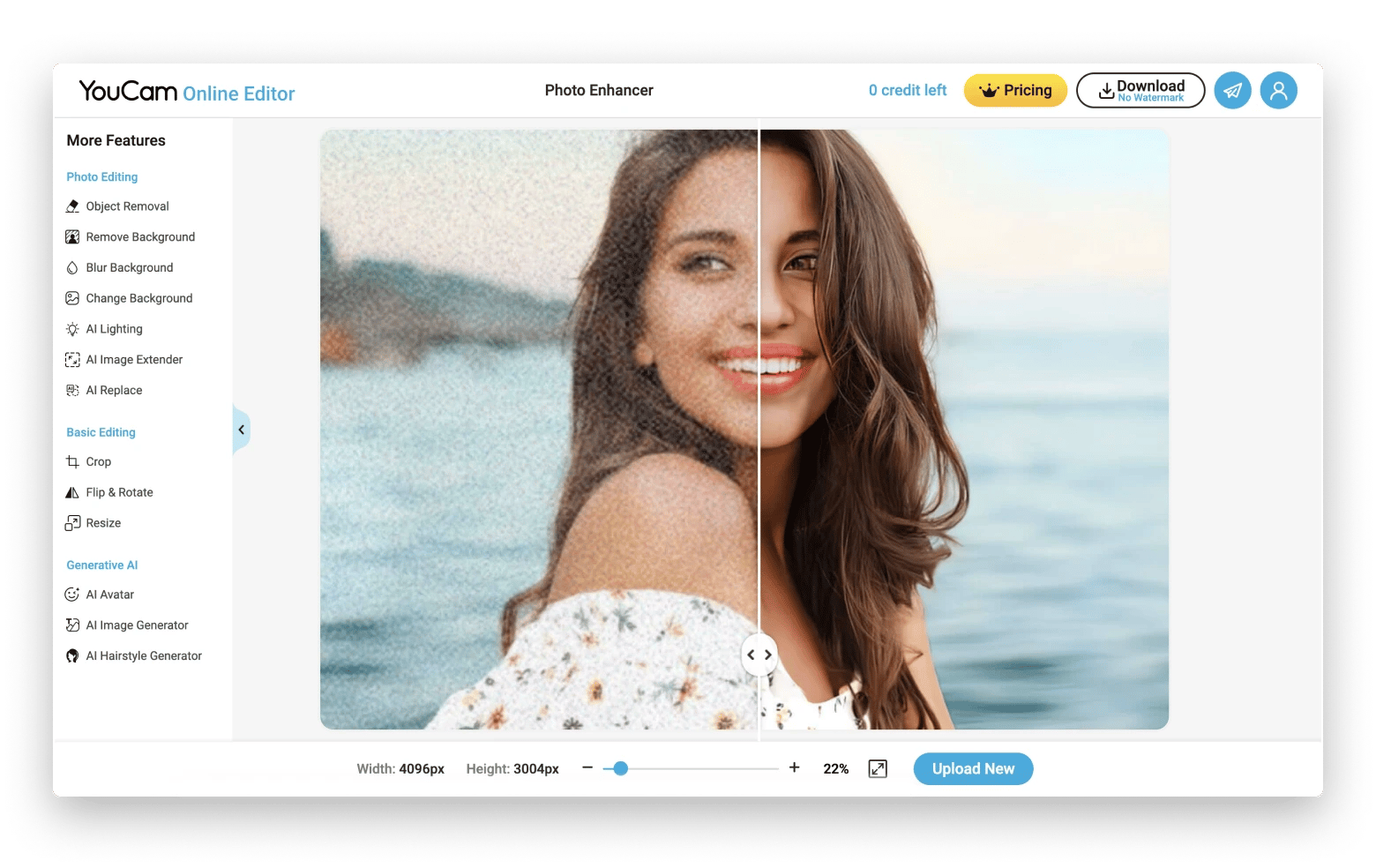
If you can’t take a focused snapshot because of poor lighting. YouCam can sharpen, denoise, and enhance the photo to bring your facial features into focus. For example, you can remove eye bags to make your photo more presentable.
Most of its AI editing tools are also equally useful for other types of photos.
- AI Photo Restoration lets you restore damaged photos.
- AI Photo Upscale resizes photos without losing focus.
- AI Photo Unblur identifies blurry parts in the photo and reconstructs them.
I must also mention that YouCam Enhance has an AI Colorizer, which many similar apps don’t. And it’s quite accurate. The only thinking is that you can’t manually color part of the photos. To do that, I suggest using PhotosRevive.
- User-friendly controls
- Provides various AI image editing tools
- AI colorizer produces decent results.
- Doesn’t support manual image coloring
- AI replacement doesn’t always function correctly
Price: $9.99 monthly
What is the best AI image editor?
It depends on whether you’re editing professionally, casual social media posting, or other reasons. The following table will help you choose.
| AI Object Removal | AI Colorizer | AI Sharpening | AI Facial Retouch | AI Upscaler | Price | |
|---|---|---|---|---|---|---|
| Adobe Photoshop | Yes | Yes | Yes | Yes | Yes | From US$22.99/mo |
| Luminar Neo | Yes | Yes | Yes | Yes | Yes | Included with Setapp |
| Canva | Yes | No | No | No | No | From $14.99/mo |
| Pixlr | Yes | No | No | No | Yes | From $0.99/mo with 80 refillable AI credits |
| PhotosRevive | No | Yes | No | No | No | Included with Setapp |
| Topaz | Yes | No | Yes | No | Yes | $199 for 1-year upgrades and support of Photo AI |
| Lensa | No | No | No | Yes | No | Starts from $2.99 |
| YouCam | No | Yes | Yes | Yes | Yes | $9.99/mo |
Both Photoshop and Luminar Neo are great for professional editing. But if you want to create visuals for your blogs, try Canva or Pixlr. For selected photo refinement, such as sharpening and upscaling, look no further than Topaz. But for colorization, you’ll need PhotosRevive. Selfie lovers would naturally opt for Lensa and YouCam, although the latter works equally well for products, sceneries, and other types of photos.
Luminar Neo and PhotosRevive are available on Setapp. Setapp is a subscription that gives you access to dozens of creative apps for Mac and iOS. You can try any of them 7 days for free.





