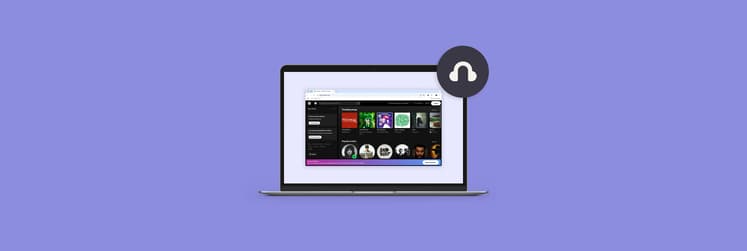How to clear Spotify cache on Mac: Here’s how I solved it
Surprised by the large number? Ready to see what your own Spotify cache is at and clear it for good?
Before you do that, let me quickly answer your burning question: “What does clearing Spotify cache do?”
I’ll be going over three different ways to clear your cache. And I’ve summarized them in the table here before we go into a detailed step-by-step guide:
Clear Spotify cache method | How to do it |
Using CleanMyMac | Use the Cleanup tool to clear cache files. |
Manually in Finder | Locate the Spotify cache file folder in Finder > Library > Caches. |
Directly in the Spotify app | Go to your Settings > Clear cache under Storage. |
What is Spotify cache Mac?
Like all other caches on Mac, the Spotify cache stores temporary files on your local device, such as song data, album art, and even entire song files if you’ve downloaded them as a Premium user.
If you use Spotify Web Player on Mac, you’ll have to deal with a separate cache, which can also take up ample space.
Why does Spotify take up so much space?
Spotify takes up a lot of space because it’s a music streaming service at the end of the day.
According to Spotify, if you continue using the app and never clear your cache, you could rack up some serious numbers like me, with 5755 MB. You don’t want to see those numbers, so clearing your Spotify cache is essential. How exactly do you do this?
Using CleanMyMac to remove cache quickly
A fast and simple way to clear your Spotify cache on Mac is by using CleanMyMac, a care app designed specifically for Macs. Among other things, it allows you to quickly uninstall apps and clear cached data.
If you want to use CleanMyMac to clear your Spotify cache, here’s how:
- Install and open CleanMyMac.
- Click Cleanup in the sidebar and click Run.
- Click Review All Junk.
- Select Spotify.app and click Clean Up.
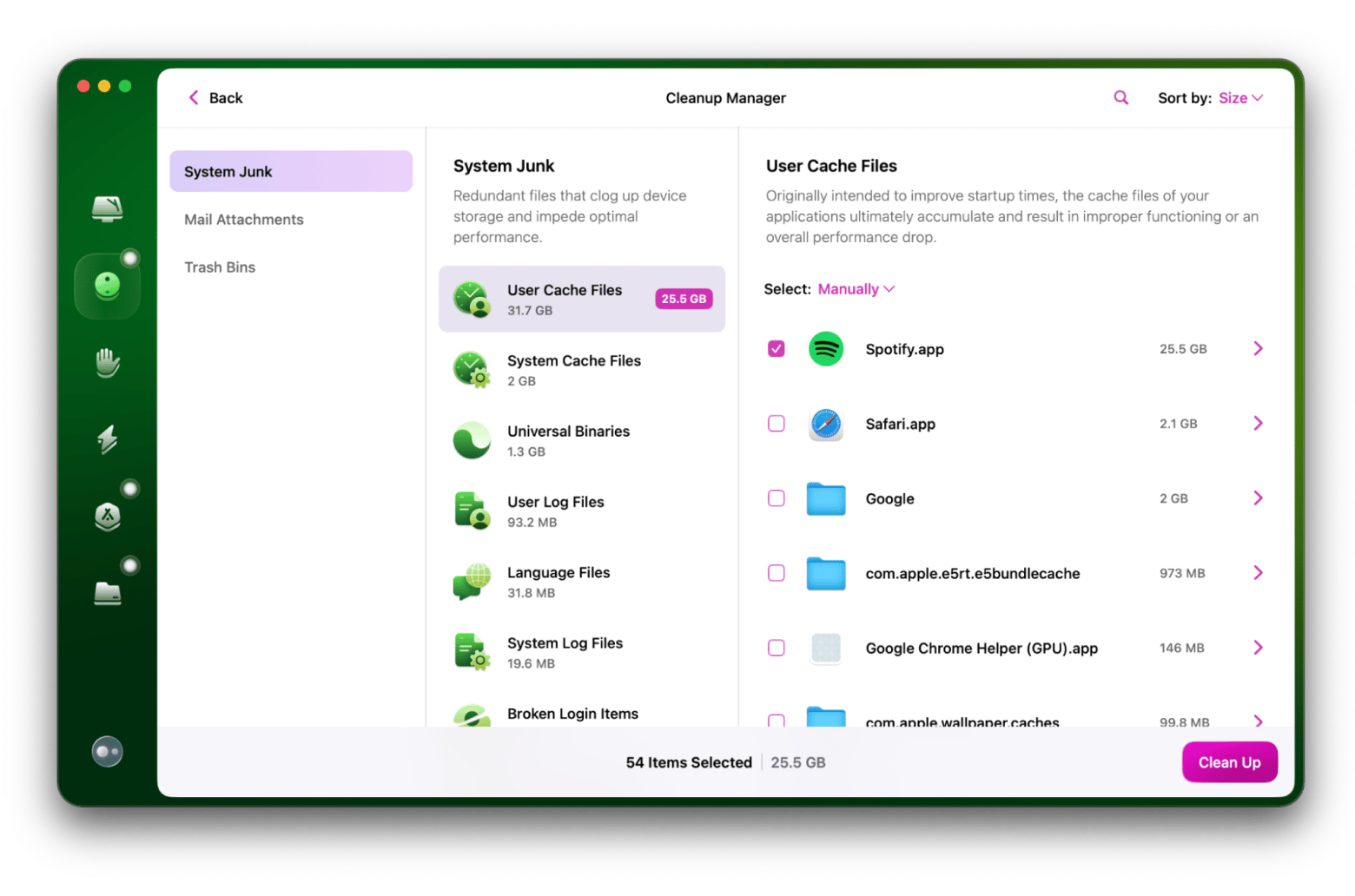
Deleting cache manually in Finder
Follow the steps to manage your Spotify cache with Finder, which allows you to easily move files into the Trash:
- Quit Spotify and open Finder.
- Click Go in the menu bar > Go to Folder.
- Type ~/Library/Caches/com.spotify.client/.
- Inside the folder, select everything and move it to Trash.
- Right-click your Trash bin and choose Empty Trash.
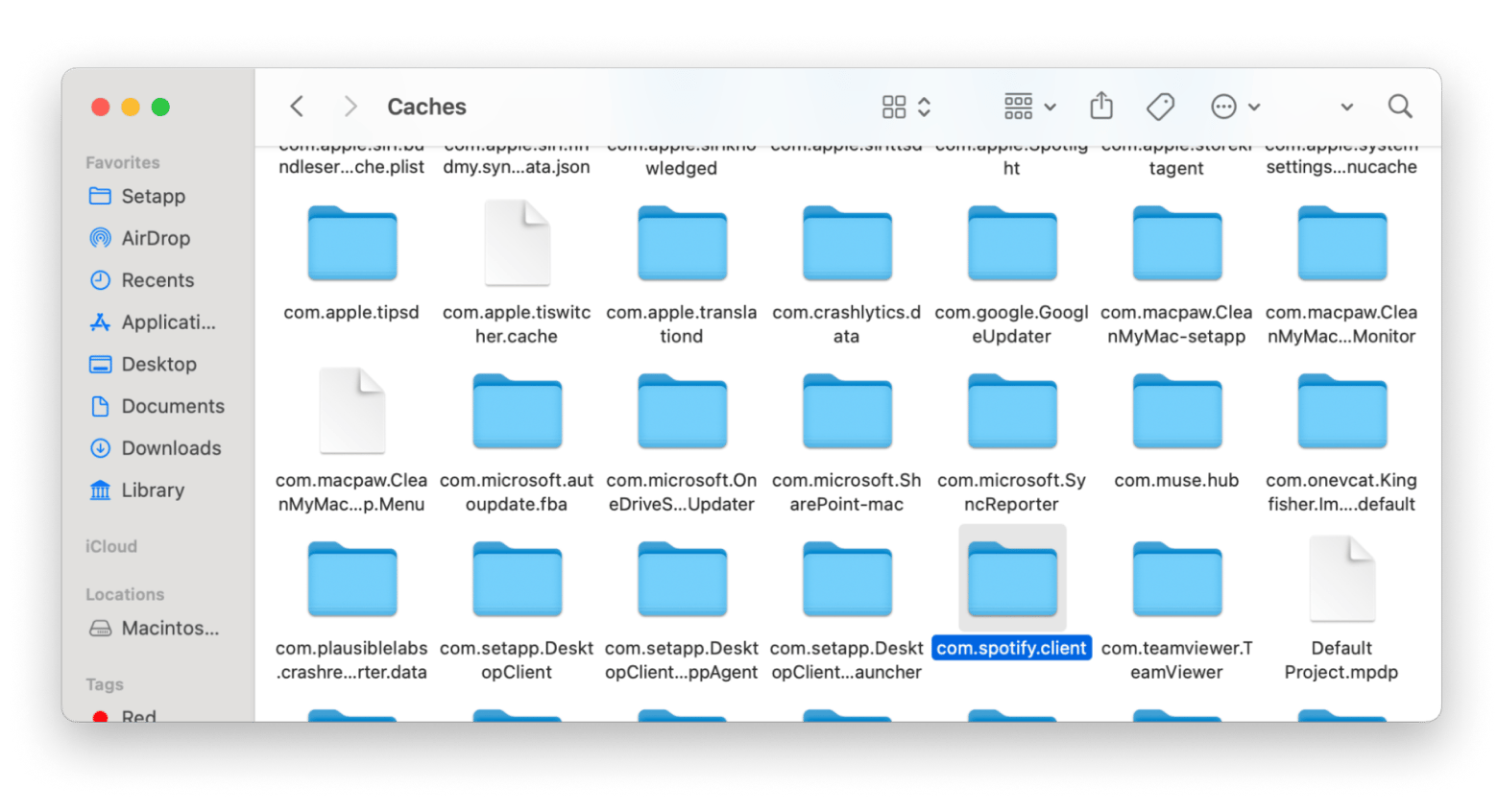
Although using Finder is quick and easy, it does not show how much data you deleted. After using Finder, I still had to check my Mac storage to see how much room I was able to free up.
Clearing cache in the Spotify app: An easy and direct approach
Spotify itself also offers a native way to clear your Spotify cache right in the app itself.
To do so:
- Open Spotify.
- Click on your profile picture.
- Go to Settings.
- Scroll all the way down and look under Storage.
- Click Clear cache.
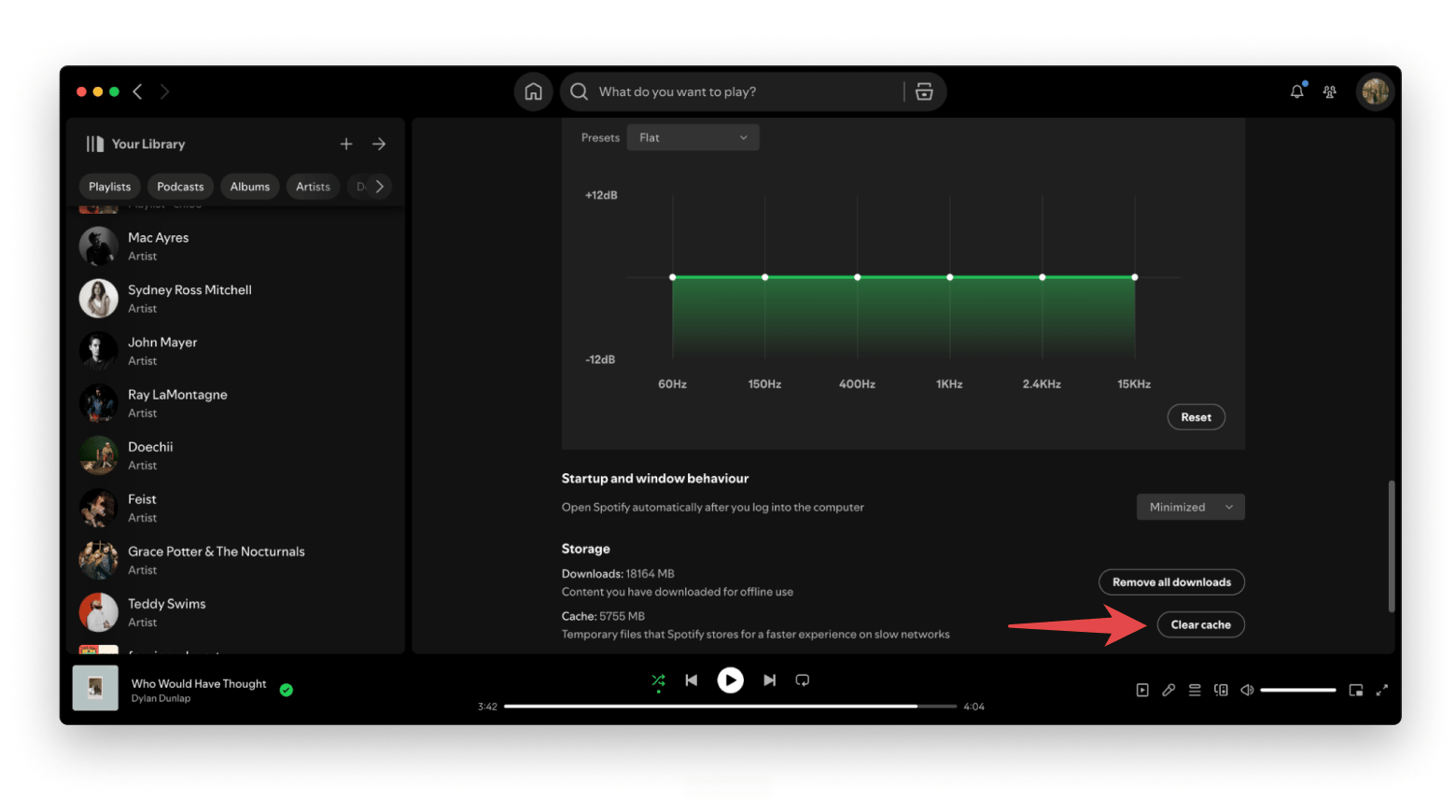
How to keep Spotify cache on Mac to a minimum: How I save space
Once you’ve cleared your cache, you might wonder, “Is there a way I can minimize the Spotify cache build-up in the future?” While there isn’t a tool that can minimize that for you, there are ways you could intentionally do so.
Take these suggestions as they have helped me with this issue:
- Regularly scan and clear cache files every so often to avoid excess accumulation of files.
- Limit downloading content for offline listening, like offloading playlists when you don’t need them to be available offline. You can look right above where the cache is listed in your Spotify settings and click Remove All Downloads to start afresh.
- Reduce your audio quality. This doesn’t mean listening to music at the equivalent of 360p video quality but reducing it in certain scenarios for smoother playback and reducing cache build-up. To do so, go to Settings > Audio Quality and toy with the Streaming and Download Quality.
If none of these are viable options for you, the only other solution may be to delete Spotify on Mac as a whole.
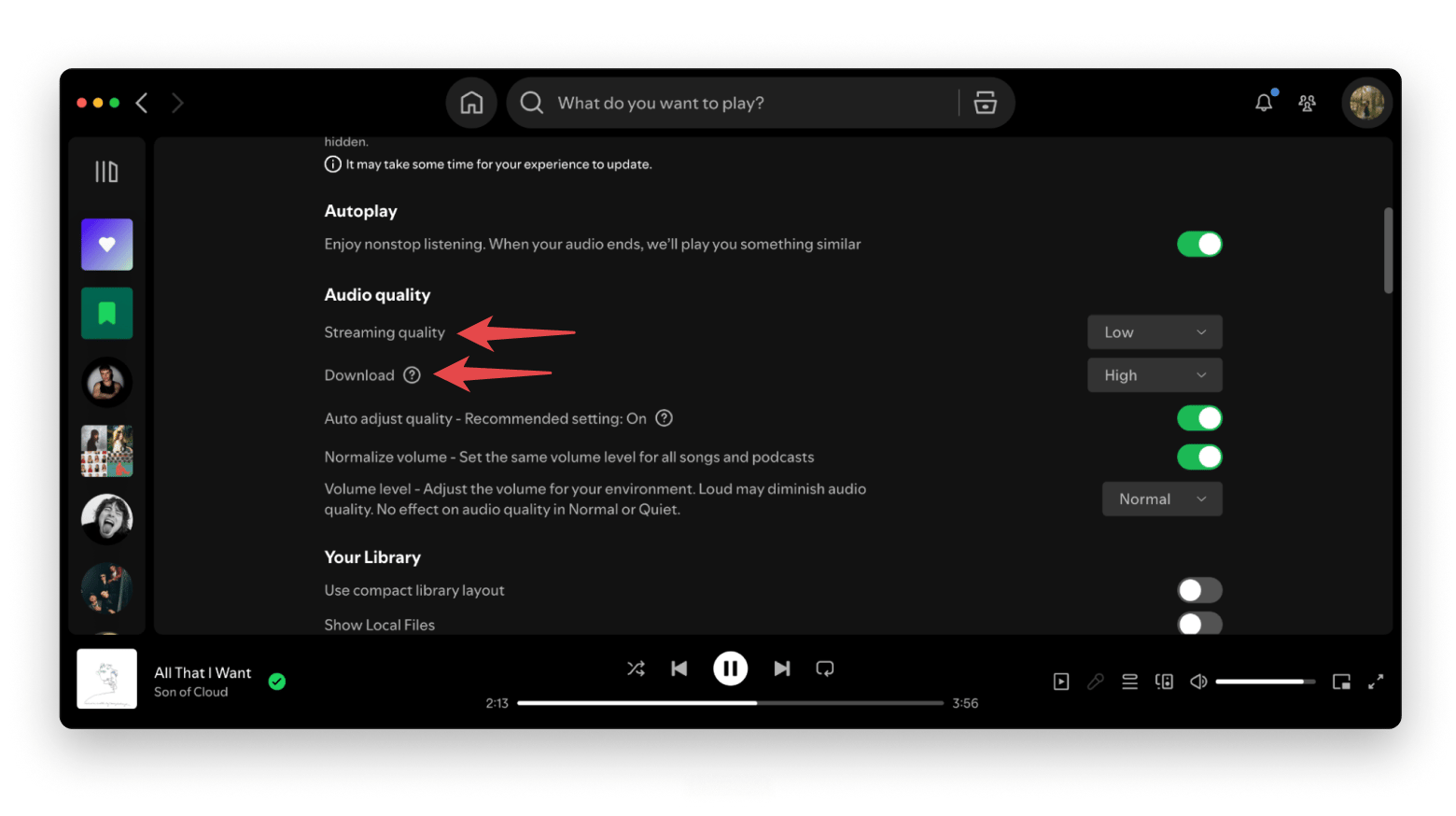
How to delete Spotify on Mac: Using the Spotify web browser instead
If you’re struggling with storage space on your Mac and clearing the cache and removing downloads isn’t working, there’s an alternative option: Delete the Spotify app altogether. “But how will I listen to music?” you may ask.
I’m not saying stop using Spotify completely, but instead opt for the Spotify Web Browser. That way, you won’t be storing large cache files directly on your device anymore. While offline listening isn’t available with the web browser version, it’s a sound option if nothing seems to be working.
Read also:
- Clear Origin Cache on macOS
- Free Up Space on iPhone
- Download Spotify on Mac
- Delete Duplicate Files With Gemini
The bottom line on how to clear Spotify cache on Mac
With the amount of time you might spend curating your music library, you might as well spend a few seconds every so often clearing out your Spotify cache on Mac. With several easy ways to do so, this simple trick can help you keep your Mac and Spotify app running smoothly.
For extra tools of the trade to help you optimize your Spotify and local Mac experience, why not try out CleanMyMac (to clean cache quickly) and FreeYourMusic (if you need to transfer your playlists before deleting Spotify) on Setapp, a subscription service that grants you access to 250+ useful iOS and macOS apps? Start your 7-day free trial today to see the Setapp difference.
FAQ
Is it good to clear Spotify cache?
Clearing your Spotify cache will help free up space locally and potentially fix any playback issues or glitches. Use CleanMyMac to clear the cache files.
How do I clear my music cache on my Mac?
To clear your music cache, you can use Finder. Simply open Finder and click Go in the menu bar > Go to Folder. Type ~/Library/Caches/com.spotify.client/. Inside the folder, select everything and move it to Trash. Right-click your Trash bin and choose Empty Trash.
Does clearing Spotify cache affect Wrapped?
Clearing your cache won’t affect Spotify Wrapped. Its data is stored directly on the Spotify servers, which means they’ll internally have a record of all your listening data.
How can I clear my Spotify data?
Clearing your Spotify data is the same as clearing your cache. You can do so within the app in your Settings under Storage or manually do so in Finder by going to ~/Library/Caches/com.spotify.client/ and locating your Spotify cache folder.