How to download Spotify on Mac [Tips for better playback included]
- How to get Spotify on a MacBook
Go to spotify.com/download, download the installer, open it from your Downloads folder, and follow the steps to install. The Spotify application requires macOS 10.13 or later. - Use Spotify Web Player as a lightweight alternative
You can use the Spotify Web Player in any modern browser. Just log in and start listening. Note: Offline playback and premium features are limited. - Pro tips to get more out of Spotify on Mac
Download albums or playlists (not individual songs unless added to a playlist), use keyboard shortcuts (like spacebar to pause), control Spotify from your phone with Spotify Connect, and prevent the app from launching at startup via System Settings > General > Login Items. - Troubleshooting Spotify issues on Mac
If Spotify won’t open or keeps crashing, try restarting your Mac, clearing cache (~/Library/Application Support/Spotify/PersistentCache), or reinstalling the app. - Enhance your listening with Boom 3D and Silenz on Setapp
Use Boom 3D to boost your Mac’s audio with surround sound and EQ presets. Silenz adapts sound levels based on your environment for better focus. Both are available via Setapp, along with 250+ curated Mac and iOS apps — try them free for 7 days.
Spotify is the biggest music streaming service out there right now. It's available in more than 230 countries and has a huge library with 100 million songs to choose from.
So, how to play Spotify on Mac? How to download Spotify on Mac? How to update Spotify on Mac? I’ll answer all of these questions and more in the tutorial below.
How to download and install Spotify on a MacBook
While Spotify has a web app for jamming out online, there are plenty of reasons to grab the Spotify app for your Mac instead. The biggest perk? You can download Spotify music for offline listening.
The desktop version also has features that help sharpen audio quality, making my favorite music just that much more enjoyable.
Personal experienceSomething that I, however, did not realize, which forced me to update my Mac back then, is that the Spotify desktop app only works with newer macOS versions. Spotify now officially supports macOS 10.15 (Catalina) and later, and it also runs natively on Apple Silicon (M1/M2) Macs with optimized performance — something I definitely appreciated after switching devices.If you need to learn more about your system, check out the full list of macOS versions and the macOS compatibility guide.fIf your macOS isn't compatible with the Spotify app, you're short on space, or installing software sounds like a hassle, the Spotify Web Player lets you dive straight into your playlists or charts in a jiffy. Just head over to Spotify Web Player on Mac, and you’re good to go. The web player works smoothly on all major up-to-date browsers — including Safari 17, Google Chrome, Firefox, and Microsoft Edge — so you can start listening right away. |
Here’s how you can download the Spotify app for Mac:
- Go to spotify.com/download and download the app.
- Go to your Downloads folder and open the installer file.
- Follow the prompts to install Spotify on your Mac desktop.
- Open Spotify from Applications and log in to your account, or scan the QR code to pair with your mobile app version.
- (Optional) Right-click the Dock icon and choose Options > Keep in Dock for quick access.
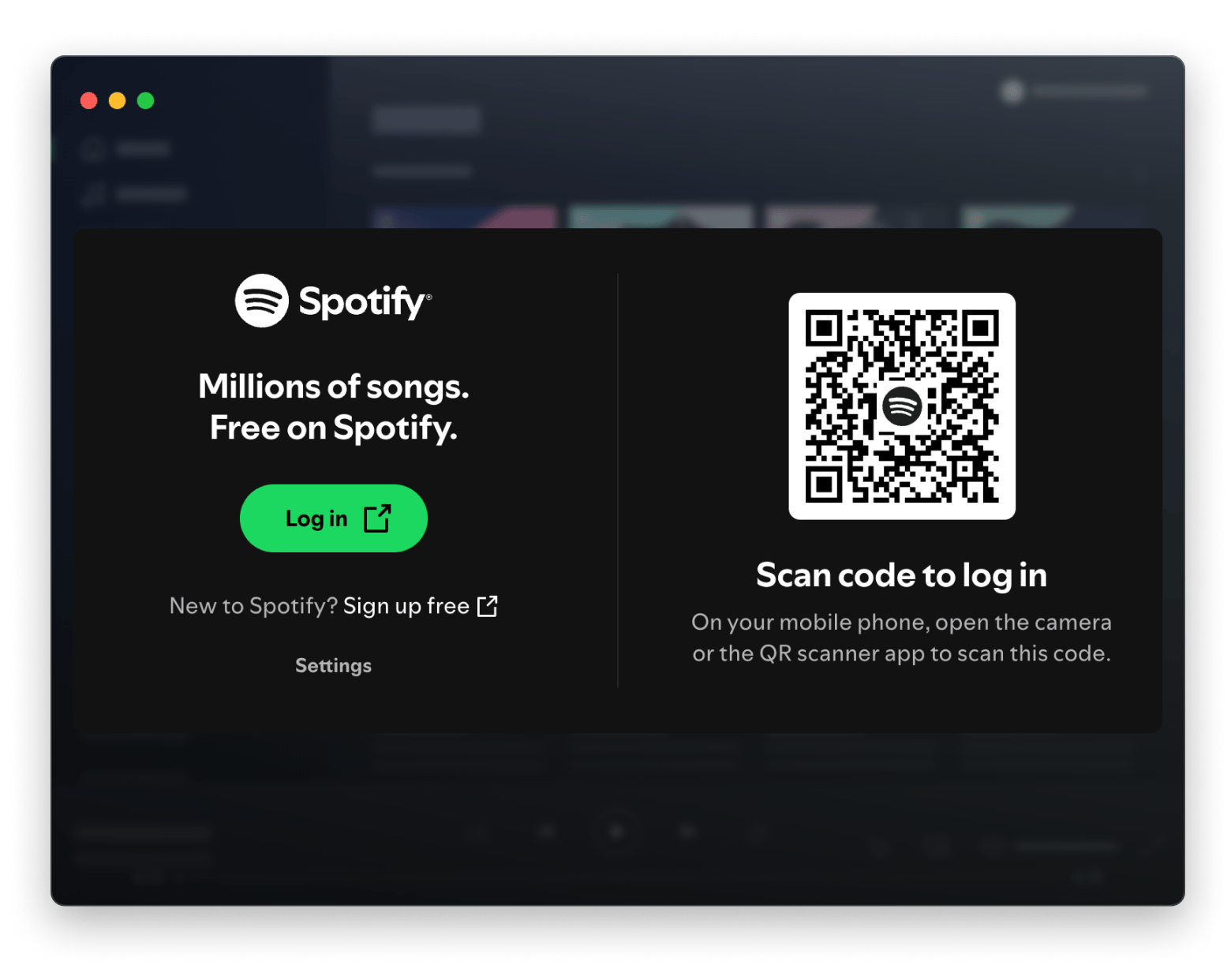
You can now find Spotify in your Applications folder like any other app and toss it in your Dock if you want. Sometimes, Spotify might not open on your Mac, but no worries! Just move the current version to the Trash, download a fresh one from the website, and then go through the setup again.
As I mentioned before, I had to update my macOS to use Spotify for Mac on the desktop. Unfortunately, however, this might not always work, and you might have to use the web player, as I detail below.
Tip: If you want to know how to download videos safely, try this GPT tool that will suggest the best apps to get videos from 100+ websites.
Use Spotify Web Player on your Mac computer
If your macOS isn't compatible with the Spotify app, you're short on space, or installing software sounds like a hassle, the Spotify Web Player lets you dive straight into your playlists or charts in a jiffy.
Just head over to Spotify Web Player on Mac, and you’re good to go. The web player works smoothly on all major, up-to-date browsers — including Safari 17, Google Chrome, Firefox, and Microsoft Edge — so you can start listening right away.
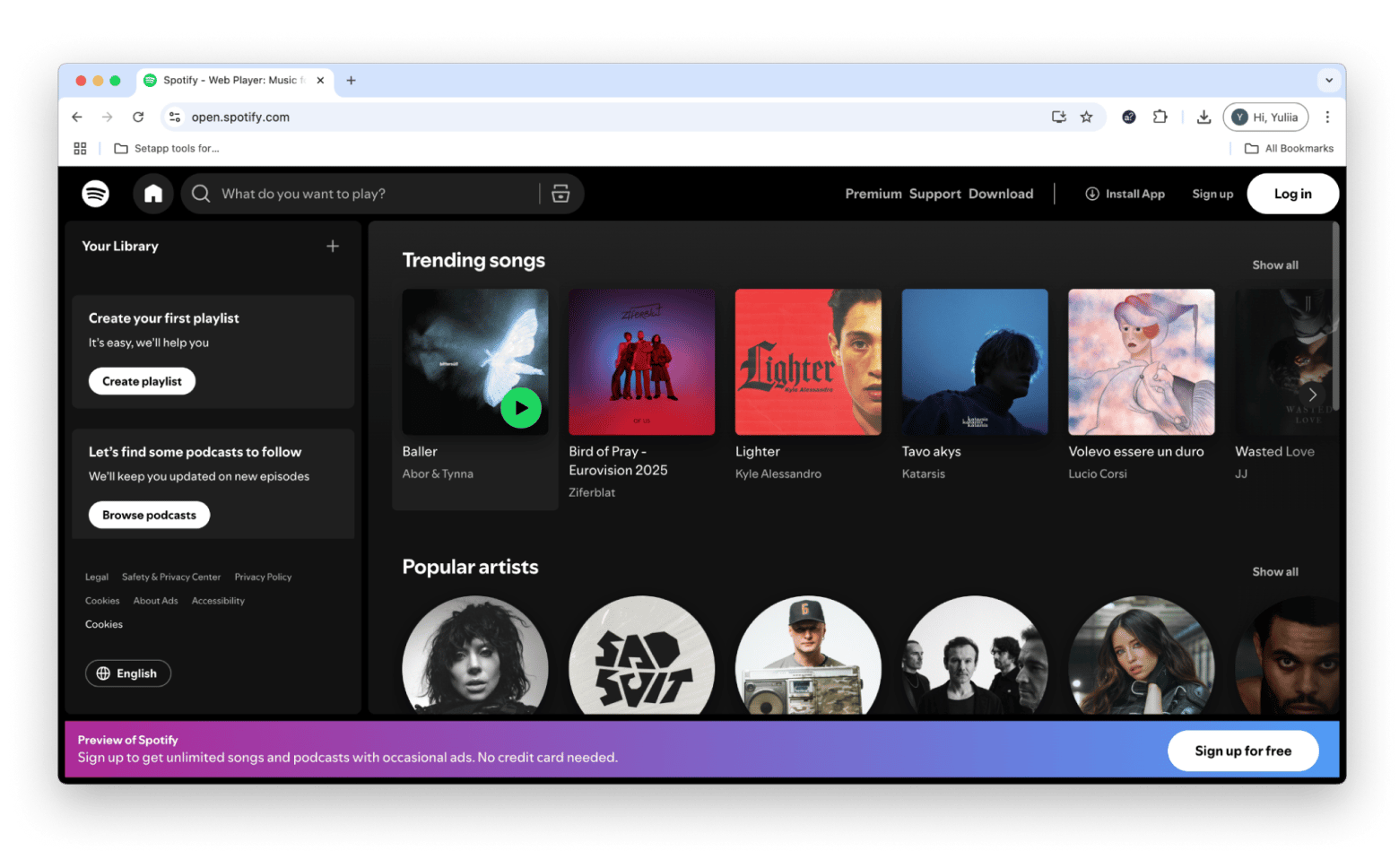
There is one catch, though. The web version doesn’t support full offline downloads as the desktop app does. However, Spotify has started rolling out limited offline playback through progressive web app (PWA) support in certain browsers for Premium users. This means you might be able to save a few playlists for offline listening through the PWA version, depending on your browser and region.
Still, if you rely on offline listening or want access to all advanced features, the desktop app remains the better choice.
Tips for using Spotify on Mac
Once you get the Spotify app for a MacBook, using it is rather intuitive. But there are some tricks that I’ve learned through many years of using it.
Beat download limitations with Spotify playlists
Although Spotify lets you download music for offline use, all of your downloads have to be linked to an album, playlist, or podcast. I quickly found out that downloading individual tracks outside of those contexts is not possible.
Here’s how to download music on Spotify for MacBook:
- To download an album or playlist, just turn on Download above any album or playlist.
- To download individual songs, add them to a custom playlist or save them to your liked songs. This is like a default playlist for your favorite tracks.
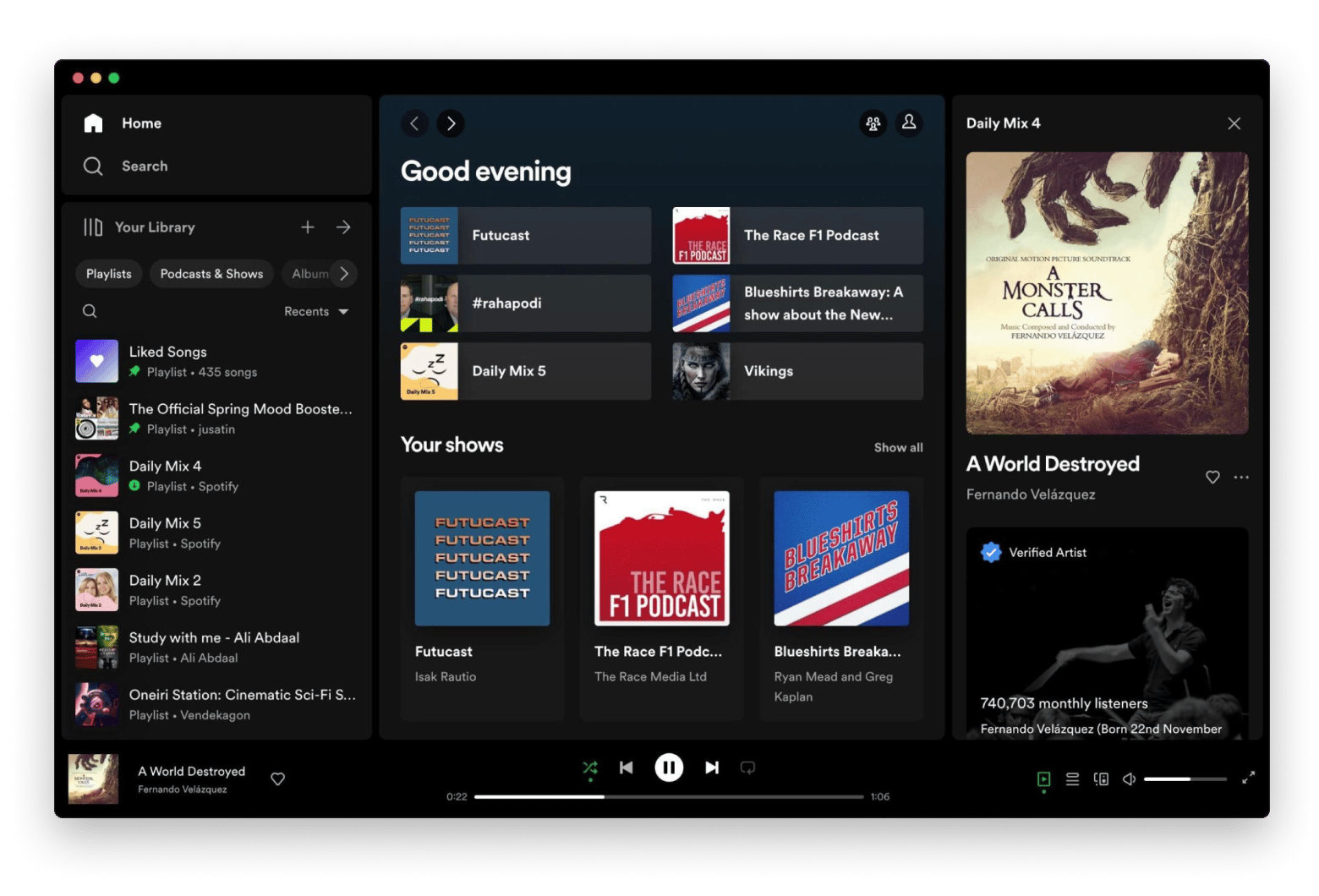
Source: reddit.com
Also, check out the GPT tool that lets you download videos from 1000+ sites.
Mac-specific shortcuts for M1/M2 Macs and trackpad gestures
Using Spotify on a Mac becomes easier and more enjoyable with Mac-specific features. You can use M1/M2 Macs for newer keyboard shortcuts, such as Command + Right/Left Arrow to skip tracks and Command + Up/Down Arrow to adjust volume.
Also, AI-powered features — Daily Mix AI and Spotify Remix of Spotify are fully compatible with Mac. It offers you more personalized playlists with unique remixes based on your listening habits and interests.
Explore alternative controls for greater convenience
Don’t want to fumble around for every little change you want to make? Keyboard shortcuts offer a way out. Here are my favorite Spotify for Mac shortcuts:
- Press the spacebar to play or pause a track
- Press Command + right arrow to zip to the next one
- Press Command + left arrow to repeat
- Press Option + S to shuffle
- Press Option + R to repeat
Convenient is that you can also control your Mac’s Spotify app with your phone using Spotify Connect:
- Open Spotify on both devices using the same account.
- On your phone, tap the Devices Available icon at the bottom > Select your Mac.
Boom — now your phone becomes a remote. Skip tracks, adjust volume, or pause playback from across the room. However, the feature is available only for premium plans.
TipIf you're a music fan, you might be interested in learning how to download music for free. Follow those tips and enjoy your music! |
Keep Spotify from meddling with your startup
Since Spotify tends to launch every time you turn on your Mac, which can get quite annoying, many people wonder how to stop it from opening on startup on their Mac.
To do so:
- Go to System Settings > General.
- Click Login Items & Extensions.
- Click Spotify from the list and then click the minus button below.
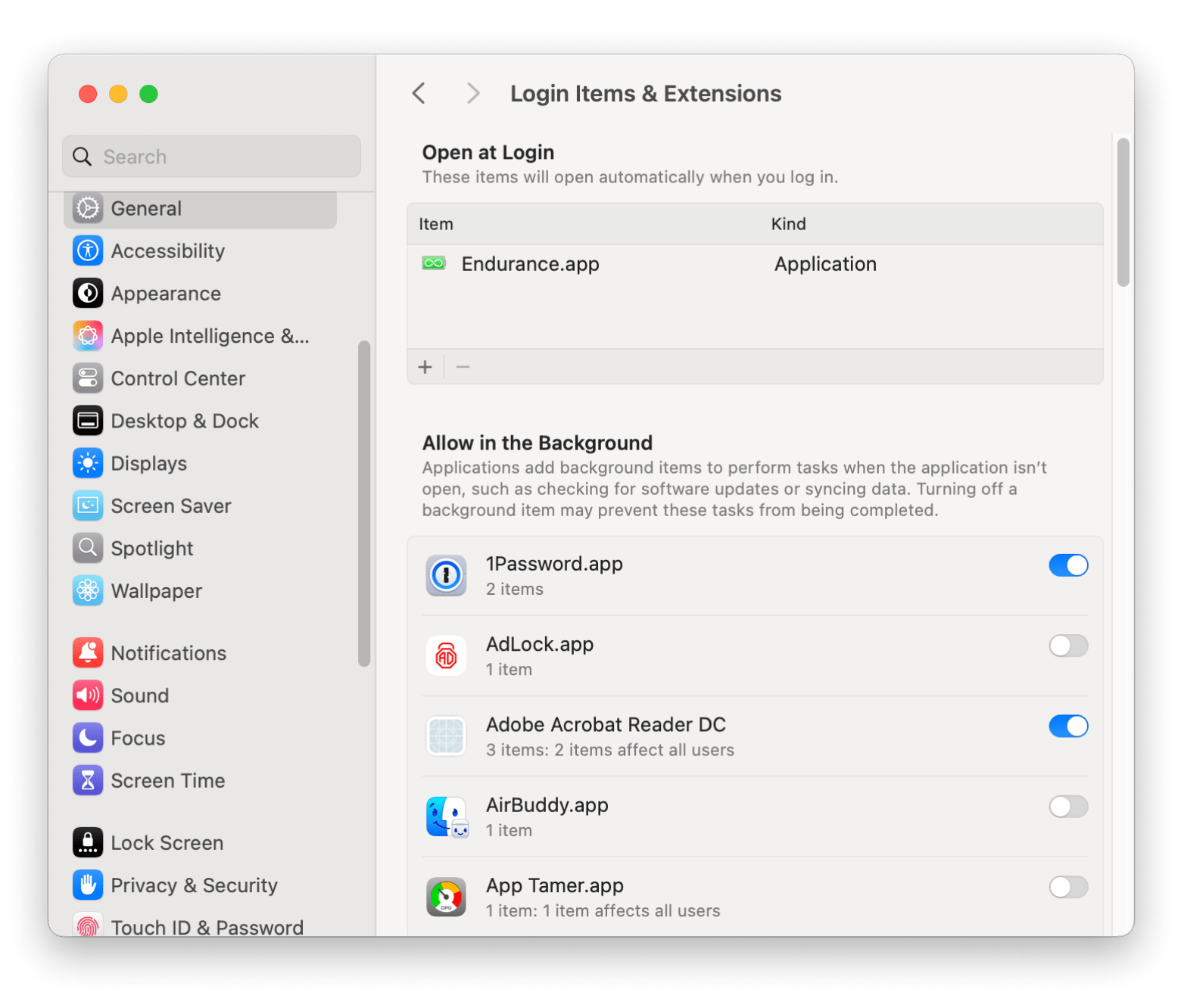
Set a sleep timer
This comes in handy, especially when you're working late. Rather than dozing off to music and waking up three albums later, use Spotify’s sleep timer to wind down your session without cutting the music off cold:
- On your screen, click the three dots while a song is playing, scroll down, and choose Sleep Timer.
- You can pick a time — from 5 minutes to an hour — or set it to stop after the track ends.
Fun factDid you know that Spotify is the global leader among music apps? It holds the top position in the U.S., the EU, and globally. Secondary players vary by region:
|
Crossfade your songs
If you hate awkward silences between songs like I do, add a little DJ magic with Crossfade and make your music flow like a live set. Here’s how to do it:
- Go to Settings > Playback, and you’ll see the Crossfade slider.
- Choose how many seconds of overlap you want — anywhere from 1 to 12 seconds.
Promote seamless sound production with Spotify Equalizer
Another must-use feature is the Spotify Equalizer, which is usually ignored by Mac. In the Settings menu, find Normalize Volume under the Audio Quality section and turn it on. Now all songs will be of the same volume, and you won’t have to adjust your speakers for every track.
Raise the atmosphere with connected devices
You can easily use Spotify on your Mac and connect it to devices like smart speakers, TVs, and gaming consoles. Just make sure all your devices are on the same Wi-Fi network, and then check out the "Devices Available" menu at the bottom of your Spotify to connect them.
Troubleshooting Spotify on Mac
Sometimes, Spotify might get a little snaggy. I’ve experienced it crashing at times, especially when I select large playlists. I’ve also had downloads stop before completion without explanation. Don't sweat it, most issues have quick, painless fixes.
Spotify won’t open?
If this happens right after installing it the first time, simply ditch the current app in Trash and re-run the download and installation. That should do.
If the app stops opening just out of the blue, here’s what you can do:
- Restart your Mac. A reboot clears temporary bugs that might be jamming things up.
- If that doesn’t help, try force-quitting Spotify (Command + Option + Esc) and then reopening it.
- Still nothing? Delete and reinstall the app.
- If you’re like me and worried about losing your music, don’t worry because you won’t lose your playlists, as everything’s saved to your Spotify account.
App keeps crashing?
This is usually a cache issue. Spotify stores temporary files to speed things up, but sometimes they get corrupted.
To clear the Spotify cache:
- Open Finder.
- In the top menu, click Go > Go to Folder.
- Type ~/Library/Application Support/Spotify and press Return.
- Click PersistentCache> Delete files in the Storage folder.
- Restart the Spotify app.
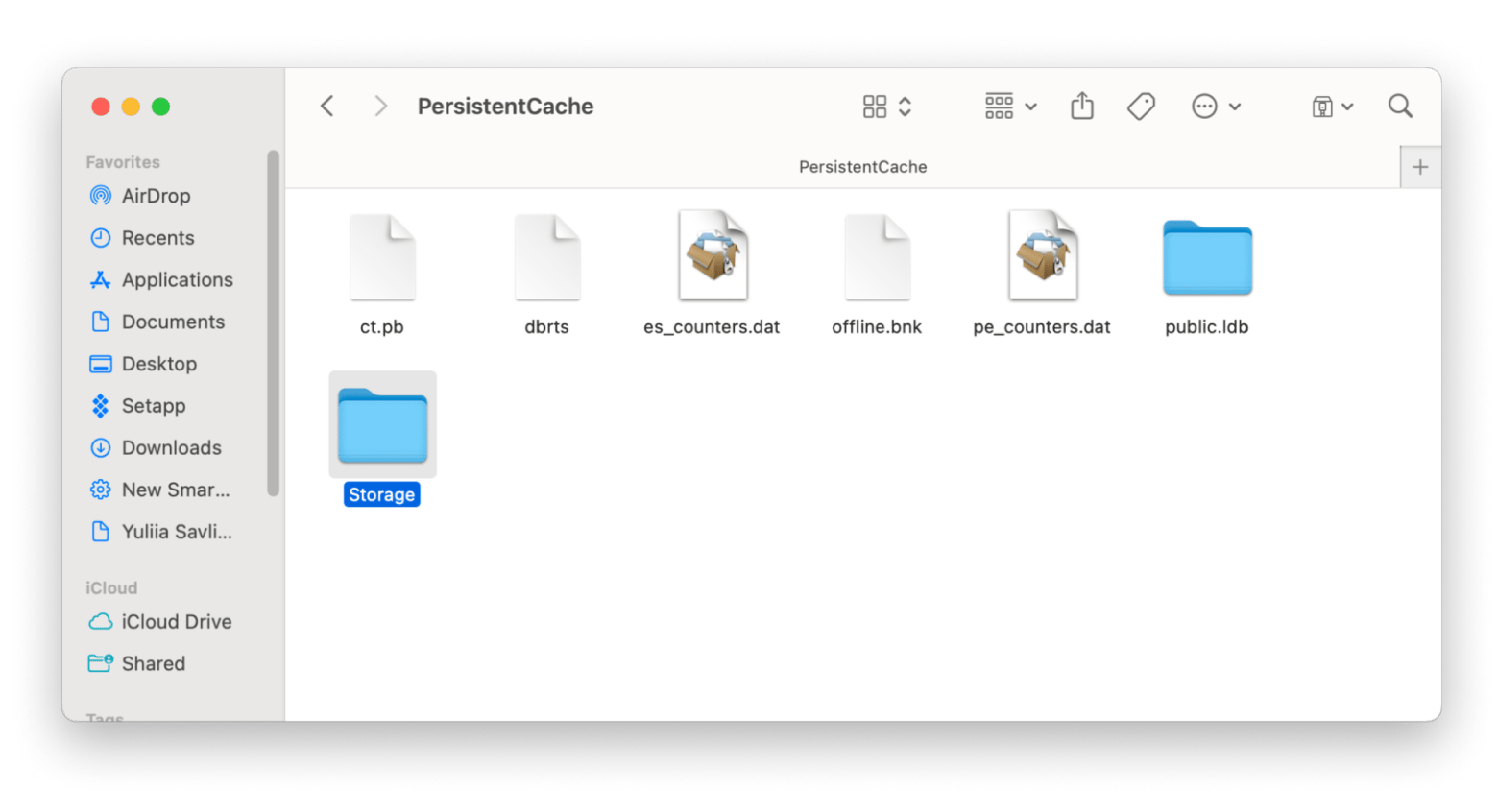
Download won’t start or gets stuck?
First, check your internet connection. Is it slow or spotty? Try switching networks or restarting your Wi-Fi. Still stuck? Make sure your macOS is up to date — Spotify might not like outdated systems.
Spotify says “offline” even when you're connected?
If this happens, you need to double-check your Spotify’s internet access. Here’s how to do that:
- Go to System Settings > Network > Firewall and make sure it’s not being blocked.
- Log out of your Spotify account and log back in.
That usually kicks things back into gear.
Can’t log in?
The quickest way around this is to reset your password from the Spotify website. Also, make sure you’re not accidentally signing in with Facebook or Google if you originally created your account using an email.
Still not out of the woods yet? The last resort is to reach out to Spotify Support.
How to use Jam (Group Session) on Spotify on iPhone
One cool feature that came out on Spotify in 2020 is the group session option. You know how, when you’re at a party, dinner, or even at the office, only one person usually controls the music on their device?
Well, now, with Jam (formerly known as Group Session), everyone can join in on the fun! It makes the music streaming experience way more collaborative, letting everyone pause, play, and add songs to the playlist. It's perfect for making sure everyone has a chance to share their favorite tracks!
To start Jam on your Mac:
- Tap three dots or right-click the track.
- Click Start a Jam > Invite.
- Then, share a QR code or click Share link with your friends.

Now you all control the same queue of songs without needing to use the same device, and while being socially distant. A useful feature indeed!
Optimize your Spotify sound experience on Mac
As soon as you figure out how to play Spotify on Mac, you get instant access to more than 100 million songs. The next best thing you can do is fine-tune your audio setup to really enjoy your newly found unlimited music experience.
Moreover, macOS includes Spatial Audio support for both Apple Music and Spotify playback when using supported headphones such as AirPods Pro and AirPods Max.
Start with your Mac’s sound settings. Go to System Settings > Sound, and explore options for output device, balance, and volume levels. If you’re using external speakers or headphones, make sure they’re selected for optimal output.
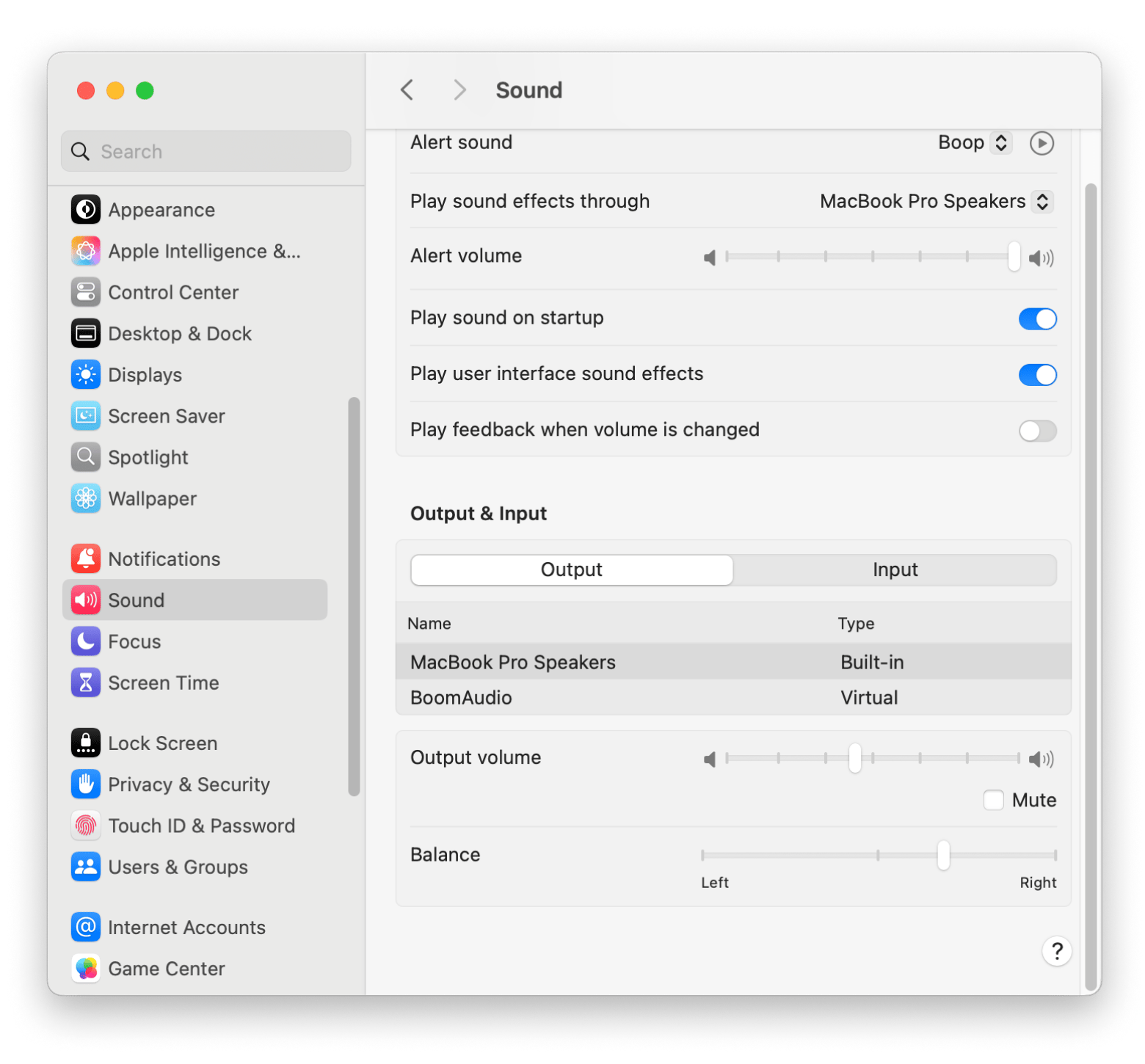
How to achieve the best sound on Mac
To dial things up a notch, consider using Boom 3D. It’s the most advanced audio enhancer for your Mac. This app features a range of high-quality sound boosting presets that you can also tweak manually to make any genre sound exactly as it is meant to be, regardless of your speakers. Use sound presets like Bass Boost, Vocals, or Acoustic to match your mood or playlist.
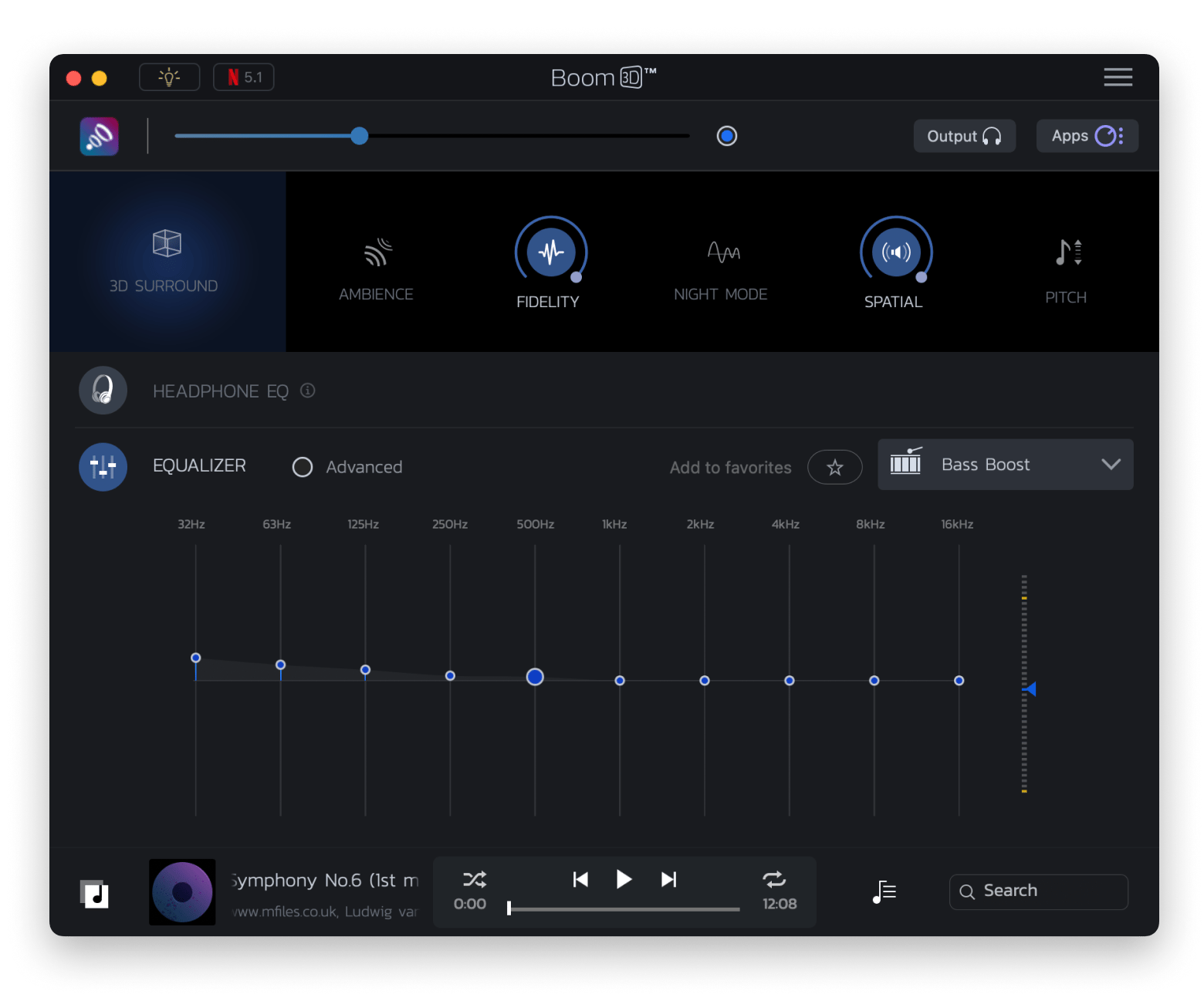
Additionally, you can even turn on the 3D Surround Sound feature for your headphones for complete audiophile immersion. And if you find your Mac’s max volume too quiet, you can go past the hardware limit using one of Boom 3D’s most sought-after features.
How to focus with music on Mac
All the open-space offices, coworking spaces, and even construction sites next to your home destroy your focus when you need to get something important done. And if you put on your headphones and simply crank up the music, you could miss out on everything that’s useful going on around you.
Is there a middle ground?
Silenz is the perfect sound mixer for your Mac. As soon as you put on headphones (whether regular or wireless), this app will adjust your sound flow to the surrounding world, so you can stay focused without all the background noise, but at the same time, hear your phone ring or someone speaking to you.
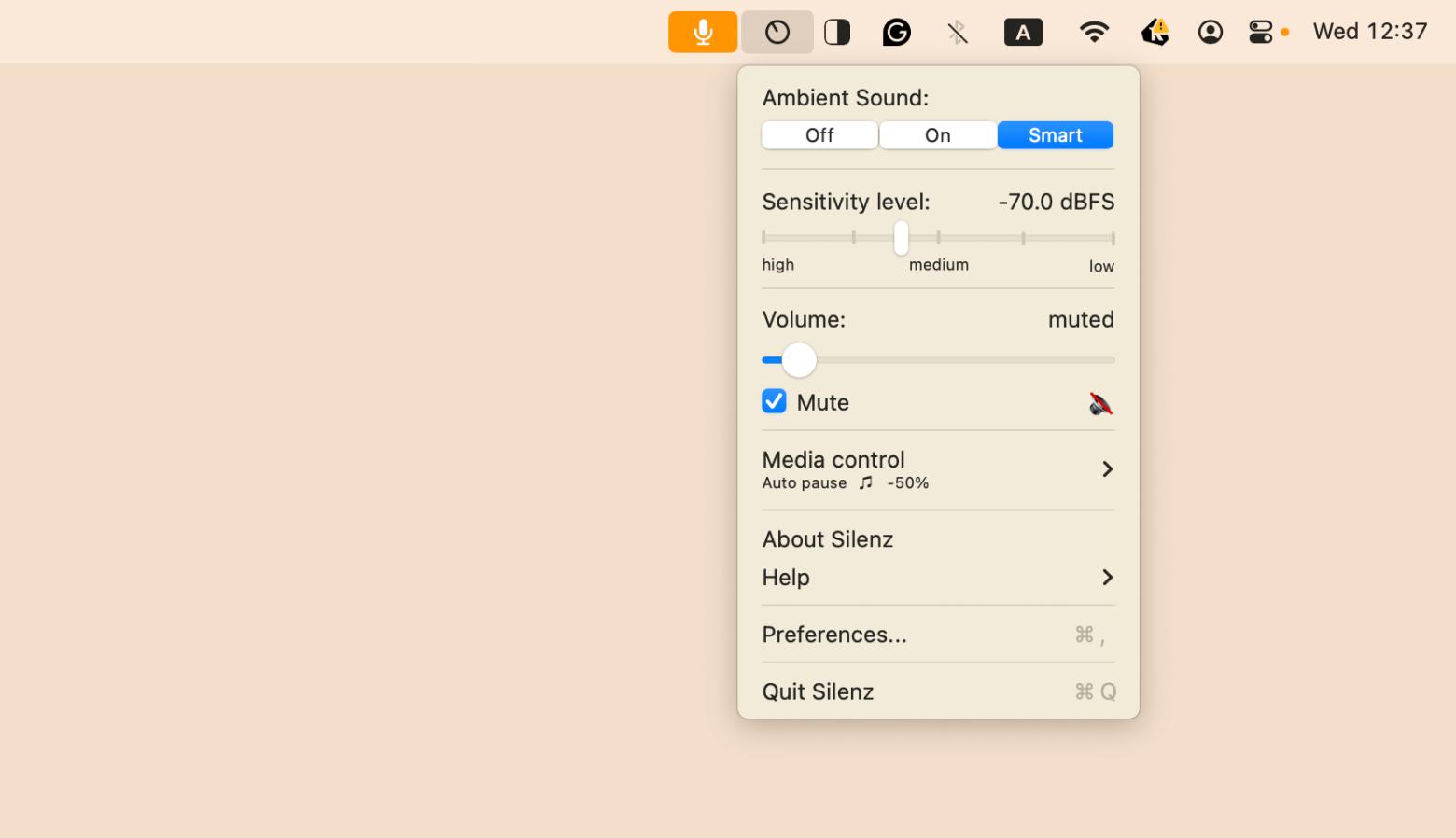
Silenz is compatible with any third-party media player or service, including Spotify, and works automatically, even without your direct involvement.
Why use Spotify for Mac download?
Spotify has a lot of things going for it, and there’s a reason why it’s one of my favorite music streaming apps.
Here’s why I like Spotify for Mac:
- The library of songs is enormous and updated daily with new releases. Since the service has signed agreements with every major label, you can find any song or album from the start of music recording, from the Beatles to Lil Wayne.
- If you're not sure what music to play, Spotify makes it easy, too. It suggests radio, playlists, charts, new releases, and more — all based on your preferences. The more you listen, the more accurately Spotify identifies what else you might be interested in. It’s a feature I often use to find new music!
- The Spotify app for Mac also connects you to your friends, so you can see what others are listening to and discover new music that way.
I especially appreciate that Spotify has become a powerful player in the podcast world, featuring many exclusives, such as The Joe Rogan Experience and The Michelle Obama Podcast.
Can you download music from Spotify? Of course! You can download Spotify songs, albums, playlists, and podcasts until you run out of storage space on your device. For the app itself, you can get a Spotify download for Mac, iOS, Android, and Windows.
Conclusion: Downloading Spotify on a Mac is easy
Now that you know how to download music from Spotify and some other tips for volume boosting with Boom 3D and sound mixing with Silenz, you can create your perfect audio environment in no time.
Best of all, Boom 3D and Silenz are available to you free for seven days via the trial of Setapp, a platform with more than 260 powerful apps that augment your daily Mac experience, from creating icons in seconds (Image2icon) to troubleshooting your Wi-Fi coverage (NetSpot). Try them all at no cost for seven days and see how much better your life with apps can be.
FAQ
Can you download Spotify on a Mac?
To download Spotify on a Mac, go to the official Spotify website and click Download. The installer is lightweight and works on most macOS versions.
Why can't I get Spotify on my Mac?
If you can't get Spotify on your Mac, first, make sure your macOS version is supported – macOS 10.13 (High Sierra) and above. If you're still having issues, try restarting your Mac or disabling any firewall temporarily.
Where does Spotify download to on Mac?
Your Spotify download on a MacBook goes into your Applications folder, but music downloads are saved in a hidden system folder. Due to licensing and copyright restrictions, you can’t easily drag or play them outside of Spotify.
Can I listen to Spotify offline?
Yes, you can listen to Spotify offline, but only with a Premium subscription. A subscription upgrade allows you to download songs, albums, and playlists directly in the desktop app. Note that you need to go online once every 30 days to keep your downloads active.





