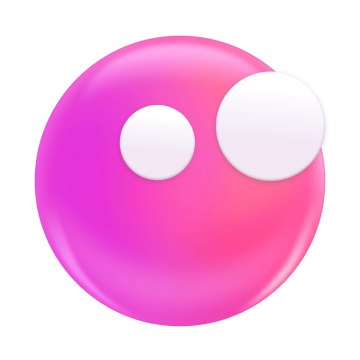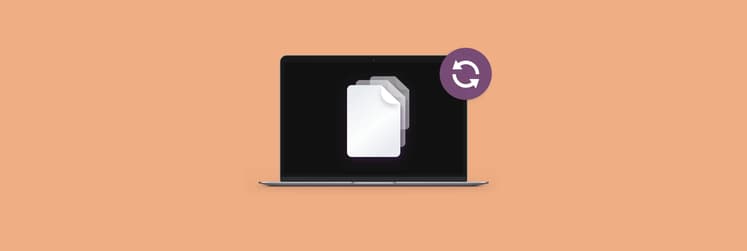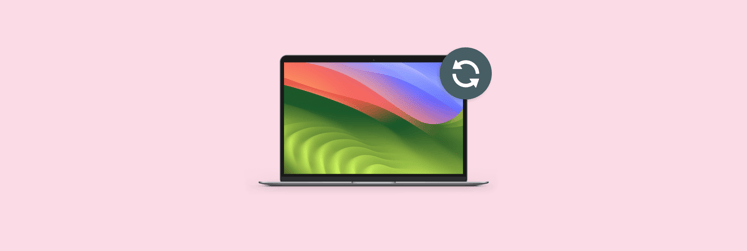What OS can my Mac run? Best compatibility guide
Apple typically introduces a new version of the Mac operating system each year, but not every Mac will be compatible with the latest update. Curious about which macOS versions will work smoothly with your device? This comprehensive macOS compatibility guide will help you identify the versions your Mac can run and which ones are ideal for your hardware.
How to check macOS compatibility with your Mac
Checking if your Mac can handle the latest macOS version is easy. First, find out which model and year your Mac is:
- Click on the Apple icon in the top left corner of your screen.
- Choose About This Mac.
- A window will pop up with all the basic info you need. Note down the model name and year.
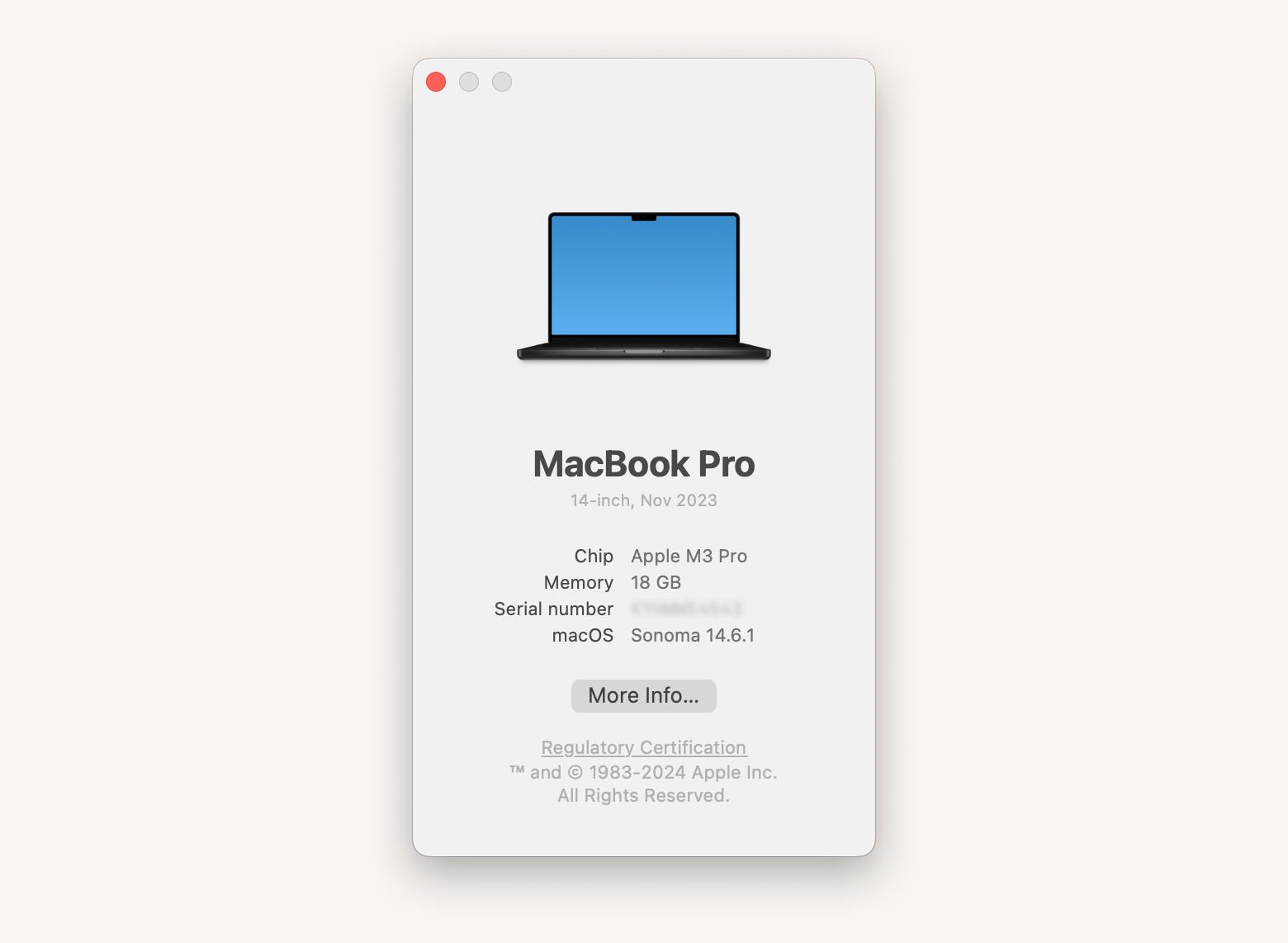
Now, you can compare your Mac with our macOS compatibility checker for the desired macOS version.
macOS 15 Sequoia compatibility
Released September 16, 2024. The following Macs are compatible with Sequoia:
- iMac (2019 and later)
- iMac Pro (2017)
- MacBook Air (2020 and later)
- MacBook Pro (2018 and later)
- Mac Mini (2018 and later)
- Mac Pro (2019 and later)
- Mac Studio (all models)
NoteThe Apple Intelligence features included in macOS 15.1 will only be available on Apple Silicon Macs, which are:
|
For more info about macOS Sequoia, read macOS Sequoia features: Everything you need to know.
macOS 14 Sonoma compatibility
Released September 26, 2023. The following Macs are compatible with Sonoma:
- MacBook (2017 and later)
- MacBook Air (2018 and later)
- MacBook Pro (2018 and later)
- Mac Mini (2018 and later)
- iMac (2019 and later)
- iMac Pro (all models)
- Mac Pro (2019 and later)
- Mac Studio (all models)
What macOS can I upgrade to? Maybe it's Sonoma? Check out the best macOS 14 Sonoma features.
macOS 13 Ventura compatibility
Released October 24, 2022. The following Macs are compatible with Ventura:
- MacBook (2017 and later)
- MacBook Air (2018 and later)
- MacBook Pro (2017 and later)
- Mac Mini (2018 and later)
- iMac (2017 and later)
- iMac Pro (all models)
- Mac Pro (2019 and later)
- Mac Studio (all models)
Check out how to install macOS Ventura.
macOS 12 Monterey compatibility
Released October 15, 2021. The following Macs are compatible with Monterey:
- MacBook (2016 and later)
- MacBook Air (2015 and later)
- MacBook Pro (2015 and later)
- Mac Mini (2014 and later)
- iMac (2015 and later)
- iMac Pro (2017 and later)
- Mac Pro (2013 and later)
- Mac Studio
Read more about macOS Monterey features.
macOS 11 Big Sur compatibility
Released November 12, 2020. The following Macs are compatible with Big Sur:
- MacBook (2015 and later)
- MacBook Air (2013 and later)
- MacBook Pro (2013 and later)
- Mac Mini (2014 and later)
- iMac (2014 and later)
- iMac Pro (all models)
- Mac Pro (2013 and later)
You may also like: How to speed up a slow Mac: 17 proven methods.
macOS 10.15 Catalina compatibility
Released October 7, 2019. The following Macs are compatible with Catalina:
- MacBook (2015 to 2017)
- MacBook Air (2012 to 2019)
- MacBook Pro (2012 to 2019)
- Mac Mini (2012 to 2018)
- iMac (2012 to 2019)
- iMac Pro (all models)
- Mac Pro (2013)
Where are you?Fun fact: The MacBook Pro is the most popular device among macOS users in most markets. However, in Italy, Canada, and Australia, the MacBook Air is just as popular. Source: 2024 MacPaw and Setapp Mac Market Estimation |
macOS 10.14 Mojave compatibility
Released September 24, 2018. The following Macs are compatible with Mojave:
- MacBook (2015 to 2017)
- MacBook Air (2012 to 2017)
- MacBook Pro (2012 to 2018)
- Mac Mini (2012 to 2018)
- iMac (2012 to 2017)
- iMac Pro (all models)
- Mac Pro (2013, 2010 with Metal GPU)
macOS 10.13 High Sierra compatibility
Released September 25, 2017. The following Macs are compatible with High Sierra:
- MacBook (2009 to 2017)
- MacBook Air (2010 to 2017)
- MacBook Pro (2010 to 2017)
- Mac Mini (2010 to 2014)
- iMac (2009 to 2017)
- Mac Pro (2010 and 2013)
macOS 10.12 Sierra compatibility
Released September 20, 2016. The following Macs are compatible with Sierra:
- MacBook (2009 to 2017)
- MacBook Air (2010 to 2017)
- MacBook Pro (2010 to 2015)
- Mac Mini (2010 to 2014)
- iMac (2009 to 2015)
- Mac Pro (2010 and 2013)
macOS 10.11 El Capitan compatibility
Released September 30, 2015. The following Macs are compatible with El Capitan:
- MacBook (2008 to 2017)
- MacBook Air (2008 to 2015)
- MacBook Pro (2007 to 2015)
- Mac Mini (2009 to 2014)
- iMac (2007 to 2015)
- Mac Pro (2008, 2010, 2013)
macOS 10.10 Yosemite compatibility
Released October 16, 2014. The following Macs are compatible with Yosemite:
- MacBook (2008 to 2010)
- MacBook Air (2008 to 2013)
- MacBook Pro (2009 to 2014)
- Mac Mini (2009 to 2012)
- iMac (2007 to 2014)
- Mac Pro (2008 and 2010)
macOS 10.9 Mavericks compatibility
Released October 22, 2013. The following Macs are compatible with Mavericks:
- MacBook (2008 to 2010)
- MacBook Air (2008 to 2013)
- MacBook Pro (2007 to 2013)
- Mac Mini (2009 to 2012)
- iMac (2007 to 2013)
- Mac Pro (2008 and 2010)
macOS 10.8 Mountain Lion compatibility
Released July 25, 2012. The following Macs are compatible with Mountain Lion:
- MacBook (2008 to 2010)
- MacBook Air (2008 to 2012)
- MacBook Pro (2007 to 2012)
- Mac Mini (2009 to 2011)
- iMac (2007 to 2011)
- Mac Pro (2008 and 2010)
What to do if your Mac is incompatible with new macOS versions
So you've checked Mac operating system compatibility and found that your device can't run the macOS you want. What to do? If you own an older Mac, this doesn't mean you're out of options. There are several ways to keep your device secure and running efficiently, even if you find it incompatible with the latest macOS versions.
Option 1: Use current macOS with security patches
Even if your Mac can't run the newest OS, there is good news for you. Apple typically provides security updates for older versions. Here's how to check for them:
- Go to the Apple menu and open System Settings.
- Click on General > Software Update. This will check for any available updates for your current macOS version, including important security patches.
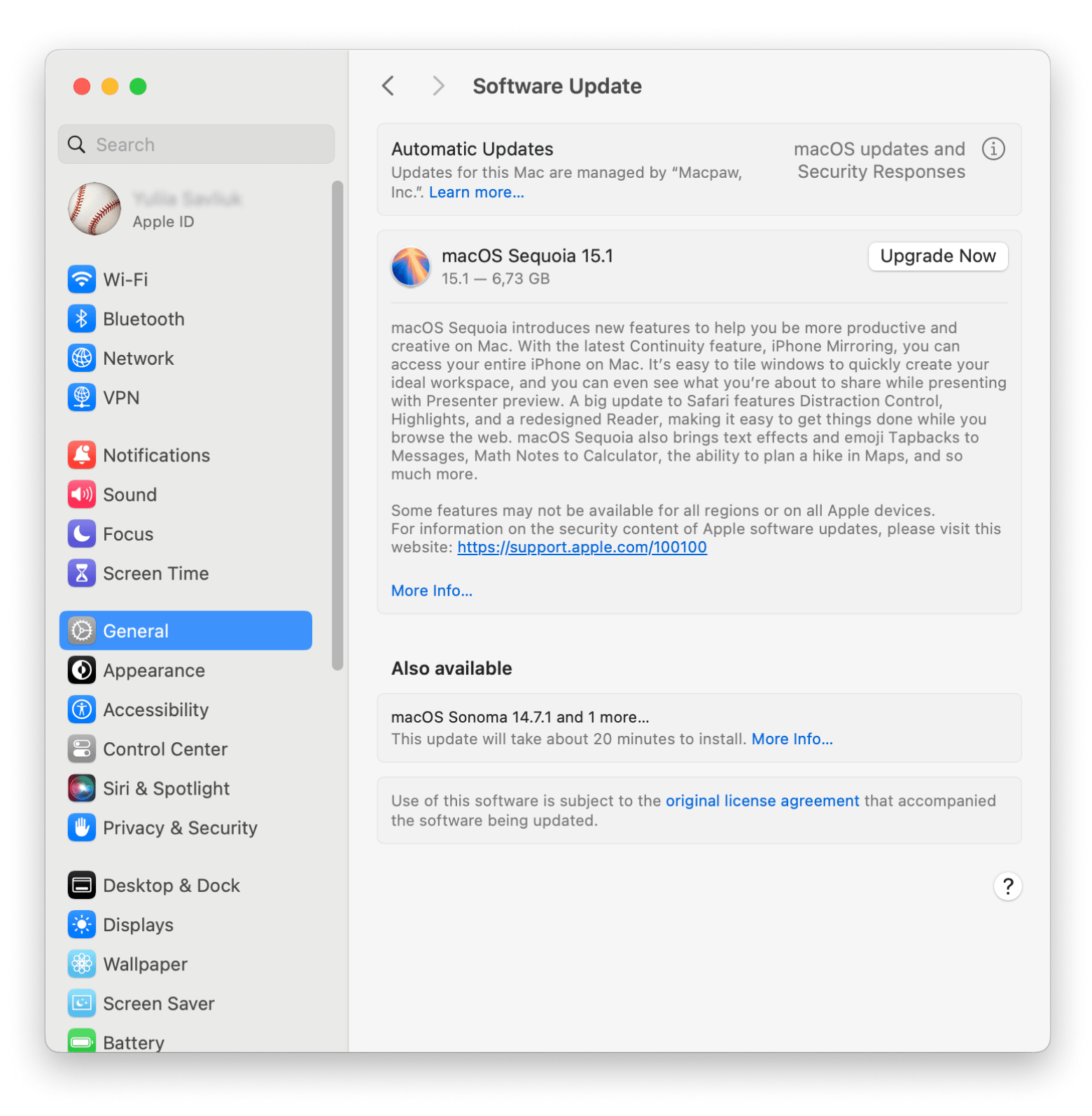
Option 2: Optimize performance
Over time, your Mac will gather unnecessary files and slow down. This is a common problem. So don't worry. Fortunately, with the right tools, you can make things much better.
Start with CleanMyMac. I use this app to remove junk files, unwanted apps, and other clutter that can slow down my system. The best part? It can clean up your Mac with just a few clicks! The result? You'll get much valuable storage, increased speed, and enhanced overall performance.
Here's how to speed up your Mac using CleanMyMac:
- Install and open CleanMyMac.
- Click Cleanup in the side menu.
- Click Scan > Review All Junk.
- Review System Junk and select files you want to remove > Clean Up.
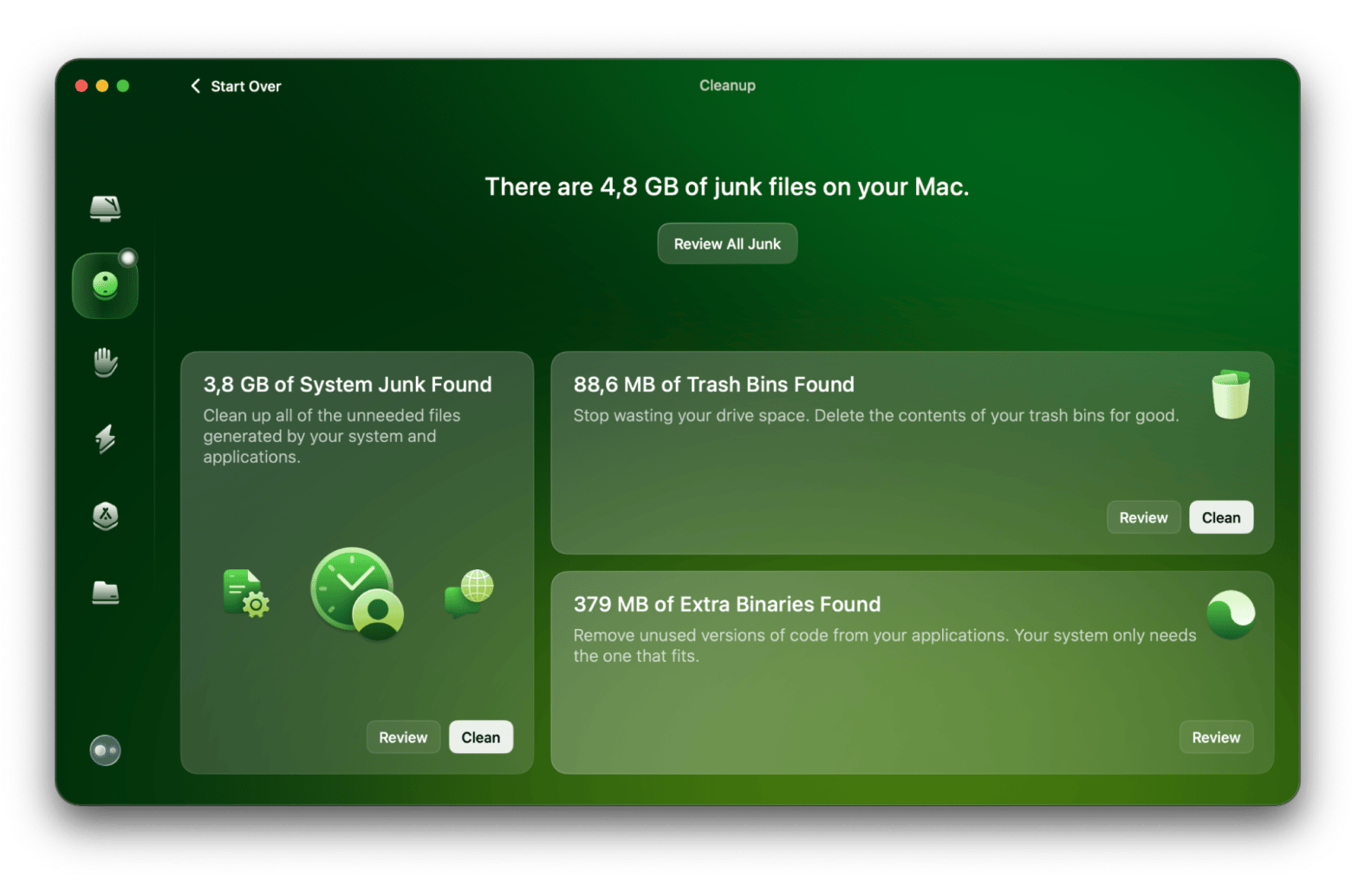
Additionally, I recommend you try iStat Menus to keep track of your Mac's performance. This tool offers detailed insights into your computer's operations, showing important statistics right from your menu bar. You can monitor CPU usage, temperature, battery life, and more.
![]()
The best part? iStat Menus will notify you of any potential issues before they escalate.
Option 3: Consider hardware upgrades
If you want to have the latest macOS features, your only option might be to upgrade your Mac's hardware to meet the new requirements.
You can go and buy a new Mac but before you do this, check out Novabench. It's a benchmarking tool that tests your Mac's performance. It runs a series of tests on your CPU, GPU, RAM, and storage speed, giving you a score that helps you see how your Mac stacks up.
It's super easy to use — just download it, run the tests, and you'll get a detailed breakdown of where you might need improvements. If you're thinking about upgrading your hardware, the results can help you decide what to upgrade.
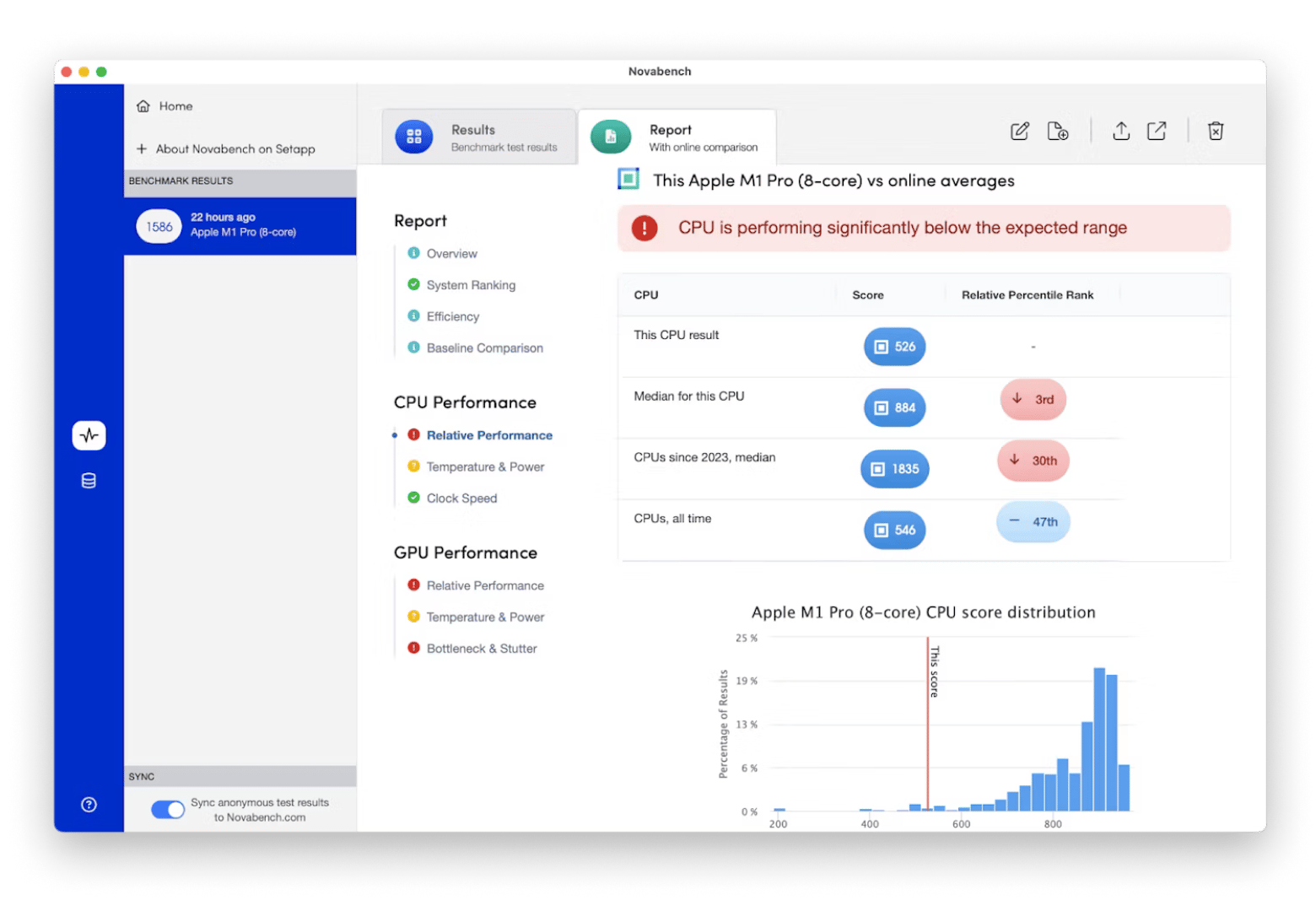
Quick recap: What to do if your Mac can't run the macOS you want
So here you have it – the macOS compatibility chart. But what if you're frustrated that your Mac can't run the system you want? Here's a quick rundown of what you can do:
- Declutter your Mac to speed it up using CleanMyMac.
- Track your Mac performance and get notified by iStat Menus of any potential issues before they escalate.
- Benchmark your Mac with Novabench to see what exactly you might need to upgrade.
You can find these three apps on the Setapp platform, along with 250+ others. They'll make keeping your Mac in shape a whole lot easier and also handle almost any task you can imagine. Why not give Setapp a try? All apps are free to test for 7 days.