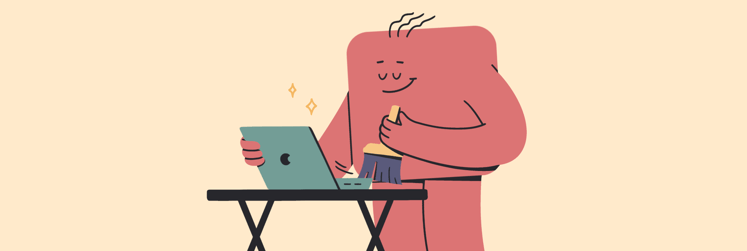What Mac do I have? The fastest way to know — no tech skills needed
TL;DR:
- Want to know what Mac you have? Click the Apple icon > About This Mac to see the model, chip, and release year. Alternatively, use the MacBook serial number lookup tool.
- For deeper details, go to More Info > System Report.
- Need even more specs? Use your serial number with tools like EveryMac or PowerbookMedic.
- Getting ready to sell? Don’t forget to back up your data, clean your Mac, and sign out of your Apple ID.
- Apps like CleanMyMac, iStat Menus, and Get Backup Pro (all in Setapp) can help you prep your Mac in just a few clicks.
- Need quick help? Check out the ChatGPT assistant for the Apple serial number lookup or Mac serial number lookup.
Everyone loves Macs because they're aesthetically pleasing and built to last. Apple keeps its designs pretty consistent year after year. That’s great for timeless style, but not so great when you’re trying to figure out which Mac you actually have.
So, you might be looking at your device and thinking, "What MacBook do I have?" or “How old is my Mac really?” In this post, I'll explain how to find out exactly what Mac you have and why it matters.
How to find your Mac’s model number
Finding your Mac's model number is not that big of a challenge. You need to click on the Apple icon in your menu bar (top-left corner) and choose About This Mac.
In the window that appears, you’ll see your Mac’s name (e.g., MacBook Air), the chip type (e.g., Apple M1), and the release year (e.g., 2020).
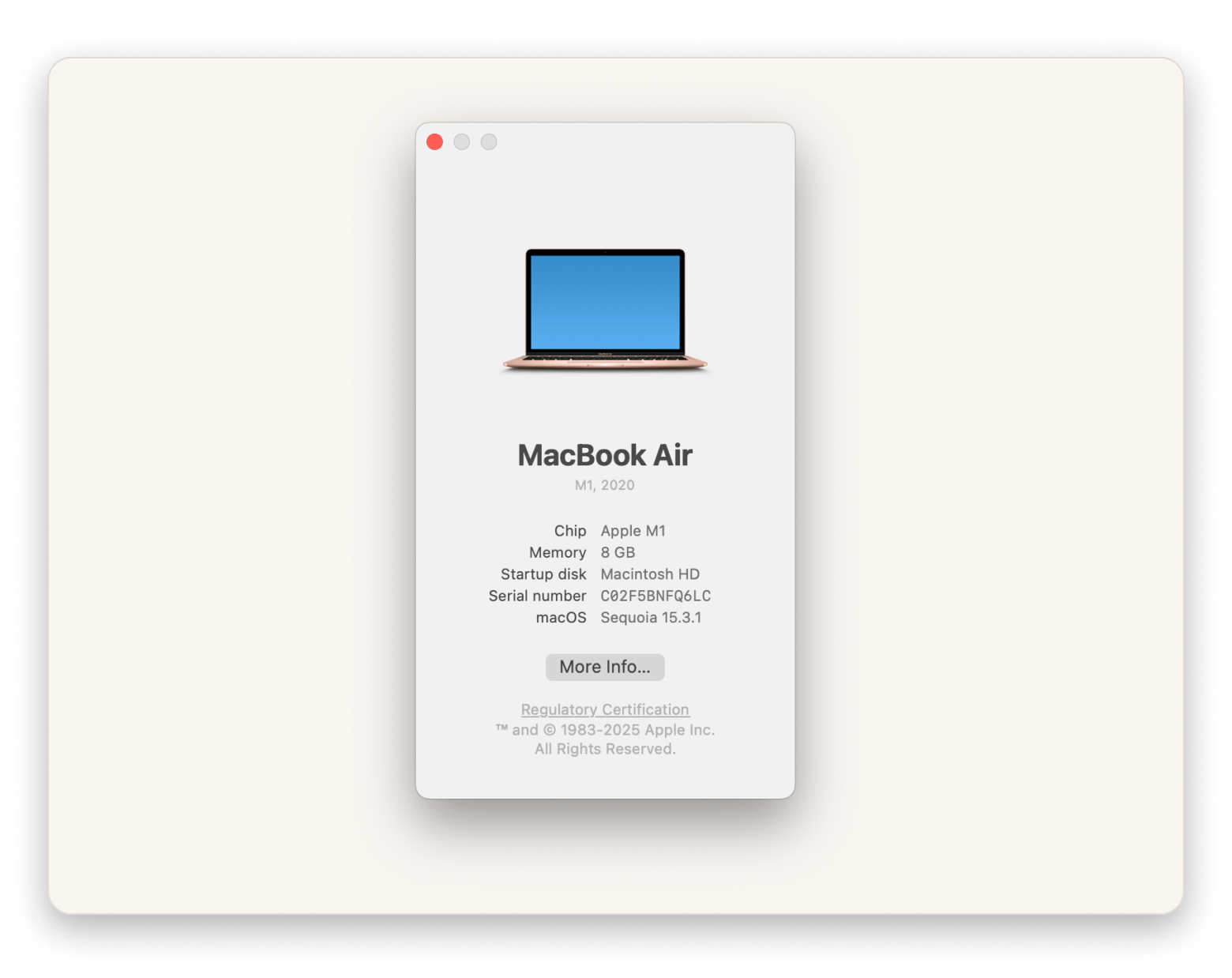
Another way to see a detailed picture of your Mac is to:
- Open Finder.
- Go to Applications > Utilities.
- Double-click System Information.
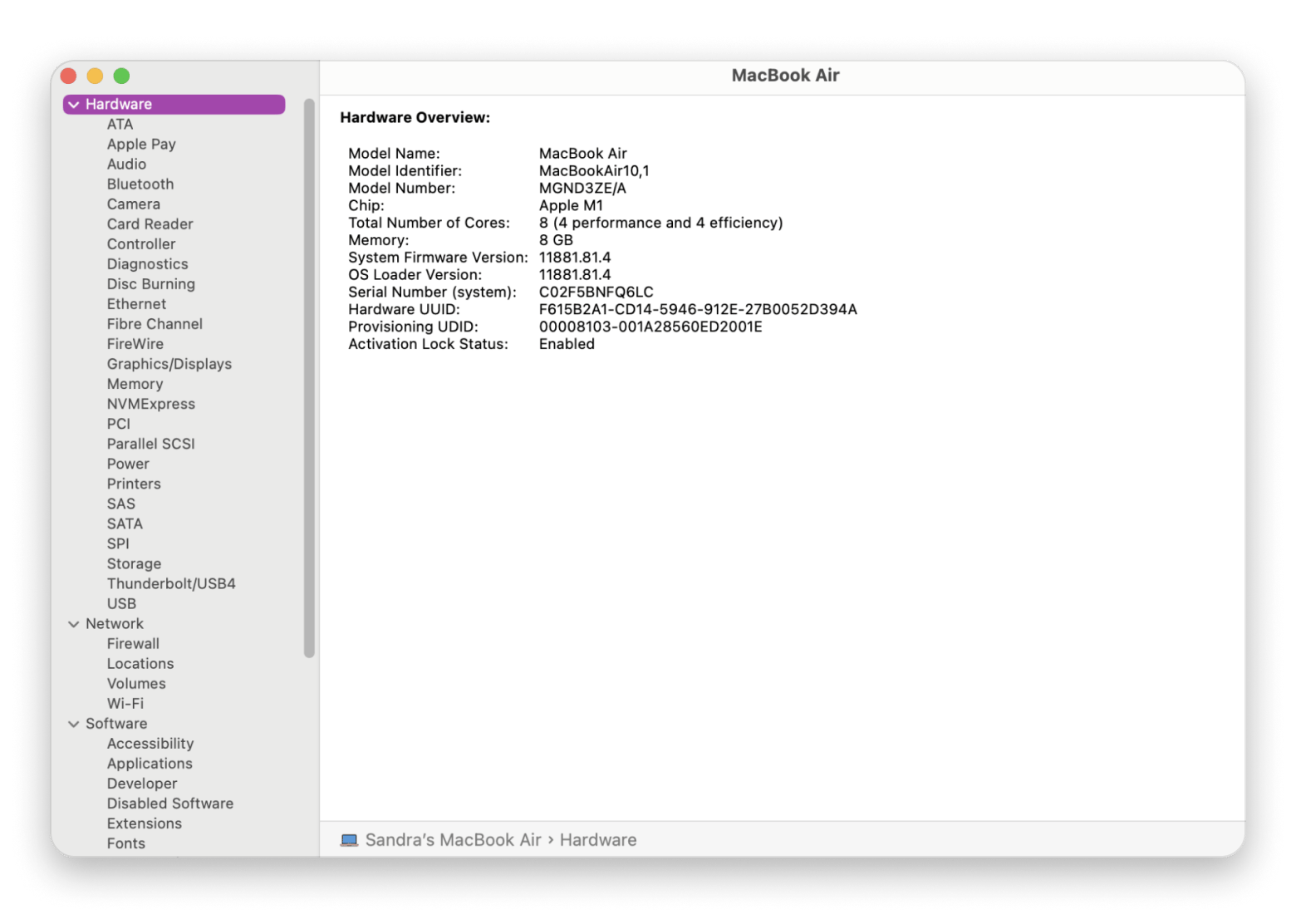
While System Information doesn’t summarize your Mac’s status as effectively as the About This Mac menu, it dives much deeper into every single aspect of your Mac (just navigate the tabs in the sidebar).
How to find your Mac model when it's turned off
In rare cases, you might not be able to get into your macOS and open About This Mac or System Information. Maybe you have no power, you're dealing with boot issues, or you simply want to quickly check your Mac model without turning it on.
Apple has probably predicted this scenario because they've printed a backup serial number on your Mac. The exact location of the serial number depends on the specific device:
- All MacBook models have their serial numbers printed on the bottom of the laptop.
- iMacs and iMac Pros have their numbers printed on the bottom of the base.
- The serial numbers of Mac minis and cylinder-shaped Mac Pros are located at the bottom of the bodies. For tower-like ones, check the back panel first.
As a quicker solution, enter the serial number into the Setapp serial number lookup tool for model details:
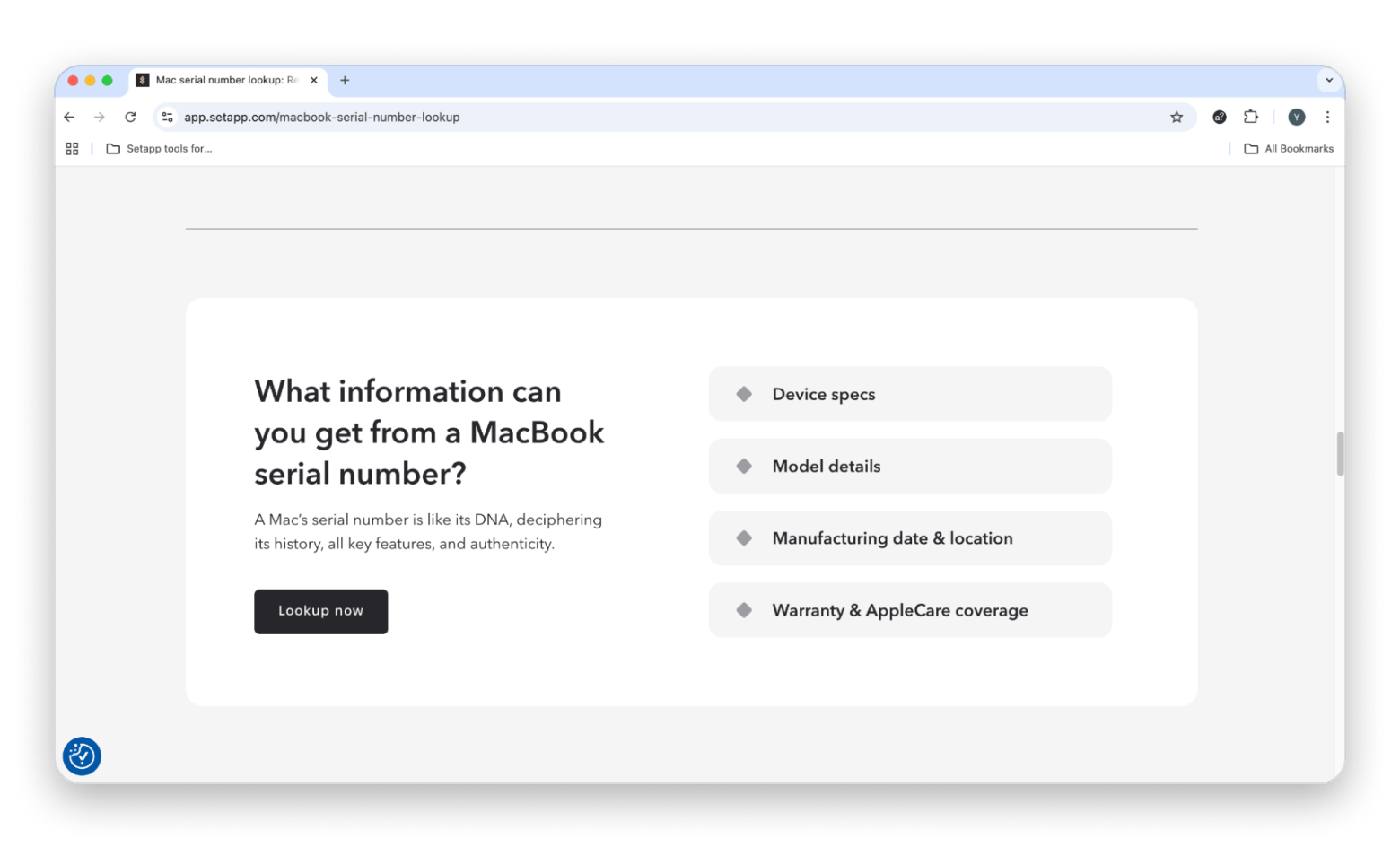
How to find your Mac’s model when selling or trading it
If you’re planning to sell or trade your Mac, the first step is figuring out exactly which model you have. You can do that by checking the serial number or the model number ( as I mentioned earlier).
The serial number can give you a basic summary of your Mac. But if you want more detailed info, you can use that number with third-party tools like EveryMac or PowerbookMedic to dig a little deeper. These tools tell you things like the release year, product family, and how your Mac compares to similar models.
Why should you know your MacBook model number?
There are a few good reasons to know your MacBook’s model number. For starters, if you’re planning to sell your Mac, you’ll need that info to tell buyers the exact type, year, and specs of your device.
Or maybe you’re thinking about buying a new Mac. In that case, it helps to compare your current model to the new one so you can see what’s actually changed.
Even something as simple as updating your software or installing a new app can depend on knowing your Mac’s age and model. After all, why pay for something that might not even run on your device?
Read also:
- Erase Assistant Is Not Supported on This Mac
- The Full List Of Ios Apps That Will Not Be Available on Apple Silicon Mac
- Macos Compatibility Guide
- Make Folder on Mac
What are all the Mac models?
It would be useful to show all types of Apple computers:
- MacBook is the lightest laptop Apple has ever produced (apart from the 11-inch MacBook Air). It was discontinued in 2019.
- MacBook Air is a mainstream consumer-oriented model, which used to be made in 11 and 13-inch versions, but now 13-inch and 15-inch M2 and M3 versions are available. The 2022+ models transitioned to Apple Silicon.
- MacBook Pro is the most powerful Apple laptop model, traditionally offered in 13 and 15-inch sizes. The current models come in 14- and 16-inch sizes with powerful M-series chips inside.
- iMac has been a staple desktop in Apple’s lineups for decades (first launched in 1998). Its processor is merged together with its screen, which comes in 21 or 27-inch sizes.
- Mac Pro has always been Apple’s top-of-the-line desktop. The 2019 Intel-based model supported up to 28-core Xeon processors and was highly customizable. In 2023, Apple released a new version powered by the M2 Ultra chip.
Tools to identify Mac models beyond the basics
If you need more model details about your Mac, you can use other online tools by entering your serial number or model number.
One such tool is EveryMac.com. This site shows a range of Mac products associated with the model number you enter, along with each product’s core specifications and options, like RAM, storage size, CPU, and VRAM. It also provides details such as introduction and discontinuation dates, model family, order number, ID, and optical drive information.
You can click on each product to get deeper details on hardware, such as webcam resolution, keyboard and trackpad type, connectivity, casing color options, more display, touch bar, CPU, and GPU details.
Another cool site is PowerbookMedic.com. This site can take a serial number and return details like the model name, sales number, and color, as well as a breakdown of individual parts with their names, part numbers, and price estimates. It also includes standard specifications such as weight, dimensions, battery, processor, base memory, and production details, including the manufacturing week, year, and production number.
Essential software for maintaining and optimizing your Mac
Technology evolves rapidly, which means even your Mac can't stay the same. Over time, you may install more apps, fill more storage space with files, and slowly lose battery life. So, whether you plan on selling your Mac or holding on to it, it's important to take good care of it and keep it working well.
Luckily, there are plenty of tools you can use to maintain and optimize your Mac.
Track your Mac’s system easily
iStat Menus is by far the best system monitor for Mac that lives quietly in your menu bar. This utility will help you get much-needed clarity about your Mac like never before. You'll be able to see the state of your sensors, hard drives, CPU, GPU, RAM, and networks all at once.
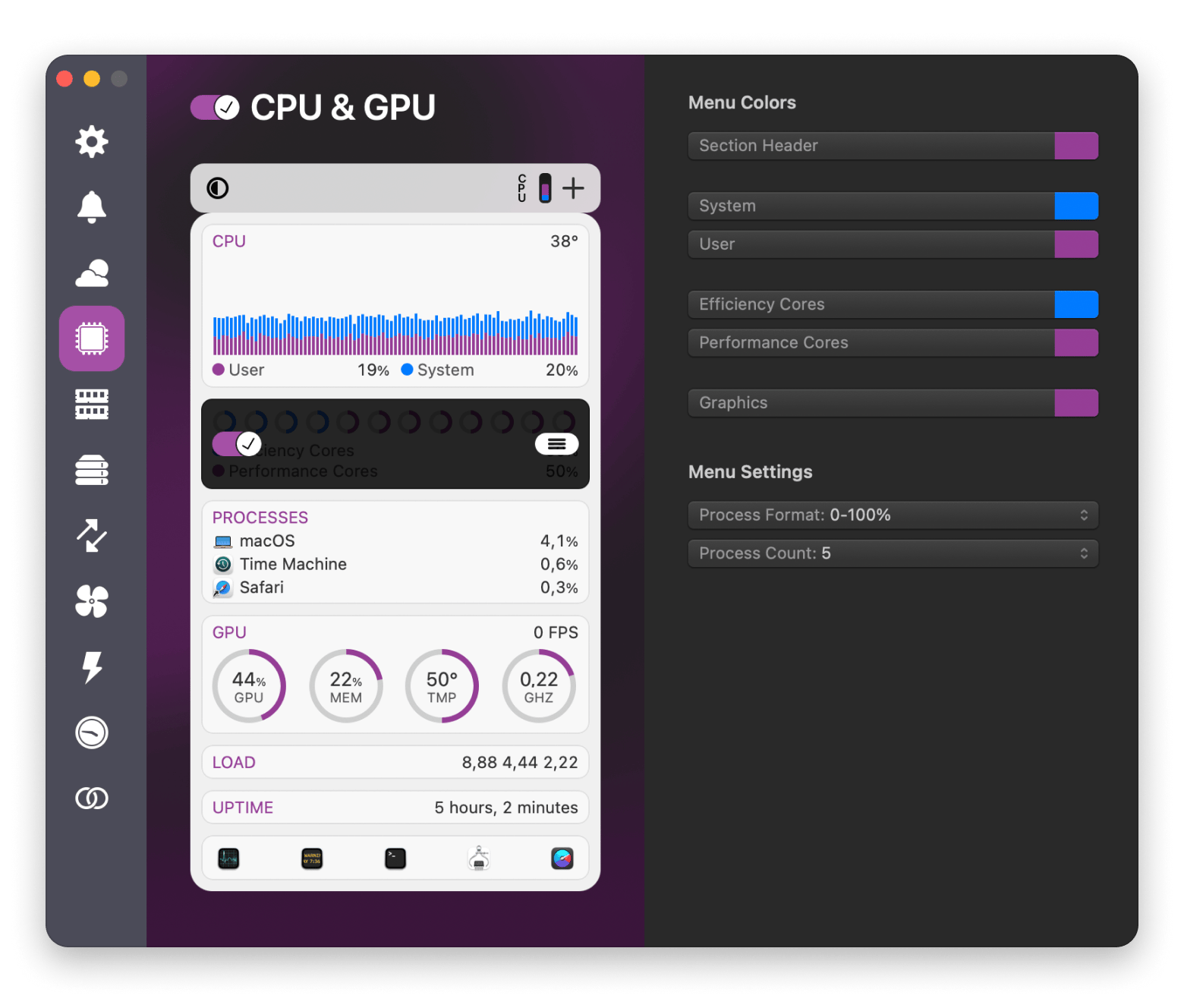
Boost your Mac’s performance in a few clicks
CleanMyMac is another of those apps you don’t realize you need until you use it. It digs up all the hidden junk, old caches, leftover files, random clutter, and clears it out in seconds. It also keeps an eye out for outdated apps or things that might slow you down.
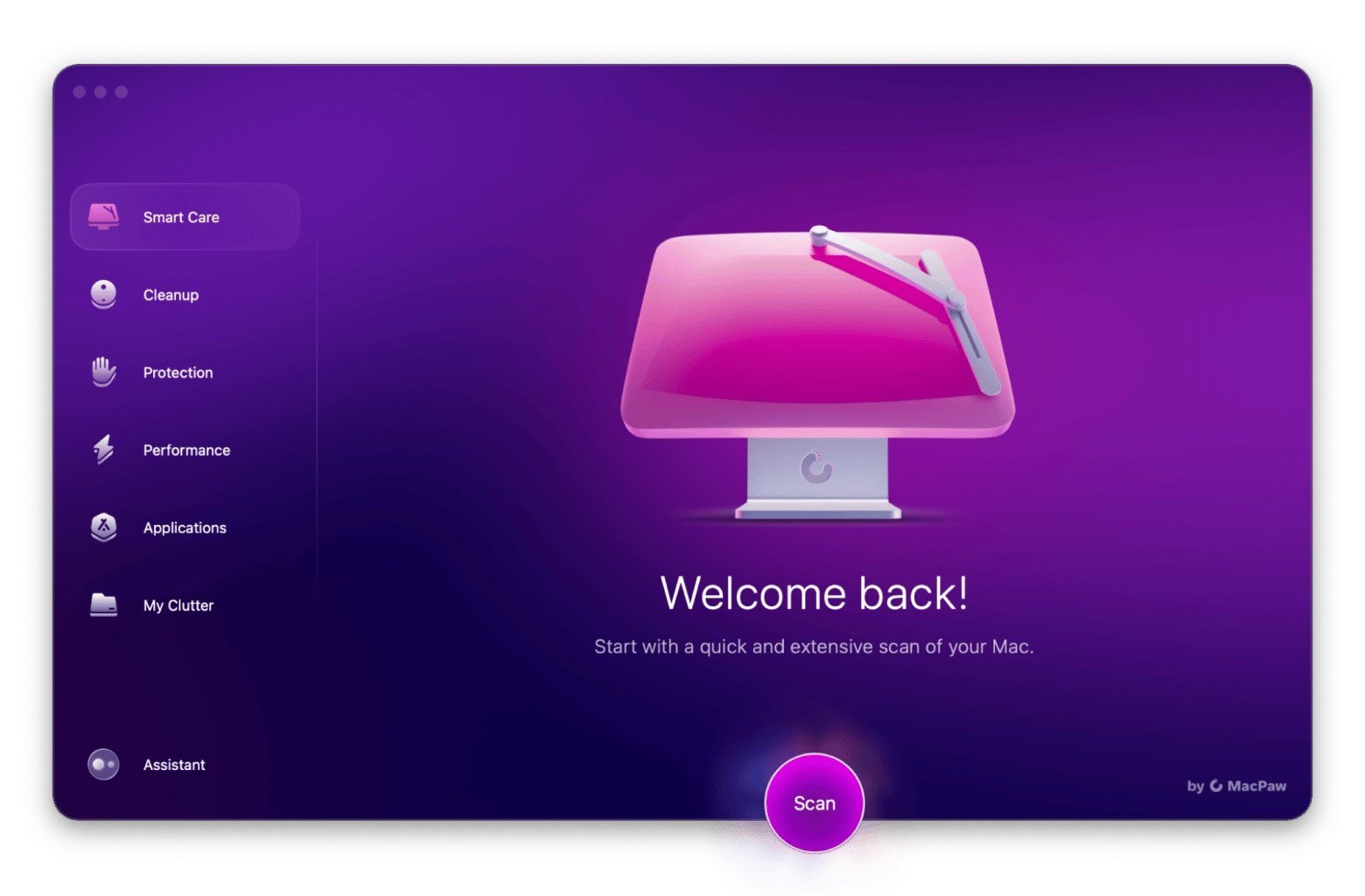
Access your Mac’s features from the menu bar
One Switch is just a little menu bar helper, but once you use it, you’ll get hooked. With one click, you can turn on Dark Mode, hide desktop mess, or stop your Mac from sleeping. It’s a small thing that saves a lot of clicks.
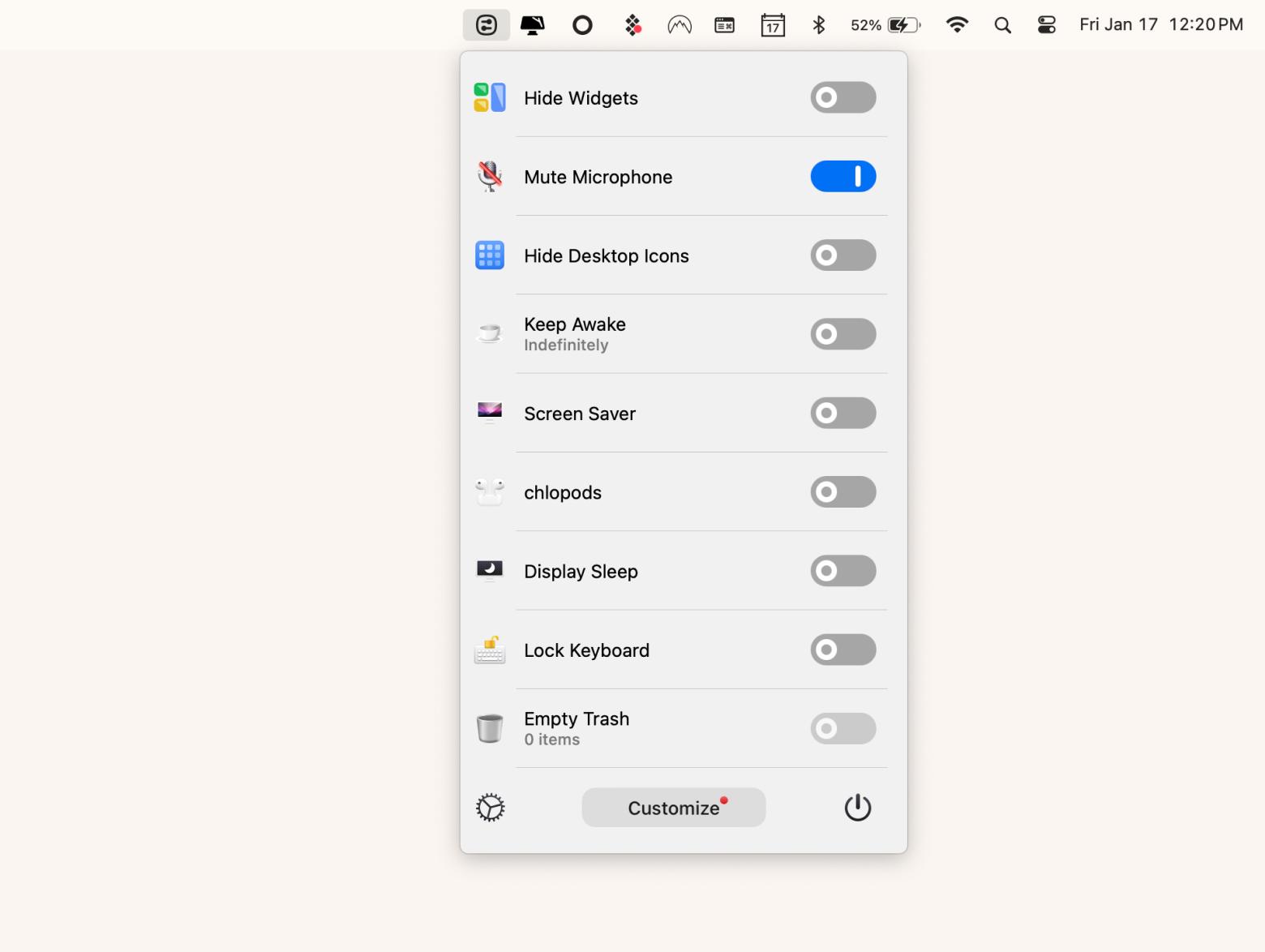
Extend your Mac’s battery life
And then there’s Endurance, a quiet app that helps your battery last longer without making a fuss. It tones things down just enough to save energy without messing with your work. Perfect for long days when you’re nowhere near a charger.
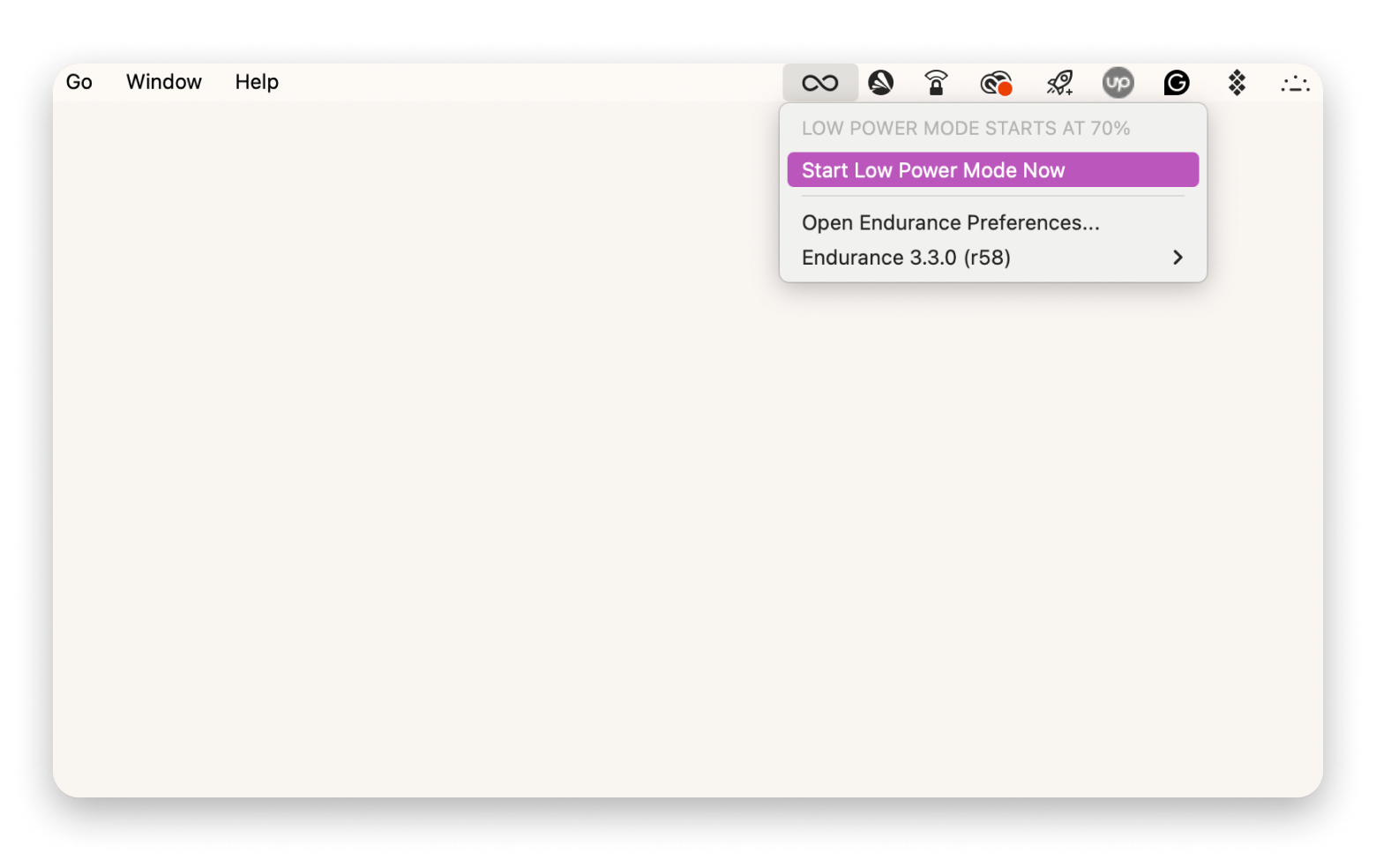
If you want a full walkthrough, check out this guide on how to clean up and optimize your Mac. It covers the steps in more detail and gives you a clearer picture of what to remove and why it matters.
How to prepare your Mac for selling
Before you list your Mac for sale, there are a few things you’ll want to take care of first. Give it a proper clean, both the outside and inside. That means wiping down the hardware, deleting any personal files, logging out of your accounts, and running a cleanup tool to get rid of clutter. And most importantly, make sure you back everything up.
Get Backup Pro offers one of the fastest and easiest backup solutions on the market. You can save selected folders or clone your whole Mac on an external hard drive in no time. And if you have a storage volume connected to your Wi-Fi network, you can schedule incremental backups to make sure you don’t ever lose any data, no matter what happens to your Mac.
What Mac do I have? Final words
Knowing your Mac’s model number comes in handy more often than you’d think. Whether you’re trying to install new software, compare specs before an upgrade, or get your Mac ready to sell, having that info can save you time, effort, and a few headaches.
There are also some awesome apps you can download to help you out, like CleanMyMac for clearing out clutter, Usage and iStat Menus for keeping an eye on performance, One Switch and Endurance for saving battery and streamlining tasks, and Get Backup Pro for making sure your files stay safe.
And here’s the best part: all these apps are included in a single subscription with Setapp, and you can try them free for seven days. Setapp gives you access to over 260 Mac and iOS apps, all in one place. Definitely worth a spin if you want to get the most out of your Mac.
FAQs
How do I find out what Mac computer I have?
To find out what Mac computer you have, click the Apple icon in the top-left corner of your screen. Then click About This Mac. A window will pop up showing the name of your Mac, its screen size, and the year it was made. If you're curious about the technical stuff, click More Info, then scroll down to System Report.
How do I know what Mac version I have?
To check your Mac version, just open the Apple menu and choose About This Mac. Right at the top, you’ll see the model, the screen size, and the release year.
How do I find details of my MacBook?
To see more details about your MacBook, start with About This Mac under the Apple menu. You can also go to System Settings, then General, and click on About. If you want the full list of hardware and software info, scroll down and click System Report.
Is my Mac M1 or M2?
To know if your Mac has an M1 or M2 chip, open the Apple menu and choose About This Mac. There’s a line labeled Chip, it’ll tell you exactly which one you have, whether it’s an M1, M2, M3, or M4.