How to use Spotify web player on Mac 2025: My recent tricks
In recent years, Spotify has received many accolades — and for good reason! Its huge music catalogue, continuous UI improvements, and top-notch personalization make the service one of the best places to discover, play, and curate music.
There are a few major ways to use Spotify on Mac. You can either install a desktop app or access your music collection in a browser. In this article, I’ll show how to use the Spotify Web Player and lay out the pros and cons of web Spotify versus the Spotify desktop app.
| What happened? | Here’s what to do |
| Spotify Web Player not working | Use WiFi Explorer to scan your Wi-Fi, analyze signal strength, and troubleshoot issues. |
| Battery drain from Spotify app | Use iStat Menus to track battery, CPU usage, and processes that may cause power drain. Switch to Web Player when needed. |
| Web Player doesn't work in public mode | Try Incognito/Private Mode. If it works, update your browser, disable interfering extensions, and clear browsing data. |
| “Playback of protected content is not enabled” error | In Chrome, go to chrome://settings/content > Additional content settings > Protected Content IDs > Allow sites to play protected content. |
| Spotify can’t play music | Use CleanMyMac’s Performance feature to flush DNS cache and Cleanup to delete browsing data and system junk quickly. |
| Sound issues (e.g. no sound) | Go to System Settings > Sound > Output and ensure the correct output device is selected. |
| Low audio quality | Use Boom 3D to boost and customize sound with 3D Surround Sound. |
How to use Spotify Web Player on Mac without downloading the app
Sometimes, installing an app feels like too big of a commitment. Especially if you’re new to the service and want to try it out before you decide whether it’s worth it, in this case, listen to Spotify online! If you didn’t know about Spotify's online player, I’m happy to break the news to you. Indeed, you can get your hands on Spotify music from the comfort of your browser.
The online player is very similar to the app in terms of UX and offers most of the same features:
- Access the entire Spotify music catalogue
- Search music by artists, titles, playlists, etc.
- Create and edit your personalized music library
- Copy and share Spotify playlist links
- View artist pages, featured music, genres & moods, etc.
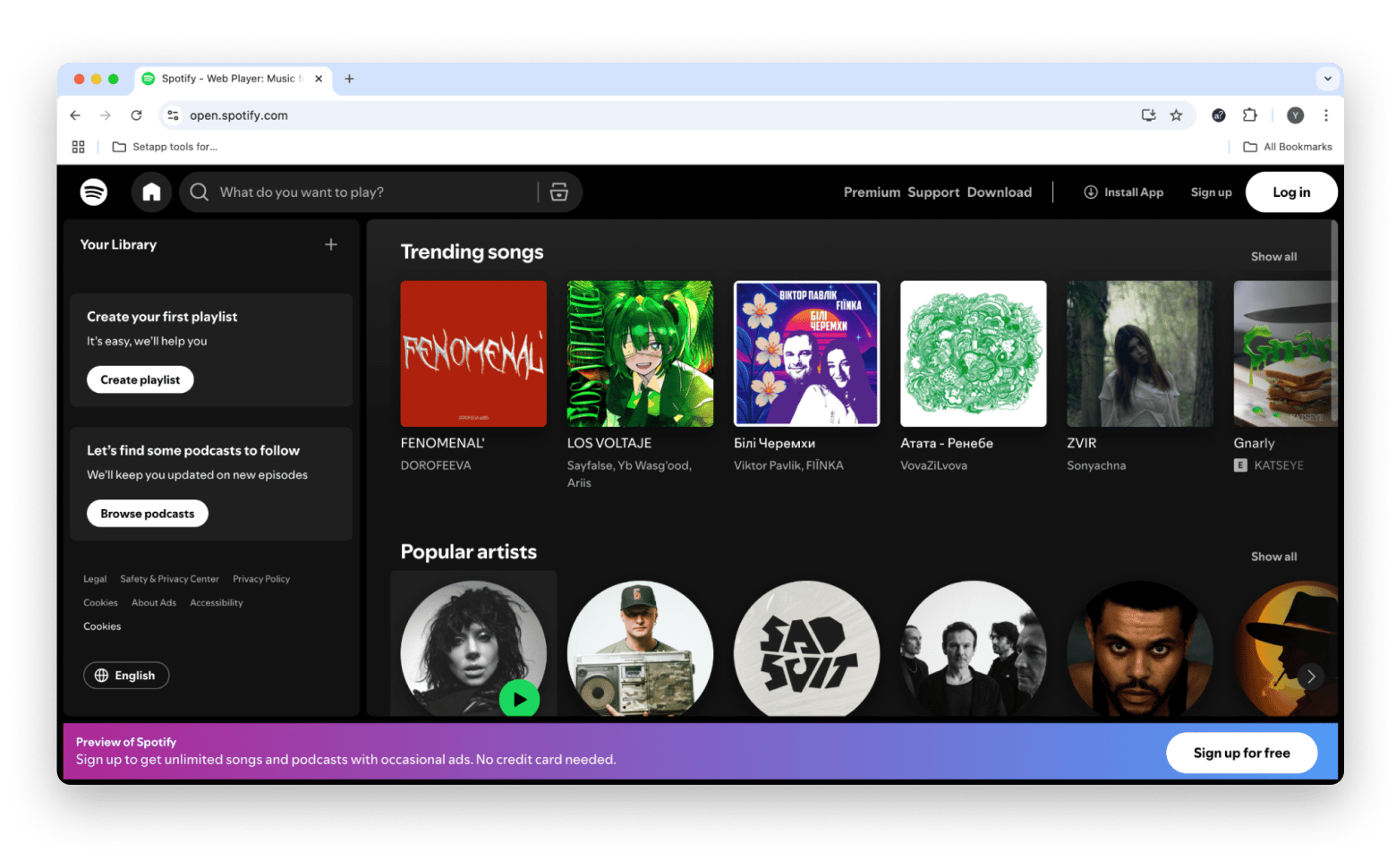
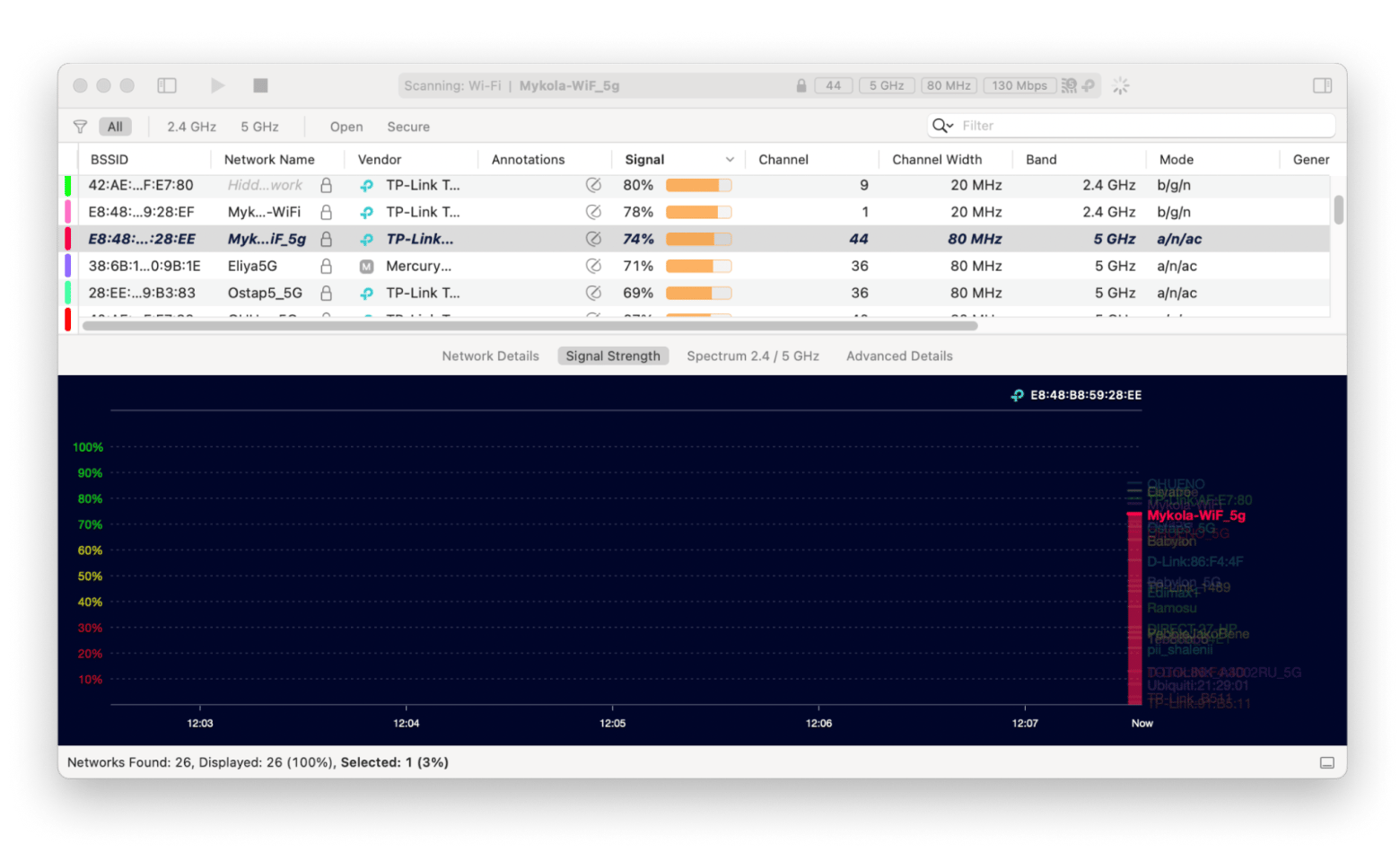
Spotify Web Player not working: Best fixes
On a negative note, the web player tends to misbehave more often than the app. Many factors are at play here, from browser dependency to Spotify's lack of support.
In the majority of cases, the Spotify Web Player not working is a network problem. I’ve described how to keep track of your Wi-Fi with Wifi Explorer before, and this is the first thing you should do. If your connection looks good, here are more suggestions on how to fix the problem.
Open Spotify Web Player in a private window
Very often, it’s a browser that misbehaves, not Spotify. Maybe there’s an extension that hampers music loading, or it’s time to clear the cache. There’s an easy way to check whether it’s your browser messing with Spotify — open Spotify in a private window and see if it works well:
- To open a private browsing window in Safari, click File in the menu bar > New Private Window. Now, you can access your player in Incognito mode.
In Chrome, click on the three-dot menu in the upper right corner. Then choose “New Incognito Window.”
Private browsing might actually fix the problem for you, but it’s not a long-term solution. You can’t use the Incognito mode forever. So if you discover your Safari player works fine in a private window, go and fix your browser. Make sure you check for browser updates, flush DNS, or even get rid of all browsing activity if necessary. Give your browser a new start.
Allow protected content in your browser
One of the most common error messages that Spotify users come across is related to protected content. In this case, when you try to play a song, Spotify will show the following: “Playback of protected content is not enabled.” This is because there are websites where protected content can’t be displayed by default. To fix the problem, enable protected content via your browser settings.
If you listen to Spotify online in Chrome, do the following:
- Paste the following link in the address bar: chrome://settings/content
- Scroll down to the bottom of the page and click Additional content settings.
- Click on Protected Content IDs.
- Select Sites can play protected content.
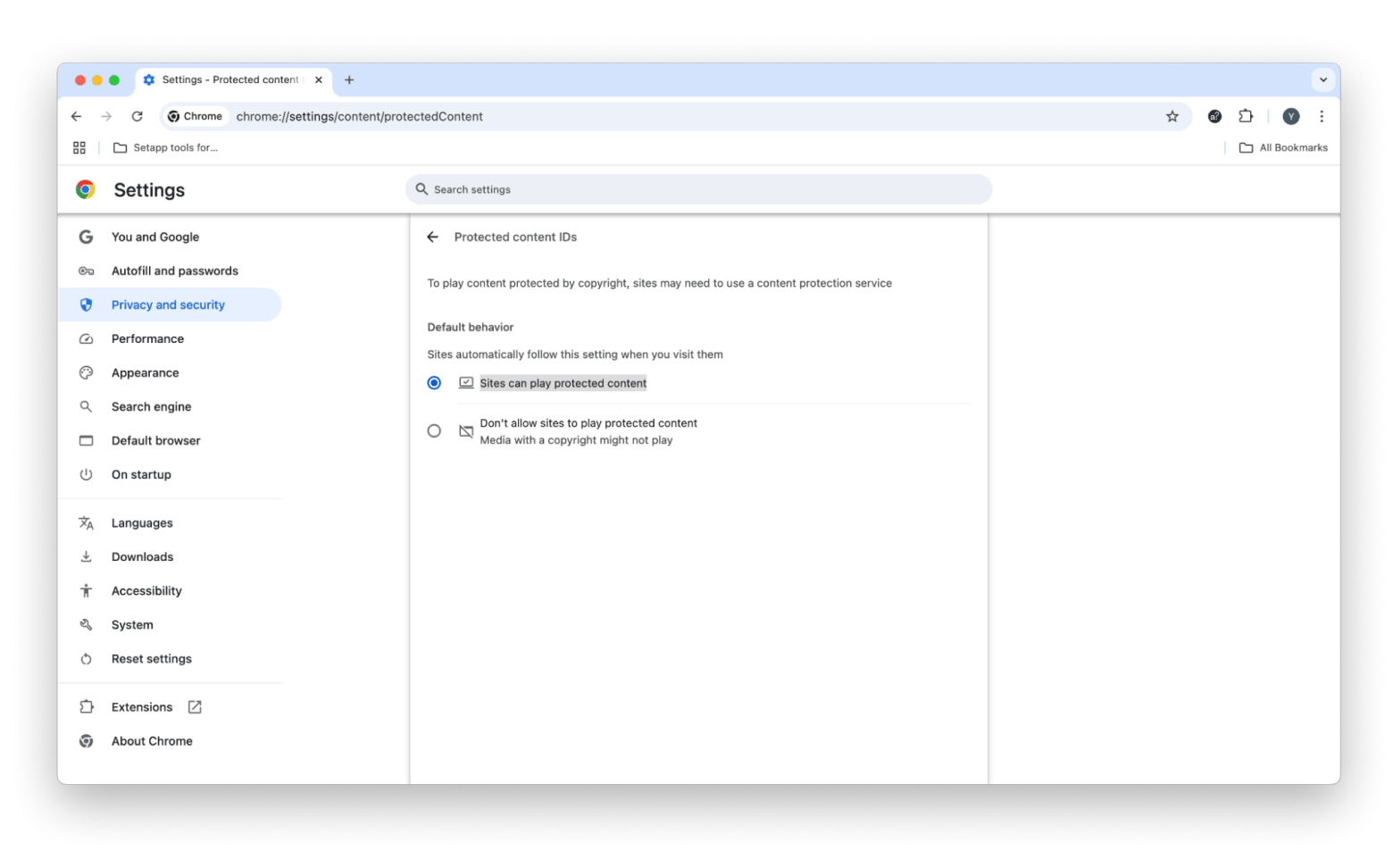
Clean up browser cache
There might be cases when you open the web player and try to play a song, but Spotify can’t play it right now. Since there are no error messages, it’s hard to know what’s going on. Most likely, it’s not a Spotify problem, so you might try to clean caches and flush DNS.
What’s DNS, and what does it have to do with the web player Spotify? DNS (Domain Name System) basically translates the domain names you type in the address bar to IP addresses — this is how your browser loads data. The DNS cache contains all your DNS queries. By resetting those queries, you let your browser reload information “from scratch.” So this is a useful thing to do whenever you experience problems with loading. Sounds too much to handle? Then, CleanMyMac will help you flush DNS in just a few clicks.
To clean up the cache:
- Install and open CleanMyMac.
- Click Performance > Run.
- Click Review under “x Maintenance Tasks Recommended”.
- Make sure Flush DNS Cache is selected > Run.
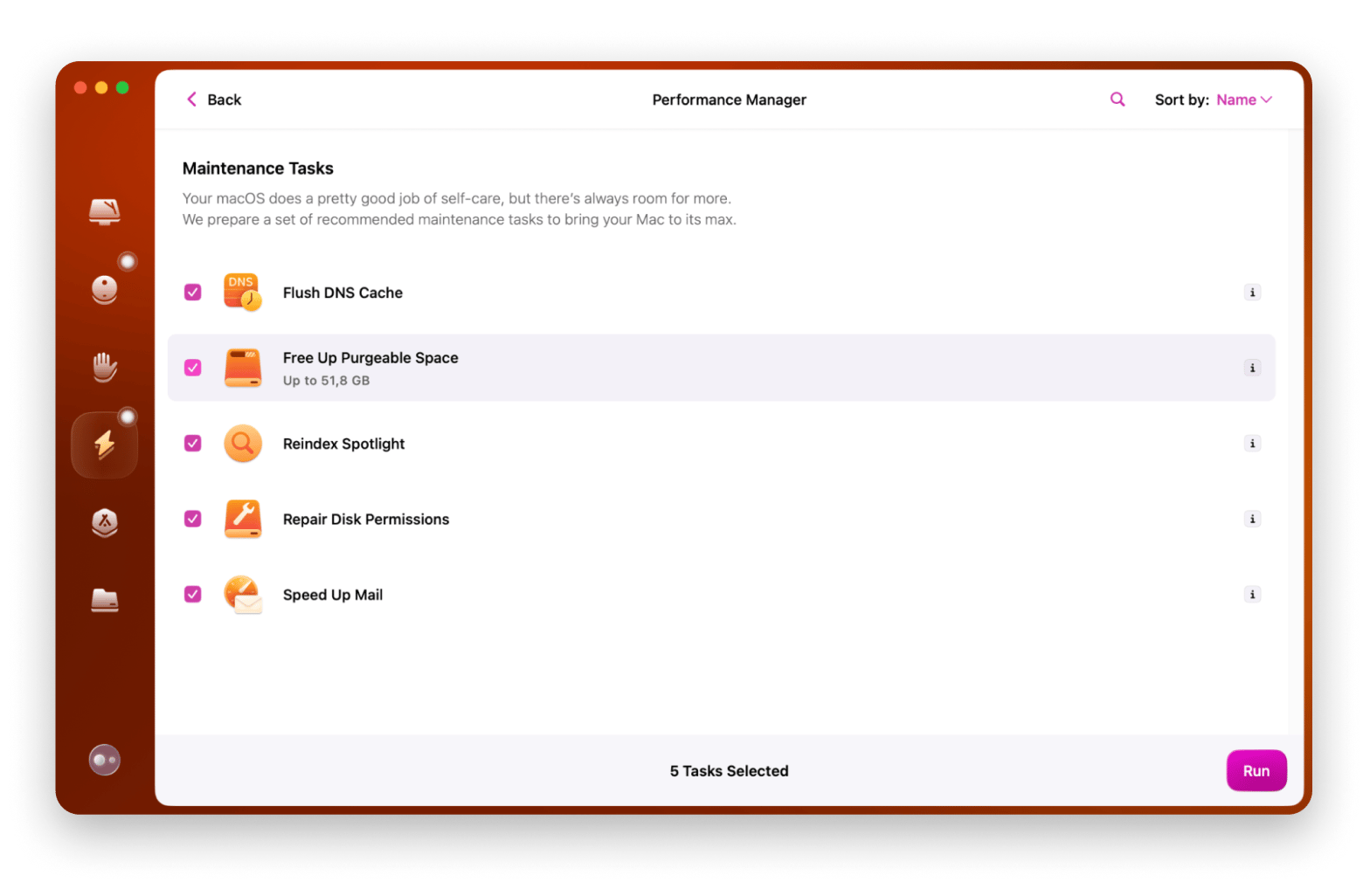
To clean all the cache on your Mac, click the Cleanup feature > Run. Clean all system junk found. It’ll remove all your browsing cache, so you don’t have to dive into settings, execute Terminal commands, and do other complicated stuff.
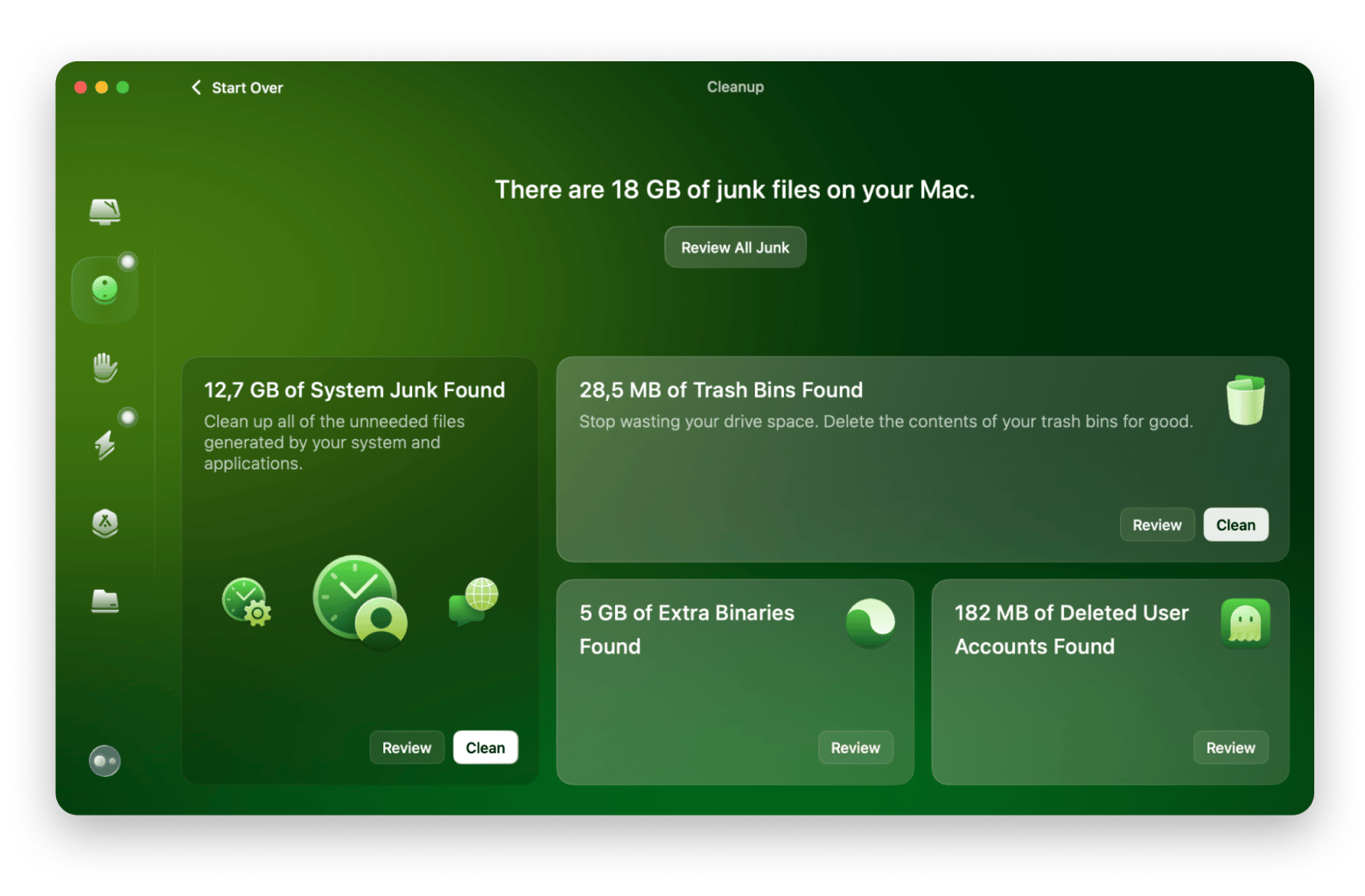
Fix the “Spotify can’t play this right now” error
What if it’s all working, except the music? Usually, in this case, Spotify will show an error message saying something like “Spotify can’t play this right now.”
If you check the Spotify Community forum, you’ll find lots of similar reports there. Unfortunately, there’s no single fix that could solve this 100%. Some users say it has to do with local files, but this is rather a desktop app problem. In case you see a similar error message in a browser, I recommend checking your sound settings:
- Open System Settings via the main Apple menu.
- Click Sound > Output
- Make sure you set your Mac as an output device. You might also want to check sound control and adjust the balance.
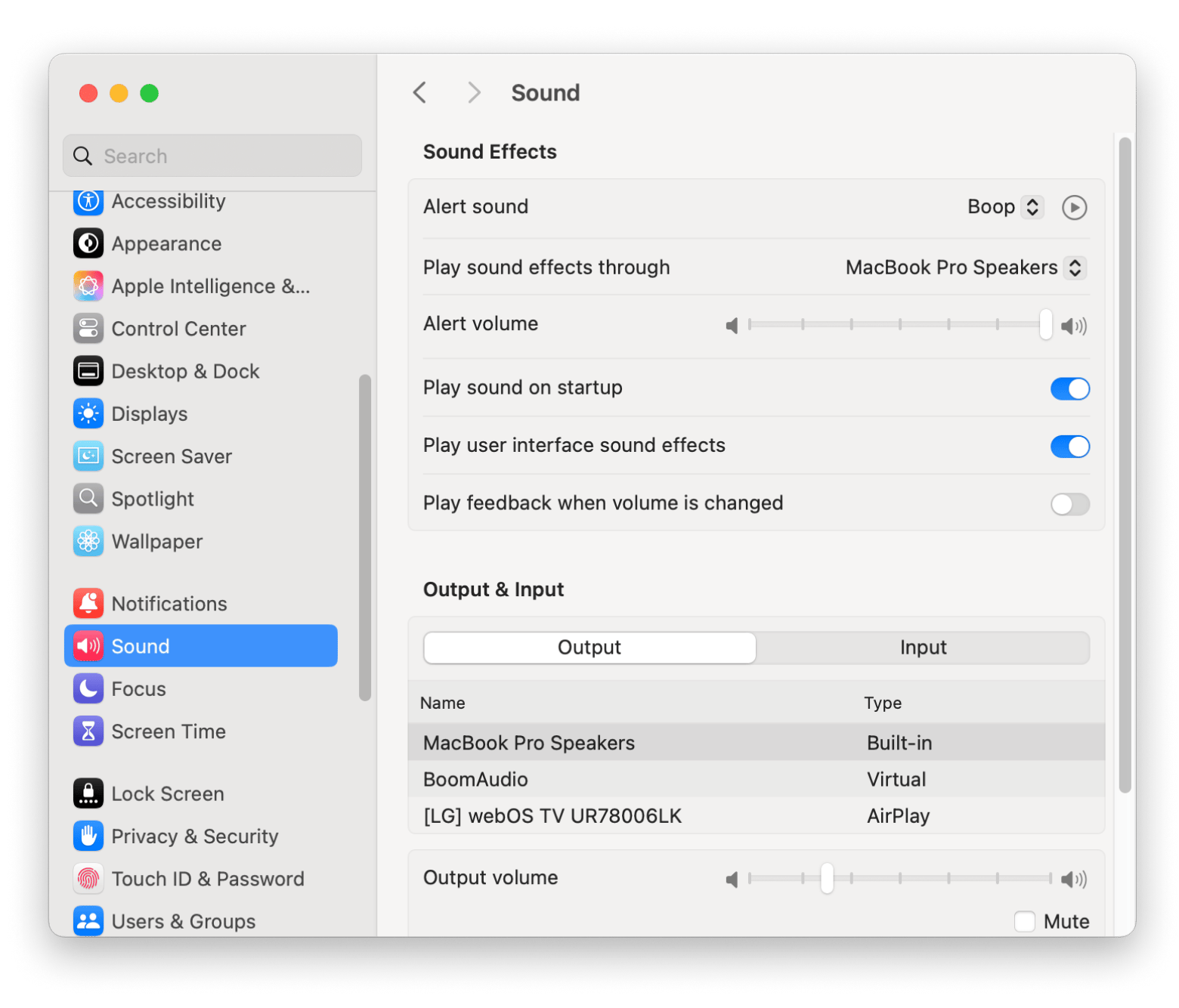
Spotify web browser support
You can access Spotify Web Player at open.spotify.com. From there, log in to your account and start using Spotify as usual. Here’s the list of supported browsers:
- Google Chrome
- Firefox
- Microsoft Edge
- Opera
- Safari
Does Spotify Web Player work on Safari in 2025?
Web player compatibility is pretty extensive now, but it wasn’t always like this. In 2017, Spotify crossed Safari off the list, so the Spotify web player was only available on Chrome, Firefox, and Edge. Luckily, this has changed. Starting in May 2020, Safari is officially a Spotify browser again. As of April 2025, it remains active and fully functional, allowing Safari users to use the Spotify Web Player without any issues.
It has to be said that by limiting the compatibility of the web player, Spotify couldn’t reach a huge part of its target audience, primarily Mac users who use Safari as their main browser. That’s all changed for the better with the launch of macOS 15 Sequoia in September 2024. Safari got some cool updates that made it work better with modern web standards and DRM tech.
Spotify web player versus Spotify Mac app
So, who wins the battle? For many people, using a web player versus downloading an app is simply a matter of convenience. But if you want to know the pros and cons, there are many of them on both sides. Let’s dive deeper and find out whether it’s worth using Spotify online.
Why you should choose Spotify Web Player
You have it, but you don’t own it — this is one of the key benefits. With an app, you invest more of your time and your Mac’s resources into using the service. But the value of Spotify Web Player doesn’t end there. Here are all the pros and cons.
Pros:
- Ability to take your music with you: A huge advantage of the web version is portability. With the Spotify desktop app, your music is limited to your device. In contrast, a quick Spotify web player login lets you access your playlists anywhere.
- Save space on your Mac: If you’re a storage perfectionist and want to waste as few gigabytes as possible, the web player makes more sense.
- Block ads: Free Spotify comes with visual and audio ads. So many people with a free account get a web Spotify to be able to use ad blockers on it.
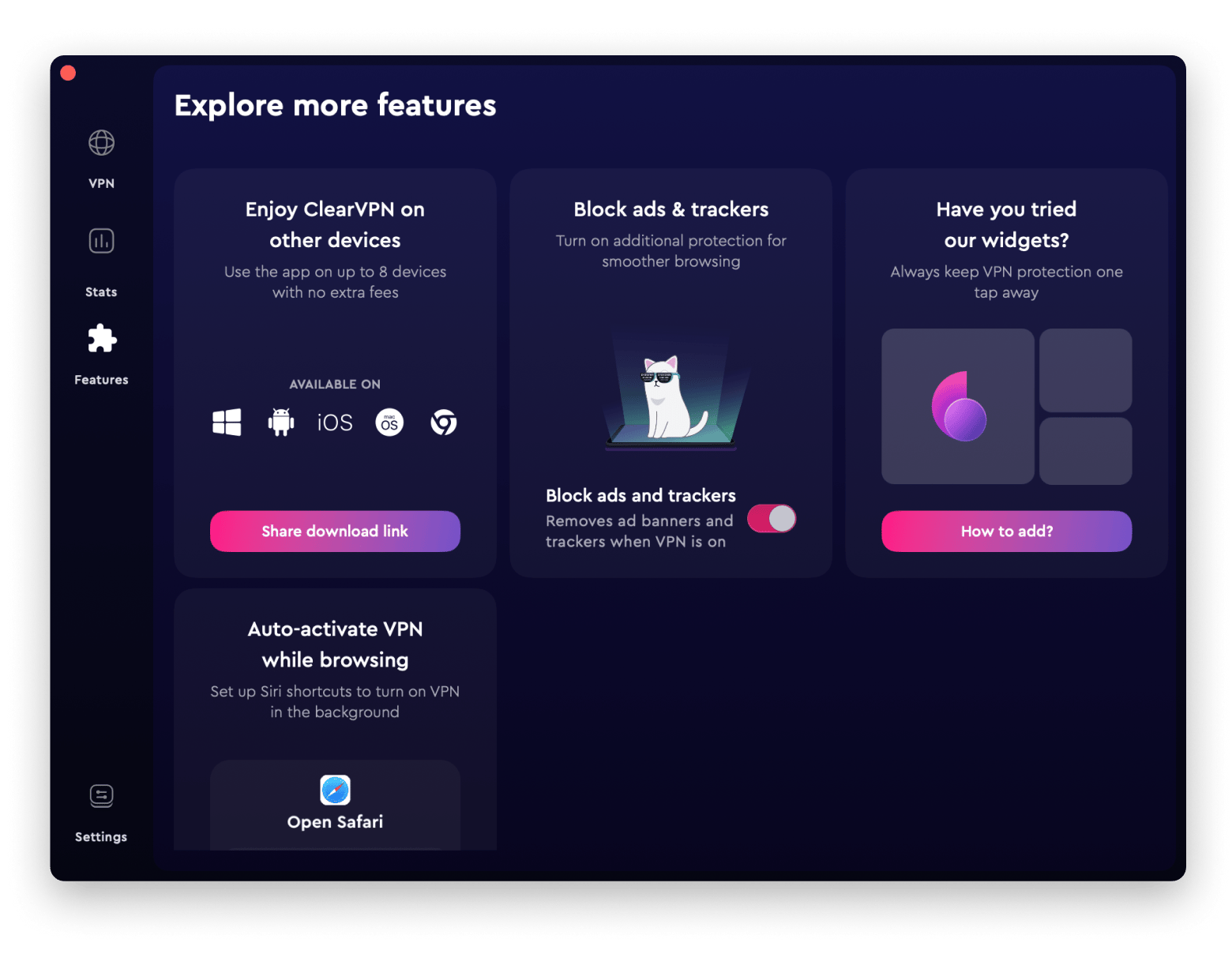
Cons:
- Lower bitrate: With the Spotify online player, you get 128kbps if you have a free account and 256kbps if you use Premium. With the desktop app, you get 160 kbps and 320 kbps, respectively. This means the Spotify web player is a bit slower than the app.
- Network dependence: Whether you like it or not, if your connection is acting up, you won’t be able to jam out to your favorite playlist. So, it’s really not the best option for remote spots or when you’re flying.
If you use Spotify Web Player on Mac, you’ll have to deal with a cache, which can take up lots of space. For that, check out the simple guide on how to clear Spotify cache on Mac.
Why you should choose Spotify Mac app
Let’s look into the pros and cons of the Spotify app to find out whether it’s worth installing.
Pros:
- Offline mode: No doubt, the best thing about the Spotify app is the ability to play music even when you go offline. You can save and play entire playlists, and forget about network connection. Spotify even allows you to purposefully enable offline listening via the Apple menu (Spotify > Offline Mode).
- Faster load: Because the app provides a higher bitrate, you can expect a slightly faster music load. Still, an average user won’t notice any difference.
- Get new features first: There’s more active development on the Spotify app, which means app users are the first to enjoy UI improvements and new features.
- Music control via the Control Center: Since Apple elevated the Control Center in macOS Big Sur, it now gives you one-click access to all important toggles, including Spotify. So you can easily pause a song or fast-forward to the next one without opening the app.
Cons:
Device limitations: The only solid disadvantage of the desktop app is its lack of portability. So, if you intend to use Spotify on many different devices, the web player is a better choice.
Read also:
- Close Apps on Mac
- Apple Music Not Working
- How to Control The Mouse Acceleration on Mac
- Use Airdrop on Mac
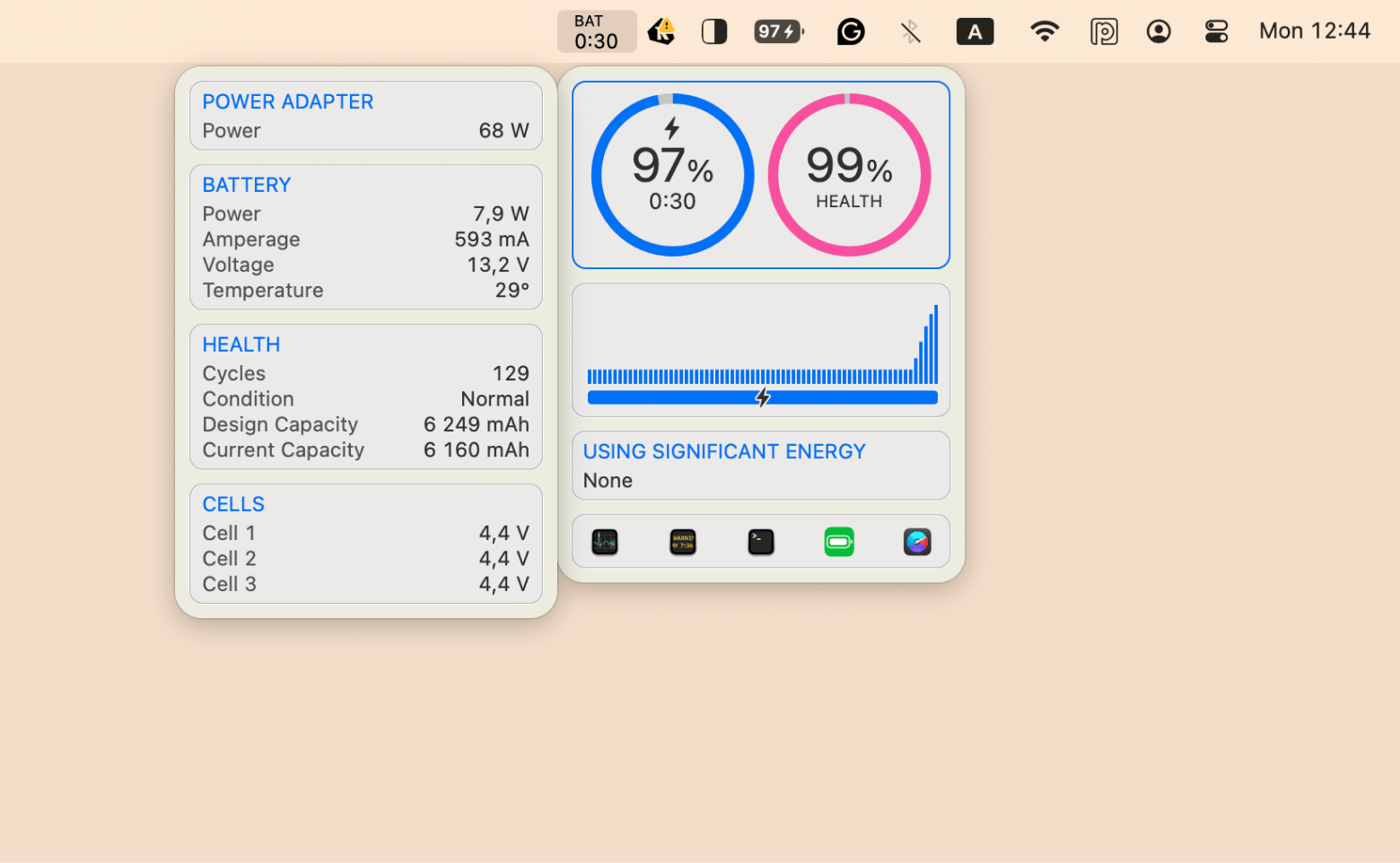
Use Spotify web player on Mac or not? You got the answer
All things considered, Spotify problems are easy to fix. And if you have Setapp on your Mac, there’s definitely nothing to worry about. The thing is, Setapp — a collection of 250+ apps available for a monthly fee — has WiFi Explorer, iStat Menus, CleanMyMac, ClearVPN, and Boom 3D, and you can try them all for 7 days free. So whatever problem you encounter, you’ll find a fix in Setapp.
Now, when you know how to use it, why not try the web player Spotify? Unless you need the Offline Mode feature, listening to music in a browser is a great choice. In the end of the day, it’s just as efficient as the desktop app, and it also saves your Mac’s resources.
FAQ
Does Spotify Web Player work on Mac?
Spotify Web Player works on Mac. You can access it through any of the various web browsers that support all of the required features, so whether you choose Chrome, Firefox, Edge, or Safari, log in and enjoy your music.
Why won't the Spotify website open on my Mac?
The Spotify website won’t open on your Mac for a number of reasons. And here’s what to do:
- Firstly, check that your macOS is up to date, and then go ahead and check that the version of Spotify you’re running is the latest one.
- Try restarting your Mac, too. If, after that, you’re still experiencing issues, then it might be worth doing an uninstall and reinstall of the app from scratch.
- Another good tip is to check your firewall to make sure it isn’t blocking your connection to the app. If it is, change the permissions to allow it through.
How do I play Spotify on my Mac?
To play Spotify on your Mac, you can either install the app on your Mac via your browser of choice or use the Spotify Web Player directly in your browser. To do this, go to Spotify on your browser, click “Log In” on the homepage, and sign in to your account using your email or username and password.
Why can't I play songs on Spotify Web Player?
There are several reasons why you can’t play your music on the Spotify Web Player:
- Firstly, take a look at the version of the browser you’re using — if it’s out of date, then update it so it’s at the latest and fastest version.
- If that fails, try a different browser to see if it works.
- You can also try logging into Spotify via a private/incognito window to see if that works. If that doesn’t work, make sure your network isn't blocking access.






