The best ways to play Spotify on Apple Watch (with or without iPhone)
Controlling Spotify right from the wrist is quite convenient, and it comes in handy for me as I'm always listening to my favorite tracks when working out or cooking. Since it's not a big device, setting up and making the most of Spotify on Apple Watch takes a little know-how.
I've created this guide to walk you through how to play Spotify on Apple Watch, with or without your iPhone.
How to install Spotify on Apple Watch
There are two ways to install Spotify on your Apple Watch. You can do it directly from the Apple Watch or your iPhone, which is easier. Whichever way you choose, the first thing to do is install the app on your iPhone and make sure the two devices are synced via the Watch app.
Here's how to get Spotify on Apple Watch:
- Install Spotify on iPhone from the App Store.
- Open the Watch app on your iPhone.
- Scroll down to the Available Apps section and find Spotify.
- Tap Install.
Once installed, you’ll see Spotify on your Apple Watch’s app grid.
Common Spotify install issues and how to fix them
Some compatibility issues are bound to pop up when technology is involved. The same goes for Spotify and Apple, especially given their long histories. The good news is that these are usually not serious, and you can fix them in a few simple steps.
Let's go through some of the most common issues and what to do in each scenario:
Having trouble with… | Here's what to do |
Spotify doesn't appear on Apple Watch | Make sure you're using the latest OS. Restart both your iPhone and Apple Watch. |
Music won't play | Check Bluetooth and Wi-Fi, and make sure Spotify has background app permissions. |
Apple Watch not syncing with Spotify | Unpair and re-pair your Apple Watch. |
You can't access your playlists from Apple Music | Sync your playlists through FreeYourMusic. |
Can't control iPhone's Spotify from Apple Watch | Make sure the two are synced. |
Can't stream Spotify without an iPhone | Download music offline or get the cellular version of Apple Watch. |
Can't rename your watch | Follow this guide to rename your Apple devices. |
How to control Spotify with your Apple Watch
After Spotify installation, the next step, of course, is to find out how to use the app (play, pause, volume settings, and so on). But trust me, it’s super easy, and you don't need to go through a manual to learn.
Here are the few main controls:
- Play/Pause button: Tap this to start or stop whatever’s playing. It's very handy when you're on the move.
- Skip forward/backward: Tap this button to jump to the next song or replay the last one.
- Volume control: Twist the Digital Crown to turn the volume up or down.
- Device selector (Spotify Connect): Switch playback between your Apple Watch, iPhone, Bluetooth headphones, or smart speakers.
- Library access: Browse your recently played playlists, liked songs, and podcasts.

Source: connect.spotify.com
If Spotify is playing on your iPhone, your Apple Watch will show a Now Playing screen, and it works like a remote control. You can then use the interface to control music and the digital crown to adjust volume. Use the device icon to switch playback between devices using Spotify Connect.
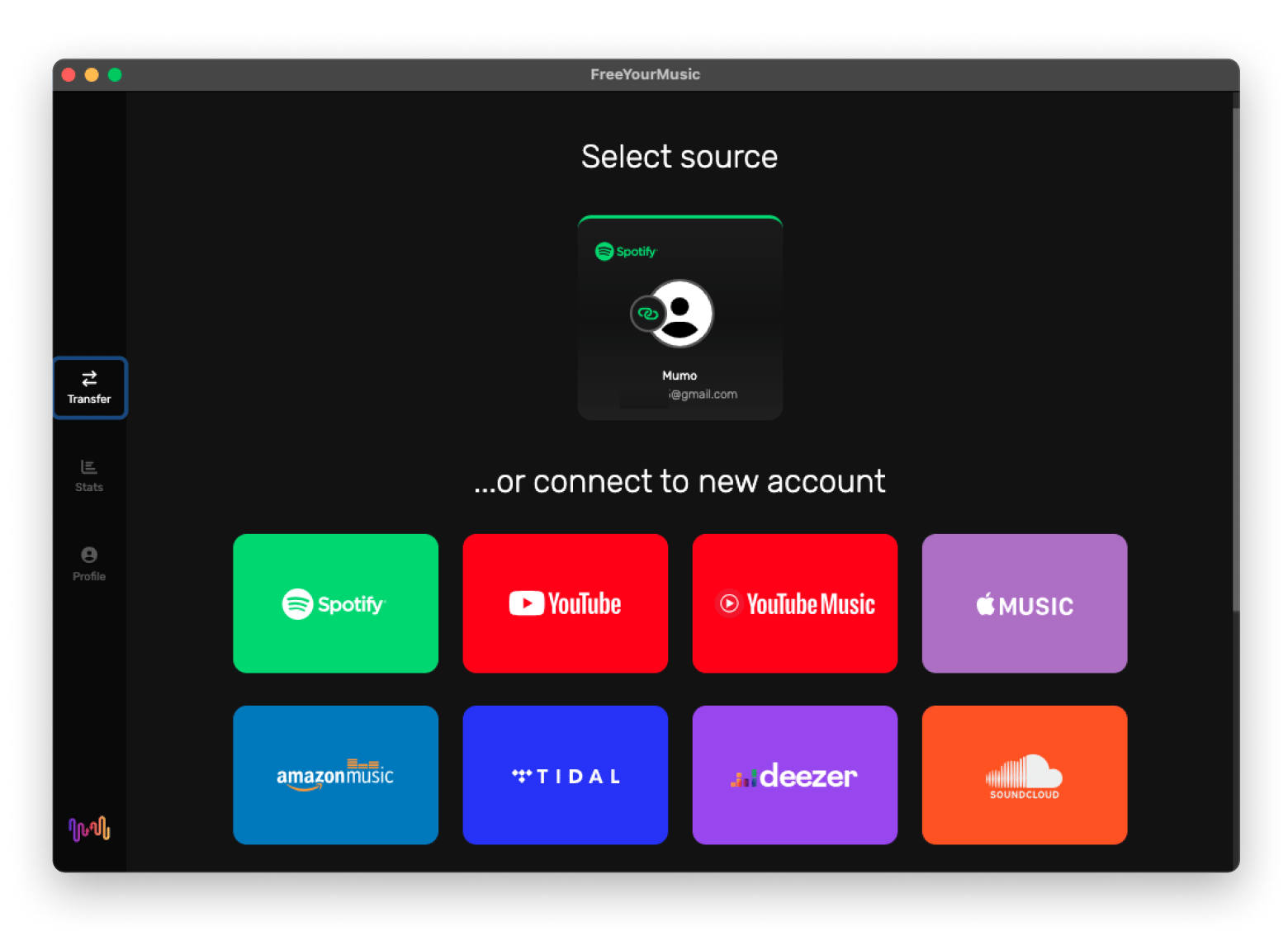
How to control Spotify when in workout mode on Apple Watch
Workout with music? Sounds dull (at least for me). My workout playlist is one of the things that keeps me motivated and energized. If you are on my team, you know what I’m talking about. But skipping tracks or adjusting volume while trying to bench press is not the best idea if you ask me.
Apple gets it, and that’s why they’ve made it super easy to control your playlists while you’re working out.
Here's how to control Spotify on Apple Watch when in a workout mode:
- Open the Workout app and select an activity.
- Start Spotify music on your Apple Watch or your iPhone.
- Swipe right on your Apple Watch Workout screen to bring up the Now Playing controls.
Once your workout is active and you're in the Now Playing mode, you can:
- Pause or skip tracks without leaving the Workout app.
- Adjust the volume using the Digital Crown.
- Switch playlists by tapping the Library icon in Spotify.
- Use Siri for hands-free control.
This is how your workout vibe goes.
Read also:
- Download Spotify on Mac
- How to Download Free Music on iPhone
- Cancel Apple Music Subscription
- Use Spotify Web Player on Mac
Can you listen to Spotify directly from an Apple Watch (without an iPhone)?
Actually, yes, but under a few conditions. The first thing you’ll need is Spotify Premium. The rest just depends on how you plan to listen.
Streaming Spotify via cellular or Wi-Fi
To stream directly from your Apple Watch, you'll need a Series 3 or newer running watchOS 7 or above. Just pair your Bluetooth headphones, and you’re good to go.
Here’s how to pair them:
- First, put your headphones in pairing mode.
- Then, on your Apple Watch, go to Settings > Bluetooth.
- Finally, tap your headphones when they show up on the list.
Once they're connected, you can stream music or podcasts straight from your watch.
Downloading Spotify playlists to your Apple Watch
You don't need to take your phone everywhere with you. In most cases, it's just a distraction. But how do you listen to your music? Well, you just need to download your playlists for offline listening.
Here’s how to do it:
- Open Spotify on your iPhone.
- Find the playlist you want, then tap the three dots (•••).
- Choose Download to Apple Watch.
- Keep your watch on the charger while it downloads. It’ll go faster and won’t drain your battery.
- Once it’s done, open Spotify on your watch and head to Downloads from the home screen.
- Tap a playlist and press play.
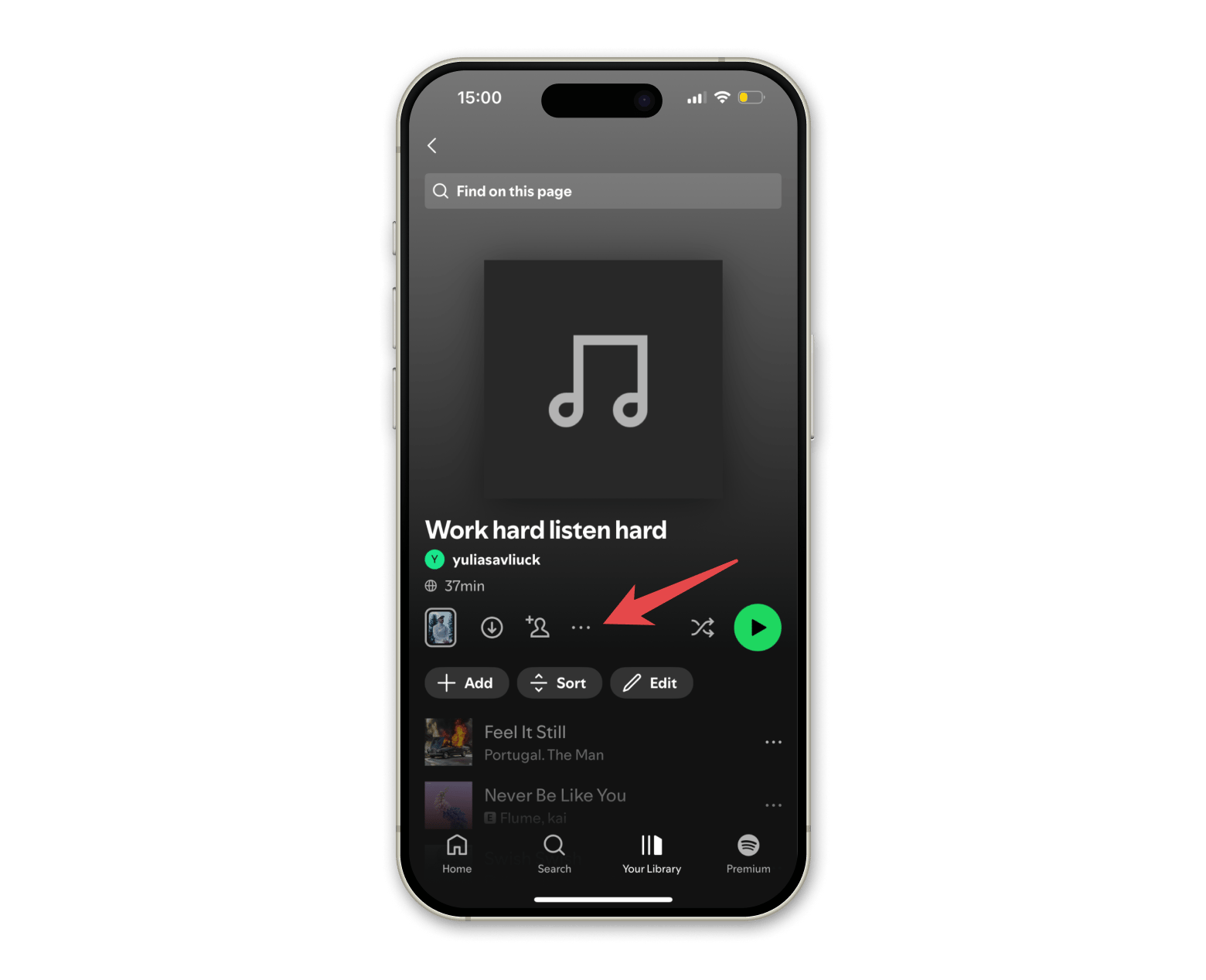
It's as simple as that!
Downloading podcasts and audiobooks
I’m into music, and that’s how I actually do most of my daily tasks (especially when I tidy up my apartment; that's more like a dance session, ha-ha). But sometimes, I'm in the mood for something a bit more serious — podcasts or audiobooks. Unfortunately, listening to audiobooks offline isn't available on the Apple Watch, but you can download podcasts.
Here's how to do it:
- Open Spotify on your iPhone.
- Find a podcast and tap the three dots.
- Choose Download to Apple Watch and make sure the watch stays on the charger until the download finishes.
- Open Spotify on your Apple Watch and tap Downloads at the home screen.
- Start playing downloaded podcasts.
Bonus: Listen to Setapp productivity playlists on Spotify
Setapp is a platform packed with awesome productivity, work, and creativity apps, but that’s not all it does. They’ve also put together a cool Spotify collection of playlists to boost productivity, whether you’re in the zone for a deep work session or just need a quick power nap.

To play them directly from your Apple Watch, just add them to your Library and download a few for offline listening.
You’re good to go with Spotify on Apple Watch
It's no surprise that Spotify is one of the best audio streaming platforms out there. Since it's a Swedish company, it totally lives up to the hype (I mean, have you seen how many times Sweden has taken home the Eurovision Song Contest trophy?). And paired with your Apple Watch, it's a great combination. Simply sync the two apps, and you can listen to your favorite tunes and podcasts, whether you're hitting the gym or running.
If you're switching from another streaming service or you simply want to sync your playlists across devices, you can get FreeYourMusic to break away from platform restrictions. The app is available on Setapp, the best alternative app store for Mac and iOS. Check out the app by signing up for the free 7-day trial.
FAQ
How to play music on Apple Watch without Apple Music?
To play music on Apple Watch without Apple Music, you need to use an alternative app like Spotify, Deezer, or Pandora. If you're moving from one service to another, you can install FreeYourMusic to transfer your library from one app to the other.
Can AirPods connect to Apple Watch?
Yes! Here’s how to connect AirPods to Apple Watch:
- Put your AirPods in pairing mode (open the case near your watch).
- Go to Settings > Bluetooth on your Apple Watch.
- Tap your AirPods when they appear in the list.
Once connected, you can listen to Spotify, Apple Music, or any other audio directly from your watch.
Can I run with just my Apple Watch and AirPods?
If your watch has LTE, you can run with just your Apple Watch and AirPods. If not, you can download your playlists ahead of time and listen offline while you run.
Can you use Spotify on Apple Watch? Full guide & tips






