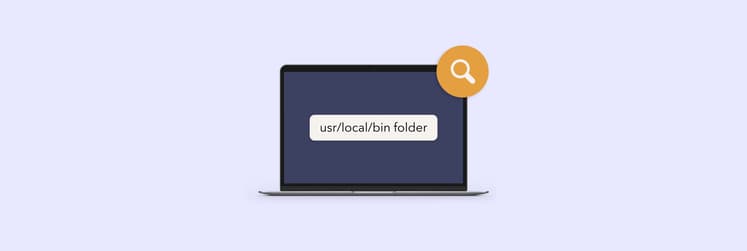How to clear your Origin cache on macOS: Manual & automatic methods
Origin is usually a smooth and reliable platform for sports gamers, but what happens when it starts acting up? It actually can cause:
- Origin stuck in offline mode
- Updates not updating
- Games refusing to launch
- Games missing from Origin library
- Crashes & connection issues
Sounds familiar?
When that happens, the first port of call is deleting Origin cache files. Don’t worry; I’ve got the fixes to get you back in the game. In this guide, I’ll show you everything from how to clear the Origin cache on Mac to ways to reset Origin on Mac and effective apps you can use. Let’s start.
What are Origin cache files?
Origin used to be EA's online store and distribution platform for older macOS versions, but it's being phased out. The new EA app (for macOS Catalina and later) will completely replace it.
To play EA games like Battlefield, FIFA, and The Sims on your Mac, you'll need to install the appropriate platform based on your macOS version:
- macOS Catalina or newer: Download and install the EA app.
- macOS Mojave or older: Download and install Origin.
Both platforms need you to set up an EA account. They save some startup data as cache on your system to remember your login details to jump back into your games. But sometimes, this can mess with your Mac and lead to glitches. That’s when you need to clear the Origin cache.
If you want your Mac to run smoothly as well, check out the detailed guide on how to clear cache and cookies on your Mac.
How to clear the Origin cache on Mac
As you continue to use your Mac, it will inevitably accumulate various junk files. These may consist of cache files from applications you no longer run and temporary files that you haven't yet deleted.
Let's start by looking at the method for manually clearing your origin cache. It’s possible to clear this cache using the Finder app on your Mac with just a few quick steps. This is worth trying as a first step. There are a few ways to delete Origin cache files:
Clean Origin cache | What to do |
Using Finder | Open Finder > Click Go > Go to Folder > Type ~/Library/Caches/ > Find the Origin folder and delete its contents (without removing the folder itself). |
Using Terminal | Open Terminal > Type rm -rf ~/Library/Application\ Support/Origin/Cache/* > Press Return > Restart your Mac. |
Using CleanMyMac | Install and open CleanMyMac > Click Cleanup > Scan > Click Review All Junk > System Junk > User Cache File > Select files and click Clean Up. |
Using the EA App | Go to Settings in the EA app >Look for Clear Cache or similar options in the settings menu. Note: Not all versions may offer this feature. |
Reinstalling Origin (Last resort) | Install and open CleanMyMac > Applications > Scan > Manage My Applications > In the Uninstaller and Leftovers tabs, find the Origin files and remove them. |
How to clear Origin cache manually
So, the first solution is to start with Finder. Here’s how to use Finder to manually clear the Origin cache and improve performance:
- Open Finder > Click Go in the menu bar > Go to Folder.
- Type ~/Library/Caches/ and press Return.
- Find the Origin folder and delete its contents (without removing the folder itself).
- You can also go to ~/Library/Application Support/Origin and delete the files there.
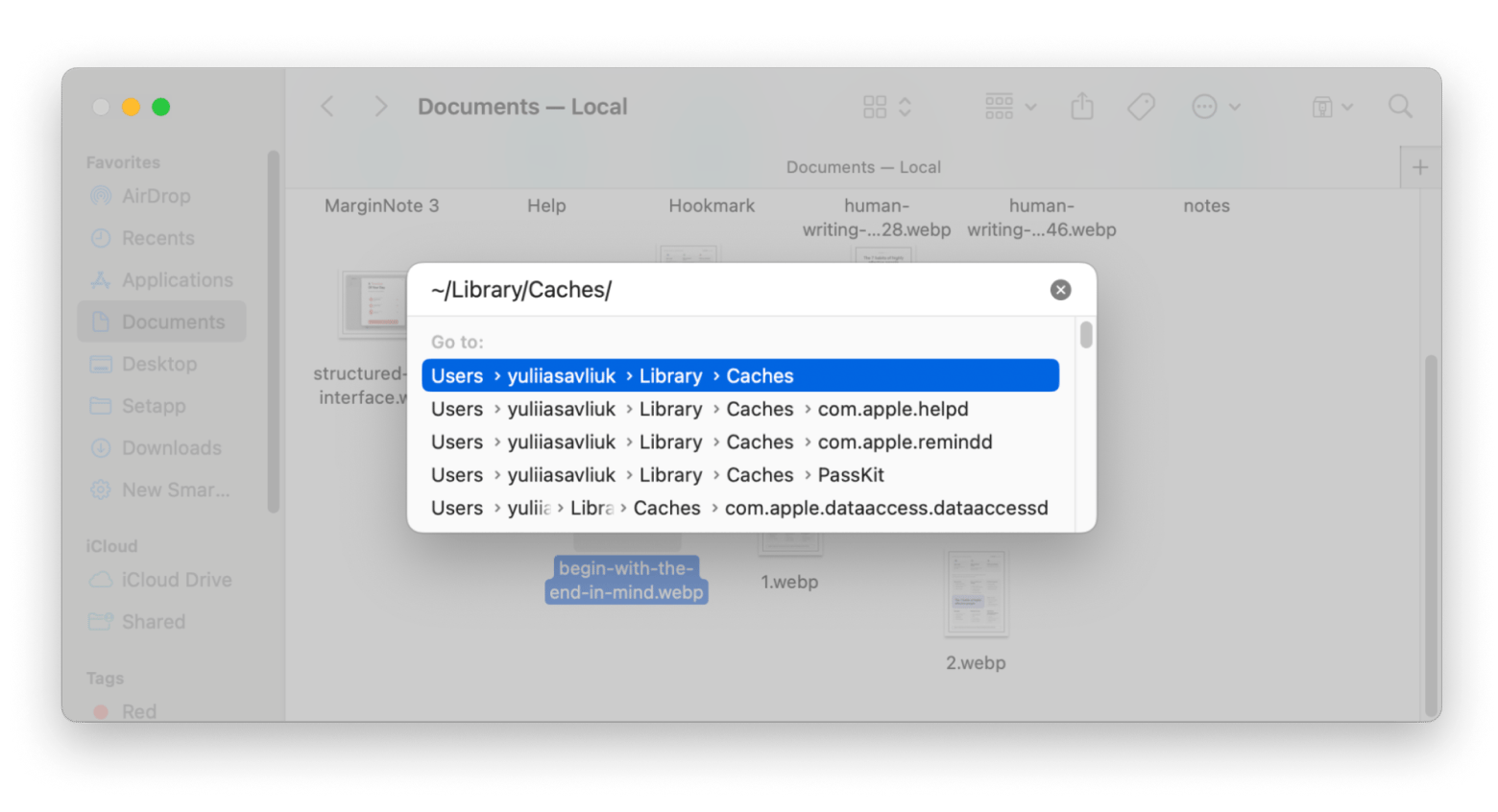
How to clear Origin cache with Terminal
If you’re comfortable with using Terminal and want a more direct approach to clearing the Origin cache, this method is for you. Terminal allows you to execute commands to clean up your system, including removing the cache that might be slowing down Origin.
Here’s how to do it:
- Go to Finder > Applications > Utilities > Terminal.
- Type rm -rf ~/Library/Application\ Support/Origin/Cache/* > Press Return. This command will delete the cache files stored by Origin.
- Restart your Mac to apply the changes.
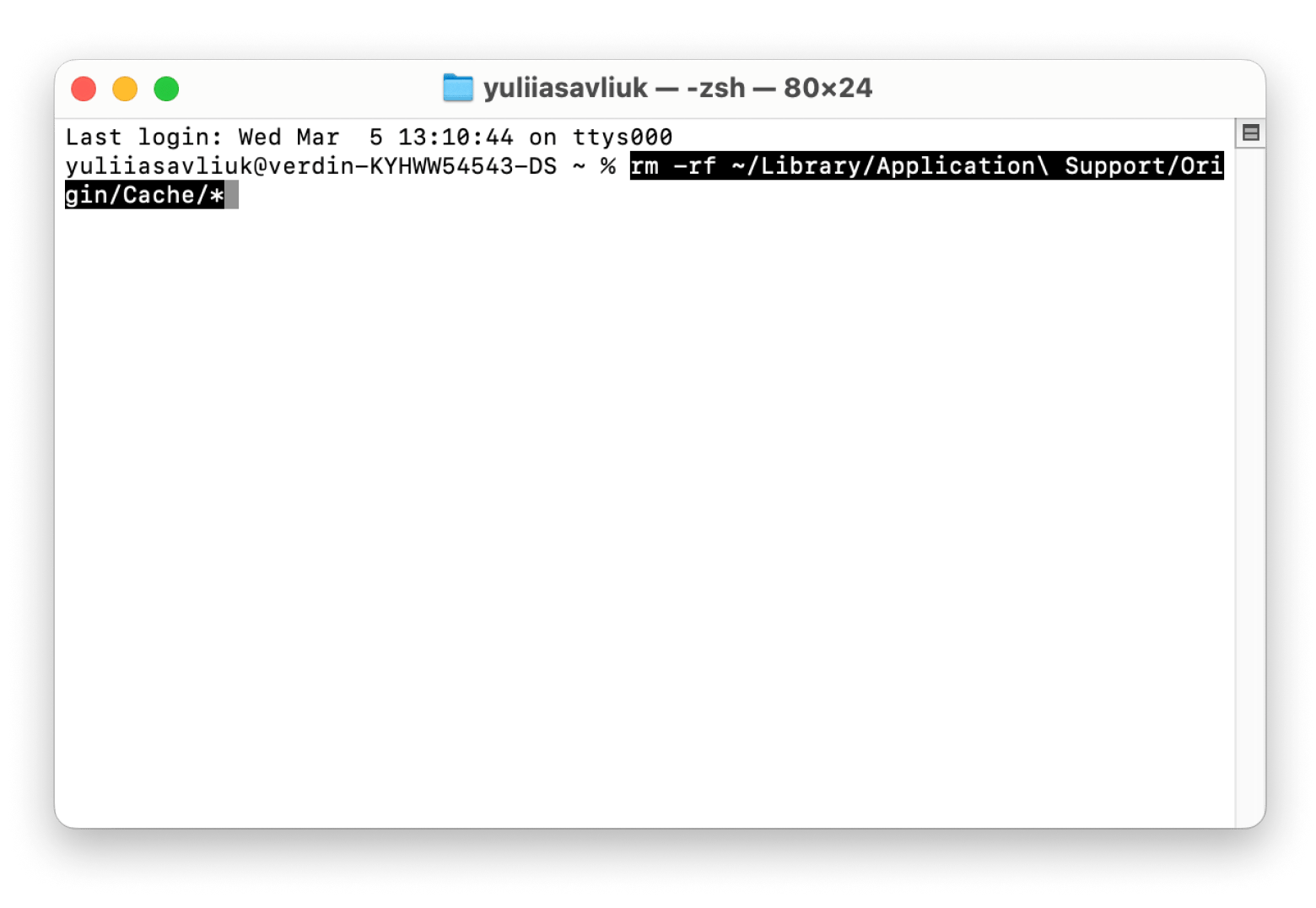
The quick way to clear Origin caches
There’s a quick way to delete caches, and a good way to do this is by using a dedicated app. I recommend CleanMyMac, which is a great tool for clearing out various types of junk files, including user and app caches, and improving overall system performance.
While CleanMyMac doesn’t remove all types of Origin caches, it can safely clear other cache temporary files, such as user and app caches, that can accumulate over time. Regularly cleaning these files can significantly boost your Mac's performance.
To clean cache with CleanMyMac:
- Install and open CleanMyMac.
- Click the Cleanup tool > Scan.
- Then, click Review All Junk > System Junk.
- Click User Cache File > Select files and click Clean Up.
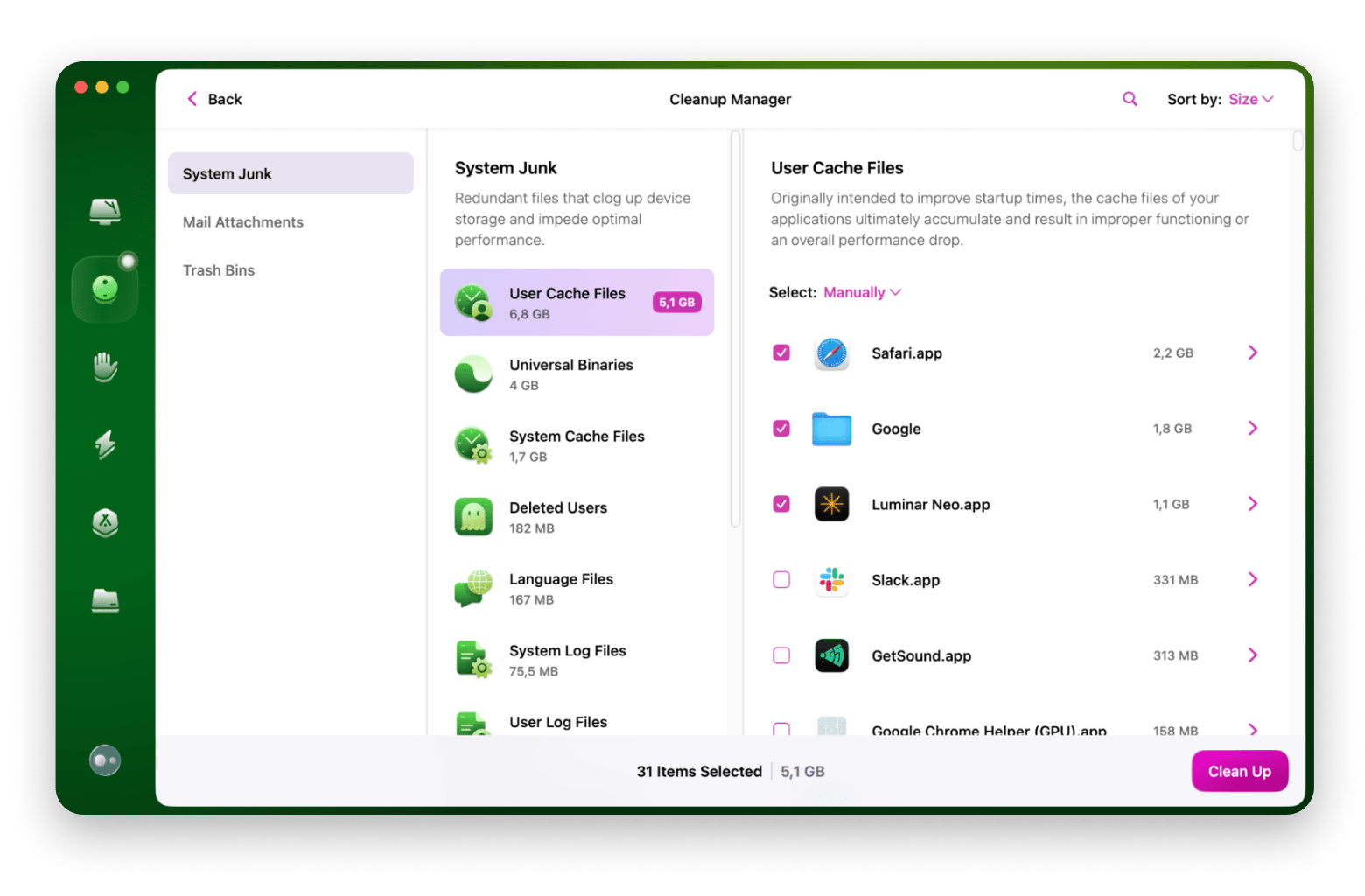
How to clear cache in the EA app
If your Mac the macOS Catalina or newer version installed, and you're using the EA app, you can fix Origin offline mode stuck issue.
To do this:
- Open the EA app on your Mac.
- From the main menu bar, click Help > App Recovery.
- Click Clear Cache.
- Enter your Mac login password to give EALaunchHelper permission to clear cache.
Reinstall Origin to clear cache (Last resort)
If you’re still having issues with Origin, you can use CleanMyMac’s Application tool to reset Origin. This tool ensures that all leftover files, including caches and preferences, are removed, allowing you to start fresh.
To uninstall Origin:
- Install and open CleanMyMac.
- Click Applications > Scan.
- Click Manage My Applications.
- In the Uninstaller and Leftovers tabs, find the Origin files and remove them.
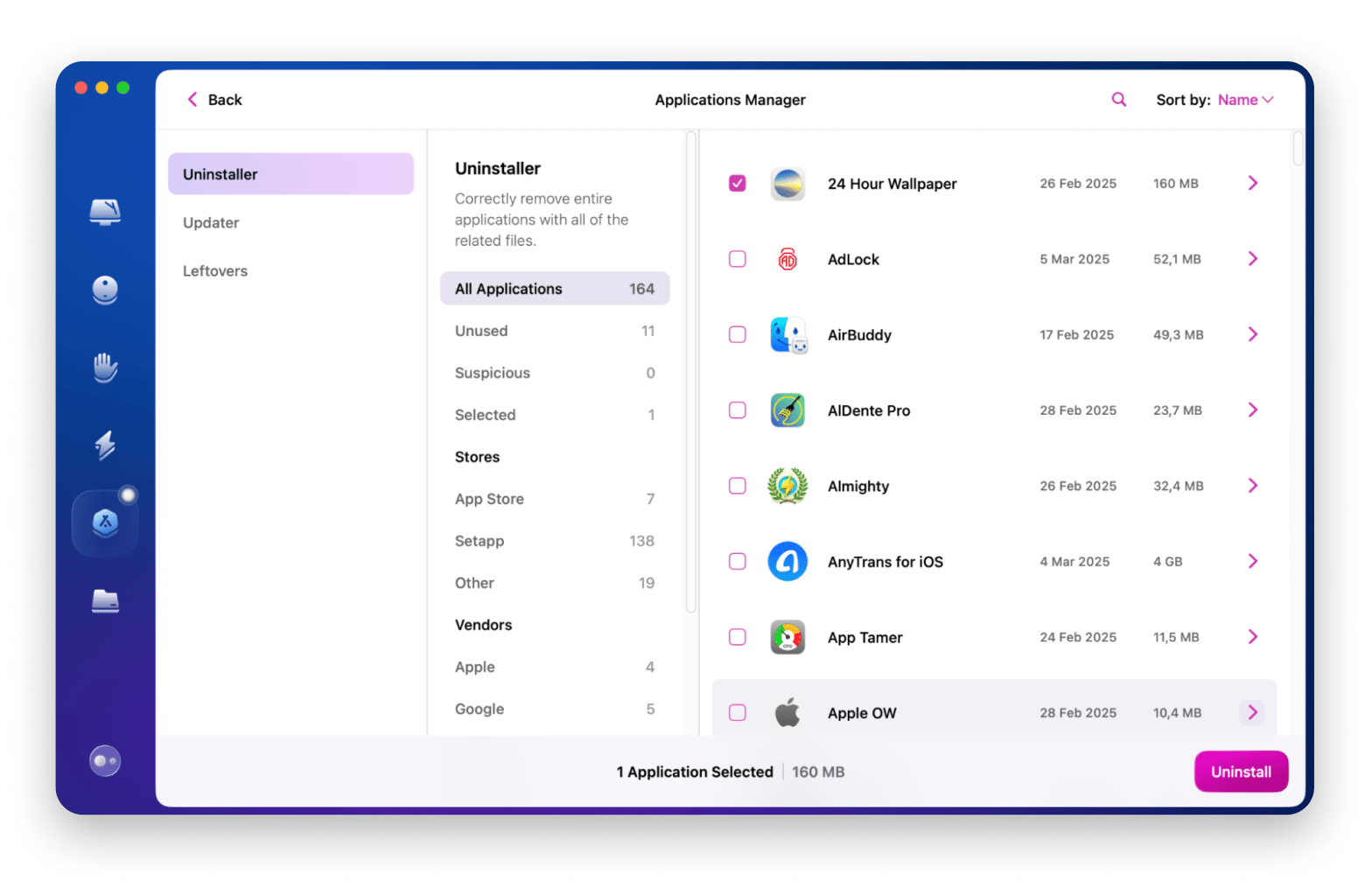
The best method for deleting Origin cache files
Finding the right way to delete Origin cache files is easy. If you find your Origin offline mode stuck, then try the simple fixes I’ve outlined. Clear the cache directly from your Mac or use intuitive software from Setapp, such as CleanMyMac, to simplify the process.
Setapp is a pretty awesome platform where you can access more than 250 macOS and iOS apps all with one subscription. Start a 7-day free trial today and find out!
FAQ
How to clear cache for the EA app on Mac?
To clear the cache for the EA app on a Mac:
- Open the EA app on your Mac.
- From the main menu bar, click Help > App Recovery.
- Click Clear Cache.
- Enter your Mac login password to give EALaunchHelper permission to clear cache.
Where is the Origin folder on Mac?
To find the Origin folder on a Mac:
- Open Finder > Click Go > Go to Folder.
- Type
/Library/Application Support/Origin. - Press Return.
Note: The Library folder is usually hidden by default. If you don’t see it, you can press Command + Shift + G in Finder to open the Go to Folder window and type the path directly.
What is Origin cache?
Origin cache refers to temporary files stored by the Origin client to help it load and run more efficiently. It keeps your system safe and means you can log in instantly as it remembers your sign-in credentials. So, whenever you play, you can start gaming instantly and find all the games you have installed on your device.