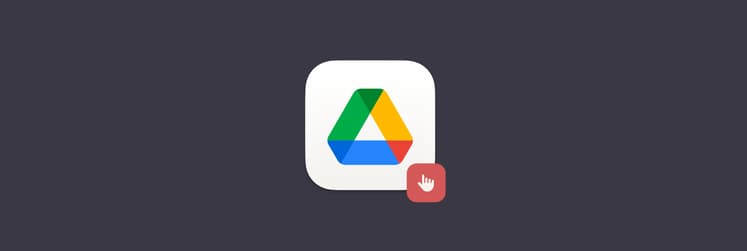Recover your Google Account or Gmail with my top solutions: The smart guide
Gmail is one of the most popular email providers (around 2.5 billion active users) in the world. Originally thought to be an April Fool’s Day prank by Google (it was launched on April 1), Gmail is now a widely recognized and respected email address.
However, the Google account recovery process is laborious. For those who have to recover their Gmail accounts, it can seem like an audit!
Don’t worry. I'll walk you through the process and show you how to never lose track of your Google account credentials again — or for any other website or service.
Ways to recover your Gmail account
The official method leads you straight to the Google recovery email page, where you can recover Gmail passwords. This is great for forgotten credentials, especially if you’re trying to recover an account you totally forgot about but may need to access for one reason or another.
What you need before starting account recovery
To make your recovery process as smooth as possible, it's best to first take a moment to gather what you’ll need. You’ve got to prove to Google that the account is really yours. For that, you need to supply the needed info promptly.
The verification requires:
- Recovery email or phone number: This is where Google sends verification codes. Recovery is still possible without access to this email or phone number, but it gets more complicated.
- The last password you remember: Google uses your password history as part of its identity check. Even an old one helps —just provide the closest match you can recall.
- A familiar device or browser: Google flags unfamiliar devices and locations, so use a phone, laptop, or tablet you’ve used to sign in before—ideally from a location you normally use.
- The full name linked to your account: Spelling counts. Type your name exactly as you entered it when creating the account.
With these requirements at hand, you have the fastest path forward to your account recovery.
How to recover your forgotten Gmail password
When you find yourself on the Recovery page, it will ask for a name and phone number. This is the phone number you associated with the account when you signed up. If you didn’t provide a phone number when signing up or any time thereafter, chances are you provided a recovery email. This is a separate email address, which could be a different Gmail address, or one from another provider like iCloud, Hotmail, Yahoo, or any other email provider.
Once you enter a phone number, Google will send a Gmail forgot password verification code to your phone, provided it’s the same one you used when signing up for the account. Enter the code on the screen that pops up immediately after you provide your phone number.
If you provided a recovery email address instead, Google will send a link to your email inbox for the account recovery process.
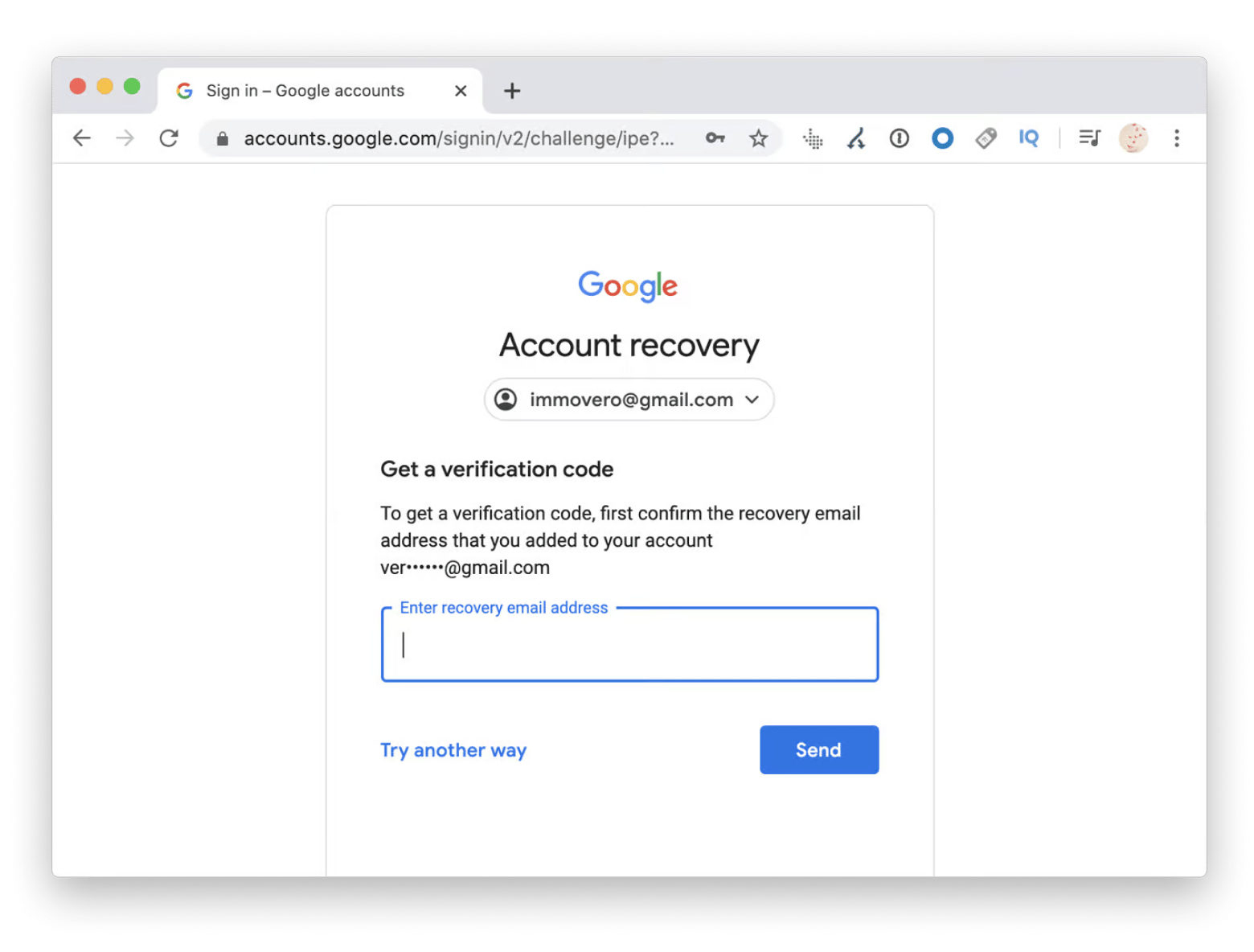
Once you’ve completed these steps, Google may ask you to enter a password that you don’t know. It might also ask that you enter the last password you remember for the account. If you don’t know any of your old passwords, Google will ask you a series of questions to verify your identity, which may include account security questions you gave answers to.
If you can’t answer the questions adequately, your account is likely lost forever. You can continue to try to access the account, but this process won’t stop.
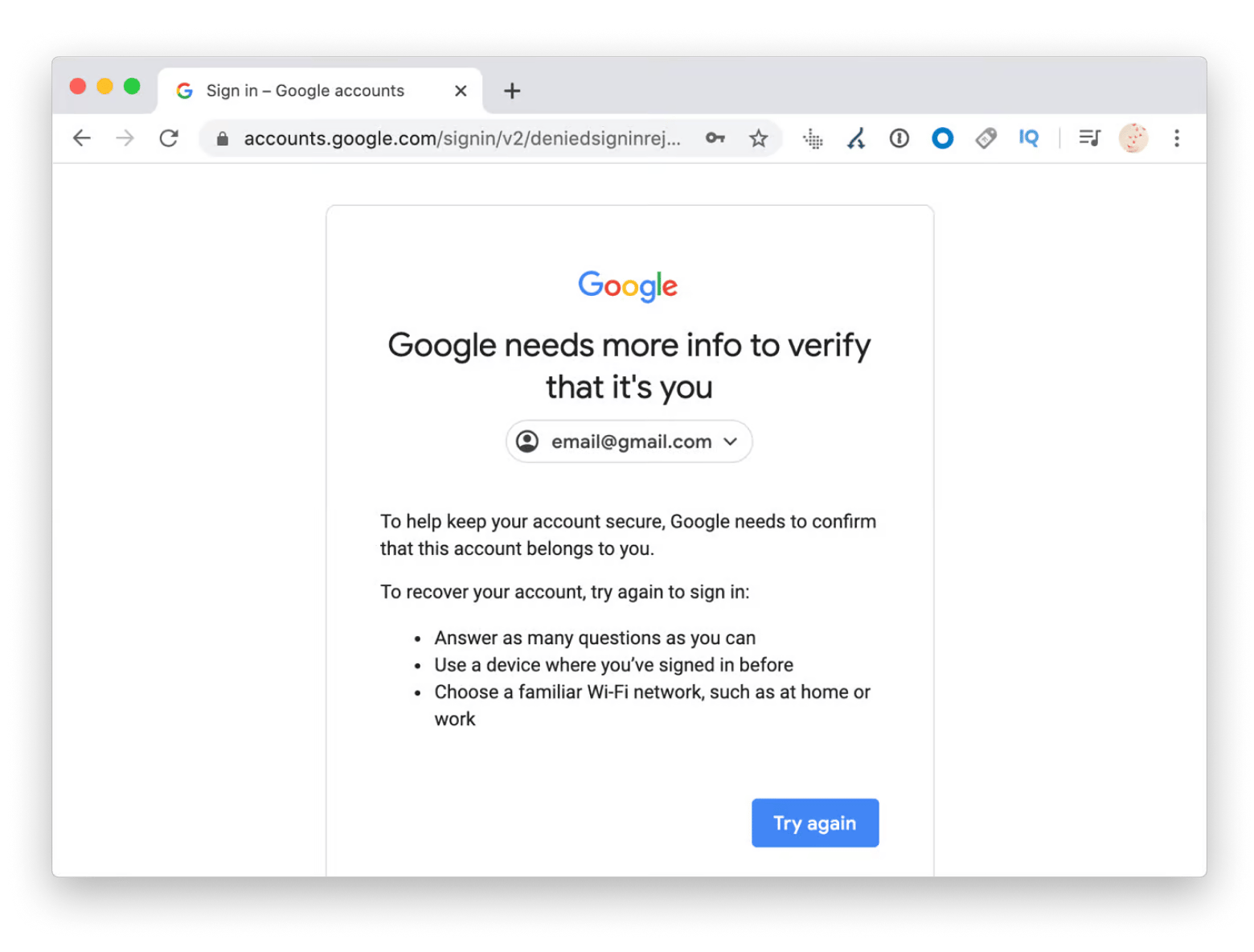
Also, check out how to recover deleted emails on Mac.
What to do if Google can't verify you
Can't scale through the verification checks? Don’t panic. All’s not lost yet. Try these next:
- Try again, but be more precise: Think more carefully. Every detail matters. Check for typos in your name. Try any older passwords. The more accurate and consistent your answers, the better your chances.
- Use a familiar device or location: Google trusts familiar patterns. Use a familiar device or location, like your personal laptop at home.
- Wait, then retry: If you’ve tried too many times in a row, Google might temporarily block further attempts. Give it a day or two, gather better info, and try again.
- Check your recovery options again: Regaining access to the old email or registered phone, or any recovery means, can be key.
- Start fresh if all else fails: Stuck on a dead end? Consider creating a new account. It's better than staying locked out forever.
How to recover your hacked Google account
If you get an email that says something like “New login from”, chances are your account may have been hacked. If it wasn’t you signing in, there’s a good chance someone hacked your account.
You shouldn’t click on a link in an email like that. It may be a phishing attempt.
Instead, do this:
- Go to Google.com and log in to your account if you’re not already logged in.
- On the top right, click on your profile icon.
- Click Manage your Google Account.
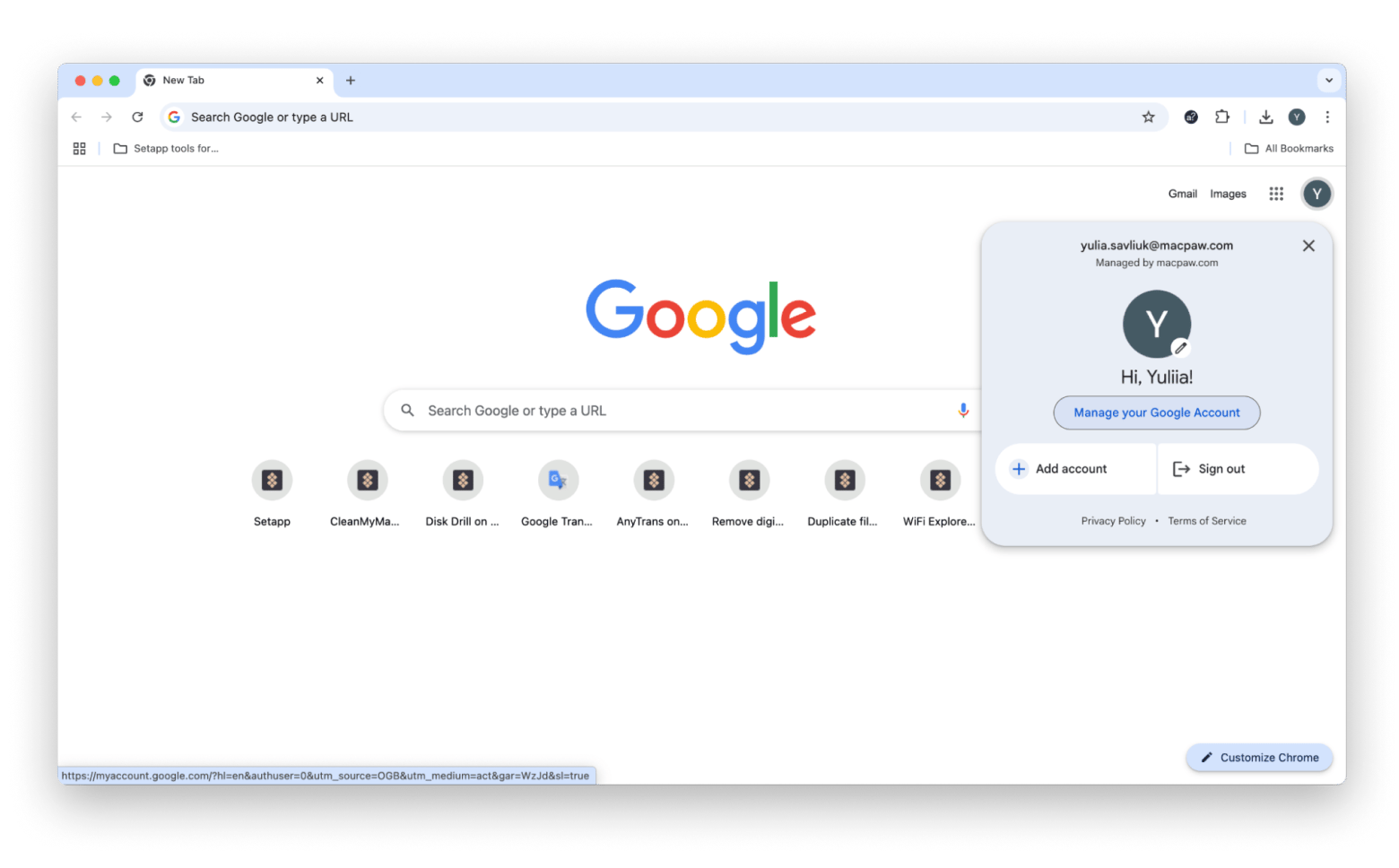
On the left side of the screen, click Security. Here, you will see things like which devices have accessed your account and which apps have access to your Google account info. It’s also where you can do things like change your password.
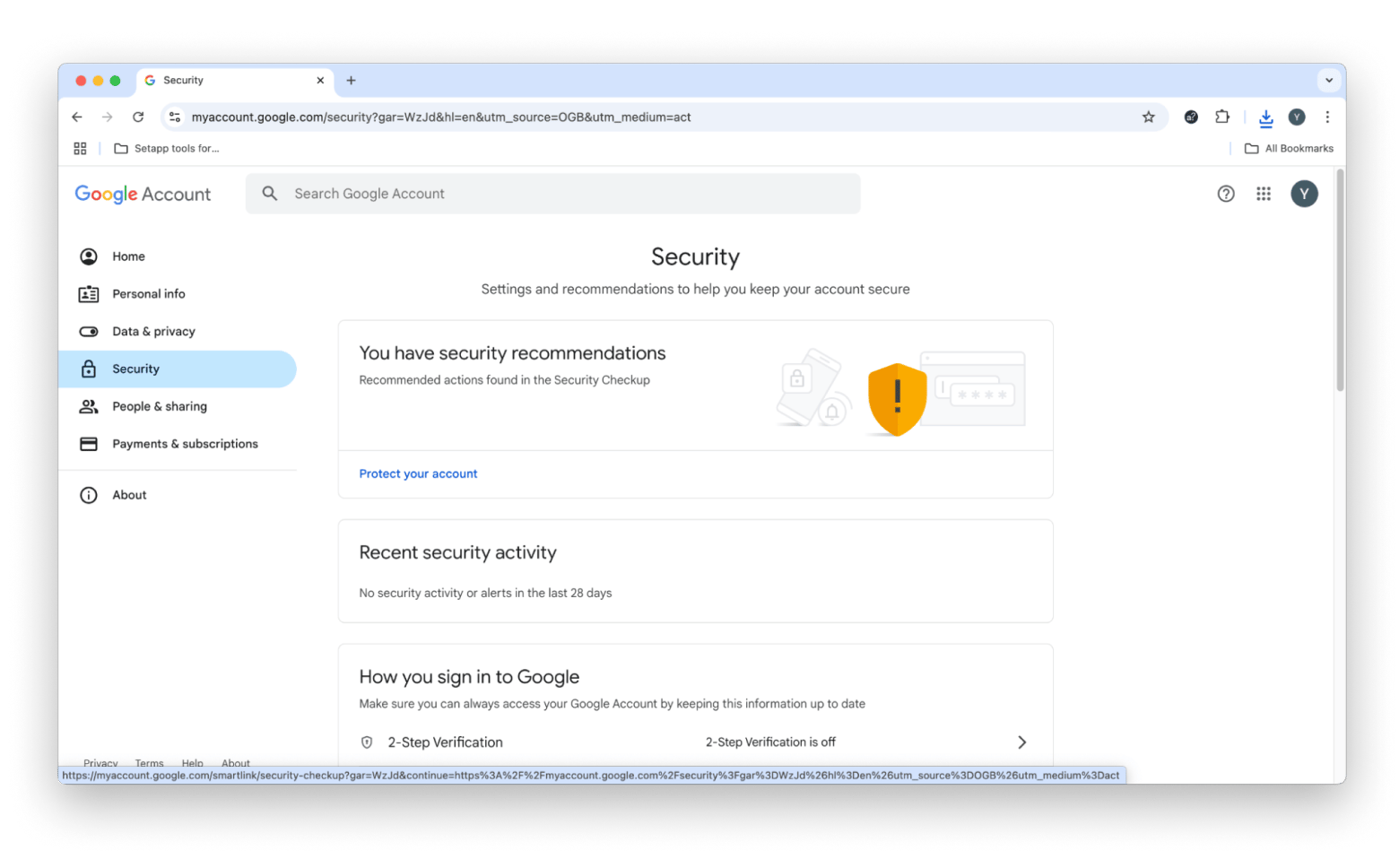
If you notice any unusual activity, simply change your password.
Small tips to ensure your Google security online
Instead of being caught without a password, I suggest being proactive. A password management app is your best option for managing account credentials. There are also apps that allow you to take steps to secure your information.
Use Canary Mail for end-to-end encryption
First, consider how a hacker (if you were hacked) may have accessed your info. It’s possible your email provider was, or is, insecure. Canary Mail is an email client that provides end-to-end encryption of your email by default. It sorts your inbox to focus your attention on what’s important, and delivers all your emails securely.
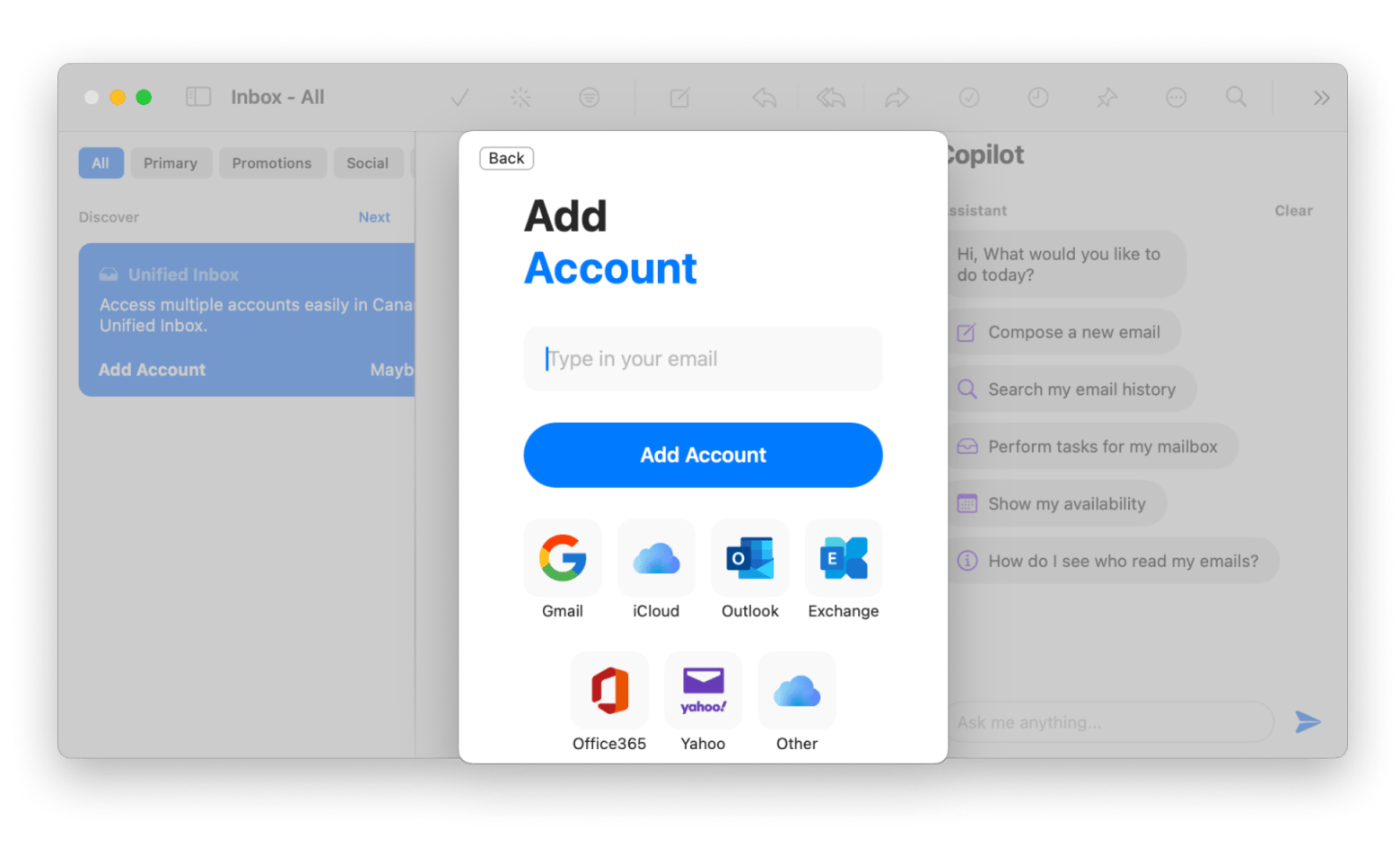
Canary Mail is not an email provider, so you can still use your Gmail account with it. All you have to do is sign in with Google in Canary Mail, and all your emails will sync with it securely. Then you won’t have to worry about your mail being intercepted in transit!
Use Step Two for multi-step verification
Step Two is an app that does one thing really, really well. It adds two-step verification to your Google account with ease. Google uses time-based one-time passwords (TOTP) for two-step verification. If you want to own your two-step verification process, Step Two is the way to go.
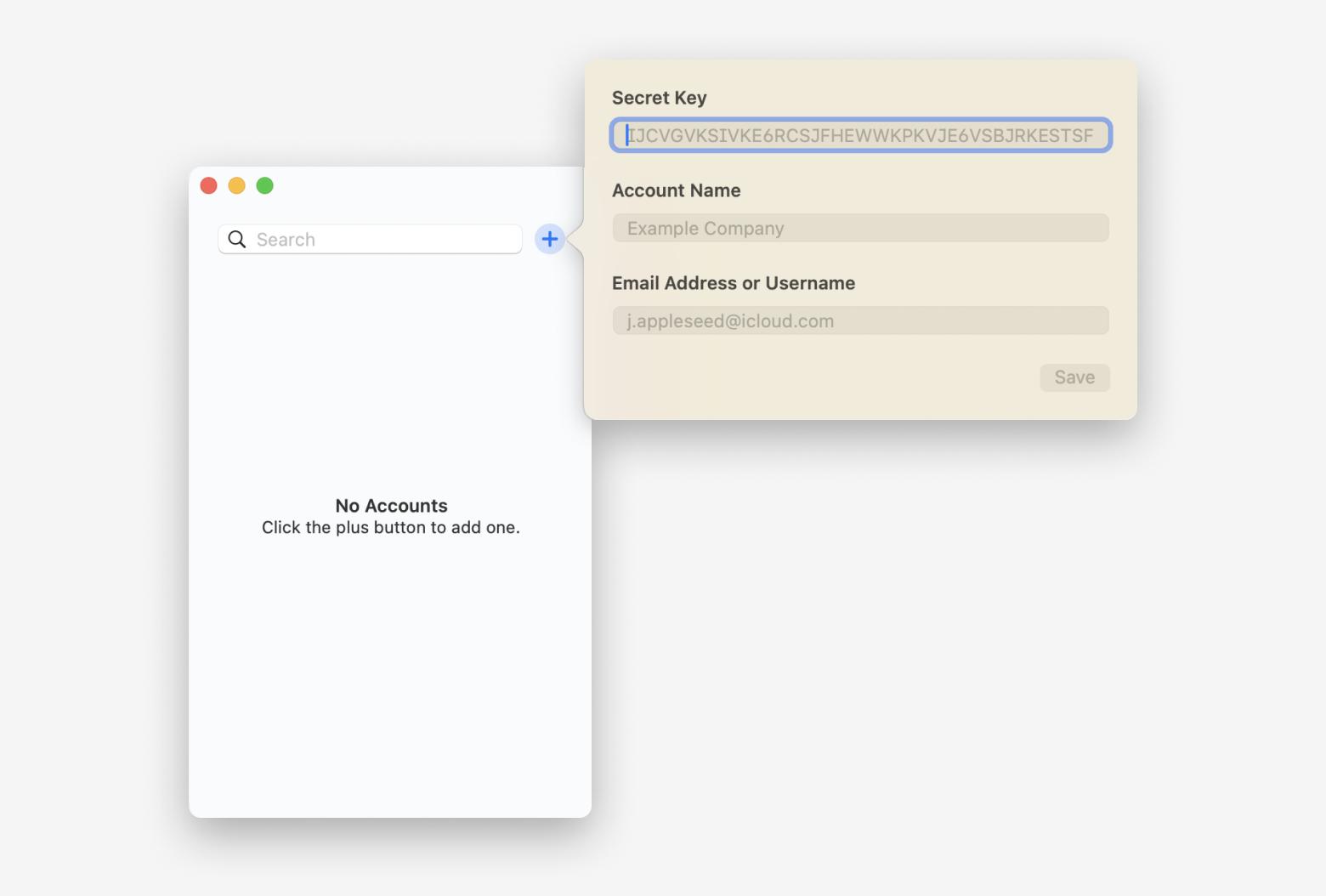
Use Secrets 4 to store and manage passwords
Finally, there’s Secrets 4. This password manager is protected by industry-standard PGP encryption and has an autofill feature for signing into apps and websites without having to copy-paste passwords.
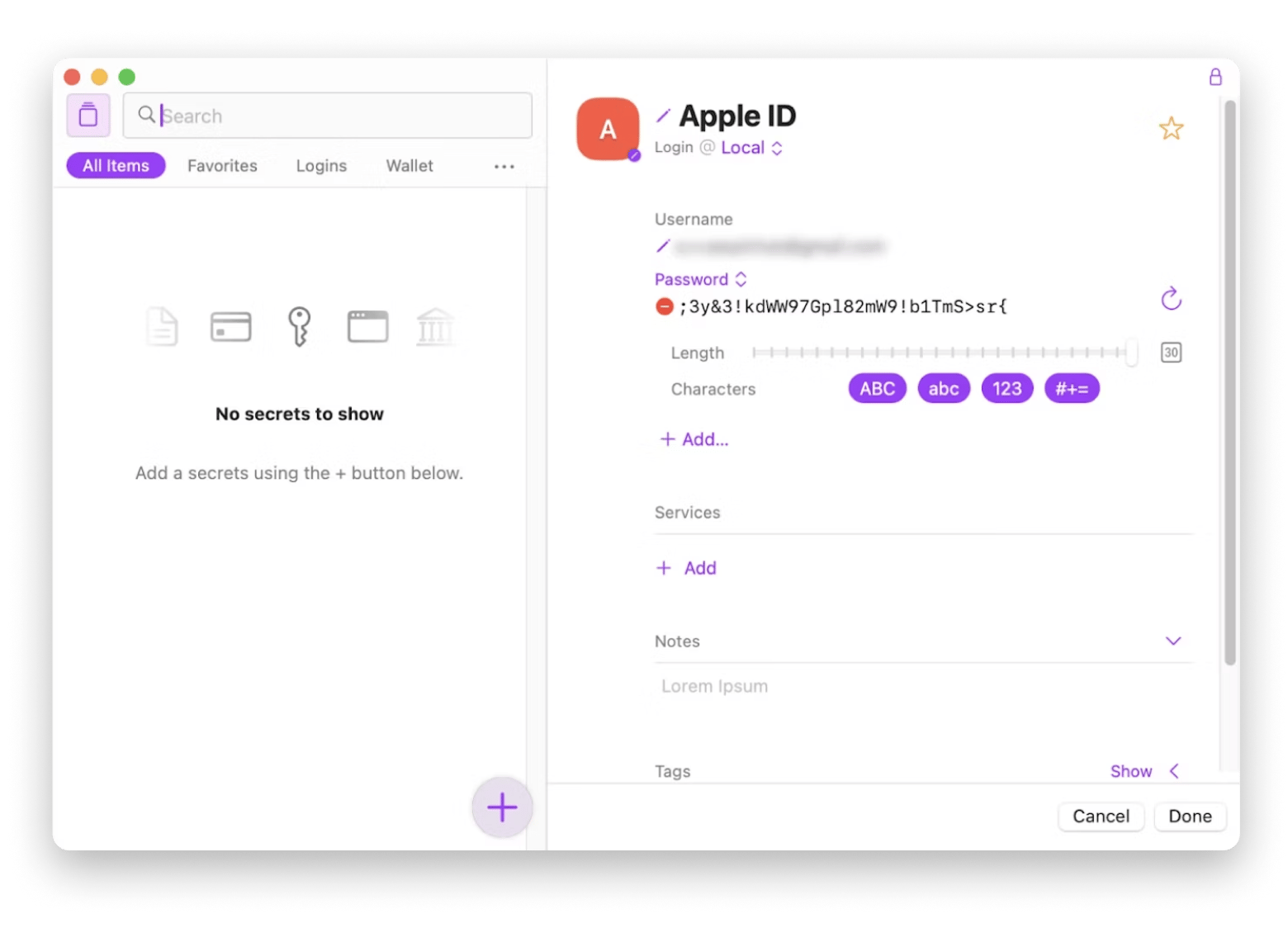
I really like password managers because they allow me to avoid two things: simple passwords and password reuse. If your go-to password is something like a favorite pet’s name and your birth year, that’s a problem. Those types of passwords may be easy to remember, but also easy for hackers to figure out.
Secrets 4 lets you generate and store really secure passwords, which you don’t have to even worry about memorizing. The days of losing access to your accounts are over.
Do you get back your Google account?
Whatever your issue may be, Google has an answer, and that extends to its password recovery options. If you’ve ever forgotten your Gmail password — or think you might down the line — it’s a handy page to bookmark.
Changing your Google password is not fun, and remembering how to recover your Gmail account is not easy. This is why I really like the trio of Canary Mail, Step Two, and Secrets 4. Using them helps ensure your security is tightly guarded. Your email is secure, you can use two-step verification for any app, and you generate secure passwords that are locked in a secure vault. What could be better?
I’ll tell you: All three apps are available for free as part of a seven-day trial of Setapp. In addition, you’ll get access to dozens of other amazing productivity apps for your Mac. Even better — once your trial is done, Setapp will only cost $9.99 + tax per month!
FAQ
Can I see my old Gmail password?
No, Google doesn’t store or display old passwords for security reasons. Once a password is changed, the old one is encrypted and hidden, even from you. However, if you’ve saved passwords in your browser (like Chrome), you might be able to view them there.
Why wait 48 hours for Google Account recovery?
Google adds a 48-hour waiting period for Google Account recovery as a security buffer when you update key account information, like a recovery email or phone number. This delay is a safeguard in case someone tries to hijack your account and quickly change your recovery details.
How to recover an old Gmail account without password or phone number?
To recover an old Gmail account without a password or phone number, think of any details you can remember, such as previous passwords or devices you used to log in. Try to use the same location and device you used before. If you have a linked recovery email, Google might send a code there. If Google still can’t verify you, the account may be unrecoverable — but it’s always worth trying again with better info.
How to recover Gmail?
To recover Gmail, go to Google’s account recovery page, enter your Gmail address, and follow the prompts. That includes answering questions to verify your identity, like your last known password, when you created the account, or a code sent to your recovery email or phone. Try using a device and location you’ve signed in from before, and keep your answers as accurate as possible. If you can’t recover it right away, try again later with more complete info.