Change email password on your iPhone and iPad: Best methods found
You might think your password is super strong and uncrackable (I used to think that, too), but you should never underestimate hackers. They're always finding new ways to break into your email and grab the important stuff you don't want to lose. The fix? It's pretty simple.
I'll show you how to change your email password on iPhone effectively and maximize your experience using password manager tools.
Why should you change your email password regularly?
Each time you change your password, you keep your email data safe, no matter what. The common reasons are:
- Prevent unauthorized access. Bad guys can steal your personal information and compromise other crucial details in your email.
- Boost security. Update your mail password to reduce the chances that hackers can access your accounts.
- Safeguard sensitive information. Emails frequently contain personal and financial information, so a complex and strong password is necessary.
These simple steps can have a great impact on your experience.
How to change email password on iPhone or iPad using the Native Mail App?
You can manage your email accounts on your iPhone or iPad using the Mail app, but it's important to know that the app doesn't allow you to change all your email passwords directly. For example, if you use Gmail, the app will prompt you to sign in through a Google account instead of letting you update your password within the app.
Note: If you can't update your mail password directly in the Mail app on your iPhone or iPad, there might be an issue related to how your email provider handles account authentication processes. I recommend changing your email passwords directly through your email provider's website to minimize the risk of data leaks.
How to create a strong new email password?
We all know that scammers are always trying to get their dirty hands on our personal info. So, it is extremely important that you create strong passwords for your email accounts.
Here's how you can create a strong email password:
- Use a mix of characters. Always make a password that is a perfect mix of uppercase and lowercase letters. Don't forget to include numbers and symbols!
- Make it lengthy. Hackers can easily crack your small passwords. So, aim to create a password that is at least 12 characters long.
- Use unique passwords for each account. Don't use the same password for all your accounts. Make sure to use different passwords so that if one account gets hacked, the others stay safe.
- Reset email password regularly. It's good practice to prevent unexpected events. I recommend changing your email password, ideally every three months.
Keep in mind these basic rules when coming up with an email password.
How to change my Gmail password on iPhone and iPad
Password changes in Gmail are pretty straightforward and require minimal effort.
Here’s how to change it on iPhone or iPad:
- Open the Gmail app.
- At the top right, tap your profile picture or initials.
- Tap Manage your Google Account.
- Tap Security > Password.
- Enter your old password to change it.
- Enter new password > Tap Change password.
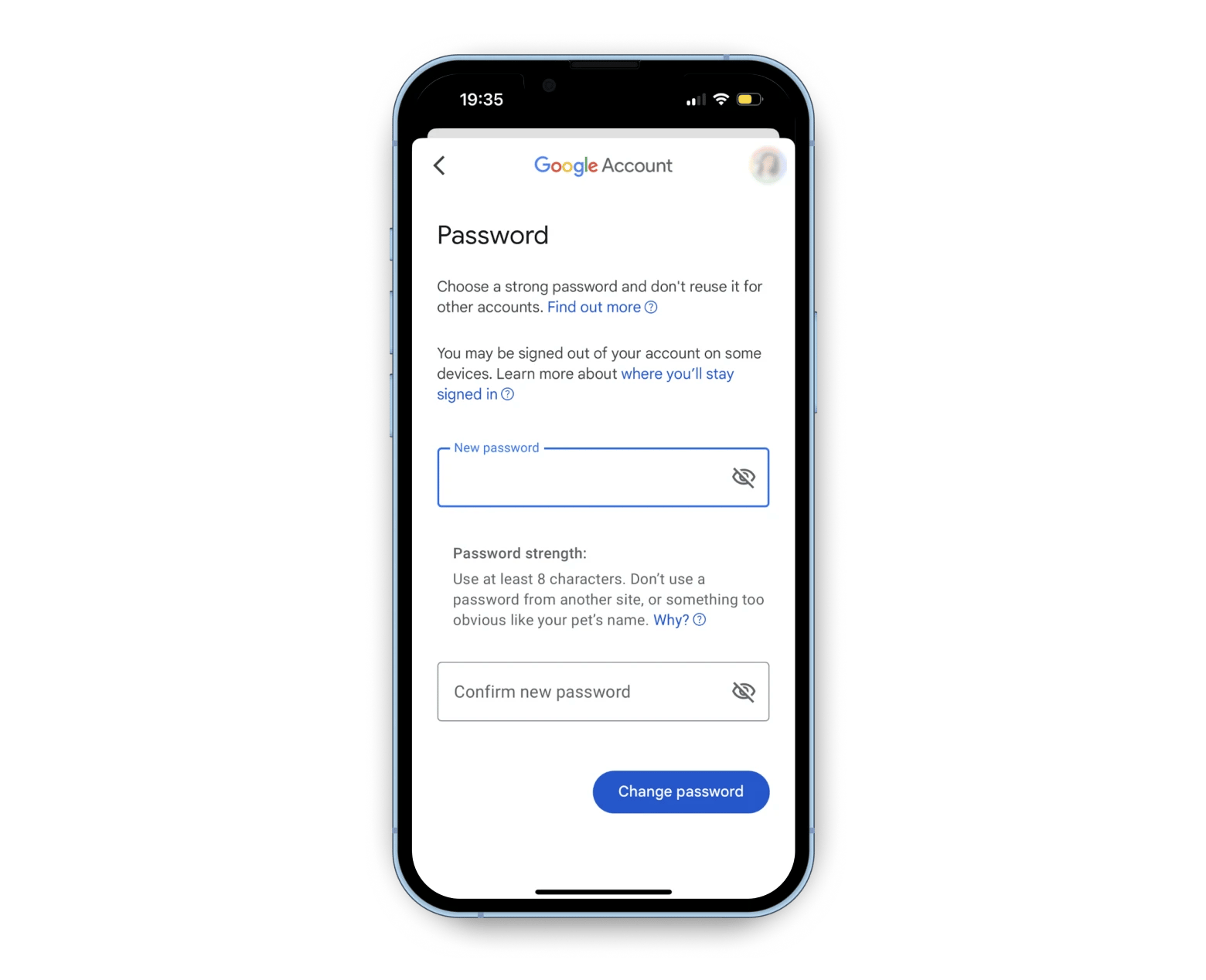
I used to have a hard time remembering all my passwords and stressing about their security. Plus, keeping all my passwords in random places as a safety measure made me always forget where I put them—not the best idea.
Then I found Secrets 4, and it's been a game-changer for me. It's an awesome tool for keeping your important stuff safe, like passwords, credit card details, and files. Secrets 4 uses super strong 256-bit encryption to keep everything locked up. Plus, it can make solid and unique passwords just for you.

If you need to share a password with someone, you can use the Shared Vault feature that swaps passwords with other app users.
Change the password for Yahoo Mail, Outlook Email
The Gmail password change process is comparable to other email providers like Yahoo Mail and Outlook email. Here's how to do this:
For the Yahoo Mail app:
- Open the Yahoo Mail app.
- Tap the Profile icon > Security.
- Enter your security code.
- Tap Change password > I would rather change my password.
- Enter the new password.
- Tap Continue.
After completing these steps, your Yahoo Mail account will be updated with your new password.
For Outlook email (from a desktop or mobile web browser):
- Go to Microsoft Account Security > Sign in.
- Tap Password security > Change my password.
- Enter your current password.
- Create a new password.
- Tap Save.
Once you've successfully created and saved your new password, your Outlook account will be secured with the updated credentials.
If you've got a bunch of email accounts like me and always struggle to manage them all at the same time, you'll love Spark Mail. This app can handle all of them from one inbox, separating priority mail from the rest. It supports Gmail, AOL, iCloud, IMAP, Hotmail, Yahoo, and GMX accounts. As a cool bonus, it also has an AI-powered assistant for generating drafts and summarizing emails.
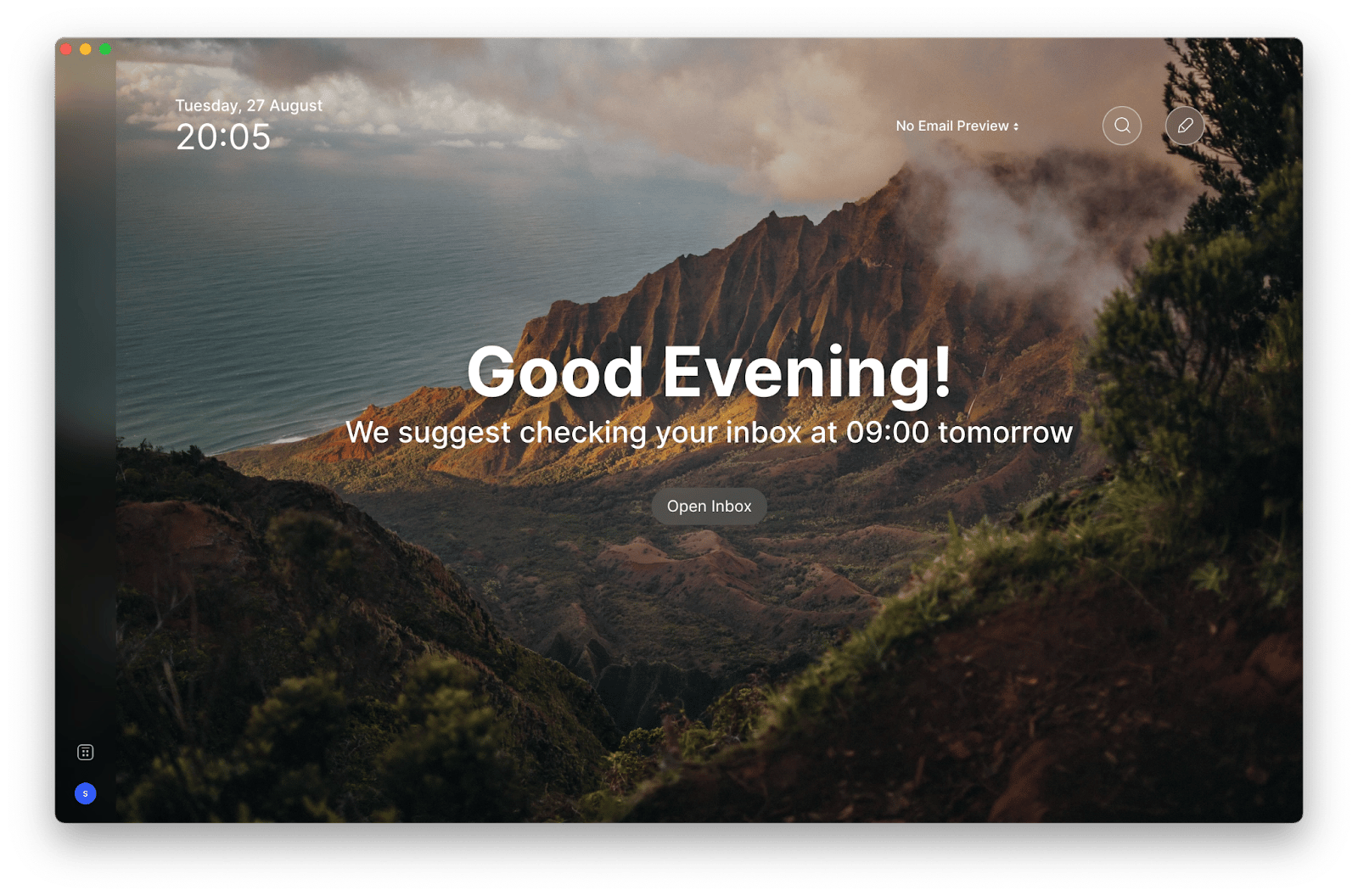
Additional tips for secure email management
I suppose you know most about changing and creating a solid email password, but a little extra knowledge never hurts. So, here are some additional tips that can help you in secure email management:
- Update your iOS frequently. Make sure your iPad or iPhone is running the most recent version of iOS.
- Employ encryption. Utilize encrypted email services or solutions that offer end-to-end encryption whenever possible.
- Configure options for account recovery. Ensure you have current recovery mechanisms in place, including a backup phone number or email address.
- Monitor account activity. Check your login history and account activity for any odd or unauthorized behavior.
- Monitor app permissions. Verify and control the permissions of any third-party applications linked to your email address.
The steps I mentioned were enough, but implementing these additional practices will further strengthen your email security.
Tip: If you deal with many emails, you've probably felt swamped by the amount of replies you have to write. One thing that really helps me out in this situation is Canary Mail. The app has this AI writing helper that makes it super easy for me to write really good emails fast.
For example, when I respond to a tricky question, the AI suggests the right language and tone for the situation. Hence, my message comes across as clear and professional without having to spend ages revising it.

Now you can change email password on iPhone and iPad easily!
By now, it must be clear to you “How to update password for email on iPhone?” To prevent your information from getting leaked, you must create solid passwords and securely protect the email accounts on your device.
For a smooth email experience, use Spark Mail to manage all emails in one inbox. If you need an AI assistant to generate engaging replies, try Canary Mail. The Secrets 4 app is also a helpful tool for safely generating and storing all your email passwords.
Check out all these cool apps on Setapp. The platform gives you access to over 250 iOS and Mac applications for everyday stuff. You can try all these apps with just one subscription, and they even offer a seven-day free trial to start you off. Explore a world of productivity today.






