How to block an email on Yahoo
Tired of receiving annoying spam messages or just want to cut off contact with someone in your Yahoo mailbox? Don't worry, we've got you covered. The Yahoo Block Sender feature makes it easy to block email from unwanted contacts.
Whether you block them through your Yahoo Mail settings or in the mobile app, we'll walk you through the process step-by-step.
How to block emails on Yahoo
Spam is one of the problems of the internet, and unfortunately, it is still relevant. Your mood can be ruined when you see advertisements for goods and services you don't need instead of important messages. So, if you want to get rid of annoying spam emails or just want to stop receiving messages from a very persistent person, the following guide can help you.
Here's how to block an email address in Yahoo:
- Navigate to the Yahoo Mail platform (mail.yahoo.com) and log in
- Once logged in, click the Settings icon and then click More Settings (three dots)
- Click Security and privacy
- Under Blocked addresses, click the Add button
- Enter the email address you want to block
- Click Save.
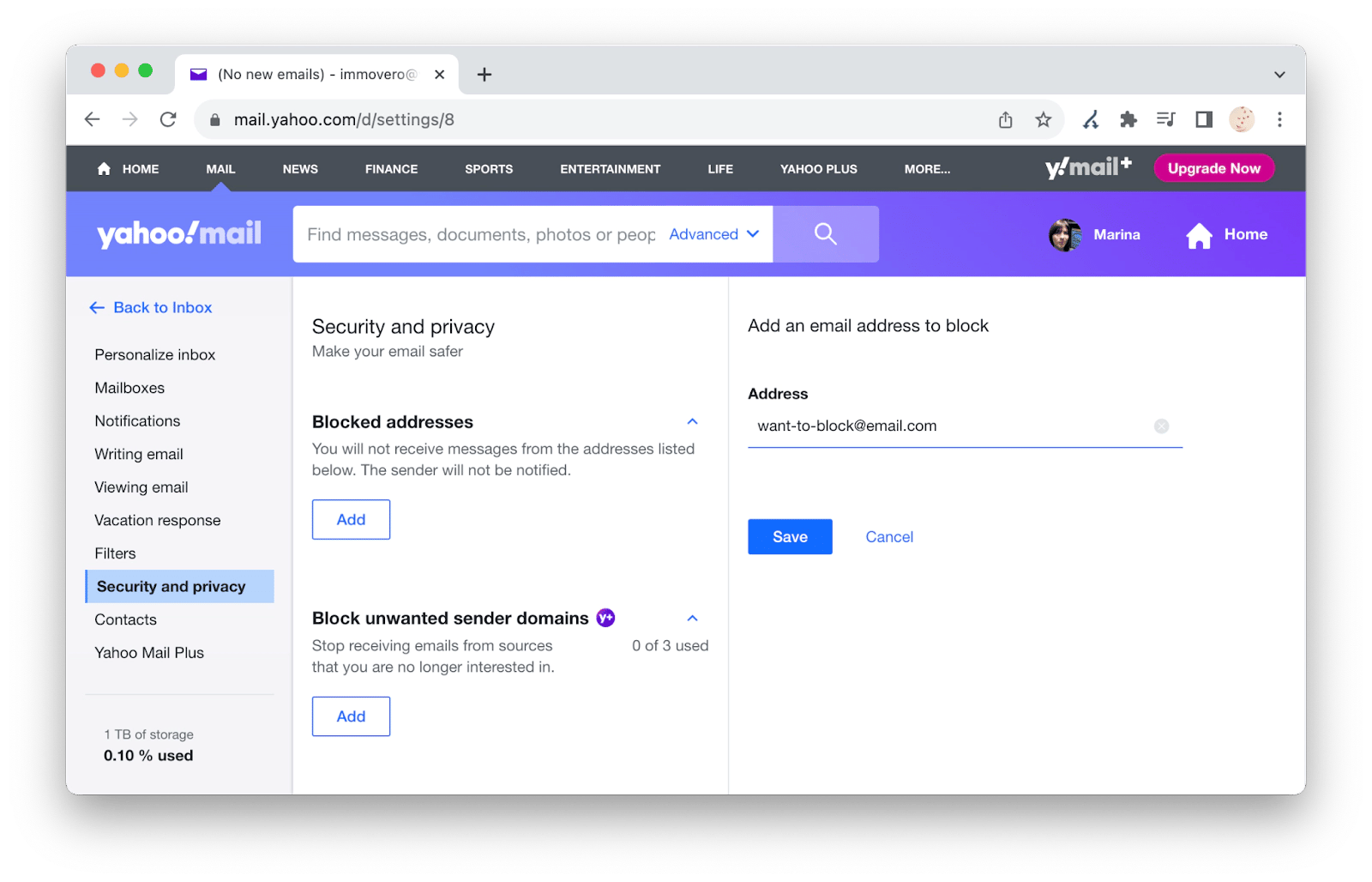
The process is a bit different via the Yahoo mobile app. Here's how to block someone on Yahoo Mail mobile:
- Open the Yahoo Mail app on your mobile device
- Search for the email in your inbox from the sender you wish to block, then tap to open it
- Tap the sender's name or profile to enter a contextual menu
- Select Block Sender from the menu
- Confirm blocking the sender in a confirmation dialog box.
Yahoo Block Senders not working: Solution
The only thing that is probably more annoying than spam is situations where that spam can't be blocked. To avoid such situations, you can unsubscribe from unwanted newsletters, set up spam filters, etc. However, this issue can be solved much easier if you use Spark Mail.
This app is an email organizer with powerful filters and rules to group your emails by type.
- Here's how to block senders in Spark Mail:
- Install and open Spark Mail
- Sign in with your email account
- Click on the email from the sender you wish to block
- Press Command + K to open the menu or click on three dots
- Choose Block [sender name] from the menu, or press Command + B.
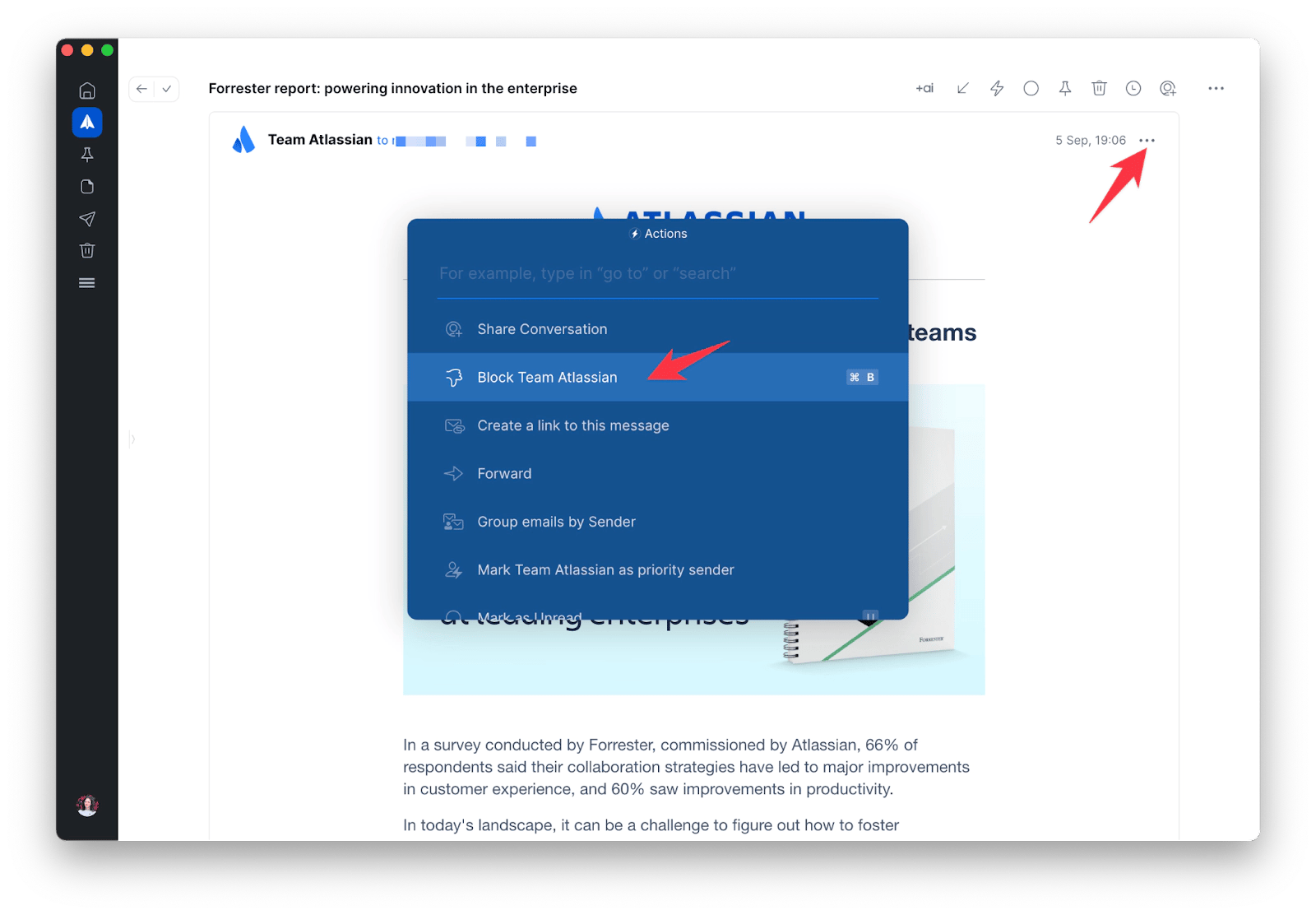
You've now asked Spark to stop bothering you with future emails from that sender. Repeat the same steps for any other senders you'd like to block, and you're quickly on your way to a tidy inbox.
Spark comes with a feature called Gatekeeper that gives you complete control over who can and can't email you. Gatekeeper screens and filters all incoming emails for you, so your inbox stays organized with only the important emails you care about.
Whenever you receive an email from a new sender (someone you haven't emailed before), Spark asks if you want to accept or block emails from that sender. If you choose to block, all future messages from that sender won't appear in your inbox.
Spark Mail is available for iPhone, iPad, Mac, Android and Windows.
How to block spam emails on Yahoo Mail
Sometimes, an annoying newsletter just won't go away from your inbox, and you're not even sure if you ever subscribed. In addition to blocking the sender, you can also report spam in your Yahoo Inbox.
If you've opened a message and realized it's spam, you can send it to your Spam folder right from that page. Just click the Spam icon at the top of the message.
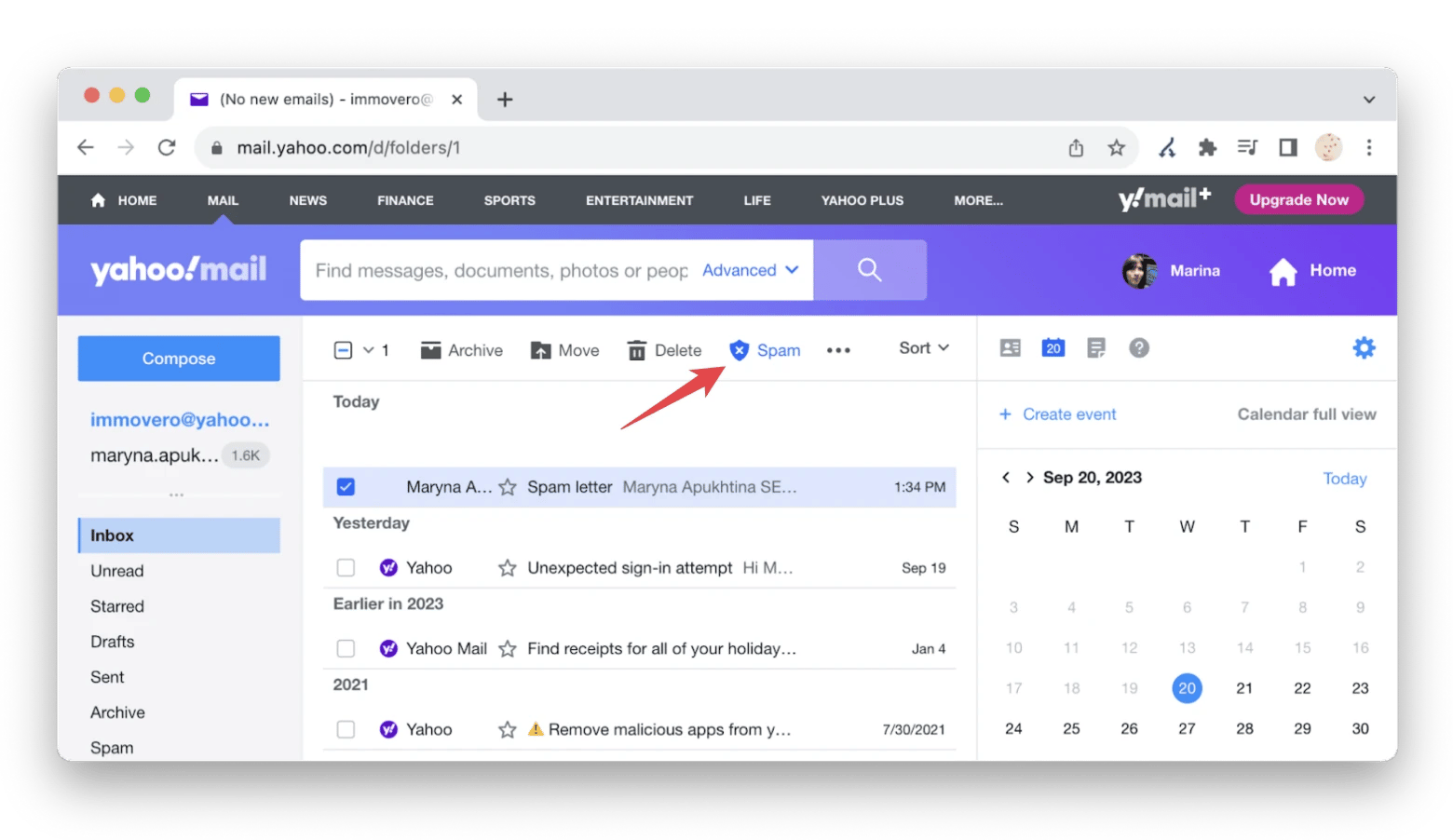
The message will be moved to the spam folder.
You can also send messages to your Yahoo Spam folder without even opening them. Plus, you can select more than one and send emails to Spam in bulk. Just select the messages you want to mark as spam inside your Inbox and then click the Spam icon.
If you receive a lot of spam, it might not be practical to block each and every email as you'll use up Yahoo's 1,000 email address limit for blocking. Just mark unwanted newsletters and promo emails as spam.
The good news is that you can also mark messages as spam in the Yahoo mobile app.
Just select an unwanted message from the inbox and mark it as spam
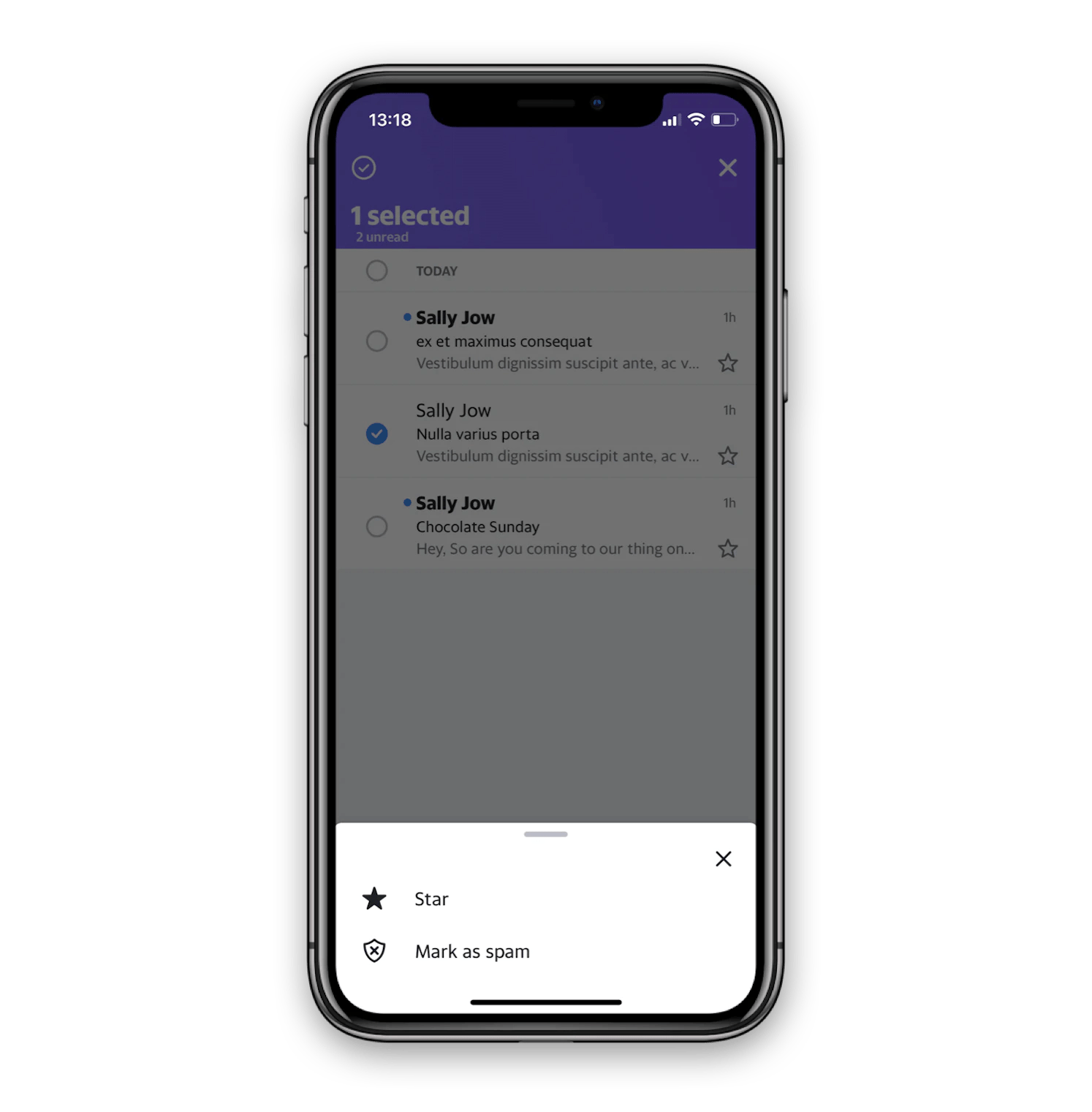
To mark as spam a message that you've already opened, just find the More option at the bottom right corner of your message and tap on it to reveal action options. Tap Mark as spam.
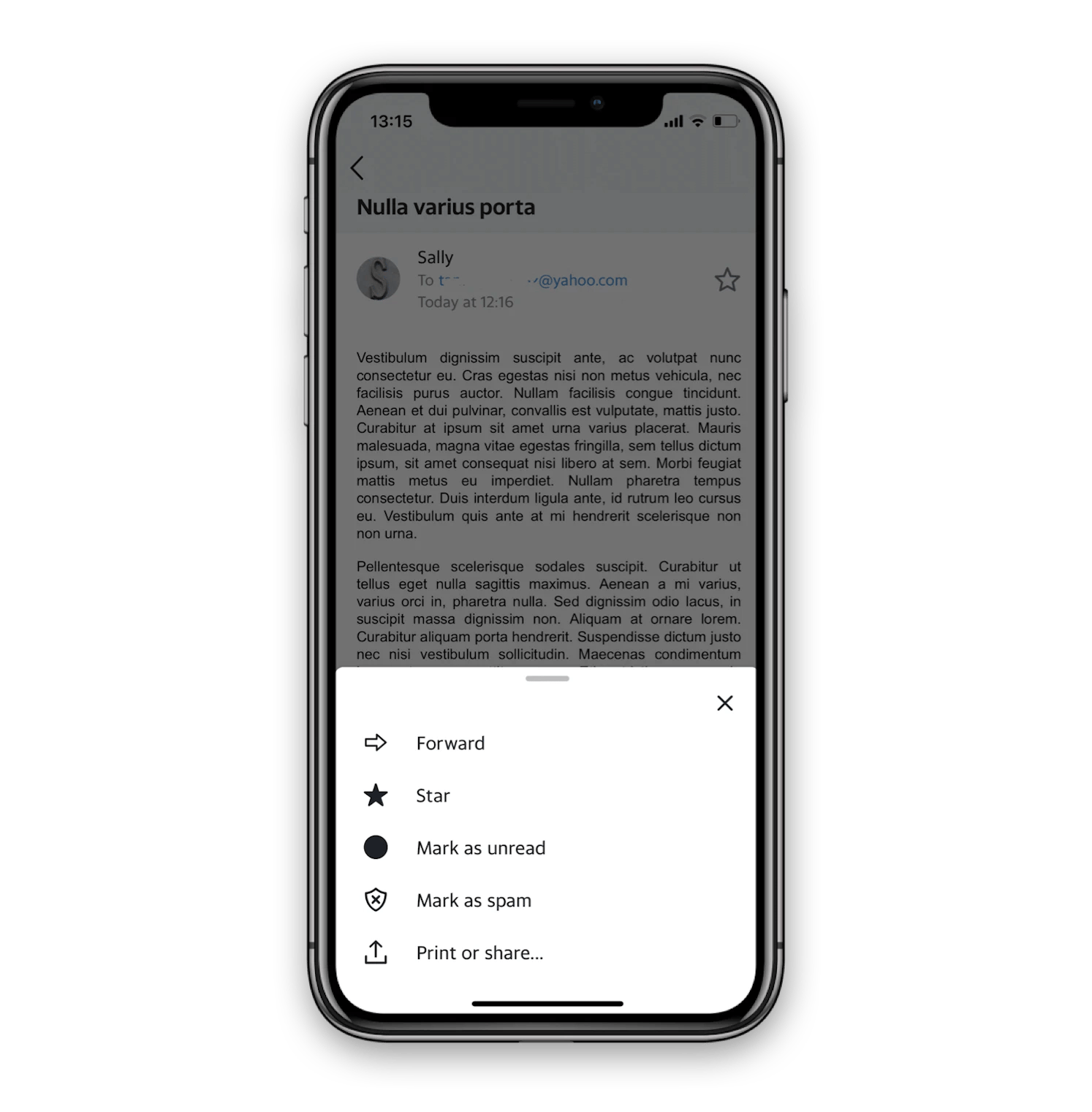
Note that messages remain in the Spam folder for 30 days, after which they are automatically deleted. If you don't want spam messages to be deleted, you need to move them from the Spam folder back to your Inbox. You can then archive them or create a special folder to retrieve them later.
If you don't want a newsletter or other message that keeps getting automatically sorted into your Spam folder to be marked as spam, you can whitelist it. Simply create a filter to always send emails from a specific sender to your Inbox or a folder of your choice.
If you find the email in Spam, you can choose to mark it as Not Spam.
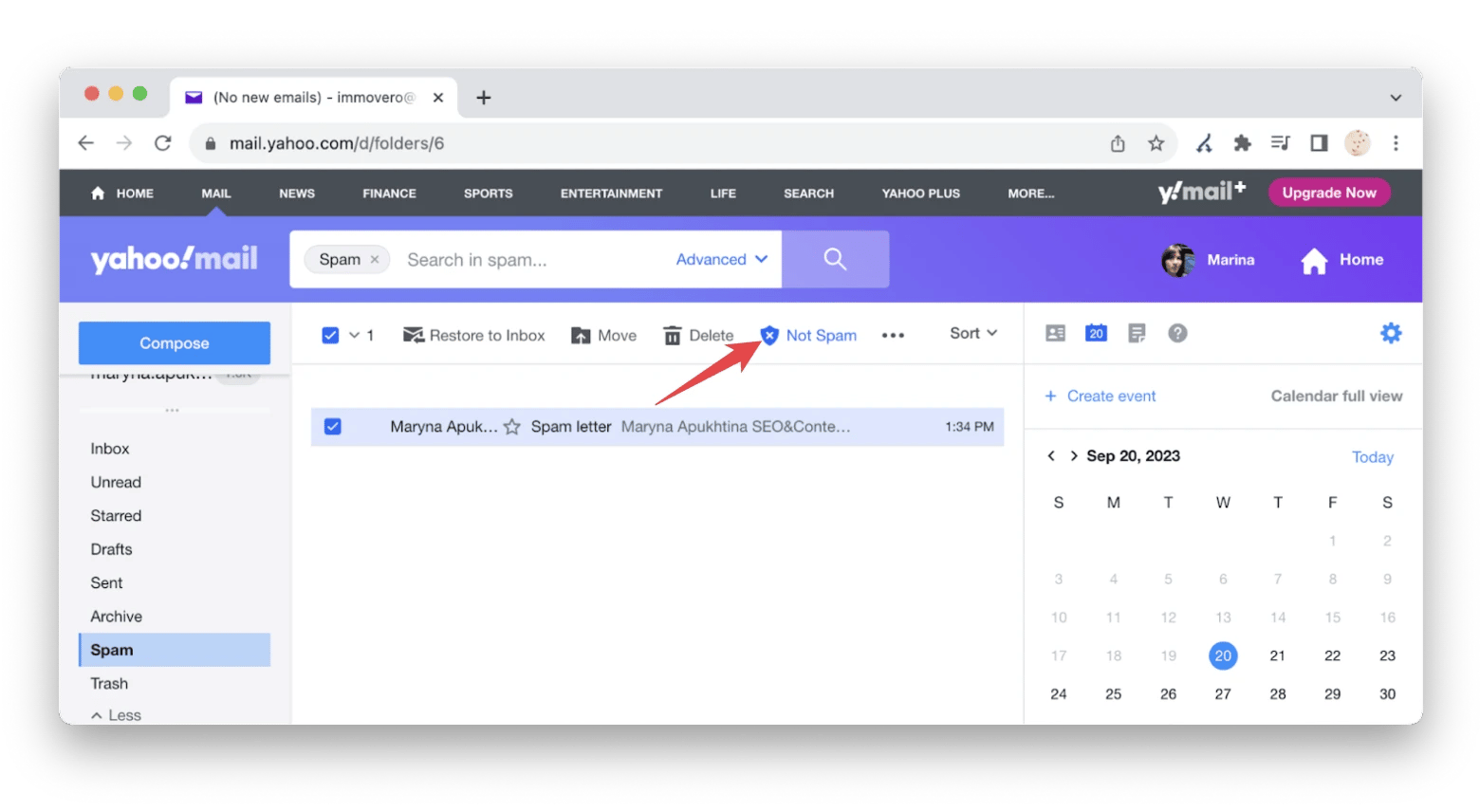
To filter future messages from this sender, just click the three dots icon right next to Not Spam and select Filter messages like this.

You will be prompted to create a filter for this sender. Select the folder where you want to move future incoming messages from this email address. Then click Save to complete your filter creation.
You can also create an incoming mail filter through the settings. Just click the wheel icon in the upper-right corner of your inbox and click More Settings. Go to Filters.

There, you can manually create filters for different emails, subject lines, and other rules.
Shield your inbox from spam with Leave Me Alone
Filter your incoming messages with the unsubscribe tool Leave Me Alone.
This web app allows you to easily unsubscribe from email newsletters in just one click — without having to open them first! — but also has a Shield tool to set up rules to control what lands in your inbox. Screen, pause, or block emails to finally reach that inbox zen.
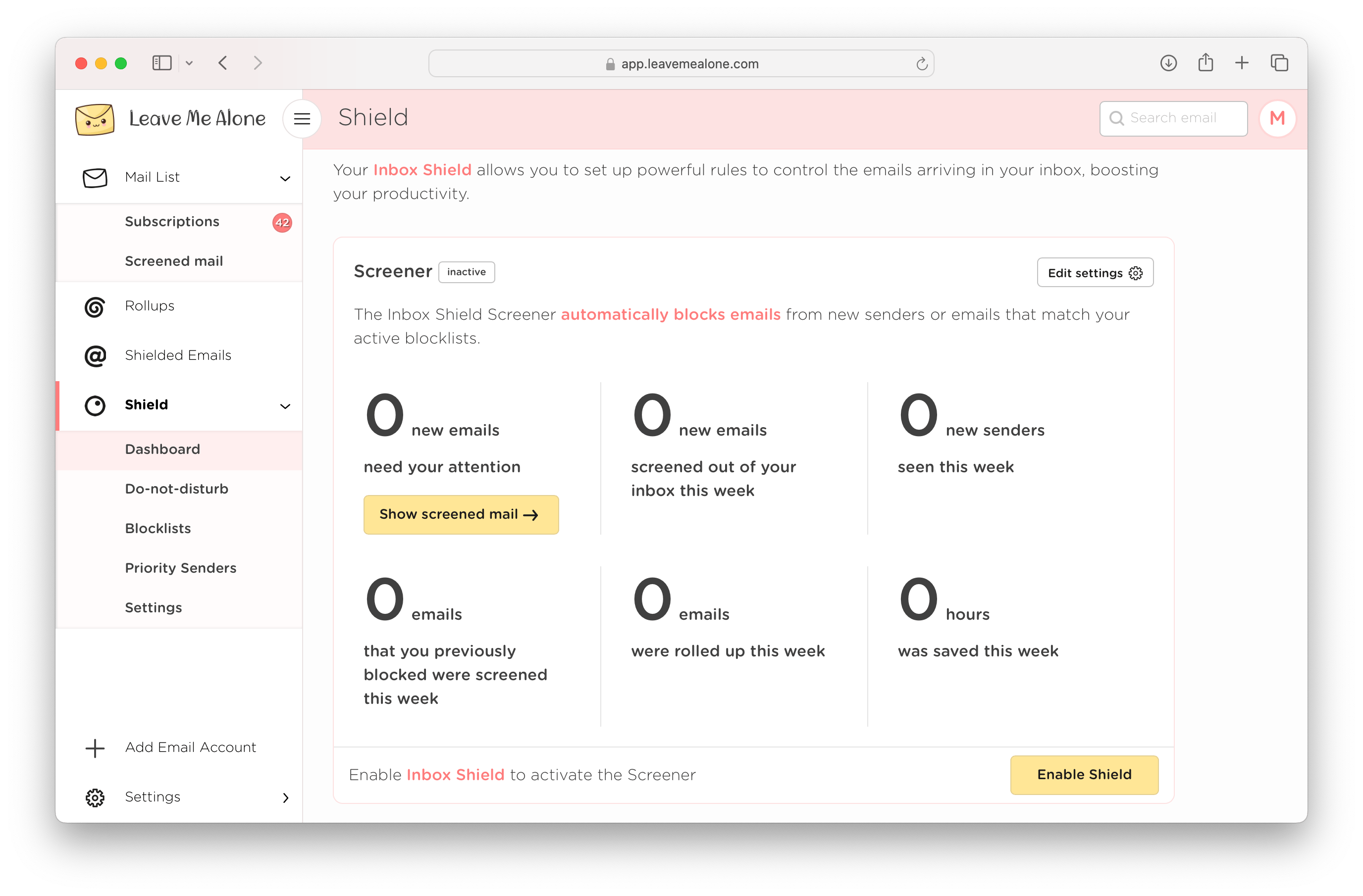
How to protect your Yahoo Mail
Securing your email environment is more than just having a password. As cyber threats evolve, your defensive mechanisms should keep up with the times. Presented below are detailed options that can help bolster security:
- Password hygiene. Ensure your password is a mix of uppercase, lowercase, numbers, and symbols. Regularly updating it can thwart many hacking attempts.
- Two-factor authentication. This provides an additional layer of security by requiring a second form of identification beyond just a password.
- Safe browsing. Public Wi-Fi networks are often less secure. If you want to access emails on public networks, it's prudent to use a Virtual Private Network (VPN). ClearVPN is an effortless and secure VPN for your Mac, designed to personalize your internet experience. It offers simple, ready-made tools that help you spend less time tweaking your VPN's settings and more time actually doing what you want done. With industry-standard encryption AES-256, ClearVPN prevents your internet provider or snoopers from getting easy access to your data. It also allows you to change your geolocation and access local websites like a local.
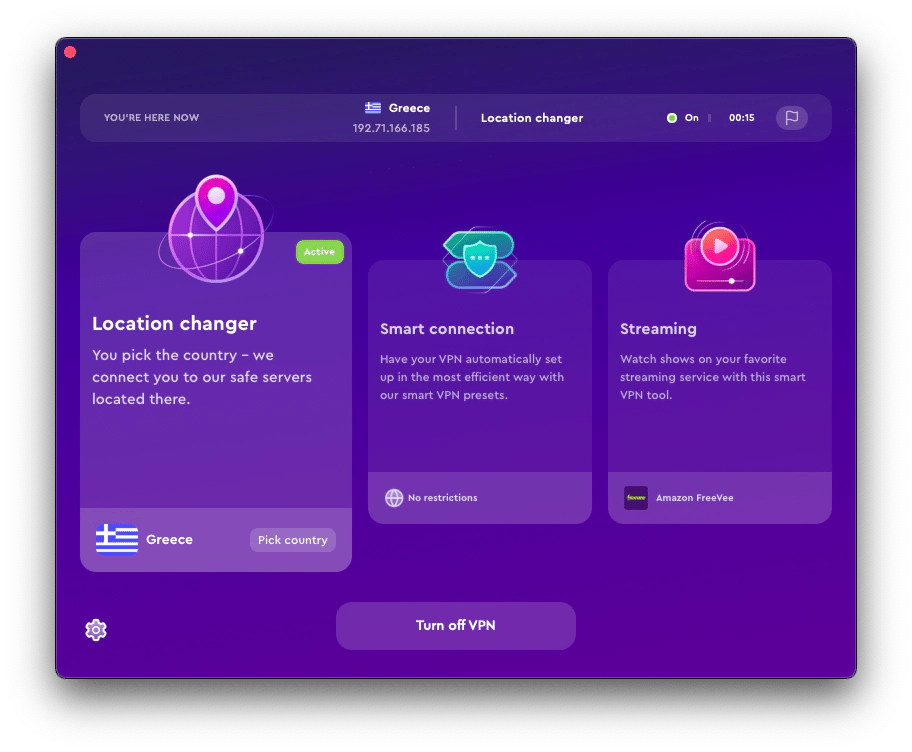
While blocking unwanted senders protects against many dangers, some clever spammers can get around these measures. Often, their goal is not just to spam but to deceive.
Canary Mail is a great option if you want to avoid getting scammed because it offers complete security and privacy for your emails. It has end-to-end encryption, which makes your emails unreadable to third parties or prying eyes. In addition, Canary Mail's SecureSend feature adds an extra layer of security to the contents of your emails, including attachments. With SecureSend, you can even set sensitive emails to self-destruct after a certain period of time.
There’s also a boost for productivity: Copilot, an AI assistant, drafts replies for you (either on its own or based on your prompt), summarizes threads, and identifies tasks and attachments from emails. Just imagine how much time you'll save by cutting through your inbox clutter.

Yahoo block sender and other security measures: Final thoughts
Now you know how to block emails on Yahoo, but there is more you can do to protect yourself online.
First of all, we recommend you use only reliable email clients. For example, Canary Mail has end-to-end encryption, which makes your emails unreadable to third parties or prying eyes. In addition, its SecureSend feature adds an extra layer of security to the contents of your emails, including attachments.
It's also a good option if you want to keep your inbox organized. Alternatively, you can try Spark Mail. It comes with a feature called Gatekeeper that gives you complete control over who can and can't email you. Gatekeeper screens and filters all incoming emails for you, so your inbox stays organized with only the important emails you care about.
Finally, always use ClearVPN if you want to access emails on public networks. It will help you protect your personal information from being accessed by internet providers or snoopers.
Note that you can get Canary Mail, Spark Mail, and ClearVPN along with over 260+ other Mac, iOS, and web apps, with your Setapp subscription. You can try app Setapp tools for seven days at no cost, and once the trial period ends, you pay $9.99 + tax per month for all 260+ apps.





