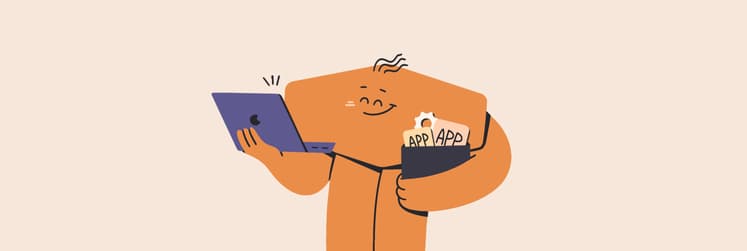How to sync iOS devices to Mac without iTunes
If you’re one of those people who dislike trusting iCloud with backups of your precious iPhone data. Or if you just like having a local backup in addition to iCloud, syncing your iPhone with your Mac is essential. That, of course, means having to use iTunes – the Apple app that users love to hate. However, there is another way. You can backup your iPhone to your Mac without using iTunes, access all iOS data, choose which items you'd like to sync across your iOS devices. How? By using AnyTrans available on Setapp.
AnyTrans allows you easy syncing between your macOS and iOS devices, backup or archive your iPhone to you Mac, or copy files between the two devices whenever you need to. It’s an ideal solution for anyone who wishes there were no boundaries between personal devices.
Sync Mac with iOS devices without losing data
Let’s delve into how you can sync your content between Mac and iPhone using AnyTrans.
Get AnyTrans and connect your iPhone
Grab AnyTrans on Setapp. Once it’s downloaded and installed, the app will prompt you to connect an iPhone, iPad, iPod or Apple TV. Connect your iPhone to a USB port on your Mac. On your iPhone, type in your passcode or use TouchID to unlock it. If prompted, tap Trust in the ‘Trust this Computer?’ box that may display on your iPhone’s screen. Your iPhone will appear in AnyTrans, with all its content ready to be managed from Mac.
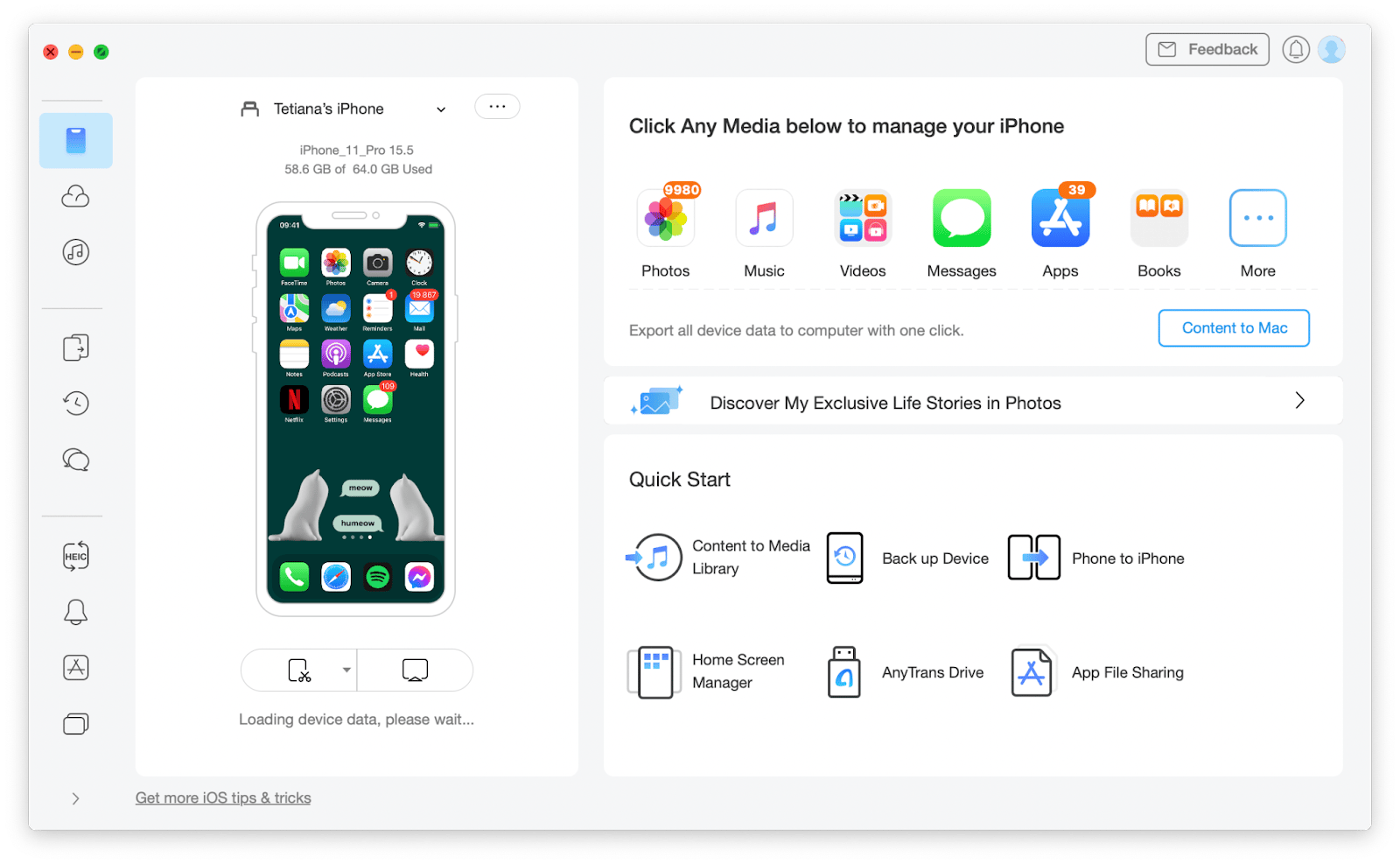
Backup your iPhone
With your iPhone connected, go to the Backup Manager tab. You’ll see a list of options displayed on screen. If you want to enable automatic backups – so your iPhone will be backed up whenever it's connected – you can set it up. When you’re ready, run an instant backup. You can also easily restore files from a backup and view the history of your backups.
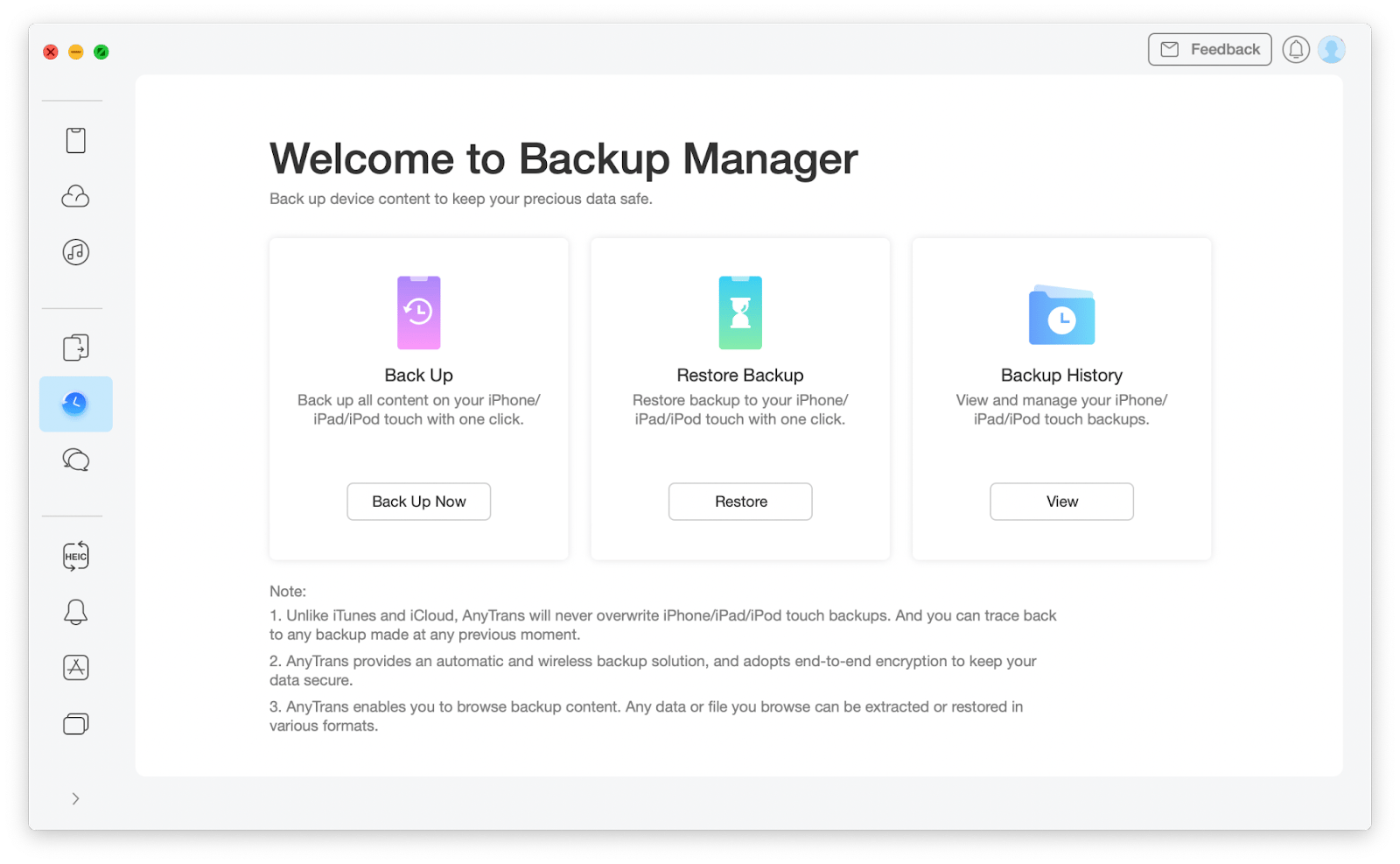
Tip: If you’re having trouble connecting your iPhone by wifi, NetSpot and Wifi Explorer can both help. They analyze your wifi network and highlight any problems that might be causing a loss of signal or interference on the signal. You can then use the information they provide to fix any problems or optimize your network.
Copy individual files or manage cloud content
Clone, merge, add content from computer, or choose specific files to transfer from your mobile device – it’s easy to go all the ways with AnyTrans. If you want to move specific file categories from iPhone to Mac, click on the plus button on your iPhone in Device Manager. Then, select what should be transferred. That’s it – you just watch your data fly.
The unity of iPhone and Mac is only one of multiple file transferring flows supported by AnyTrans. You can also dive into cloud drives as well as sync your iOS and Android devices using a similar app called AnyDroid — both are part of Setapp, an app subscription for macOS and iOS, free for 7 days.
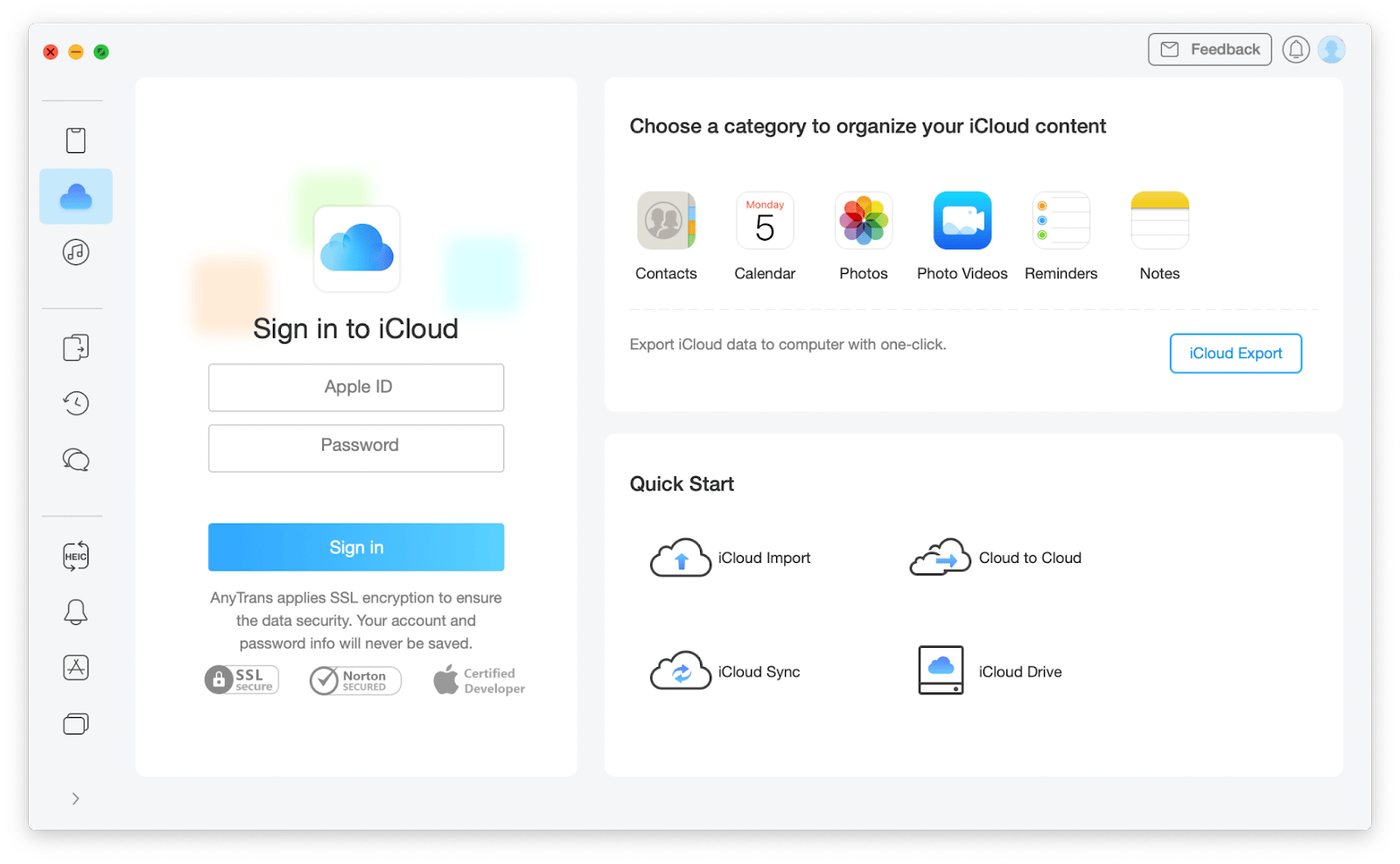
That’s about it regarding how to sync an iPhone with a Mac without iTunes. AnyTrans ensures you have the flexibility of choosing the files you want to transfer and acts incredibly fast.