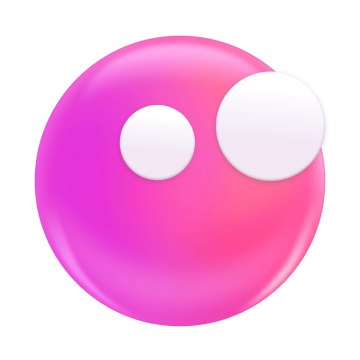Why is syncing with iCloud paused: The checklist to get it moving
- Check the cause of iCloud sync being paused.
Common causes include a lack of storage, a poor internet connection, Low Data Mode, mismatched Apple Accounts, outdated software, or downed iCloud servers. - If your iCloud storage is full, syncing can pause.
Use cleanup tools like CleanMy®Phone to remove duplicates and junk from your iPhone, or Gemini to declutter your Mac. - A weak or unstable connection can pause syncing.
Try switching Wi-Fi networks or monitor performance with Usage (for iPhone) and WiFi Signal (for Mac). Also, make sure your date and time settings are set to update automatically across all devices. - Syncing won't work properly if your devices are on different Apple Accounts.
To transfer data between iCloud accounts, use AnyTrans for iOS or AnyDroid (for Android). These tools let you merge or manage content across different cloud accounts easily. - Get all the tools you need in one place with Setapp.
From cleaning apps like CleanMy®Phone to network monitors like Usage and sync tools like AnyTrans, Setapp offers everything you need to resolve iCloud sync issues fast. Start a 7-day free trial and try over 250 curated Mac and iPhone apps.
Sync with iCloud paused issues can happen for a variety of reasons — from Apple server outages to an Apple ID mismatch. This guide will help you understand what might be causing the problem and walk you through solutions for each case.
I’ll start with the key fixes in the table below, but if those don’t help, you’ll find more ideas and detailed instructions further down.
| Problem | Solution |
| iCloud servers are down | Check the Apple System Status page. If iCloud isn’t marked green, it’s an Apple-side issue — just wait until it’s fixed. |
| Data not syncing across devices | Make sure the right apps are set to sync. On iPhone: Settings > Apple Account > iCloud > Show All. On Mac: System Settings > Apple Account > iCloud > Show More Apps. Turn on the ones you need. |
| Storage full — syncing paused | Upgrade iCloud. Alternatively, free up space. Try CleanMy®Phone to remove junk and duplicates on iPhone, or Gemini to clean up your Mac. |
| Unstable or weak internet connection | Switch to a stronger or more stable Wi-Fi network. Check your connection with Usage (iOS, macOS) or WiFi Signal (Mac) to spot weak points and improve stability. |
| Different Apple Accounts on devices | Make sure all devices use the same Apple ID. If not, use AnyTrans (for iOS) or AnyDroid to sync or transfer data between accounts easily. |
| Low Data Mode interrupting sync | Turn it off (Settings > Mobile Service > Data Mode > Standard), resume syncing, and turn it back on if needed. |
| Date and time mismatch | iOS: Settings > General > Date & Time > Set Automatically. macOS: System Settings > General > Date & Time > Turn on automatic update. |
| Outdated software | On iPhone: Settings > General > Software Update. On Mac: System Settings > General > Software Update. |
| System glitch | Restart your device or sign out and back into iCloud. |
Why is my syncing with iCloud paused unexpectedly?
The first thing to do is to figure out why is syncing with iCloud paused. It's a bit of a bummer, but there are a bunch of reasons why this could happen.
The most likely culprits are as follows:
- The iCloud server is down.
- Your data isn't syncing across all your devices.
- You don't have enough storage space.
- The network connection is unstable.
- You're not using the same iCloud account on all of your devices.
- Low Data Mode is causing sync with iCloud to pause issue.
- Your date and time settings don't match across devices.
- The system is glitching.
Let's go through each of these one by one to figure out where the problem is coming from.
How to fix the iCloud syncing paused issue
Once you know why iCloud syncing is paused, you can take steps to fix the issue. Of course, the problem is not always immediately obvious. Just go through these troubleshooting steps to diagnose and resolve the problem.
Issues with the iCloud server
It's uncommon, but iCloud servers sometimes go down, whether due to scheduled maintenance or an error on Apple's end. You can find out if this is the case by checking the Apple System Status page. Green indicates the server is running smoothly; yellow signifies there's a problem, and red shows the server is experiencing a complete outage.
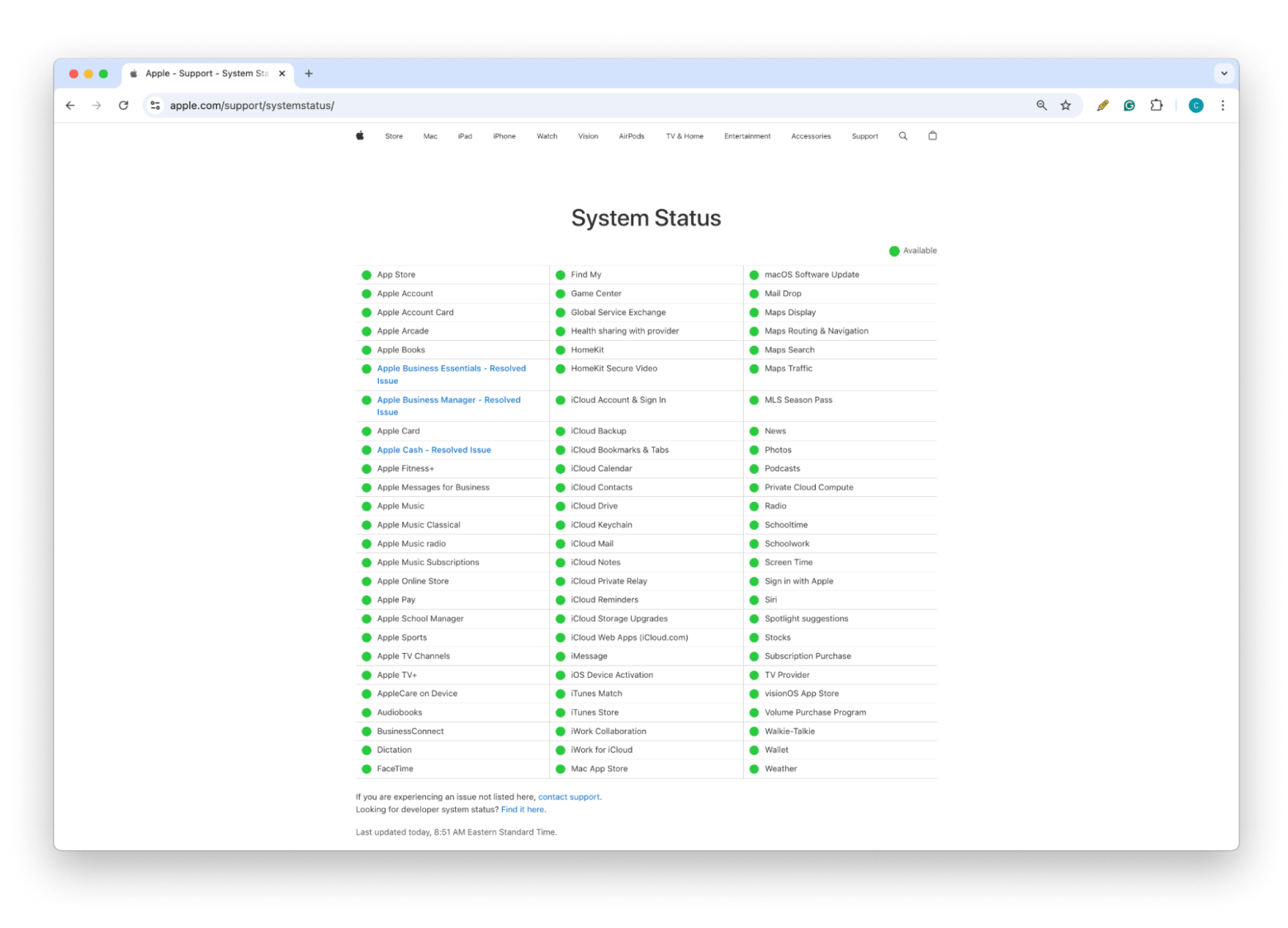
If this is the issue, there's not much you can do on your end. You'll need to wait until Apple resolves it, but you can monitor the situation by checking this page for updates on when the server is back online.
Problems syncing across devices
By default, your iCloud won’t contain data from all your apps. This makes sense because a free iCloud account only comes with 5 GB of storage. To take advantage of the space you have, you need to choose what apps you want to sync with iCloud.
To manage the data synced to your iCloud, check the apps using iCloud on your iPhone. Open Settings > Apple Account > iCloud > Tap Show All.
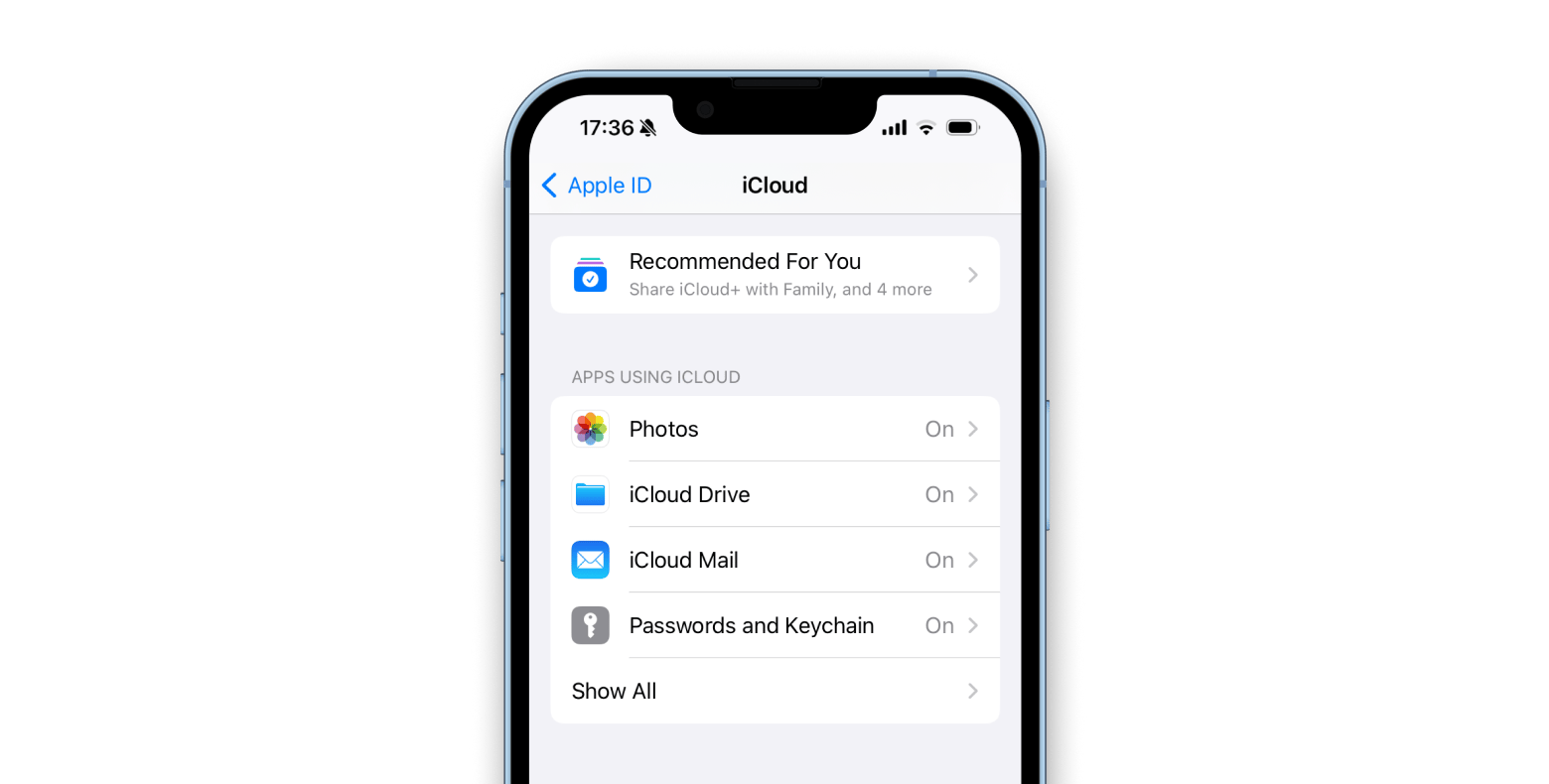
If you want to check it on your Mac, click the Apple icon in the menu bar > System Settings > Apple ID > iCloud > Show More Apps. Then, switch each app on or off based on what you need.
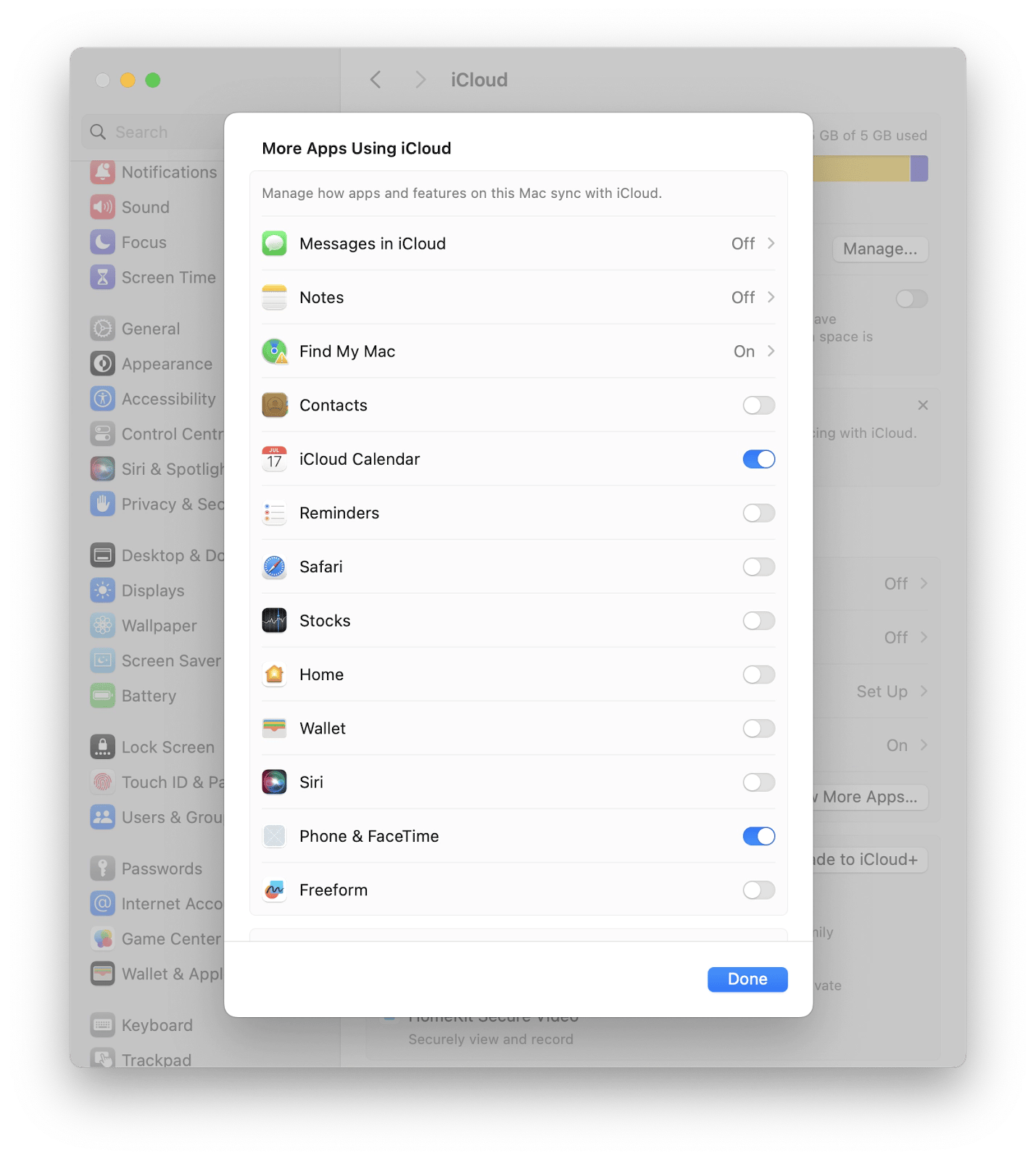
Lack of storage space
If you’ve turned on the apps you want but syncing is still paused, it may be that you don’t have enough storage space. This is particularly likely if syncing has paused with iCloud photos, as these take up a lot of space. One option is to upgrade to iCloud+ both for iPhone and Mac.
Clearly, a downside of iCloud+ is that you may end up paying a large amount, especially if the amount of storage you need keeps growing.
We even asked people whether they tend to buy more expensive iCloud plans when they run out of space. Turns out, most users — whether full-time moms, engineers, or travel bloggers — aren’t willing to spend extra on storage. (Source: 2024 MacPaw and Setapp iPhone storage interviews) And honestly, that’s totally understandable.
But in that case, the only real solution is to reduce the amount of space you’re using. Freeing up space is sometimes a better option than constantly upgrading.
The solution I’ve found to be most effective is to use cleaning apps like CleanMy®Phone. The app frees up storage on your iPhone but puts you in control of what stays and what goes.
Use the Declutter feature to scan your photo library for the files you don’t want, such as duplicates, blurred photos, and screenshots. You can look through whatever the app finds before choosing to remove anything you don’t want. Once it has deleted everything and you have free space, the iCloud photos syncing paused problem can immediately resolve itself.

I recently went through this process and was amazed at how much clutter I had accumulated — over 1 GB! Once I cleared out those unnecessary files, I noticed an immediate improvement: the iCloud photos syncing problem that had been bothering me for weeks was resolved.
If you need to free up some space on your Mac, you should check out Gemini. It works like this: it scans your computer for duplicate photos and other stuff like folders, documents, and music. Once it's done scanning, you can take a look at the results. And the best part is you'll get a notification whenever it finds duplicates, so you can delete them right away and keep your storage from getting cluttered.
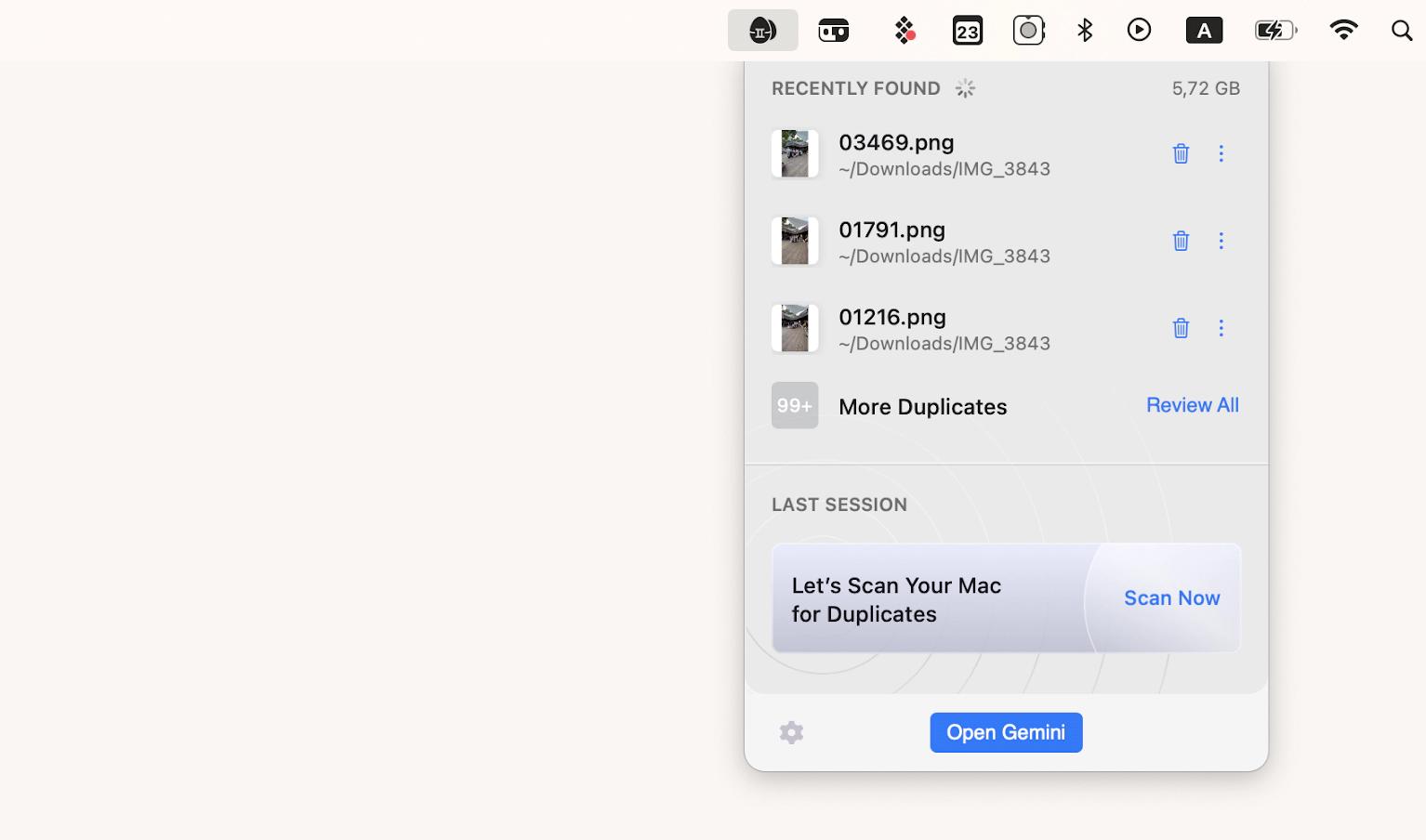
Unstable network connection
If your network is acting up, try finding other Wi-Fi networks around you. Connect to the one with the best signal for faster speed. But remember, using a public network means your data isn't secure.
An unstable network connection may cause iCloud syncing to pause. The fastest way to check it is to use the Usage app and check the networking connectivity data. With one tap, you can find out everything you need to know about your network connection and receive warnings about connectivity issues. The user-friendly interface prevents this from being an intimidating task — it's easy to compare how your network normally performs to how it's performing right now. As it works on both macOS and iOS versions, you can check your network wherever you are.
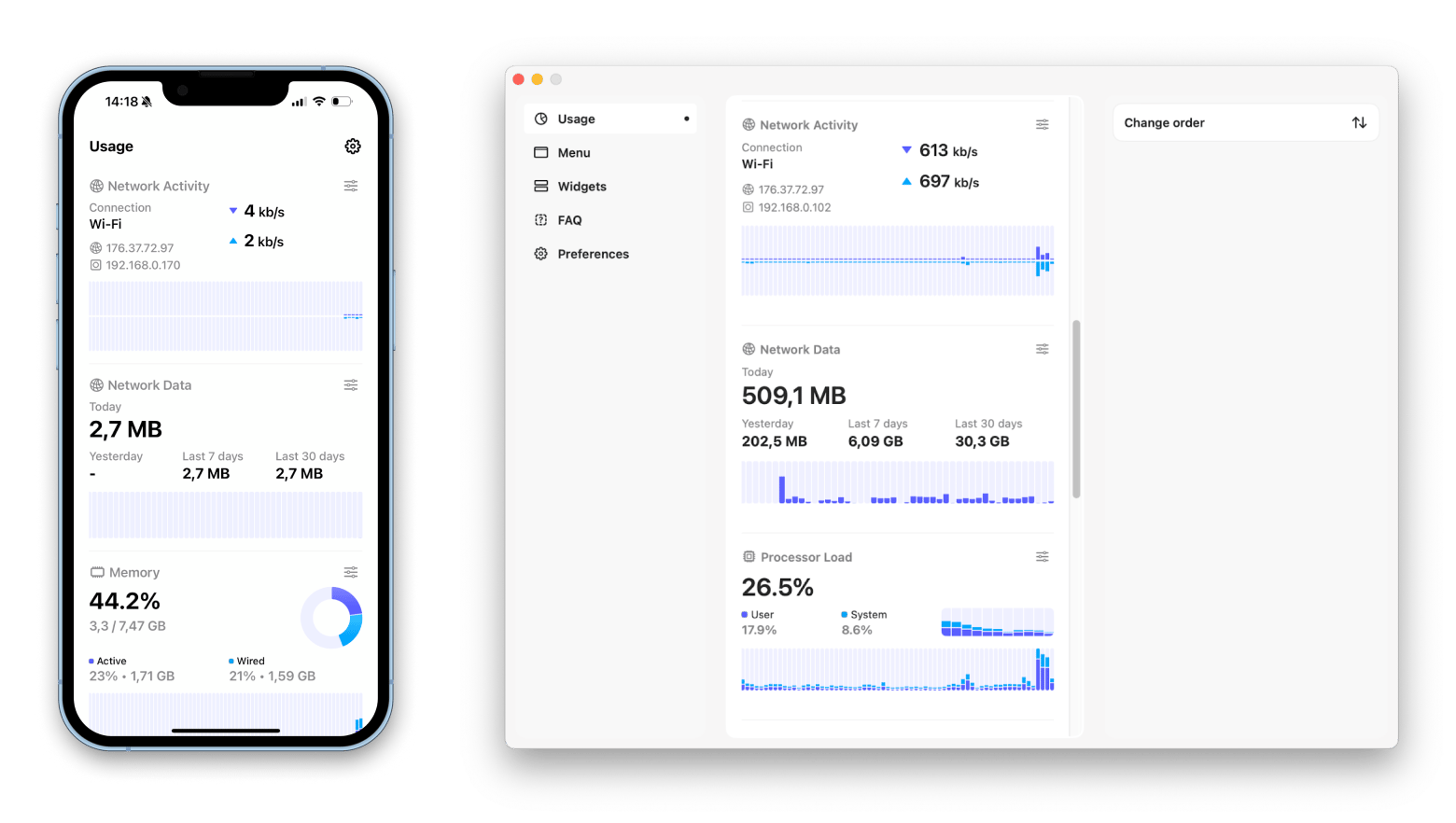
For those who are really into tech, the WiFi Signal app on Mac is super handy for keeping an eye on and boosting Wi-Fi connections. It digs deep into signal testing and real-time analytics so you can spot weak spots and jump onto stronger networks easily. Plus, it gives you heads-up advanced notifications when your speeds take a nosedive, when your Mac roams to another access point, or when your transmit rate drops, so you can sort out any issues right away. All in all, this app kicks your network performance up a notch and makes sure your online experience is smooth.
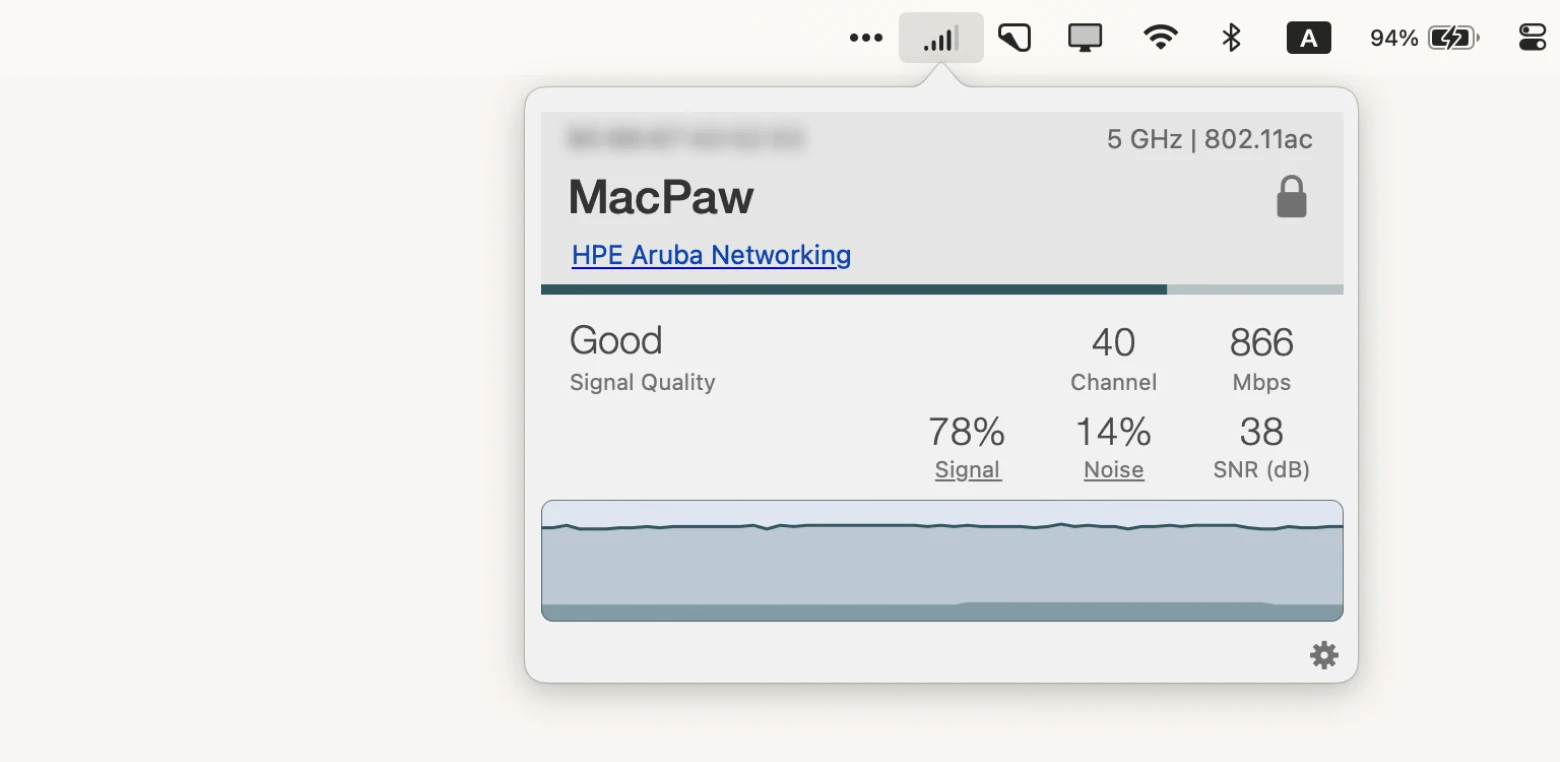
Multiple Apple IDs
If your devices aren’t talking to each other, it may be that you’re using different Apple IDs on each one.
On your iPhone or iPad, go to Settings > Apple ID and check which email address you’re using.
On your Mac, click on the Apple icon in menu bar > System Settings > Apple ID. The email displayed is your current Apple ID.
If you have several iClouds and want to sync files between them, don’t worry: you can easily do this with AnyTrans for iOS. This app quickly transfers data between iOS devices, iTunes, and iCloud, as well as back up and moves your iPhone stuff to your Mac.
To sync data between different iCloud accounts:
- Install and open AnyTrans for iOS.
- Connect your iPhone to your Mac via a USB cable.
- Click on the cloud tab and sign in to your iCloud accounts.
- Once signed in, click iCloud Sync and follow the instructions.
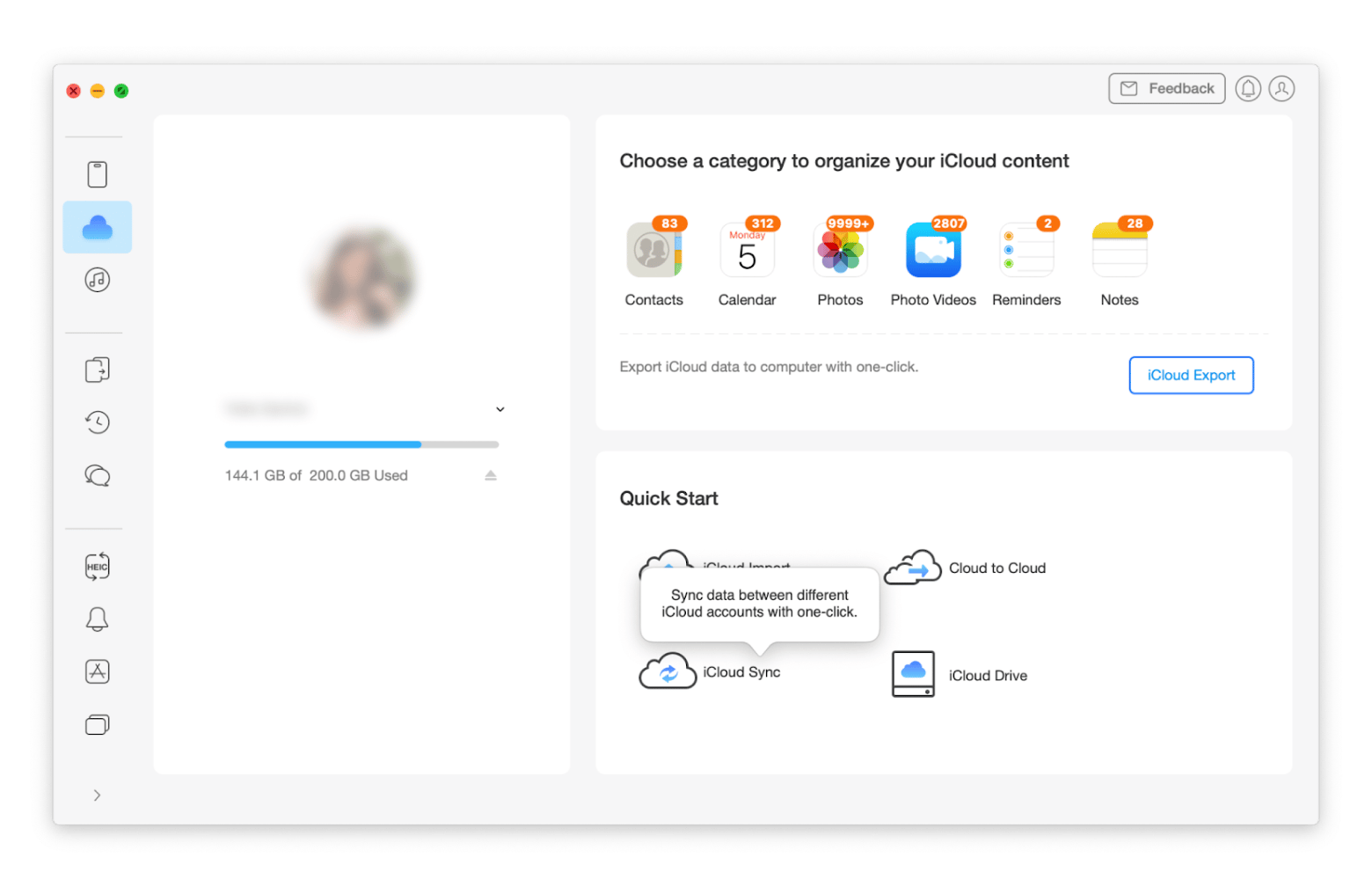
Android users can also sync data to iCloud: just use AnyDroid instead. This works exactly the same as AnyTrans for iOS — you just connect your Android phone to your Mac with a USB cable. After the connection, go to Android Mover and click iCloud to Android. Then, follow the instructions.
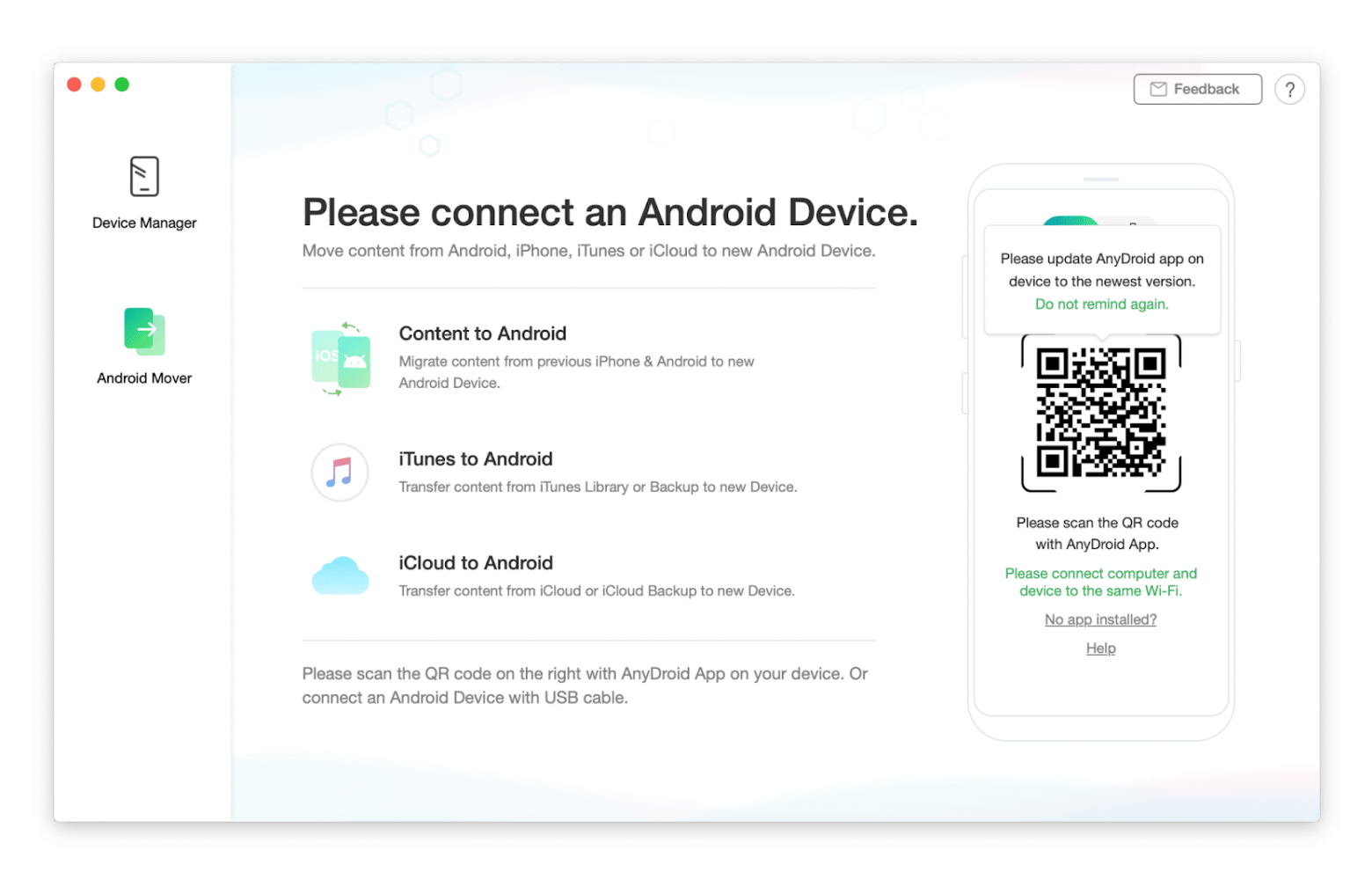
With these tools, you can easily handle your data across various platforms, solving organizational and connectivity issues no matter what device you're using.
If you need to manage multiple devices at once, try AirBuddy. The app monitors all your wireless devices and gives you a quick look at their battery statuses. I remember this one time when I was fixing some issues on my Mac with my Magic Mouse (I'm not a fan of the touchpad!). I was really into it when my mouse suddenly died. Luckily, AirBuddy gave me a heads-up about the low battery just in time so I could recharge it for a while and keep going.
Low Data Mode issue
Low Data Mode is useful if you're concerned about using up all your cellular data. However, it may affect certain functions as its purpose is to reduce background data consumption. If you're experiencing issues with iCloud syncing while using cellular data, it's best to turn off Low Data Mode, at least until the sync is complete.
To do that on your iPhone, go to Settings > Mobile Service > Mobile Data Options > Data Mode > Tap Standard.
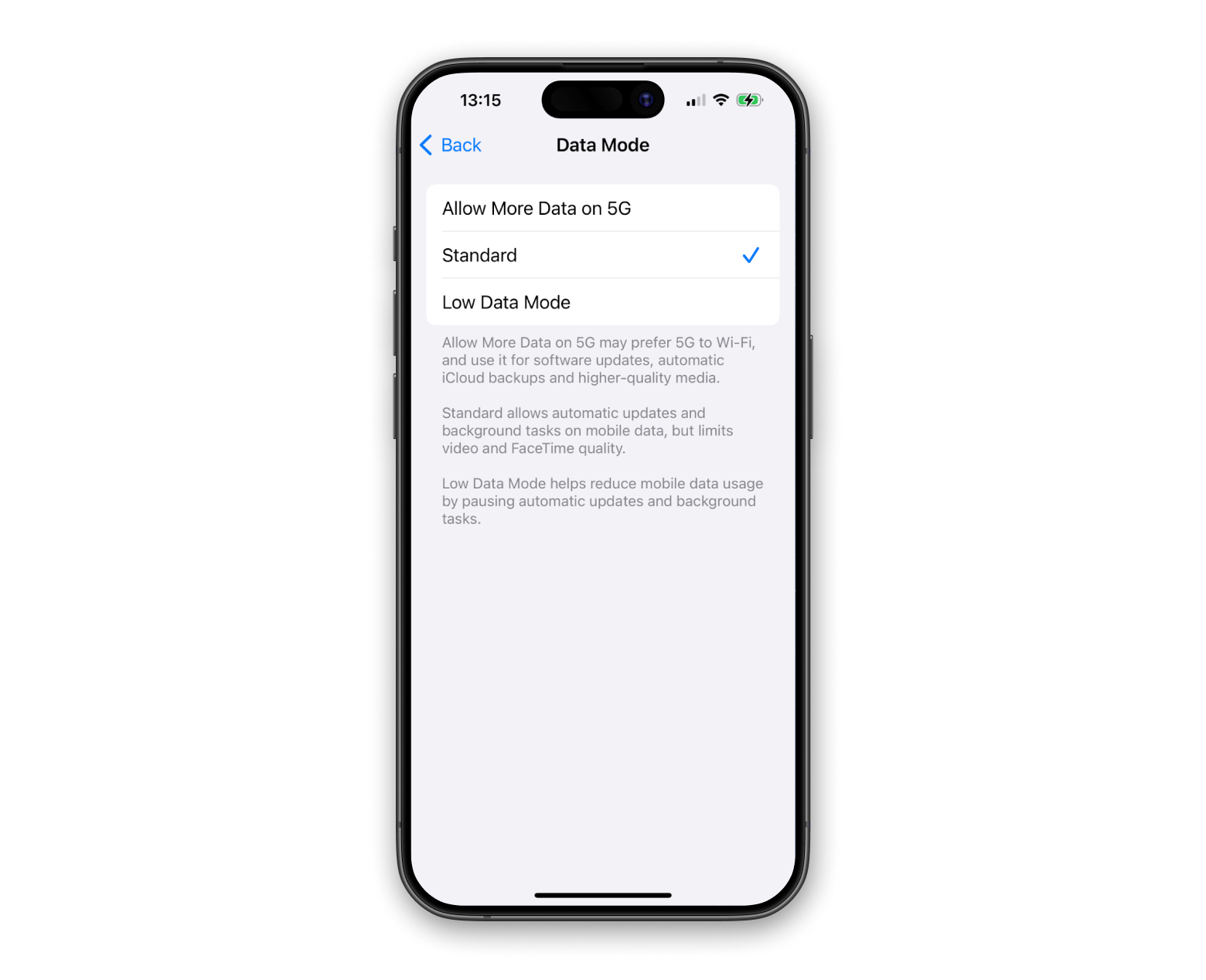
Differences in date and time
If the date and time on your Apple devices differ from your current time zone, you might encounter a syncing paused issue. I once had my iPhone set to my actual time zone while my Mac was configured to another. I didn't realize it for months because everything seemed fine until one of the devices switched to daylight saving time, but the other didn't. This mismatch caused some unexpected syncing problems.
There's the option to set the time zone automatically. Keep this on at all times unless you need to fake your time zone for whatever reason (no judgment).
On your iPhone, go to Settings > General > Date & Time > Set Automatically.
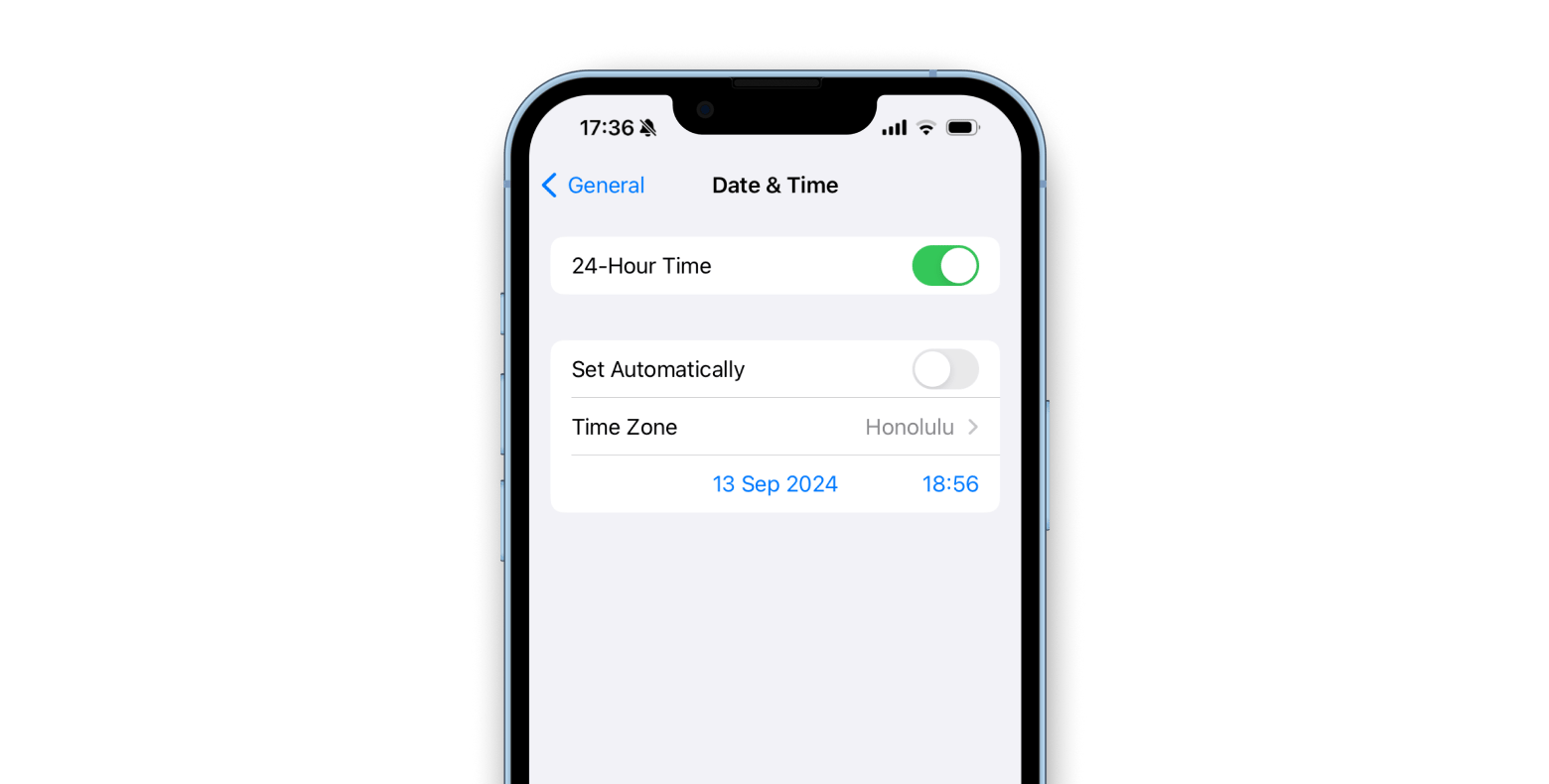
On your Mac, click the Apple icon in the menu bar > System Settings > General > Date & Time > Turn on Set time and date automatically.
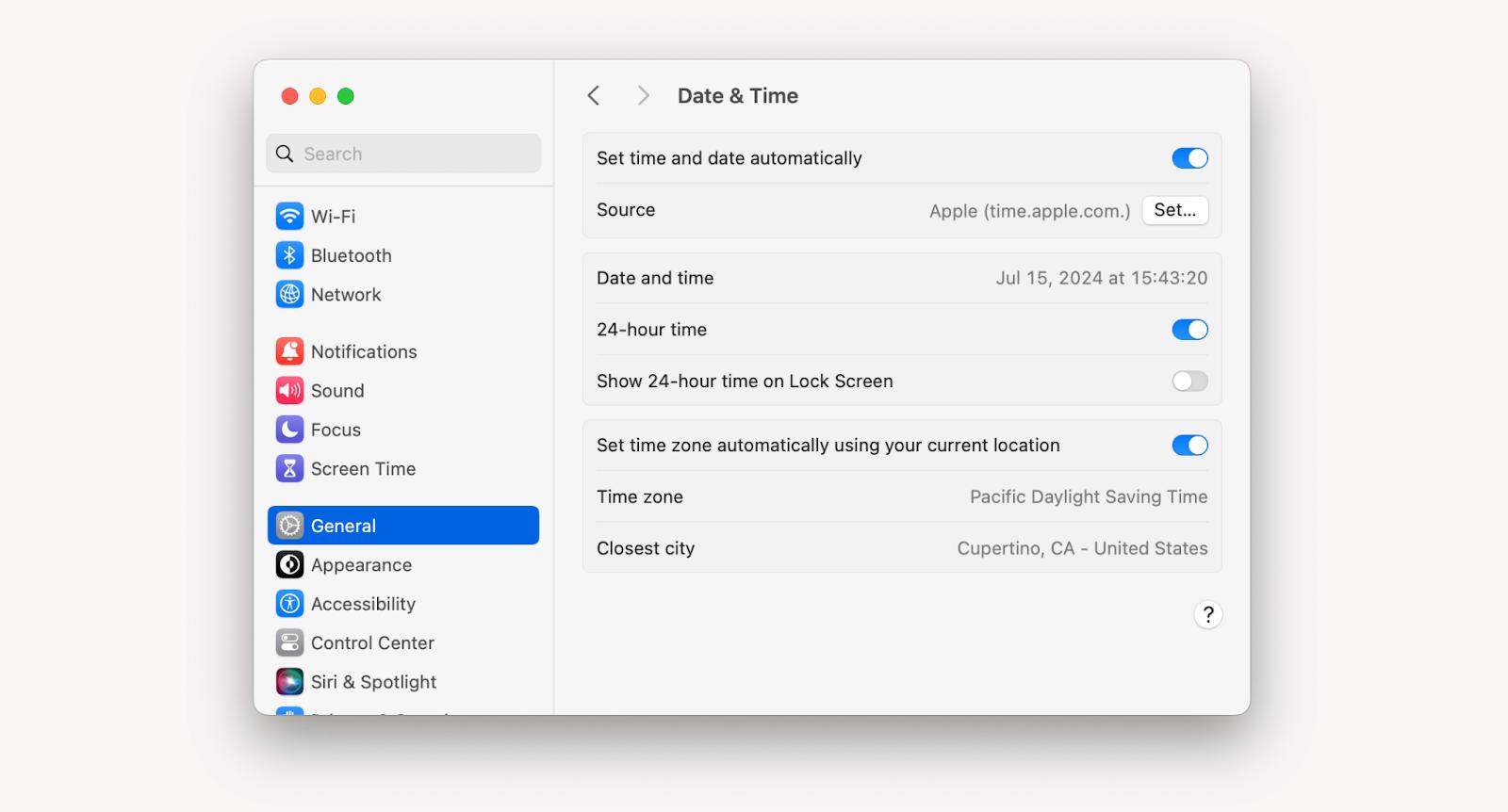
Outdated operating system
You’ll run into a number of problems if you fail to update the OS on your devices, including syncing paused on Messages, Photos, and other apps. It’s always annoying to have your phone or computer out of service for the time it takes to update, but it is necessary to keep devices working properly.
I have two solutions for you. One is to update right before you go to bed. This is a good option if the update may take a while, such as if it’s a major version. The second option is to update it when you want to take a tech break anyway.
To update iOS, go to Settings > General > Software Update. Check for the available updates.
To update macOS, click the Apple icon in the menu bar > System Settings > General > Software Update. Again, check for any possible updates to install.
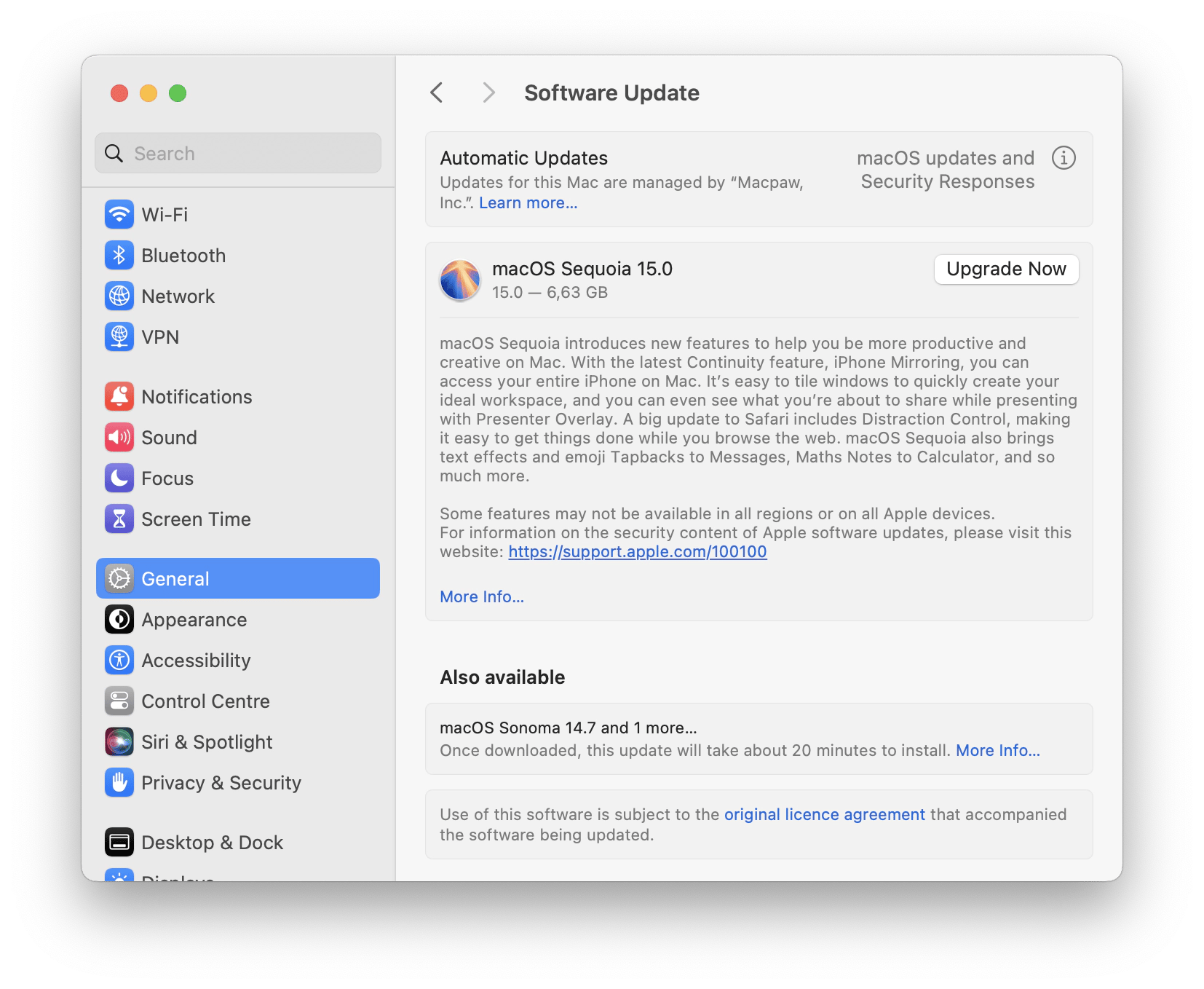
System glitches
If none of the described fix your problem, it may be that there's a system glitch. There are a few ways to resolve this. The first thing I would like to do is power off the device, wait around a minute, and then turn it back on to reboot it.
To do this on your iPhone, press and hold the power button and volume button until you see a slide to power off on the screen.
To do this on your Mac, click the Apple icon in the menu bar > Choose Shut Down.
If that doesn't work, I usually just log out and then log back into my iCloud account. I suggest this as the next step because it means you have to remember (or reset if you're prone to forgetting) your iCloud password.
Syncing with iCloud paused has multiple causes — but simple solutions
To sum it up, here's what causes iCloud syncing or upload to iCloud being paused and what you can do about it:
- iCloud servers are down: Check the Apple System Status page and try again when the servers are back up.
- Data isn’t syncing across devices: Turn on the apps you want to sync now to your iCloud.
- There is not enough storage space: Upgrade to iCloud+ or use CleanMy®Phone for iPhone and Gemini for Mac to declutter storage and improve the device’s performance.
- Your network has caused iCloud to pause: Connect to Wi-Fi on a more stable network. Get Usage on iPhone and WiFi Signal on Mac to monitor and troubleshoot your network.
- You have multiple Apple IDs: Sync your cloud storage using AnyTrans for iOS for Apple or AnyDroid for Android.
- Low Data Mode issue: Turn it off temporarily.
- Date and time differences across your devices: Set the time zone to automatically match your location.
- You’re running an old OS version: Update to the latest OS on your devices.
- There’s a system glitch: Reboot your device or log out and then back into iCloud.
All the apps mentioned are available for a seven-day trial with a Setapp subscription. The platform offers more than 250 useful apps and tools for iOS and macOS users. Try them for yourself!