How to fix Apple’s Freeform not working issues
Are you having issues with Apple’s Freeform not working? If so, you’re not alone. Many users have reported encountering problems with the app, ranging from crashing to the inability to sync data. The good news is that there are plenty of fixes you can try to get the app running smoothly again.
So let’s try to get the Freeform brainstorming and collaboration tool back to life.
Freeform app not showing up on your Mac
Some users complained that they couldn’t see the new app. If you’re among them, don’t worry. Apple says that the Freeform app can only be used on devices that run iOS 16.2, iPad OS 16.2, and macOS Ventura 13.1.
So, make sure you have the most recent versions of your devices in order to use Freeform.
Here’s how to find out your macOS version:
From the Apple menu in the upper left corner of the screen, choose About This Mac. You’ll see the macOS name, such as macOS Ventura or macOS Monterey, followed by its version number.
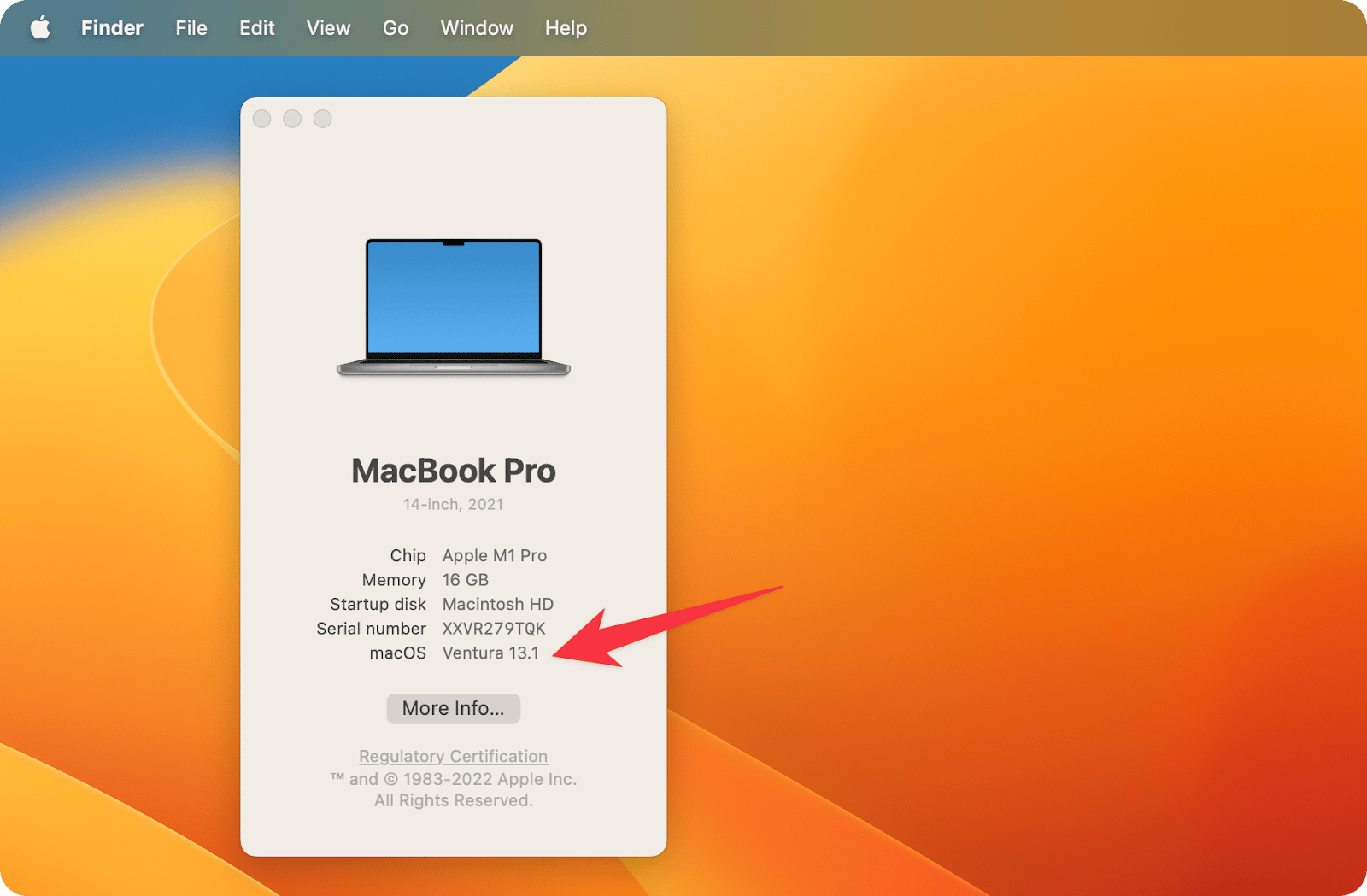
Here’s how to find out your iOS version (iPadOS version):
Go to Settings > General, then tap About.
Can’t sync Freeform app with iCloud
With iCloud integration, you can easily use your iPhone, iPad, or Mac to get to your Freeform boards. However, Freeform may be unable to sync with iCloud due to a number of issues. Among them are issues with network access, a lack of available iCloud storage, bugs in the app, etc. Because of this, you’ll be unable to share Freeform projects. Here’s how to resolve problematic Freeform app issues with iCloud syncing.
Check your Wi-Fi connection
First of all, keep in mind that a stable internet connection is required for iCloud content sync. While cellular data can be used, it’s not as reliable as syncing over Wi-Fi.
Click the Wi-Fi symbol in the menu bar to ensure you’re connected to the right Wi-Fi network. Move closer to your Wi-Fi router to see if it helps.
NetSpot can map your home and identify Wi-Fi coverage gaps. The app displays exactly where your signal is weaker across your house, so you don’t have to assume.
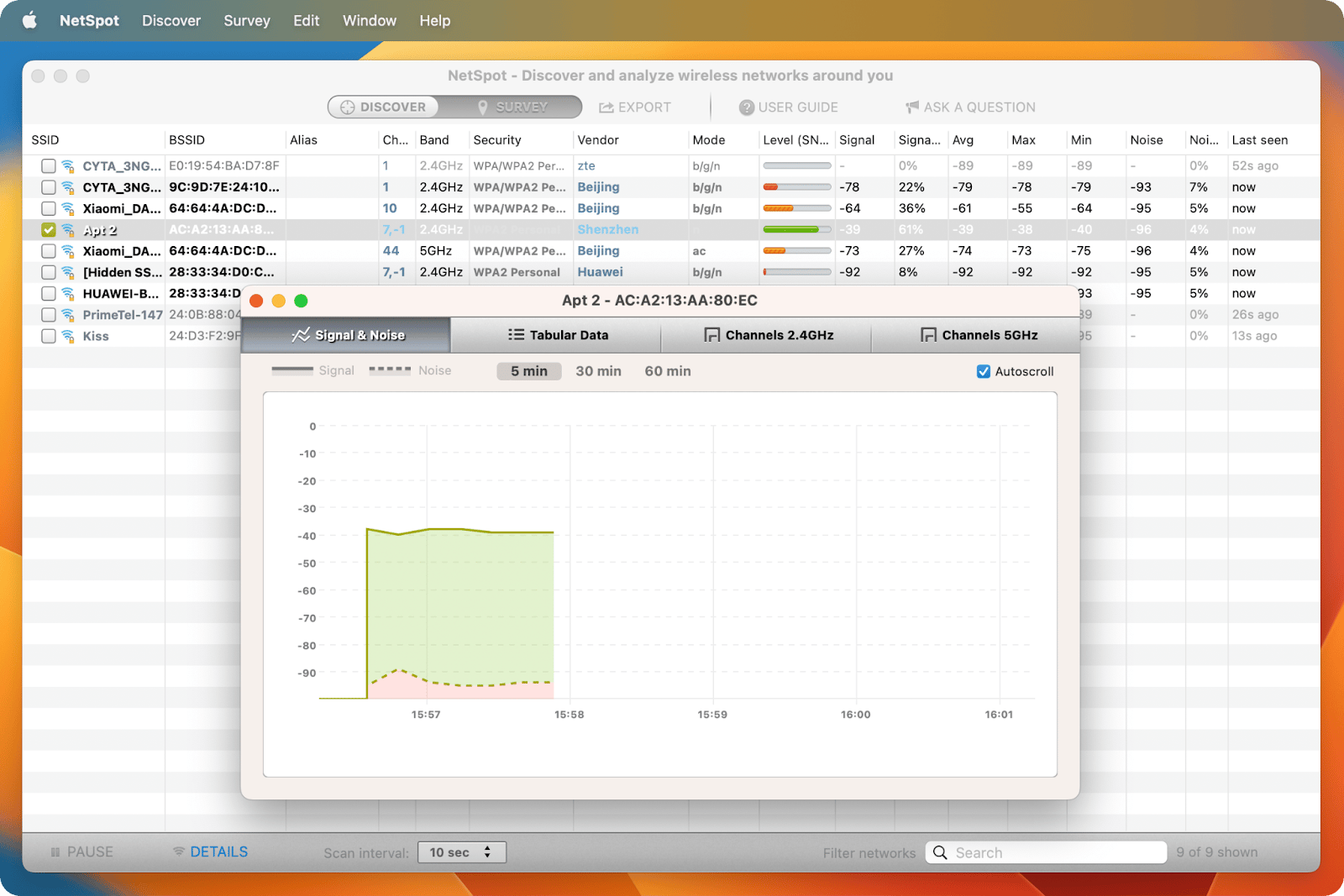
Turn on iCloud Sync for Freeform
Secondly, keep in mind that even if your iPhone is connected to a stable Wi-Fi network, your Freeform boards won’t sync to iCloud if you haven’t turned on iCloud sync for Freeform.
Here’s how to sync Freeform with iCloud on your Mac:
- In the Apple menu, choose System Settings > AppleID > iCloud Drive and make sure it’s turned on
- Then scroll down to Freeform and turn on the toggle next to it.
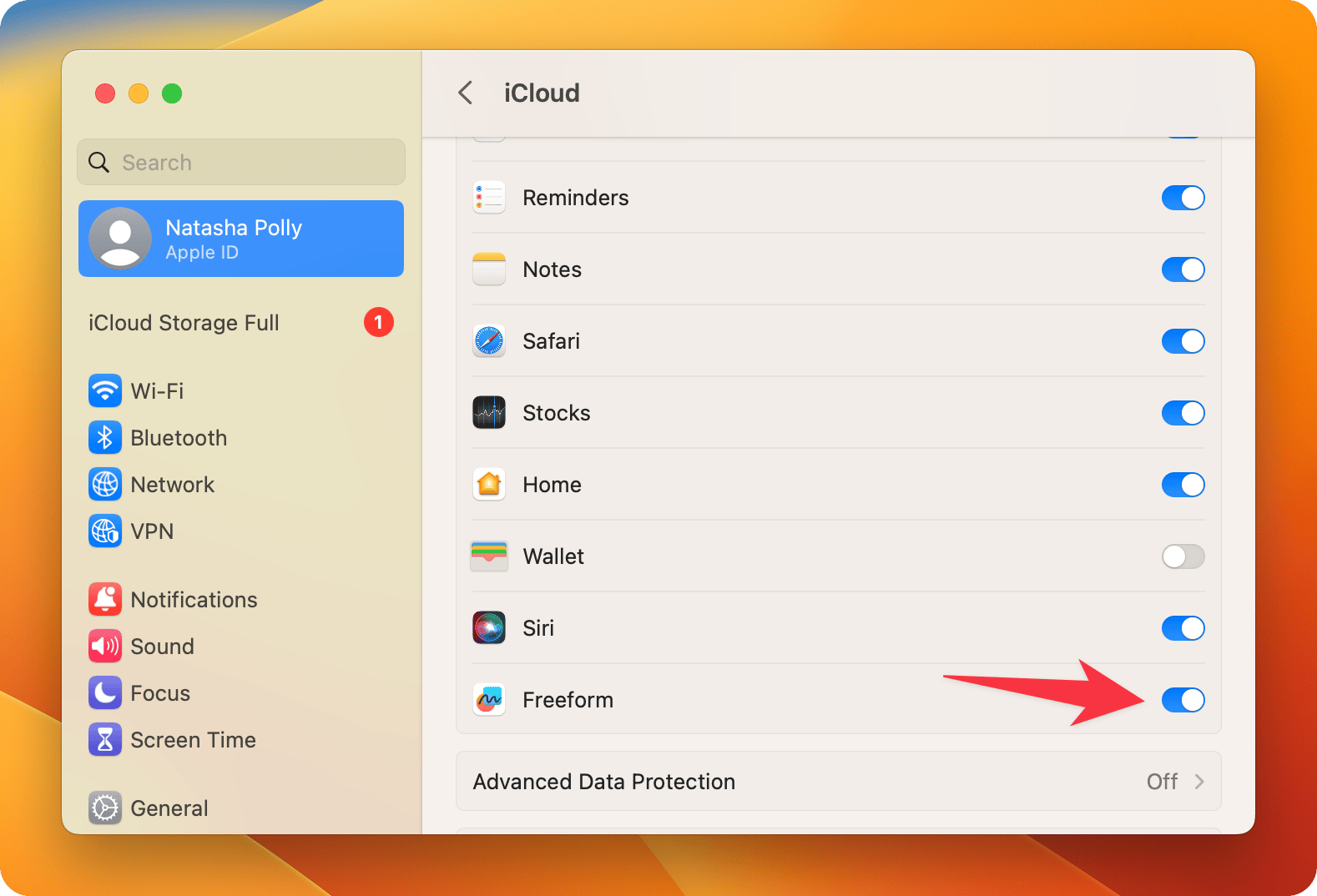
Here’s how to sync Freeform with iCloud on your iPhone or iPad:
- In the Settings app, tap on Apple ID > iCloud > Show All
- Then scroll down to Freeform and turn on the toggle next to it.
Tip: If you’re searching for an easy-to-use yet sophisticated tool to create and share content, look no further than the Craft app. It’s a great alternative to Freeform and offers a variety of features to help you get your ideas out into the world.
One of the best features of Craft is its flexibility. You can use the app to create anything you can think of — from a novel to a photo album, a movie script to a scrapbook.
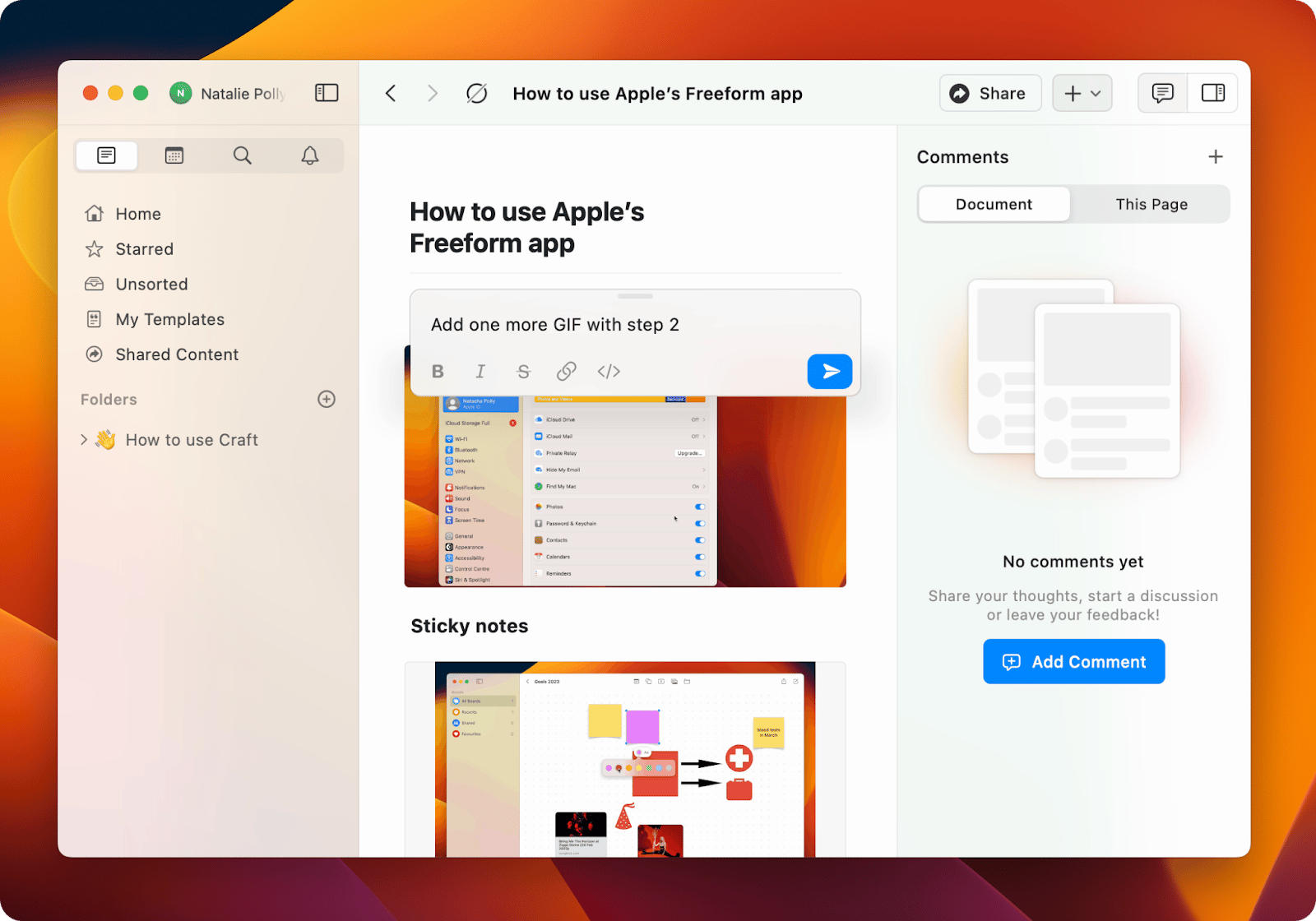
Craft also has an impressive set of collaboration tools. You can easily invite friends and colleagues to join your project and make sure everyone is on the same page.
Apple’s Freeform not syncing between Mac, iPad, or iPhone
If you’re having trouble with your devices not syncing with each other, here are some things you can do to get back on track.
Restart Apple devices
First, try restarting your devices. This often solves issues with syncing.
Check Apple ID settings
To sync Freeform boards, you must sign in with the same Apple ID on all Apple devices. Follow the steps below to check if you are.
On your Mac:
- Go to the Apple menu > System Settings. Verify your Apple ID by clicking on the Name tab at the top.
On your iPhone and iPad:
- Open the Settings app, tap the Profile Name at the top, and check your Apple ID.
You can also try signing out of Apple ID and signing back in.
Check AirPlay & Handoff settings
This function is designed to rapidly sync your work. For instance, you might begin creating the Freeform boards on your iPad and finish the work on your Mac. That’s why we recommend you turn the feature on. Here’s how to do that.
On your Mac:
- Go to Apple > System Settings > General > AirPlay & Handoff > turn on the toggle. Even though the settings may be already on, you may still experience syncing issues. Don’t worry; just turn it off. After a while, turn the Handoff toggle on. A little trick can sometimes work like a charm.
On your iPhone or iPad:
- Go to Settings > General > AirPlay & Handoff and turn on the switch.
If that doesn’t do the trick, proceed to the steps below.
Delete and reinstall Freeform app
If the problem persists, you can try reinstalling the Freeform app on your devices. Then go to the App Store and install the Freeform app once again. Keep in mind that while you can easily do that on iPhone and iPad, Freeform is a protected system app on a Mac, so you can’t delete it. However, it’s possible to remove related files and reset the app with the help of CleanMyMac X’s Uninstaller feature.

Hard reset your iPhone
Finally, if none of these steps have helped, you may need to hard reset your device.
To do that on your iPhone:
- Press and quickly release the volume up button
- Then, press and quickly release the volume down button
- After that, hold down the side/top button until you see the Apple logo on the screen.
Tip: If Freeform doesn’t do it for you, you may want to try MindNode to write down your ideas and make brainstorms to help you think of more. You can use words, images, stickers, tags, tasks, notes, and more to visualize your idea. Another great app you may like better that Freeform is Muse. One of our favorite pros of Muse are the templates for different types of projects: roadmap, weekly plan, project proposal, project kickoff, and more. Both apps are available on Setapp and are free to try for seven days!
Freeform app is freezing or crashing
If the Freeform app is freezing or crashing, force quitting may resolve the issue. Follow the steps below.
If you don’t have a home button on your iPhone, swipe up from the bottom of the screen and hold in the middle. Then, to force quit the app, swipe up on the Freeform app card.
On iPhones with the home button: if you double-press the home button, the app switcher will appear. Then, to force quit the app, swipe up on the app card.
On your Mac: right-click the Freeform app icon from the Dock and choose Quit.
Alternatively, you can use QuitAll. The best thing about this app is that it lets you quit all the apps (including the background ones) in no time. And you don’t lose any data or work progress. The app will ask if you wish to save your work. Next time you have issues with Mac apps freezing or causing issues, you’ll find QuitAll extremely handy.
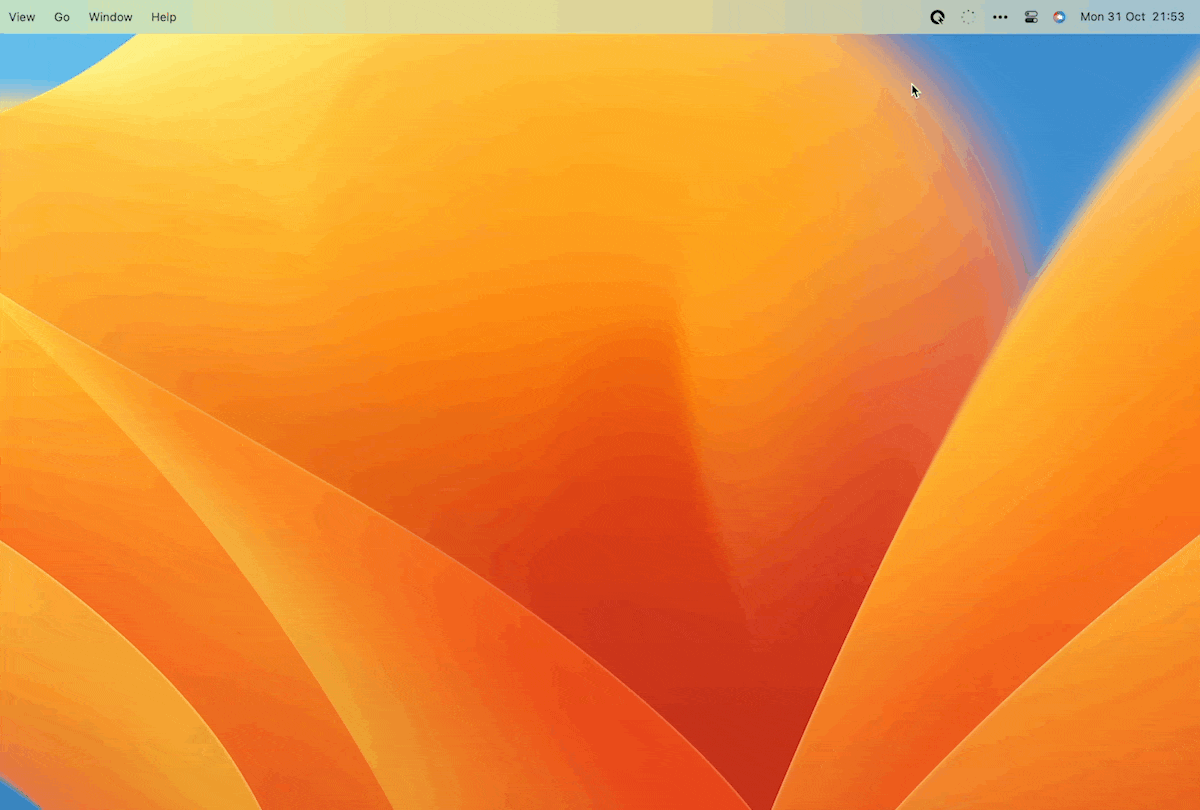
How to fix “Document has not synced yet” error
If you’ve encountered a pop-up that says, “Document has not synced yet, please wait before trying to share” when you click the Share icon in the Freeform’s upper-right corner, try the following things to resolve the issue.
First, make sure that Freeform is turned on under iCloud Services in this case, as described earlier in this article. Then try turning it on and off more than once. In the same way, make sure Handoff is turned on and that your internet is stable.
After you turn on iCloud for Freeform, wait a few minutes. It takes time to get things in sync.
Want to use Freeform for studying or work purposes? Maybe you’ll like MarginNote as a better alternative. The app is an e-reader that lets students and professionals take notes, understand them, and go over them in a whole new way by using annotations, mind-mapping, and flashcards. MarginNote also syncs flawlessly with iCloud for cross-platform note taking.
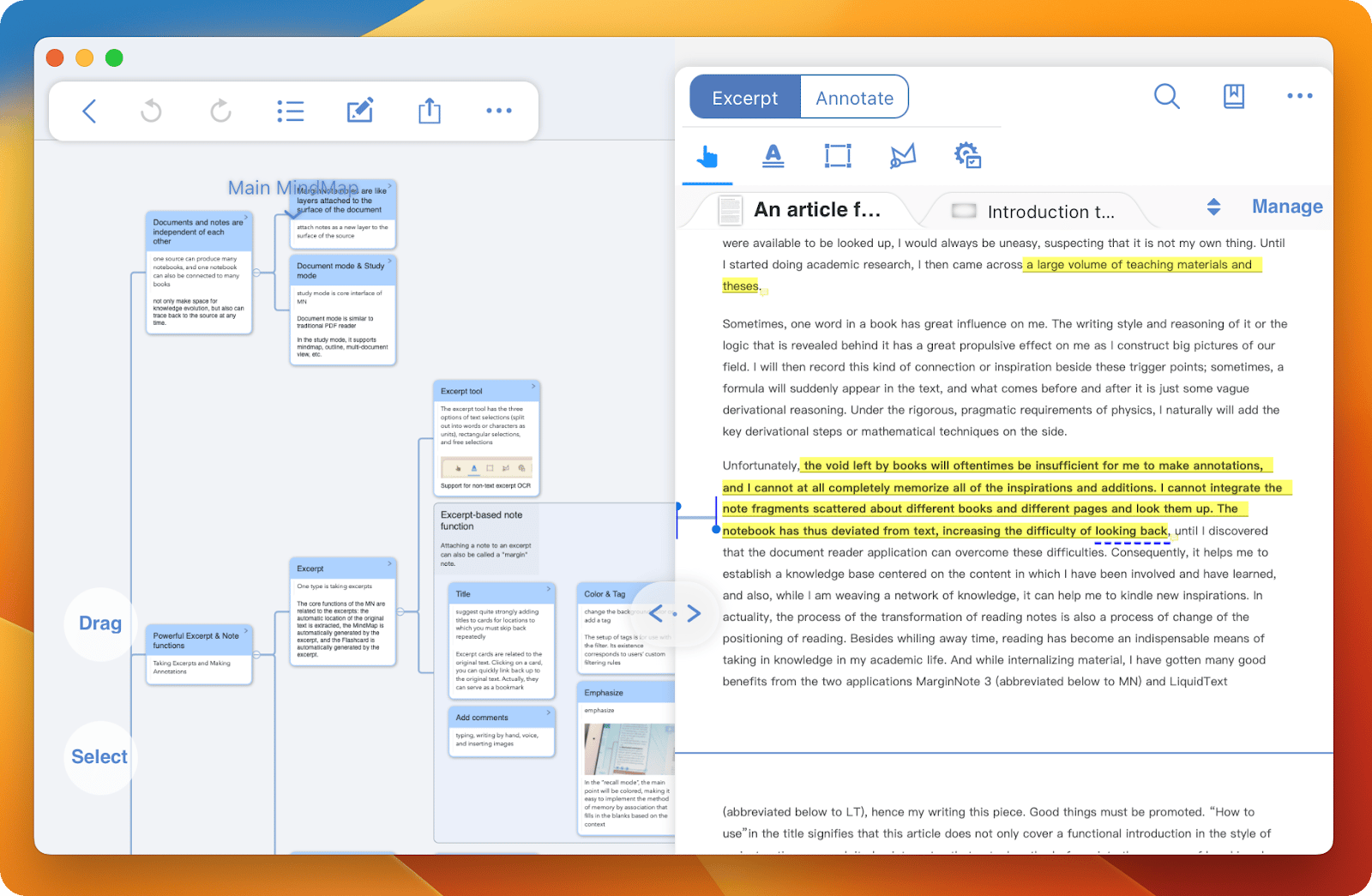
Apple’s Freeform not working: resolved
If you’ve been having issues with Apple’s Freeform not working, hopefully, the fixes above will help. Make sure your device is running the latest version of the app and OS, and then try restarting your Wi-Fi connection. Reinstalling/resetting the app may also resolve the problem.
If you can’t share any Freeform board with others, look into iCloud sync (described earlier in this article). Also, install CleanMyMac X to uninstall apps and get rid of related files; NetSpot to find the strongest Wi-Fi signal; and QuitAll to force quit apps, including those running in the background. All apps are available on Setapp.
We hope you can now use Freeform without any obstacles. If you weren’t lucky enough to make it work for you, don’t get upset. Setapp has nice alternatives you may like. These are Craft, MindNode, MarginNote, Muse, and even more.
Try them all free for seven days and discover more great apps.






