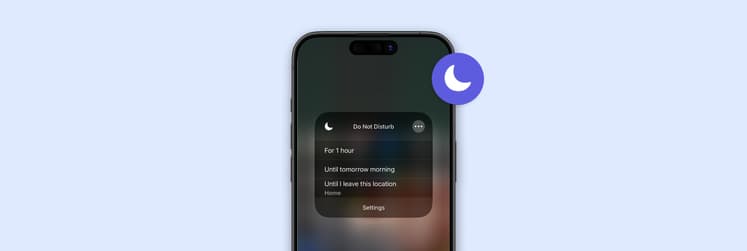Why does the iPhone say: "Your network settings prevent content from loading privately,” and how to fix it
A few days ago, my brother got the frustrating message: "Your network settings prevent content from loading privately," he was afraid that something was wrong with his network. So, I researched and found the exact reason behind this message. I'll show you why it happens and how to resolve it.
Why am I getting "Your network settings prevent content from loading privately”?
Well, there are plenty of valid reasons behind this. Next, you’ll learn what’s causing the issue and how to fix it.
What Does the “Your network settings prevent content from loading privately” error mean?
The error message is related to Apple's advanced privacy features. These features, like iCloud Private Relay & Mail Privacy Protection, hide your device’s IP address and online activity from being tracked by scammers or malware.
However, when your network settings or specific apps, such as firewalls or content blockers, conflict with the privacy features, you might see this error: “Your network settings prevent content from loading privately on your iPhone.”
When will the "Content not loading privately" message appear?
Let's see some common scenarios of why you might see this message:
- Mail Privacy Protection on iOS. If it's on, you might see the error. It usually happens because your Apple device's privacy protection feature tries to route content through a secure channel, but your network settings block this action.
- Safari with iCloud Private Relay. iCloud Private Relay routes your internet traffic through multiple servers to mask your IP address effectively. If your iOS or macOS network settings are incompatible with this process, Safari will show frequent error messages, and the browser cannot load content privately.
- Conflicts with VPNs or firewalls. These tools protect your privacy by controlling the data flow between your device and the internet. They do this by interfering with Apple's privacy features, which may lead to the "iPhone network settings prevent content from loading privately" error.
- Public Wi-Fi networks. Public networks may block the secure channels Apple's privacy features require, preventing content from loading privately.
- Third-party apps. Some third-party apps that rely on custom network settings might cause conflicts with Apple's privacy features. For instance, email apps that try to load content from non-private channels or browsers that do not support iCloud Private Relay can trigger the error.
So, the next question is, how can we fix it?
How to fix the load content error? The safest ways
The good news is that this error is not permanent. You can easily fix it with just a few tweaks. Let me share with you the steps and methods I've used personally to fix load content errors in iOS and macOS. I'll also share tools and apps that helped me manage my device's privacy settings more effectively.
Disable Mail Privacy Protection (iOS)
When turned on, the Mail Privacy Protection feature in iOS 15, iPadOS 15, and later can be why you see the error message.
Here's how you can deactivate it on your iPhone:
- Go to Settings > Mail.
- Tap Privacy Protection.
- Disable Protect Mail Activity.
Keep in mind that it can reduce your email privacy, and you can lose anti-ad-tracking features.
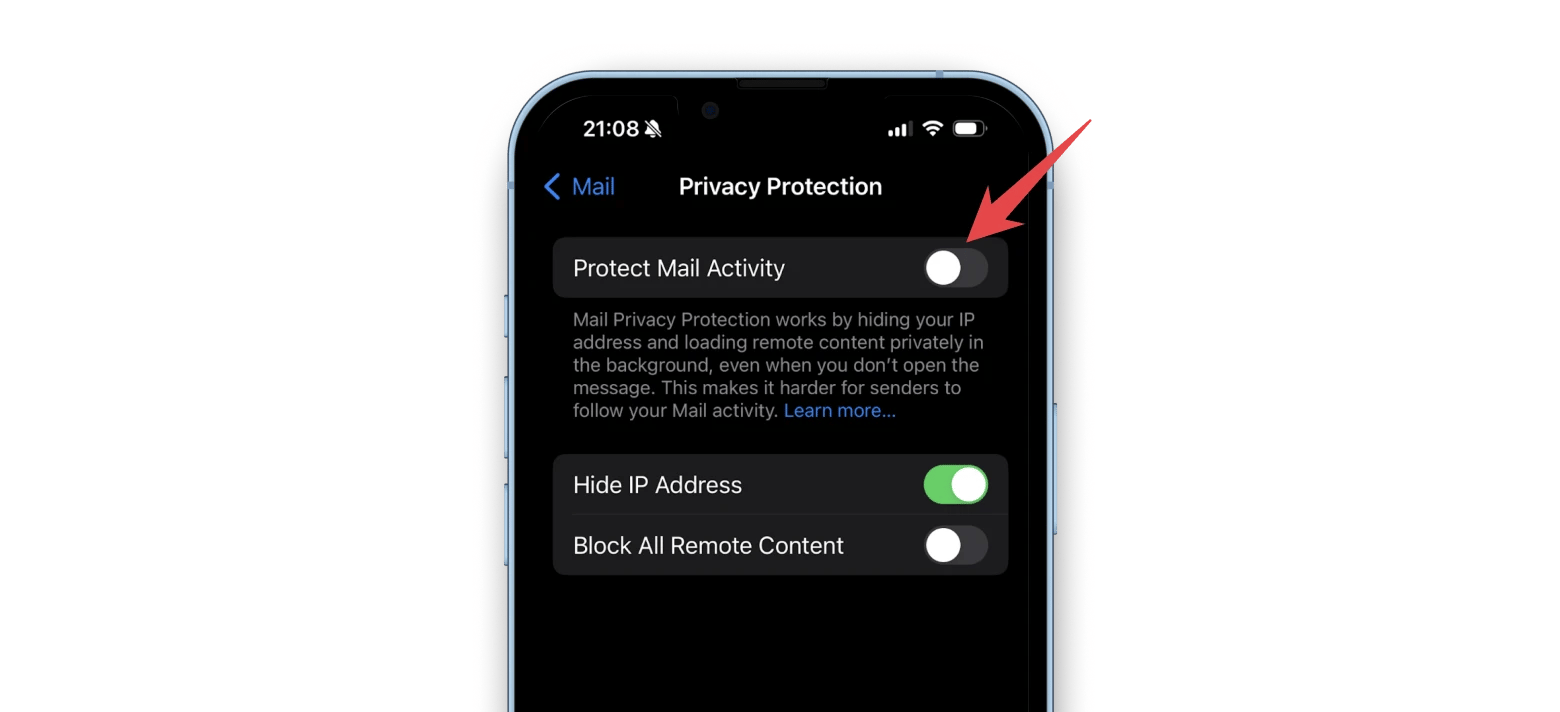
Adjust iCloud Private Relay settings (iOS & macOS)
If your network configuration isn't compatible with Private Relay, this can sometimes lead to the "network settings prevent content from loading privately" error. Follow the next steps to resolve this issue.
For iOS:
- Go to Settings > Tap your name.
- In the Apple ID, tap iCloud > Private Relay.
- Disable Private Relay.
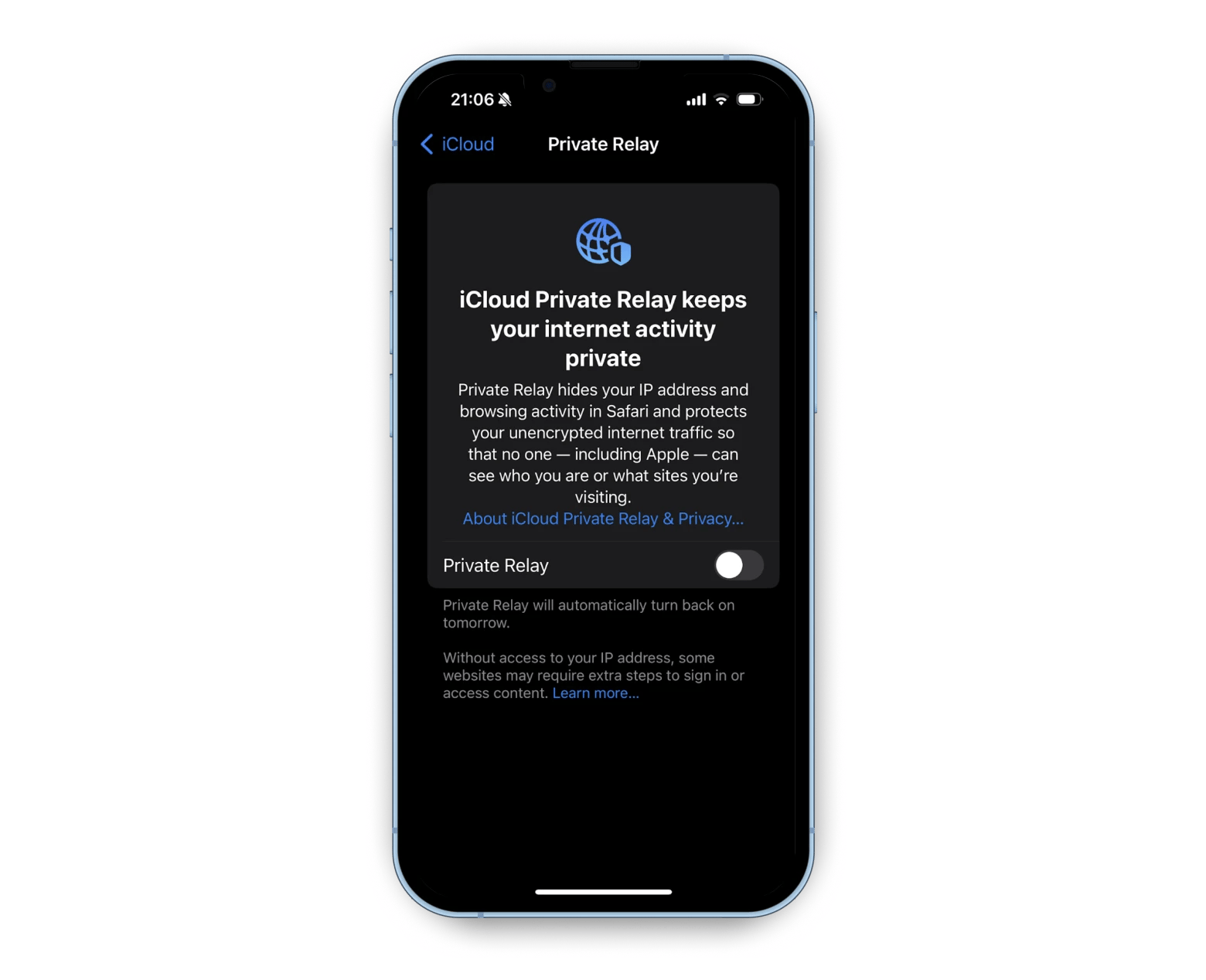
It works the same way for macOS. Go to System Settings in the Apple menu > Click Apple ID > iCloud > Private Relay > Disable Private Relay. Note that macOS users need to upgrade to iCloud+ to disable the feature.
Disabling it might help, but it also means your internet activity will be less private and will limit IP address tracking, and your browsing activity can be tracked.
Check VPN or firewall settings (iOS & macOS)
Some VPNs and firewalls can sometimes interfere with Apple's privacy features. To resolve the "Network preferences prevent content from loading privately on Mac and iOS" error, you must adjust their permit settings, which can lead to potential threats.
When you face such issues, it becomes clear why having a good VPN is essential. This is where ClearVPN truly shines. ClearVPN is a powerful tool designed to work seamlessly with macOS and iOS and offers high-security encryption favored by banks and financial organizations around the world. With the No-logs policy, you can be sure that your IP addresses or browsing history are not tracked.
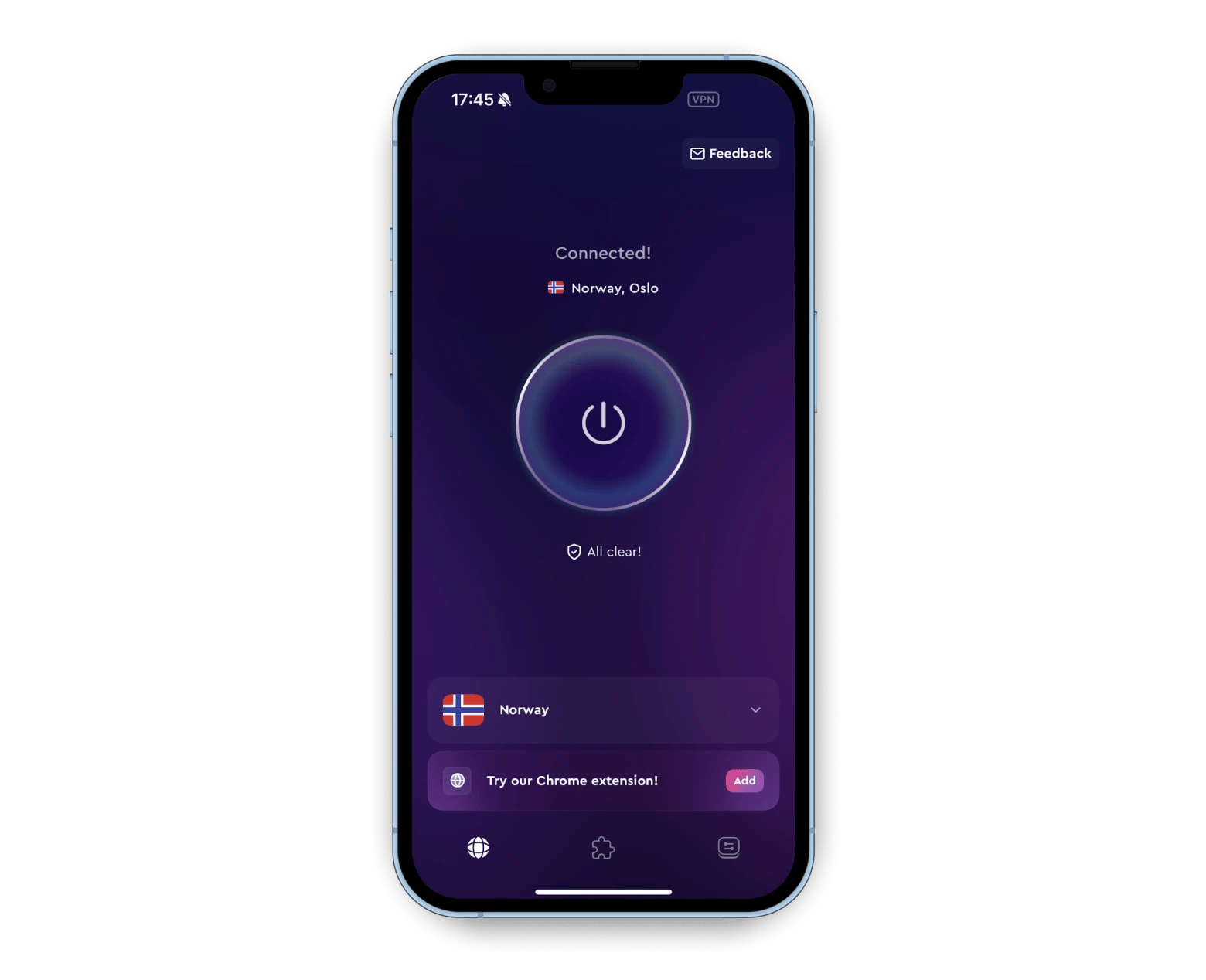
Update your iOS and macOS
Updating your Apple device can resolve any potential issues with the error. Here's how you can check and install updates.
For iOS:
- Go to Settings.
- Tap General.
- Tap Software Update and tap Update Now if available.
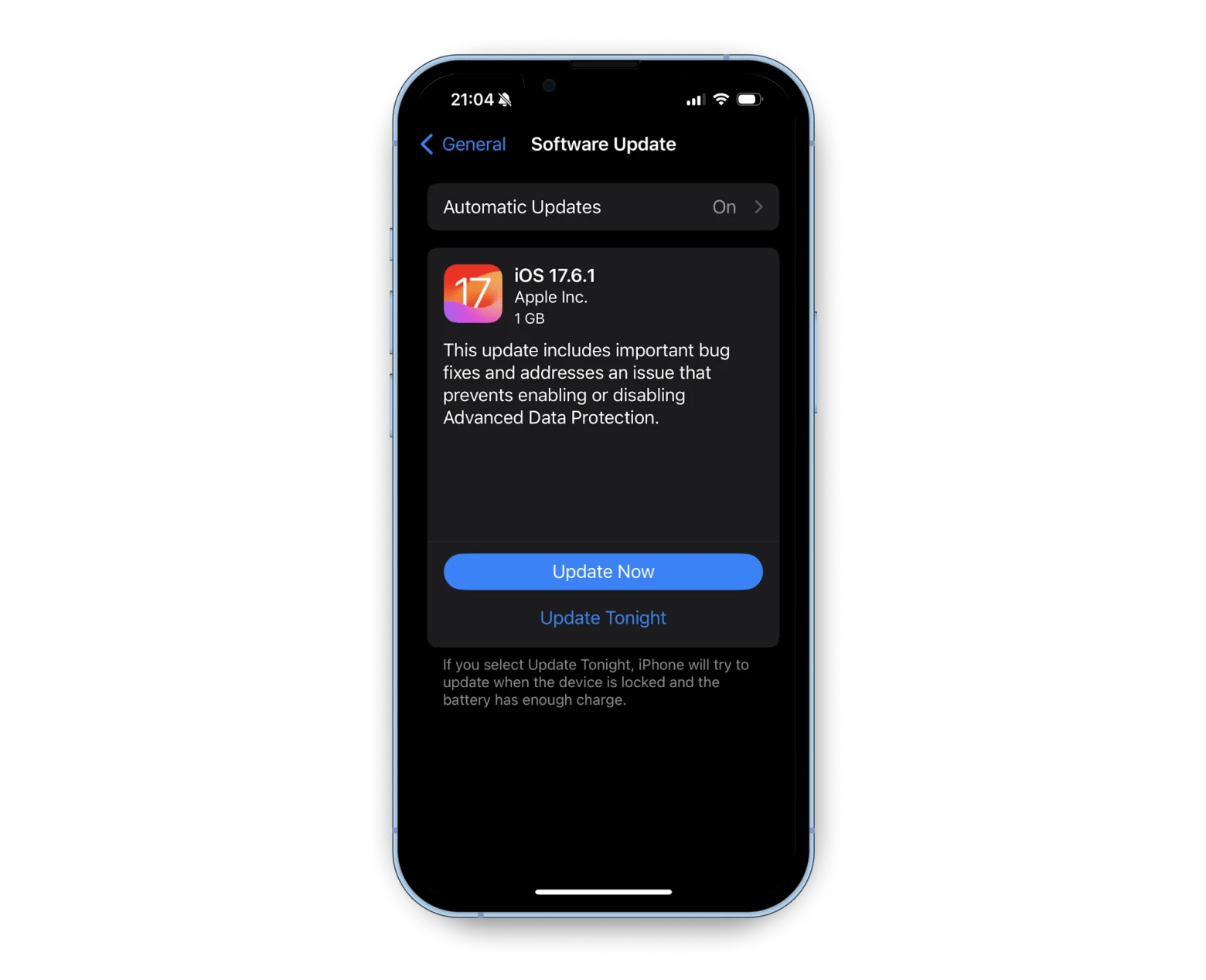
The process on macOS is similar and straightforward. Go to System Settings in the Apple menu > General > Software Update. If available, click Update Now.
Reset Network Settings (iOS)
Resetting will remove all custom configurations that might interfere with Apple's privacy features.
Here's how to reset your network settings on an iPhone or iPad:
- Open Settings > General.
- Tap Transfer or Reset iPhone.
- Tap Reset and choose Reset Network Settings.
- Enter your password if prompted, and confirm the reset.
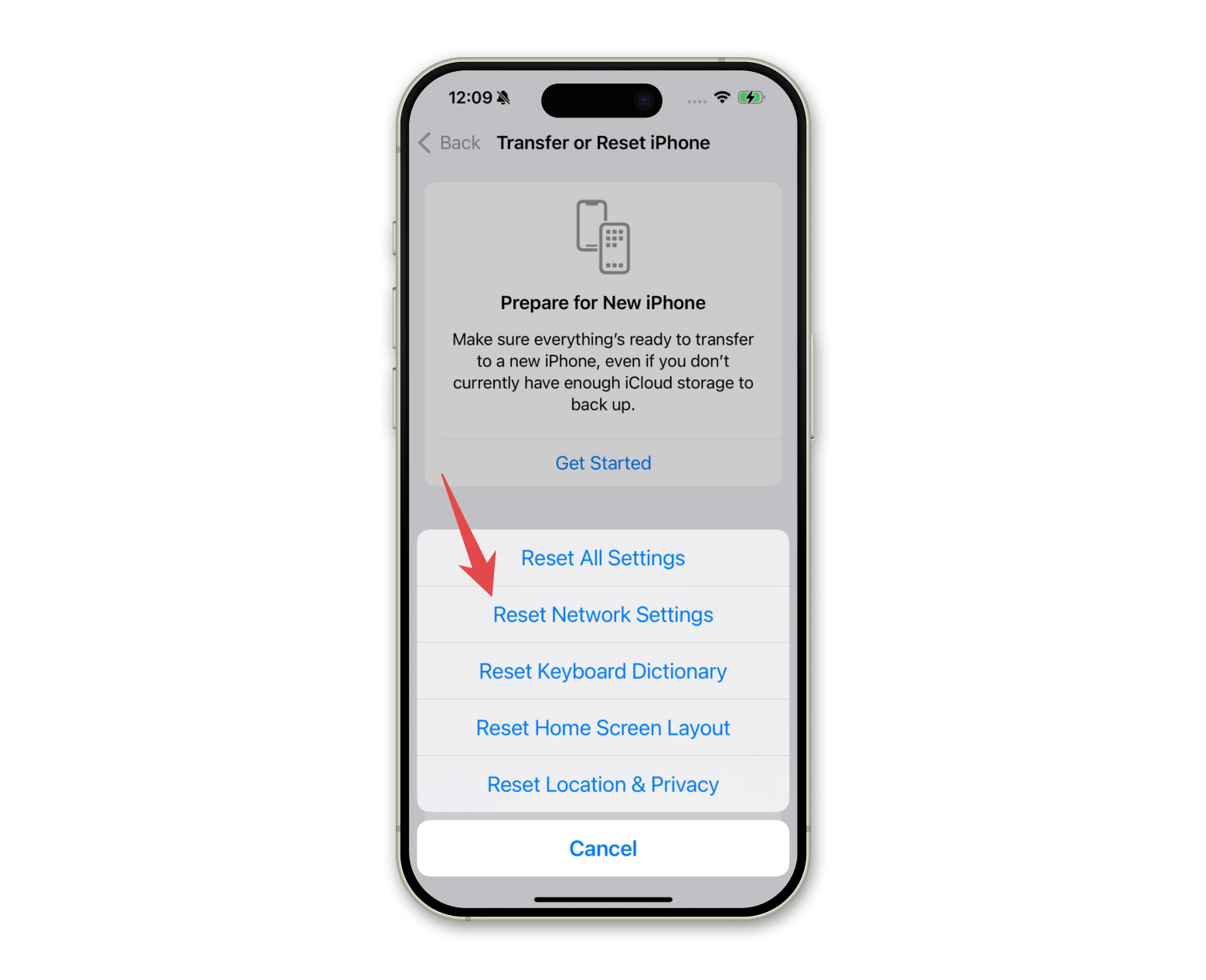
This method is not appealing even to me, but it might solve the issue.
Check your security settings
It's crucial to regularly check your security adjustments, especially when facing issues like macOS or iOS network settings that prevent content from loading. These can expose your sensitive data to risks. Keeping your device's security tight ensures that your personal and professional information remains protected.
If you're using a Mac and want to quickly check your privacy settings, you need a reliable security review system. I have used different tools, but Pareto Security is my personal favorite. It's designed to run quick and automatic security audits on the background for macOS and system updates, firewall, access security, and more so that you can identify and fix potential issues before things get serious.
Here is how to use the app on your Mac:
- Install and open Pareto Security.
- Click on the app icon in the top menu.
- Choose Run Checks.
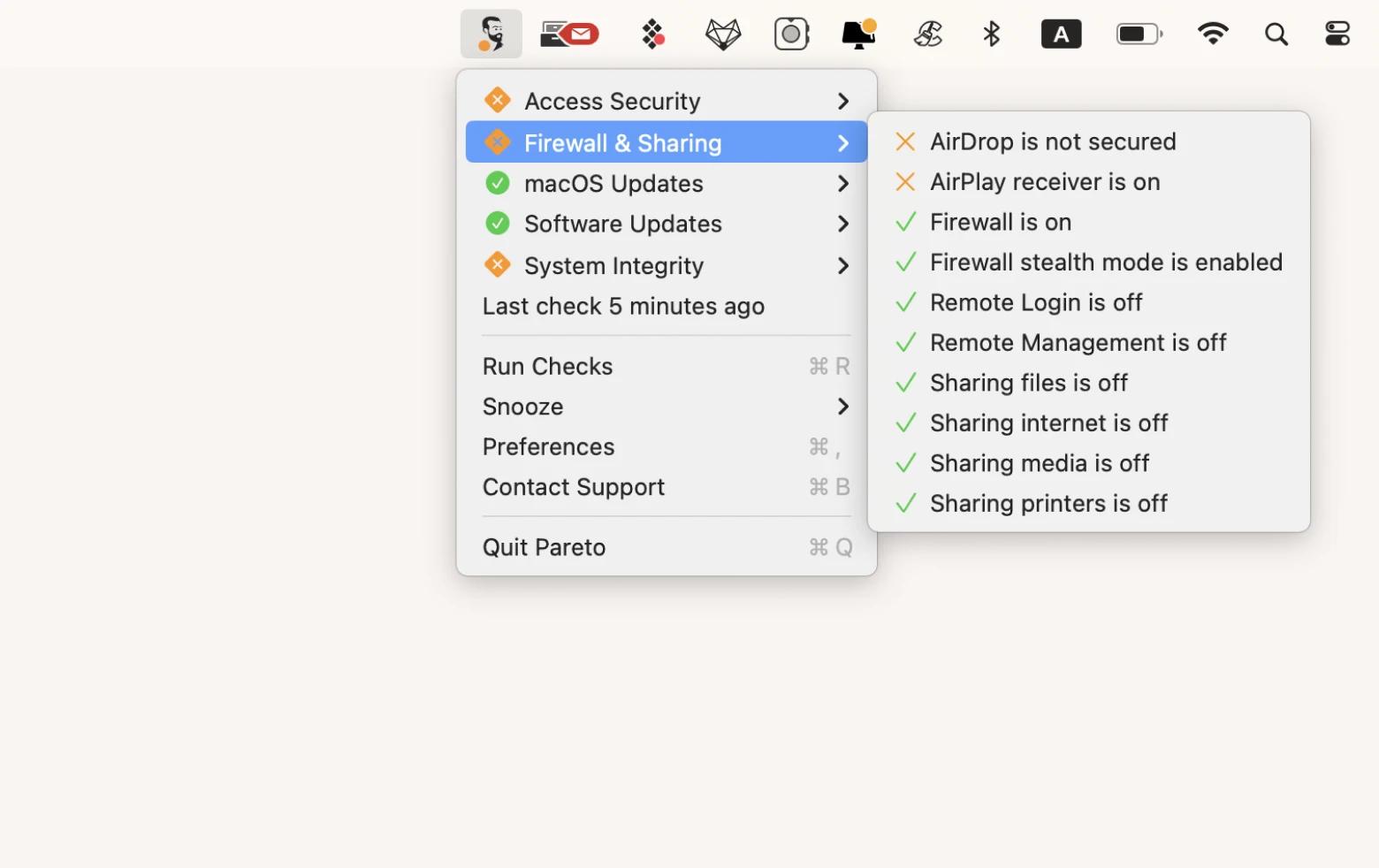
After checking, you can go through the security checklist results in the top menu icon and see what needs to be fixed.
Disable content blocker
Ad blockers or privacy-focused extensions installed in Safari can interfere with Apple's privacy features. Follow the next steps to check if they're the root of the problem.
For iOS:
- Open Settings > Safari.
- Extensions.
- Tap on the app or extension that blocks content.
- Disable Allow Extension.
For macOS:
- Click Safari in the top menu bar.
- Choose Settings > Extensions.
- Select the checkbox in front of the content blocker or privacy extension.
Disabling content blockers on your device may temporarily resolve the issue, but you won't be able to use them while browsing.
Test different WI-FI network
The cause of the issue might also be in your specific Wi-Fi network. If you've tried all the above steps and are still encountering the "Your network settings prevent content from loading privately" error, try connecting to a different Wi-Fi.
iOS network settings prevent content from loading: Resolved
Now you know how to change your network preferences to prevent content from loading privately on macOS and iOS.
Whether you adjust your Mail Privacy Protection settings or tweak iCloud Private Relay, it’s better to use powerful tools like Pareto Security which performs background security checks. For a secure and private browsing experience, use ClearVPN.
Try these and other apps on Setapp to enhance your privacy protection practices. Setapp is arguably the best platform, offering dozens of useful iOS and macOS apps that you can try with a seven-day free trial.