How to find IP address on Mac: My fast and easy methods
I didn’t know how to find my IP address on Mac until the network technician asked for it. Somehow, I had trouble connecting to the internet years ago and called for support. To troubleshoot, they took me through steps, including checking if my Mac was assigned a private and public address. That’s how I figured things out.
So, if you’re struggling to find your Mac’s IP address, read on for the exact ways I use to find mine.
What is an IP address on Mac?
An IP address is a sequence of numbers that distinguishes it from other devices within a network. It is also unique, meaning it can’t be used by multiple devices. Think of an IP address as a mailing address for devices, which, without it, cannot send and receive data meant for them.
How to find your IP address on Mac
If you’ve tried searching and you can’t find your IP, it’s not your fault. As you know, sometimes you need to navigate deep into Mac’s settings just to check some configurations. And it’s the same with IP address.
Thankfully, there are several ways you can go about getting those numbers.
Find your IP address in System Settings
The easiest way to find your Mac’s IP address is through the System Settings. However, you can only find your local IP address there. Here’s how:
- Click the Apple menu > System Settings > Wi-Fi.
- Then, click Details beside the network you’re connected to. You will see a dialog consisting of the network details.
- Look for the string of numbers next to the IP address. It is the local address assigned to your Mac by the router.
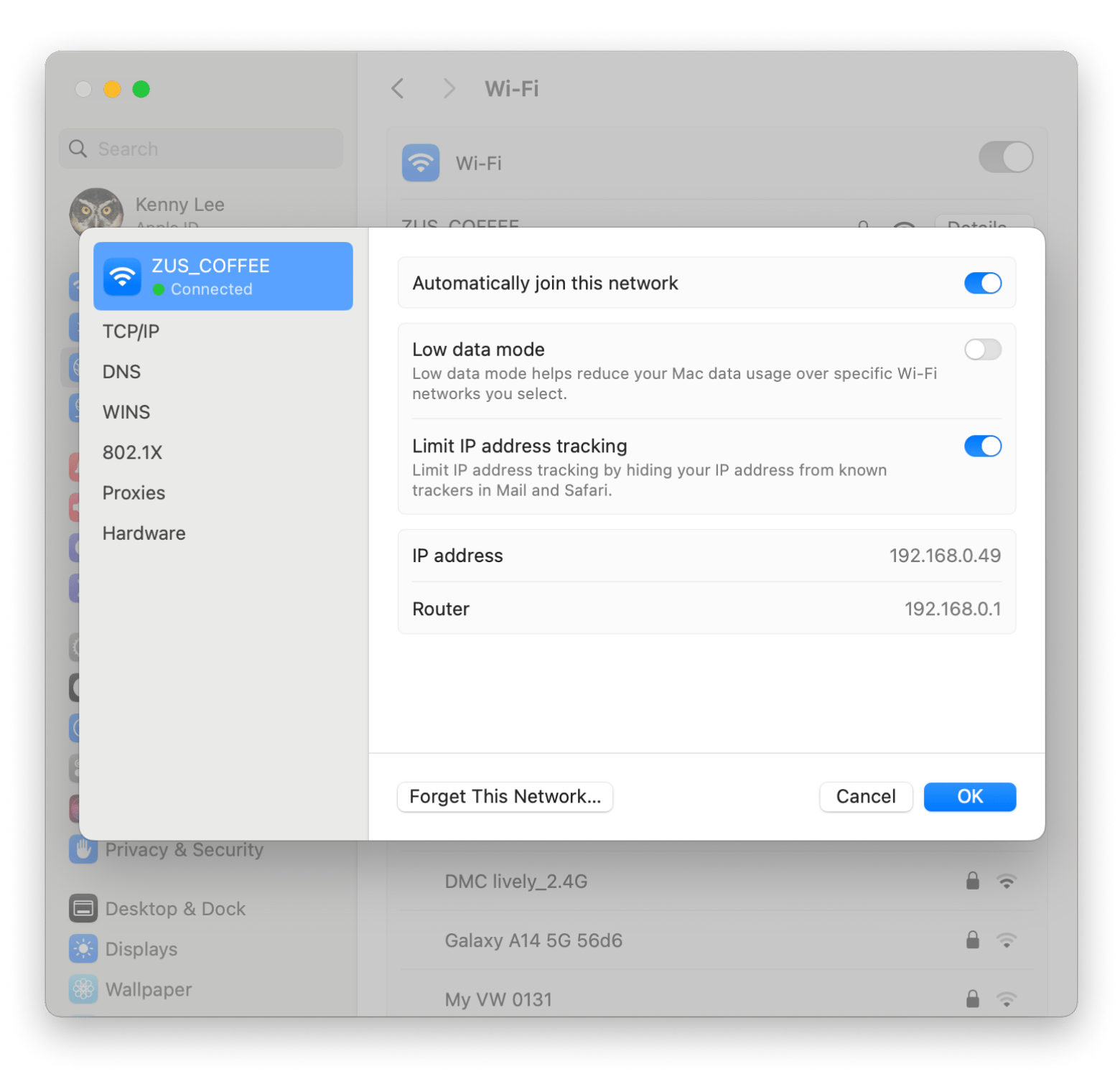
Use the Terminal commands
Another way to find your IP address is with Mac’s Terminal. If you’re not comfortable with typing commands, this method might not suit you. But if you’re like me, who prefers to work with the technical side of Mac, you can save lots of time with Terminal.
In fact, I prefer this method because it lets me find both local and public IP by typing the appropriate commands.
Here’s how to find Mac IP address with Terminal:
- Go to Finder > Applications > Utilities > Terminal.
- Type
ipconfig getifaddr en0> Press Return. The IP address displayed is your local IP address. Note: If you're using Wi-Fi, en0 is correct. But for Ethernet, use en1 instead.
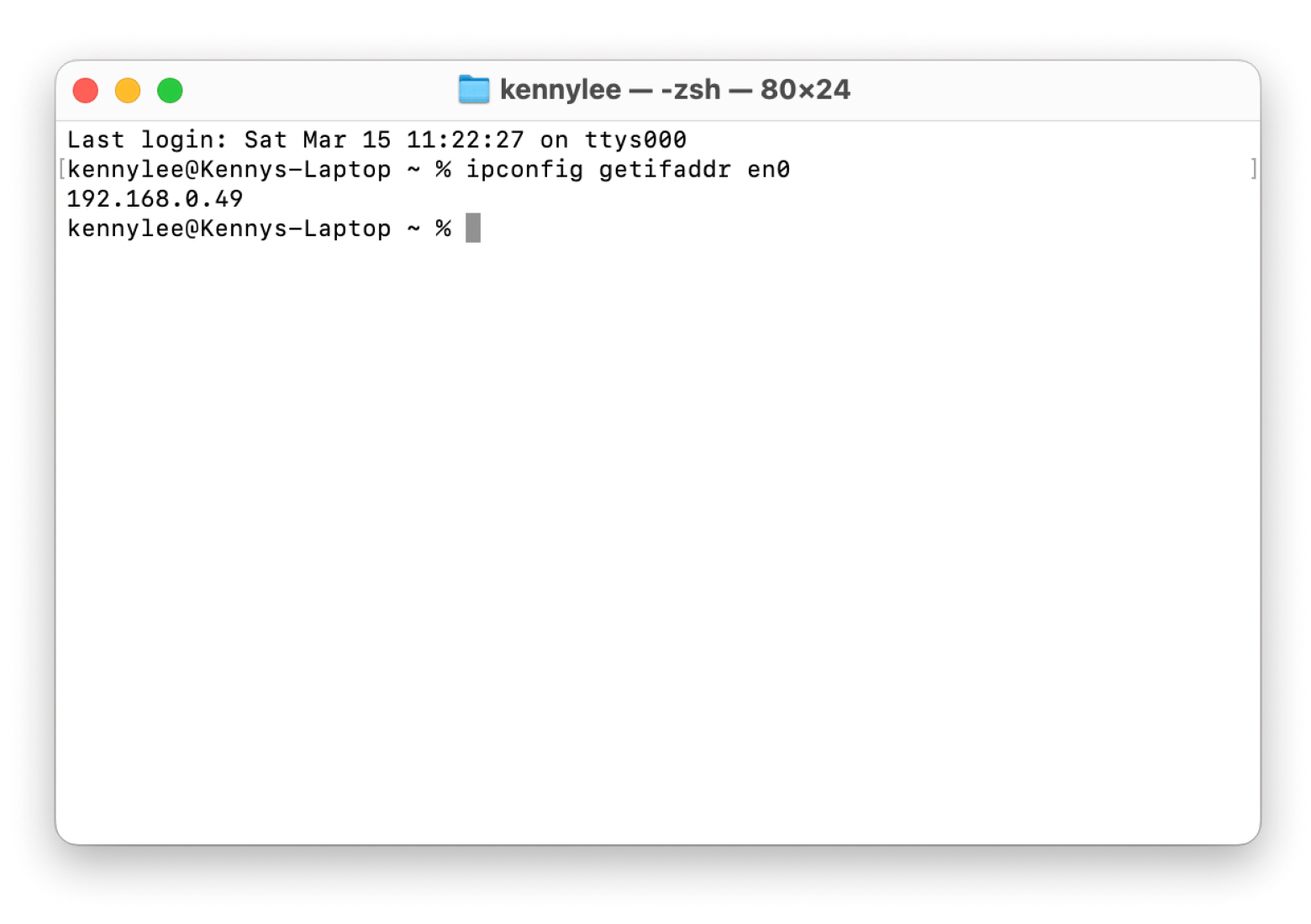
And here’s how to find the public IP:
- Go back to Terminal.
- Key in the command
curl ifconfig.me. - Jot down the public IP address displayed.
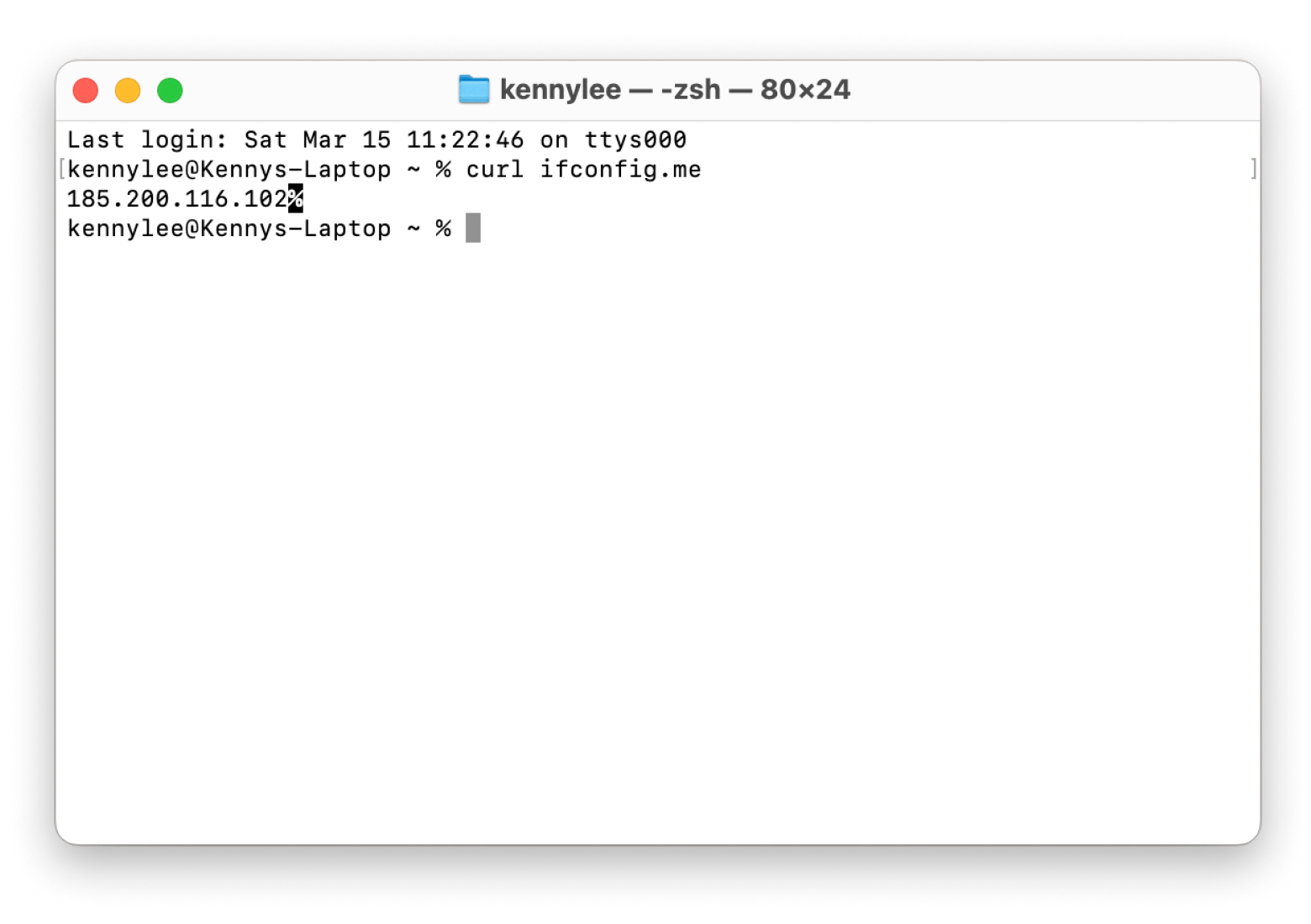
I hope finding your Mac address helps solve your Wi-Fi problem. But if it doesn’t, check out this network troubleshooting guide for more tips.
Check your IP address online
If you want to know your public IP address and don’t want to use Terminal, the next best thing you can do is use IP address checkers.
I’ve mentioned WhatIsMyIPAddress.com as a quick way to check your public IP address. But you can also try WhatIsMyIP.com, ShowMyIp, and IP.me. They work the same way: by revealing Mac’s public IP address on the browser.
How to check your Mac’s MAC address
Sometimes, you need your Mac’s MAC address to gain access to a network, especially a highly-guarded one. For example, if you bring your own Mac to work, your company’s IT team might request the MAC address before granting access.
MAC stands for Media Access Control. Basically, it refers to the hardware that handles Mac’s communication with the network. A MAC address is a physical address of that particular hardware. Unlike an IP address, a MAC address is fixed and can’t be changed.
Here’s how to find your Mac’s MAC address:
- Click the Apple menu > System Settings > Wi-Fi.
- Then, click Details next to the network you’re connected to.
- Click Hardware on the left panel. You will see the MAC address listed as a series of alphanumeric characters.
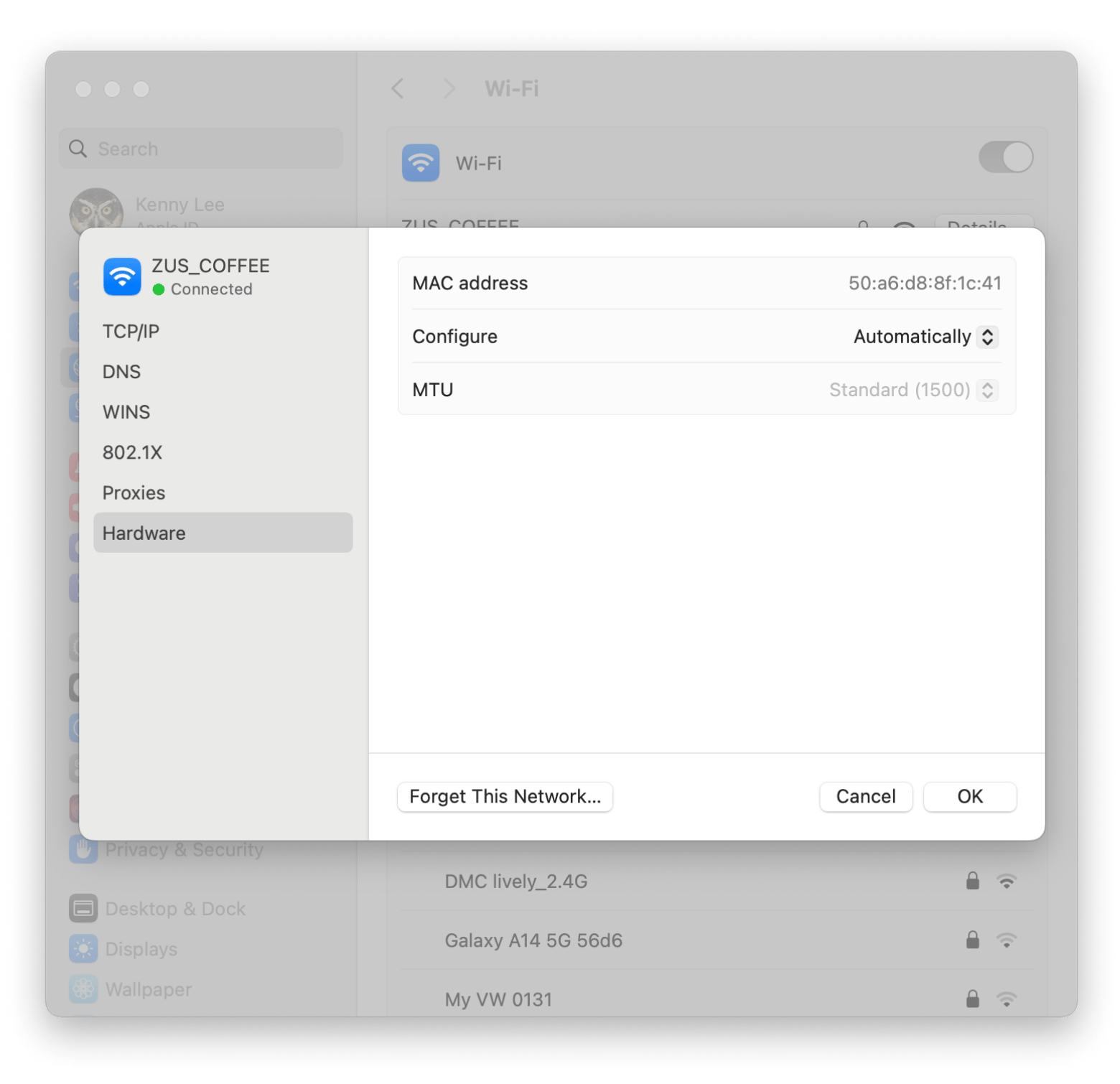
Internal vs external IP addresses
Your Mac needs two types of IP addresses to connect to the internet — an internal and an external:
- An internal IP address lets the network router identify your Mac. And it isn’t visible to devices not connected to the particular network.
- Meanwhile, an external public address is visible to anyone online. Usually, it’s assigned by the internet service provider (ISP) you’re connected to.
Here’s how internal and external IP addresses differ:
| Access & permission | Internal IP address | External IP address |
|---|---|---|
| Assigned by | Network device | Internet service provider |
| Visible on the internet | No | Yes |
| Example | 192.168.0.30 | 8.8.8.8, 203.0.113.1 |
| Usage | Local printer and computer | Browsing the web, gaming, remote connections |
| Security | More secure & isolated | Less secure & visible to public |
It’s also important to know that your Mac’s IP address is not fixed. If you disconnect or reset your Mac, its IP address might change.
Can strangers find your Mac’s IP address?
You’ve heard of tales where hackers prey on Mac users by finding their IP addresses and targeting them. Well, unfortunately, such incidents are true. Your Mac’s IP address is visible to the public and to those intentionally looking for it.
For example, if you’re using P2P software, your public IP address is visible to all P2P users. It also reveals your approximate location to strangers.
Likewise, if you’re connected to a public Wi-Fi, those connected to the same Wi-Fi network may be able to trace both your private and public IP. With your IP address identified, you become an easy target for hackers hoping to steal your data, money, or both.
That sounds scary, doesn’t it? Rather than leaving your IP address exposed, it’s better to hide it. The logic is simple: strangers can't target you if they don’t know your IP address. And below are ways that help.
Use a VPN
The easiest way to hide your Mac's IP address is by using a VPN. When you connect, your Mac uses the IP address from the VPN server, so nobody can see your real IP address. For example, I’m based in Malaysia, but when I’m working at cafes, I use a VPN to connect to their Wi-Fi. Usually, I connect to a server in a nearby country like Singapore. This way, anyone trying to snoop on my connection only sees a Singapore IP address instead of where I really am.
If you’re wondering what VPN to use, I recommend ClearVPN. It’s my favorite because it's fast, secure (AES-256 encryption), and extremely user-friendly. Just click the Connect button, and you can secure your Mac’s IP address from prying eyes.
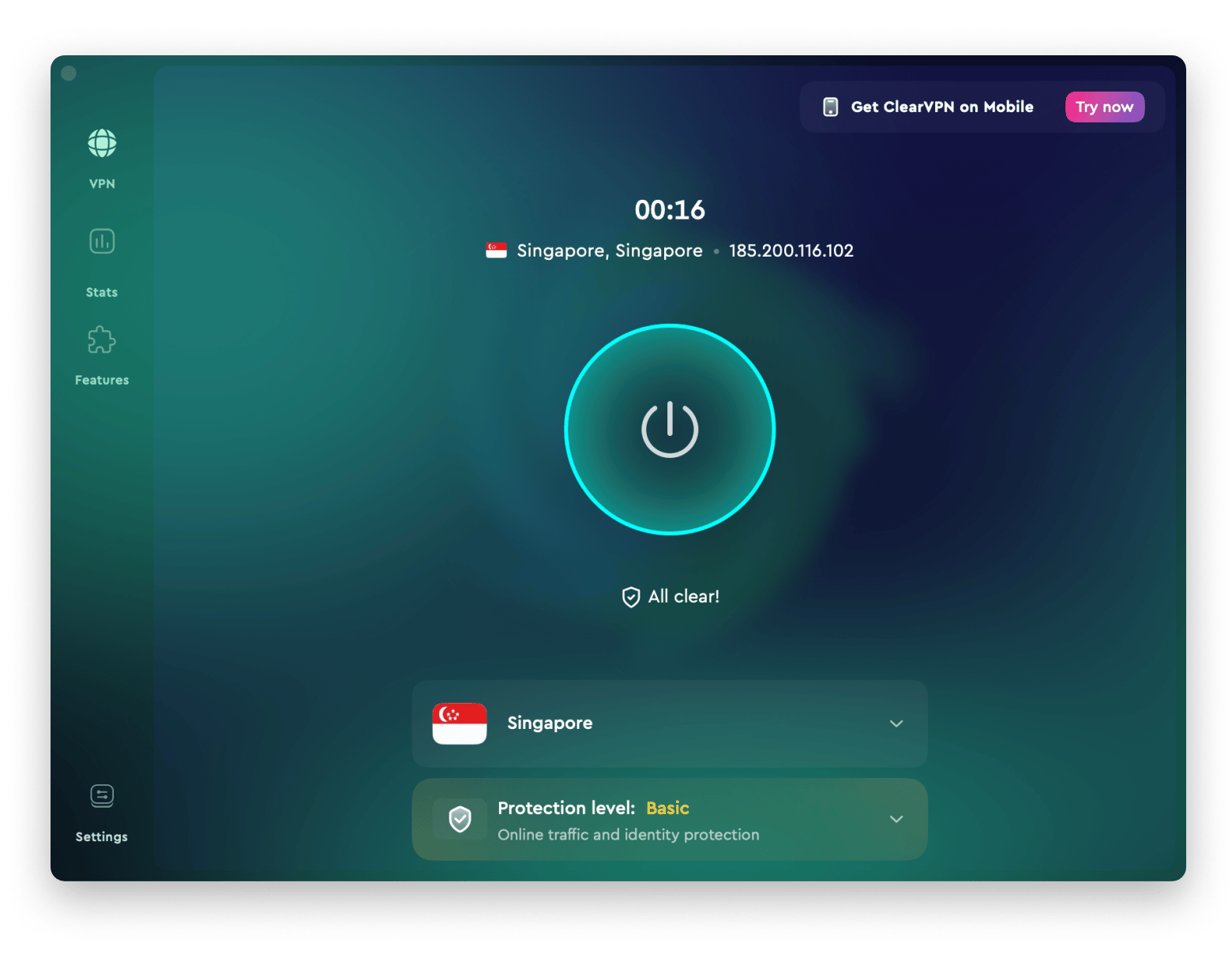
If you need to secure your iPhone as well, CLearVPN has an iOS version. Check out more on how to use VPN on your iPhone and iPad.
Use a proxy
You can also hide your Mac’s IP address with a proxy server. Proxy servers are intermediary web servers. Your Mac sends data to the proxy, which then relays it to the website you visit. In a way, a proxy works similarly to a VPN, which prevents others from seeing your Mac’s IP address.
However, it’s important to know:
- Proxy only works for web browsers. If you use apps, your IP address will still be exposed.
- Unlike VPNs, proxy servers don’t encrypt the data your Mac sends and receives online.
If you’re seriously worried about strangers knowing your IP address, getting a VPN, such as ClearVPN, is still better.
Check what networks you connect to
Sometimes, we mistakenly connect to an unknown network. While this is usually harmless, there are risks that some of these networks are set up to spy on unsuspecting users. In some cases, hackers set up Wi-Fi with names that confuse users into connecting to it.
So, I make it a point to spell out the Wi-Fi SSID to visiting guests in my office. However, I don’t reveal the password publicly because of security concerns. When needed, I’ll retrieve the Wi-Fi password from my Macand share it with those who need it.
Your search for macOS get IP address ends here
Honestly, finding your Mac’s IP address be daunting, especially if you’re not familiar with the technical part of Mac networking. But I hope you know where to find IP address on Mac now with the steps I described. More importantly, you should also know how risky it is to keep your public IP address exposed when you go online.
Also, I’ve shared apps that help you secure your Mac, and I hope you have had the chance to try them out.
- ClearVPN hides your Mac’s IP address and creates secure online connections.
- WiFi Explorer scans and lists all Wi-Fi networks, including hidden ones.
You can find these apps, along with others that keep your Mac safe, on Setapp. This platform is awesome! It has over 250 macOS and iOS apps that can help with everyday tasks, boost your productivity, and spark your creativity. Try any of them for 7 days for free.
FAQ
Can I find an IP address from a MAC address?
You can’t find an IP address from a MAC address as it’s a physical address of a networking component in your Mac. To find an IP address, you’ll need to prompt it from the Terminal:
- Use the
ipconfig getifaddr en0command to find your local IP address. - Use the
curl ifconfig.mecommand to find a public IP address.
How do I identify IP addresses on my network on Mac?
To identify IP addresses on your Mac network, you can log in to your network router’s console. On the dashboard, you will find a tab that shows the devices that are currently connected to the network. There, you’ll see their IP addresses listed, along with other details.
How do I see network connections in Mac Terminal?
To see network connections in Mac Terminal, type the arp -a command. You’ll see a list of IP addresses and their respective MAC addresses. They belong to devices connected to the same private network you’re connected to.






