How to Alt + Tab on a Mac: Shortcuts that work
Like you, I’m pretty fond of my Mac. It’s sleek, fast, and helps me become more productive. But if you’re wondering if you could use Alt + Tab on Mac like you do on Windows, well, you could, but not in the same manner.
On a Mac, the Command + Tab combination is the closest thing to Windows’s Alt + Tab. But you can’t switch between all open windows in the Mac’s version. In this guide, I’ll explain how Alt + Tab works on Mac and what you need to do to get to the right window.
Why do you need Alt + Tab?
On Windows, the Alt + Tab spares you the effort of clicking, minimizing, and finding the window you want to open. You can just cycle through all windows that are open by holding Alt and pressing Tab.
But there’s another function of Alt + Tab that some might not be aware of. You can switch to the last opened windows by pressing and releasing Alt + Tab.
What is the Mac equivalent of Alt
Now, the Mac doesn’t have an exact equivalent for the Alt key. But it does have very close alternatives — Command and Option keys.
By design, the Option key sits at the Alt key’s position on the keyboard. It lets you access handy shortcuts, often together with the Command key. For example,
- Option + Command + Esc lets you choose and close an app.
- Option + Command + D brings up the Downloads folder.
- Option + Command sends files you select to the trash.
- Option + Command + Backspace deletes the files for good immediately.
The list is extensive, but the Option key does almost everything except switching windows. You can check out the full keyboard shortcuts list from Apple.
How to switch windows on Mac
To switch between windows, you need to use the Command + Tab, which is the Mac’s equivalent to Alt + Tab. I wouldn’t say it’s an exact replacement because it doesn’t behave the same way as Windows’s Alt + Tab does, which I’ll explain later.
Another way to switch between apps is to use Apple’s Mission Control. It’s a feature that lets you display all open windows on your screen and switch to one. There are several ways to do that,
- Swipe up with three or four fingers on the trackpad.
- Click the Mission Control icon on your Launchpad.
- Press Control + Up Arrow.
While you can switch windows with Mission Control, finding the right one is often challenging because they appear in a tiny strip.
How to use Alt + Tab on a Mac
So, how to Alt + Tab on Mac? As mentioned above, there’s no exact replacement but your next best option is Command + Tab.
When you press Command + Tab on your Mac, you will see the icons for the apps you recently used on the screen. You can cycle amongst them by tapping Tab to choose the one you want to switch to.
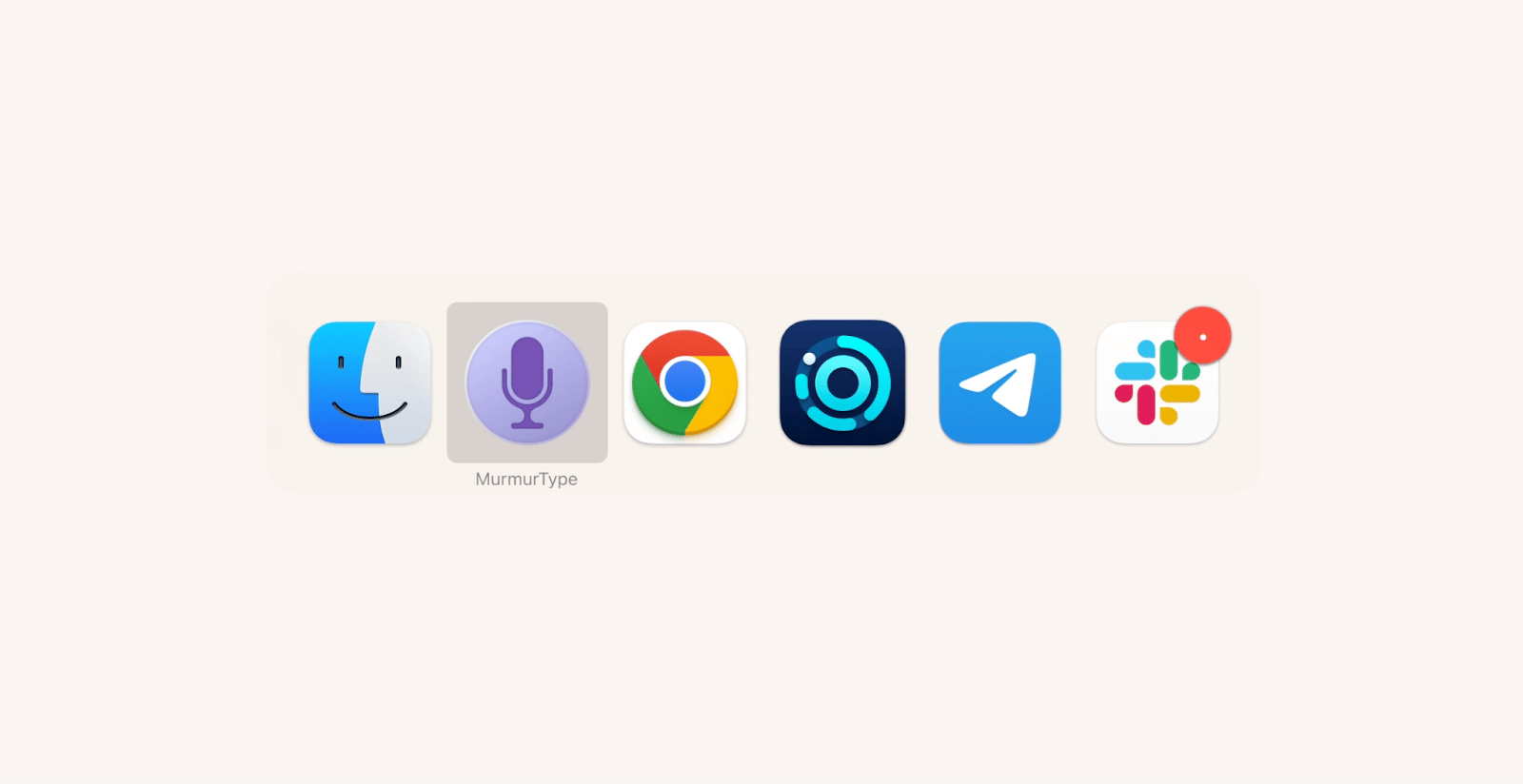
However, you can’t switch between different windows opened by an app with Command + Tab. To do that, you’ll need to press Command + ` (the backtick, which sits below the Tab button) after you’ve cycled to a particular app.
But it’s not the same for browsers. Let’s say you have 5 browser tabs opened in Chrome. With Command + Tab, you can only cycle to Chrome. Once Chrome is opened on your screen, you use Command + Option + arrow (left or right depending on where you need to move) to switch between the browser tabs.
On the other hand, Window’s Alt + Tab can switch between windows of all apps, including all open tabs in Chrome.
Alt + Tab is not working on Mac
Alt + Tab, or Command + Tab, to be exact, can sometimes fail to work on a Mac. Usually, the reason boils down to system glitches. Or maybe you’re trying to switch to an app that’s minimized or hidden. Unlike Windows, Mac’s version of Alt + Tab only lets you switch between visible apps, which is quite limiting.
I know that solely relying on Mac’s app-switching shortcuts can be counterproductive. So, what to use instead of Alt + Tab on Mac?
I recently tested BetterTouchTool, which I must say is handy if I want to replicate the Alt + Tab function.
First of all, there are so many actions with windows that you can set up. For example, move to a specific window, activate a specific window, activate a previous window, show window switcher for active application or for all applications and more. Here’s how handy (and pretty) an app widow switcher looks.
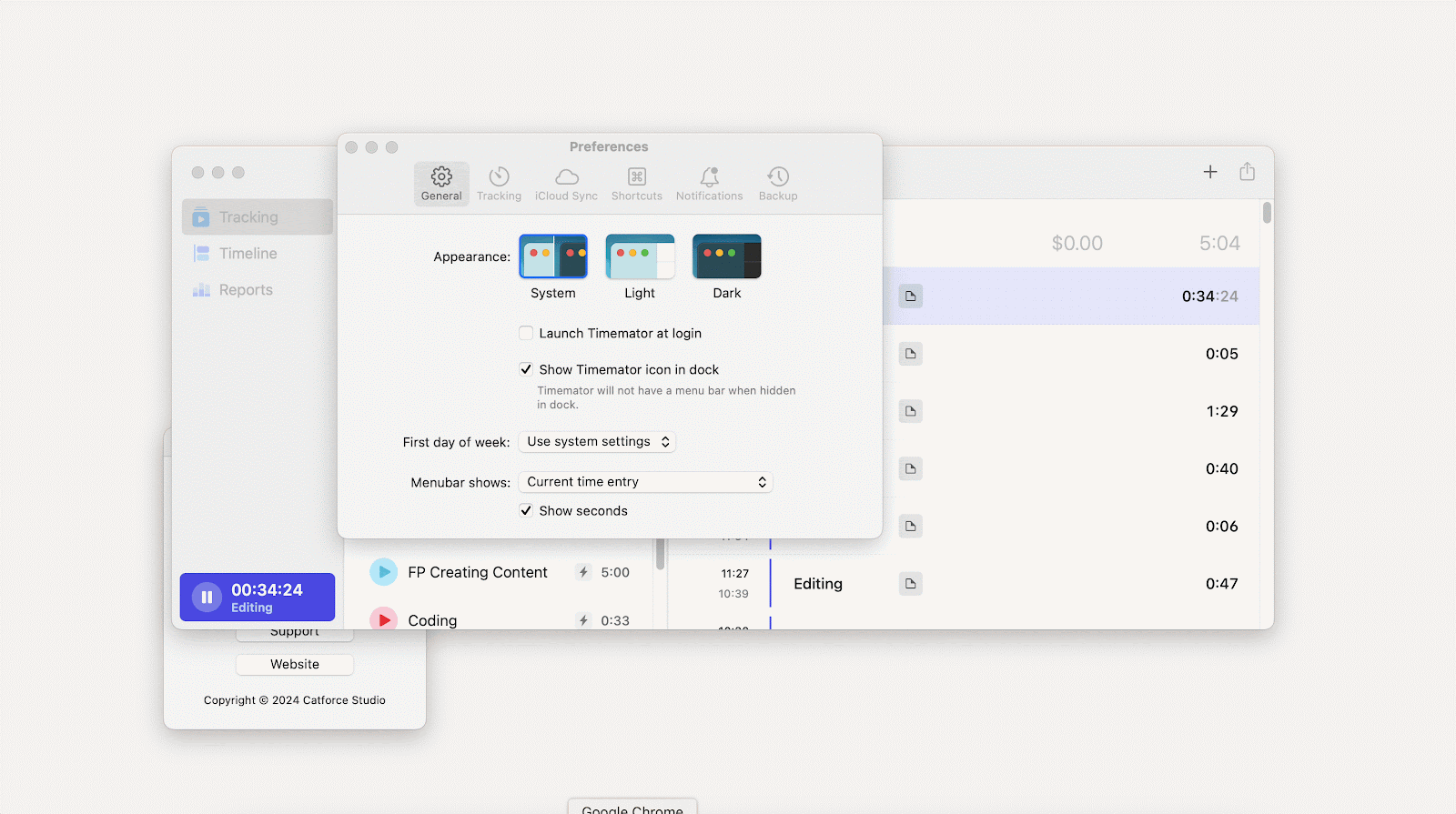
To set it up, follow these steps:
- Download and open BetterTouchTool.
- Click For All Apps on the left pane.
- Select Keyboard in the upper pane.
- Press the + sign and create a shortcut. Mine is Shift + Command + W.
- In the next pane, select the action you want to perform (“Show Window Switcher For Active App”).
The shortcut’s ready.
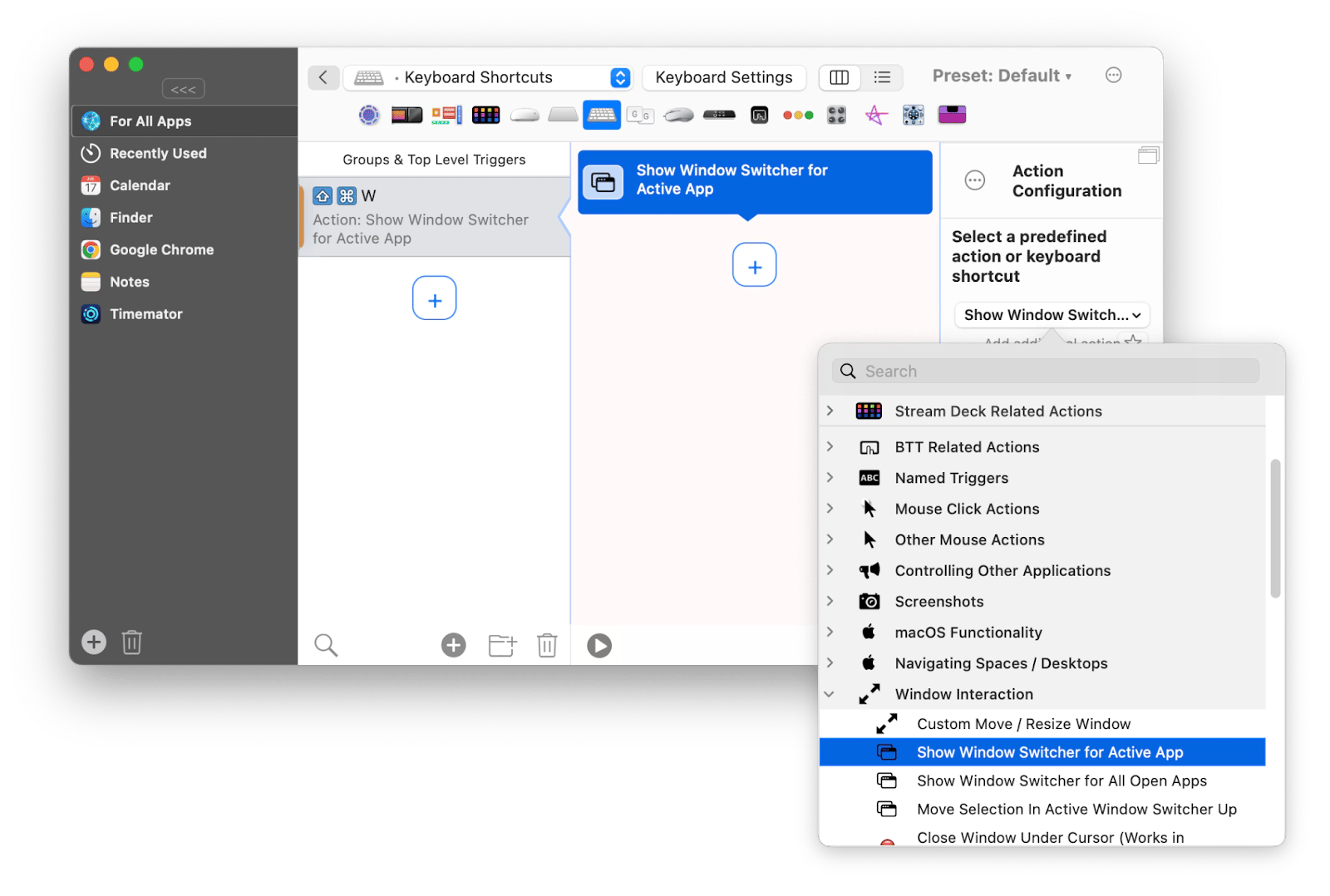
Secondly, you can configure the app to bring up the Application Switcher, which is what Command + Tab actually does, in different ways. For example, I created a script that lets me mimic Command + Tab with a 3-finger tap. This might come in handy if the shortcut keys are not working on your Mac.
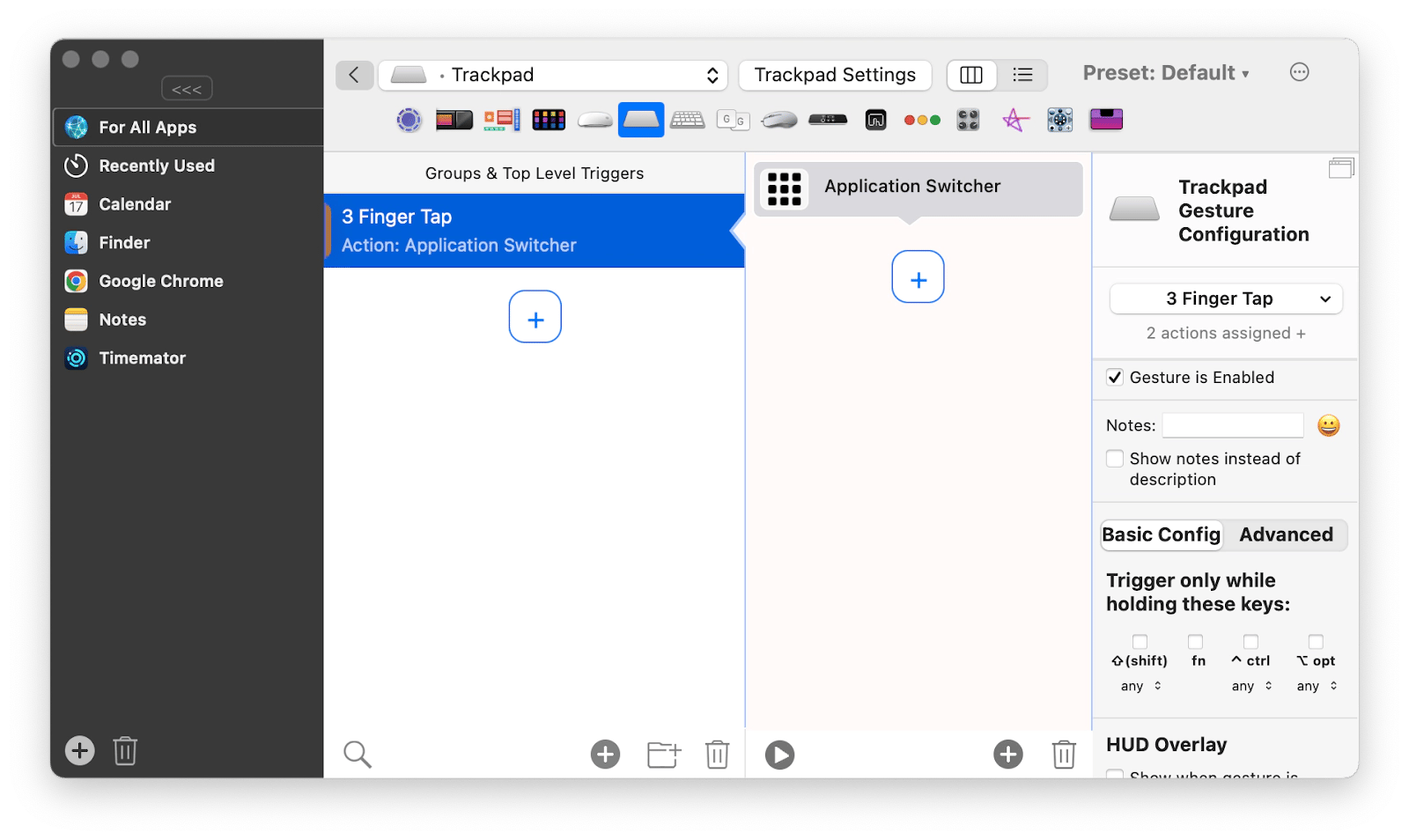
But that’s not all. BetterTouchTool is a powerful app capable of customizing almost any commonly used actions on Mac. For example, I can toggle dark mode by setting specific gestures on the app.
How do you enable Alt + Tab on Mac
It’s enabled automatically. So, you don’t have to take any special action to switch between apps.
Still, I find that Mac’s shortcuts experience, whether in-app or on-system, can be further improved. For example, I don’t fancy clicking and remembering the shortcuts of different apps.
Rather, I use Pie Menu, which does all the hard work. It’s an app that remembers all the shortcuts for different apps and lets you access them easily. I just press Option + ` in any app and get the hints with the most appropriate actions. Plus, I can customize the options that will appear – check out the screenshot below.
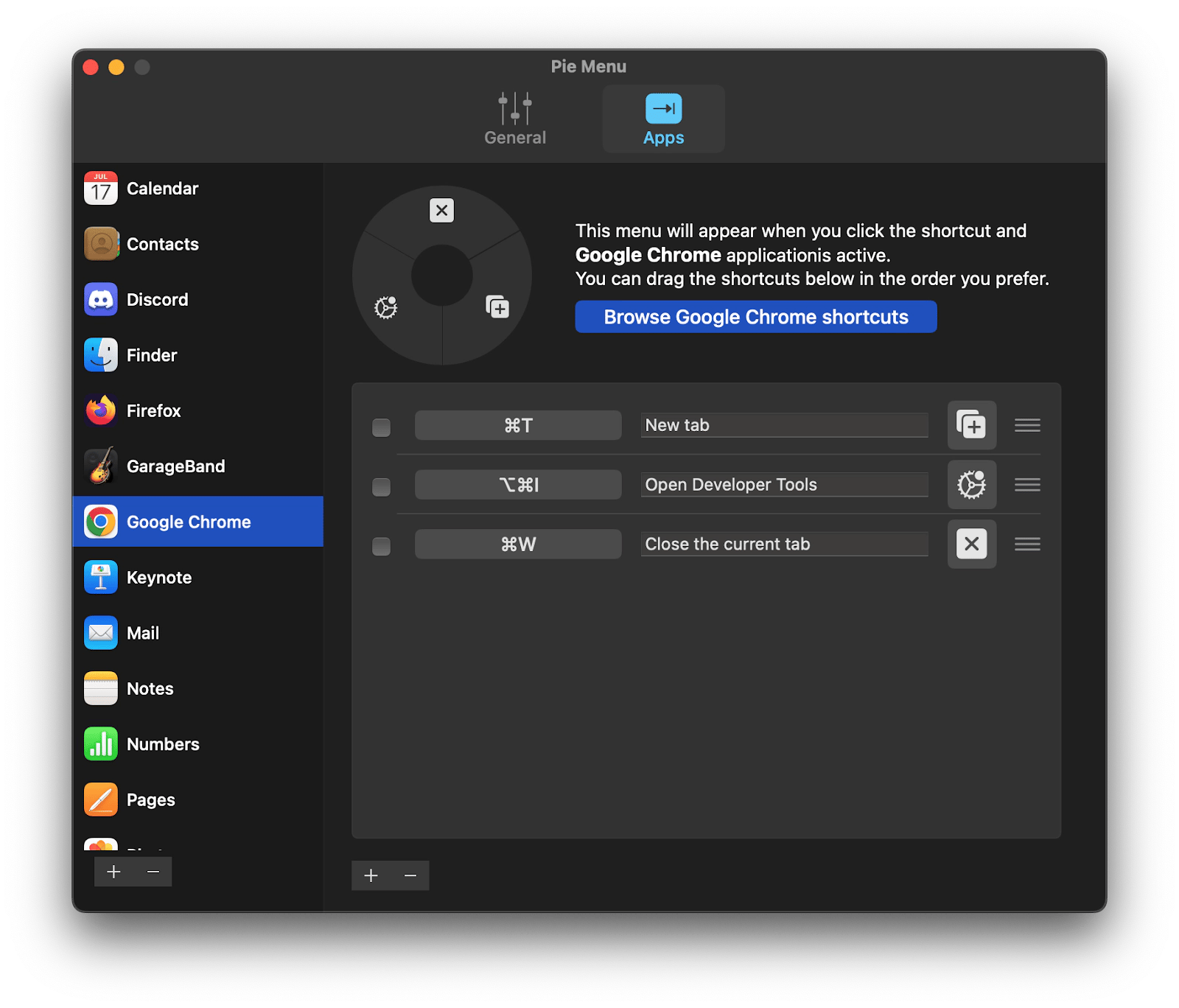
Now you can Alt + Tab on Mac
There’s no direct replacement for Windows' Alt + Tab on Mac. As I’ve pointed out, the Command + Tab mimics Windows' Alt + Tab when switching apps but not the windows within them. Still, you can switch between windows by using Command + Tab and Command + `.
However, if you want simpler solutions, try BetterTouchTool. It lets you activate different actions, including switching windows, with customized shortcuts. Together with Pie Menu, you’ll find navigating between apps more effortless like I do.
You can try these apps on Setapp at no cost for 7 days.
FAQ
What is the quickest way to switch between applications on Mac?
The Command + Tab shortcut is the quickest way to switch to another app. However, bear in mind that it only works on open apps. The feature doesn’t work if your app is hidden or minimized.
How to switch tabs with keyboard?
You can switch between tabs on a browser by pressing Command + Option + Left Arrow or Command + Option + Right Arrow.
How to toggle between windows on Mac?
With Mac, you can only toggle between windows of a specific app. To do that, press Command + ` (backtick) after switching to the app.
How to tab out of a game on Mac?
Tabbing out of the game is trickier on Mac. Command + Tab might work on some games, but you might have difficulties refocusing the game afterward. The better way is to turn off the full screen first by pressing the fn + F11 keys.






