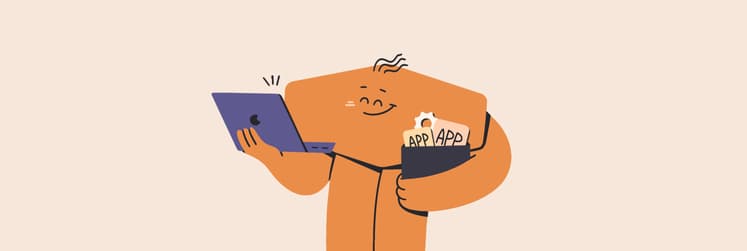BEST math equation solver apps for Mac: Learn faster in 2026
If I'd had these math solver apps when I was a student, I would've saved countless hours on homework and hundreds of dollars on math tutors. The apps I'm going to share are helpful for many different areas of math, including algebra, geometry, trigonometry, statistics, and more. I'll show you how to solve any math problem using some incredible step-by-step math solver apps for your Mac, no matter what math level you're in.
Best math equation solver
Important: I've personally tested and verified all apps and processes in this article, following our editorial standards. You can check out our full selection process to see how we choose the apps we recommend. I strive to keep this article up to date, but I also encourage you to do your own research before installing or purchasing any software.
#1. For advanced math equations — algebra & graphing calculator PocketCAS
College-level math students may enjoy PocketCAS, a scientific calculator, which has some powerful functionality for them.
PocketCAS bills itself as “a TI-89 calculator built into your macOS,” and it’s a fair assessment. It can plot graphs in 2D or 3D, has a built-in visual matrix editor, and has built-in constants and symbols to help you enter the exact calculation you need. If you would rather use your iPhone or iPad, PocketCAS syncs to its iOS and iPadOS apps via iCloud to keep all your work in one place.
What about more advanced math, like trigonometry? PocketCAS is perfect. Its rich library of symbols helps you enter any equation, and it accepts keyboard entries as well. As you enter equations, PocketCAS identifies the components of that variable and alters their color.
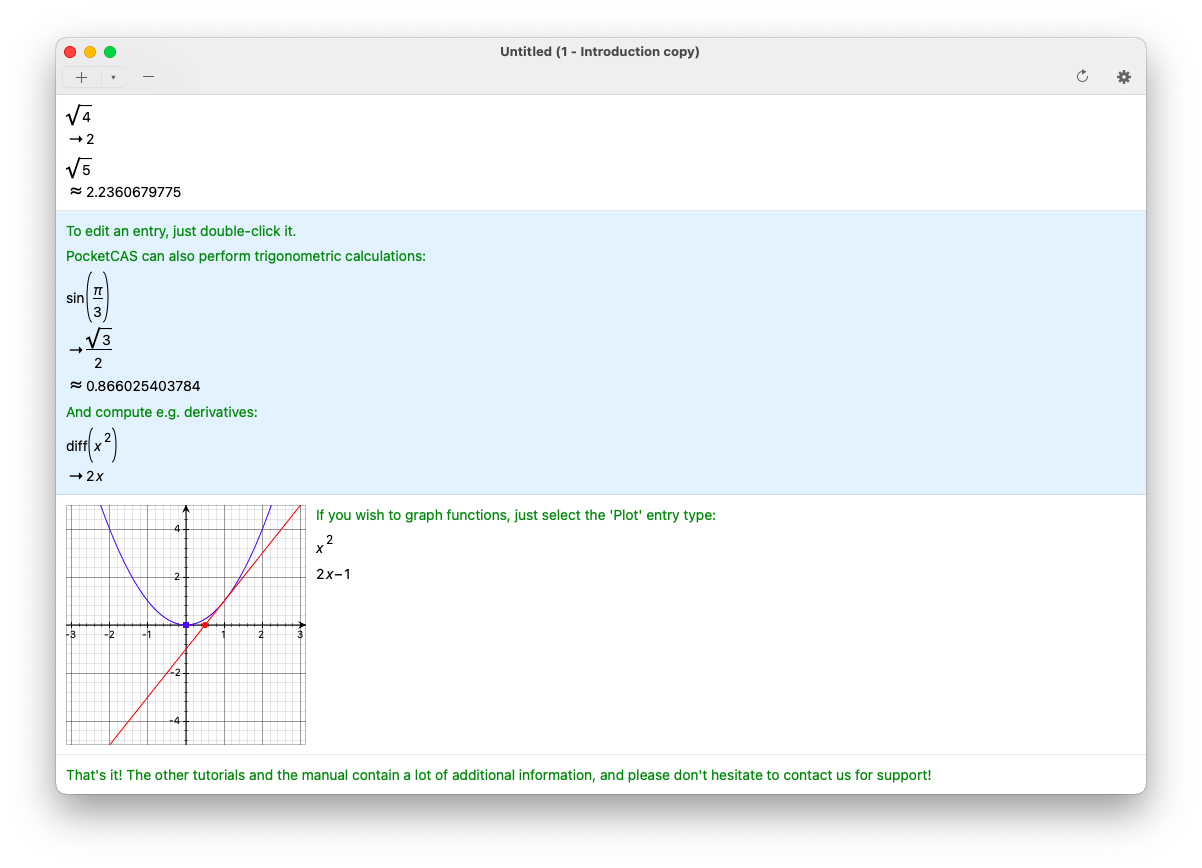
Because PocketCAS accepts keyboard input, using the built-in keyboard shortcut (Option + 0) for the degree symbols as accepted. The app can also graph, create 2D or 3D plots, and script your equations with its C-like scripting support engine. Another exciting feature of PocketCAS is when you make a mistake, simply double-clicking the solution in the app brings you back to the equation entry field, where you can make edits.
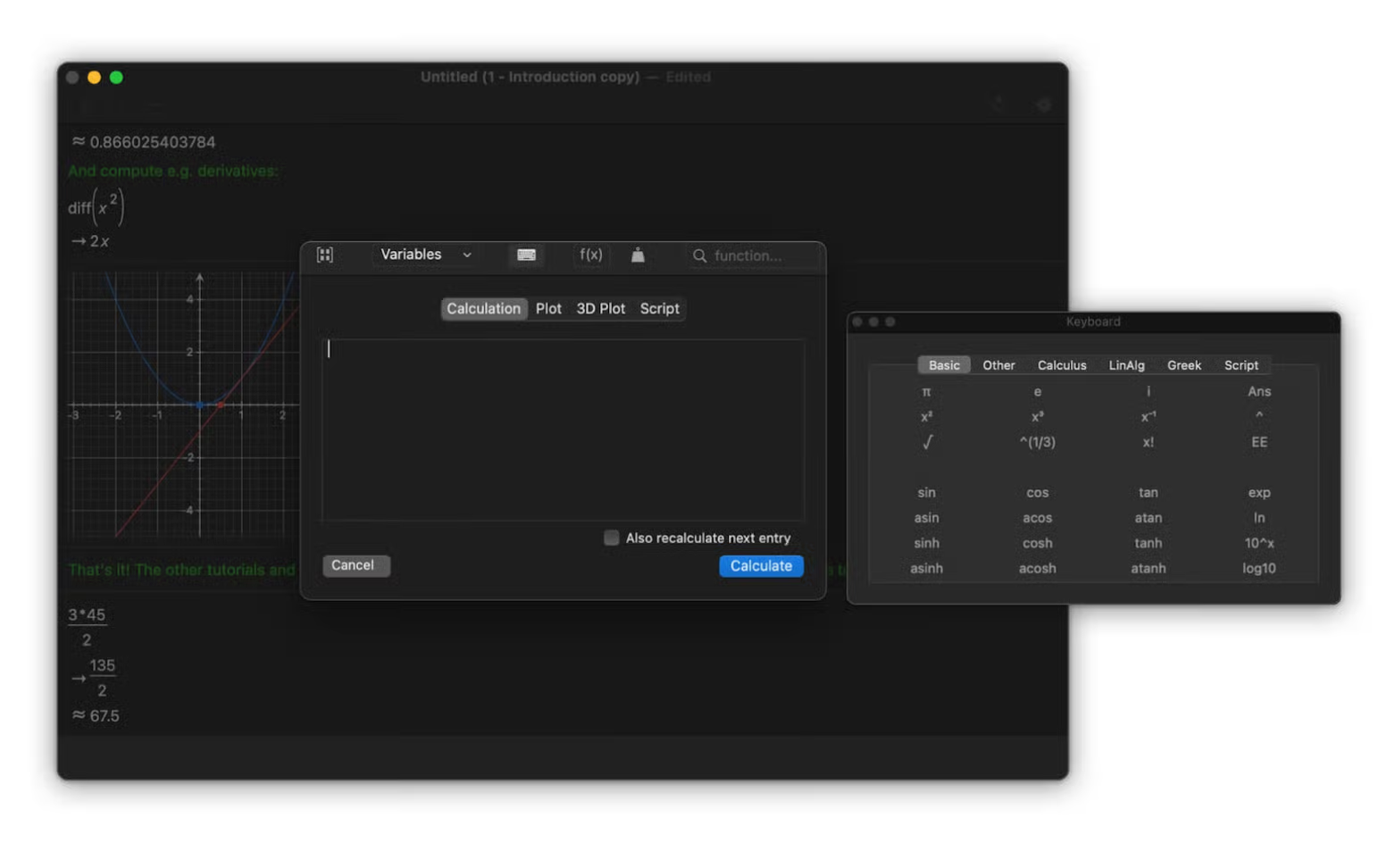
Pros:
- Solves both elementary school basic math and college-level calculus, algebra, and statistics
- Supports linear equations
- Gives step-by-step explanations to all functions, provides tutorials, and manuals
- Supports document and CSV import
- Exports the document or its parts as a PDF
Cons:
- The interface may feel complicated to beginners
#2. For calculations with Excel formulas — Euclid
Another great app for Mac, iPhone, and iPad is Euclid. At first glance, it looks very similar to the built-in macOS calculator, but its functionality goes far beyond that.
Euclid follows a more familiar functions, digits, and operators layout in its main window, with the math solution up top. Of all the calculator apps available for Mac, this is the most — well, calculator-like of the bunch!
Euclid is also incredibly powerful. One key trait is that Euclid allows you to use your favorite Excel formulas, a handy tool if you’ve been using Excel for calculations. The list of supported formulas is really impressive.
It’s also a LaTeX editor, calculating even the most intense equations with ease.
Euclid is also handy for conversions and claims to be able to “convert anything.” Dimensions, currencies, electricity — you name it, Euclid can likely convert it. These features alone make it the best app for many people.
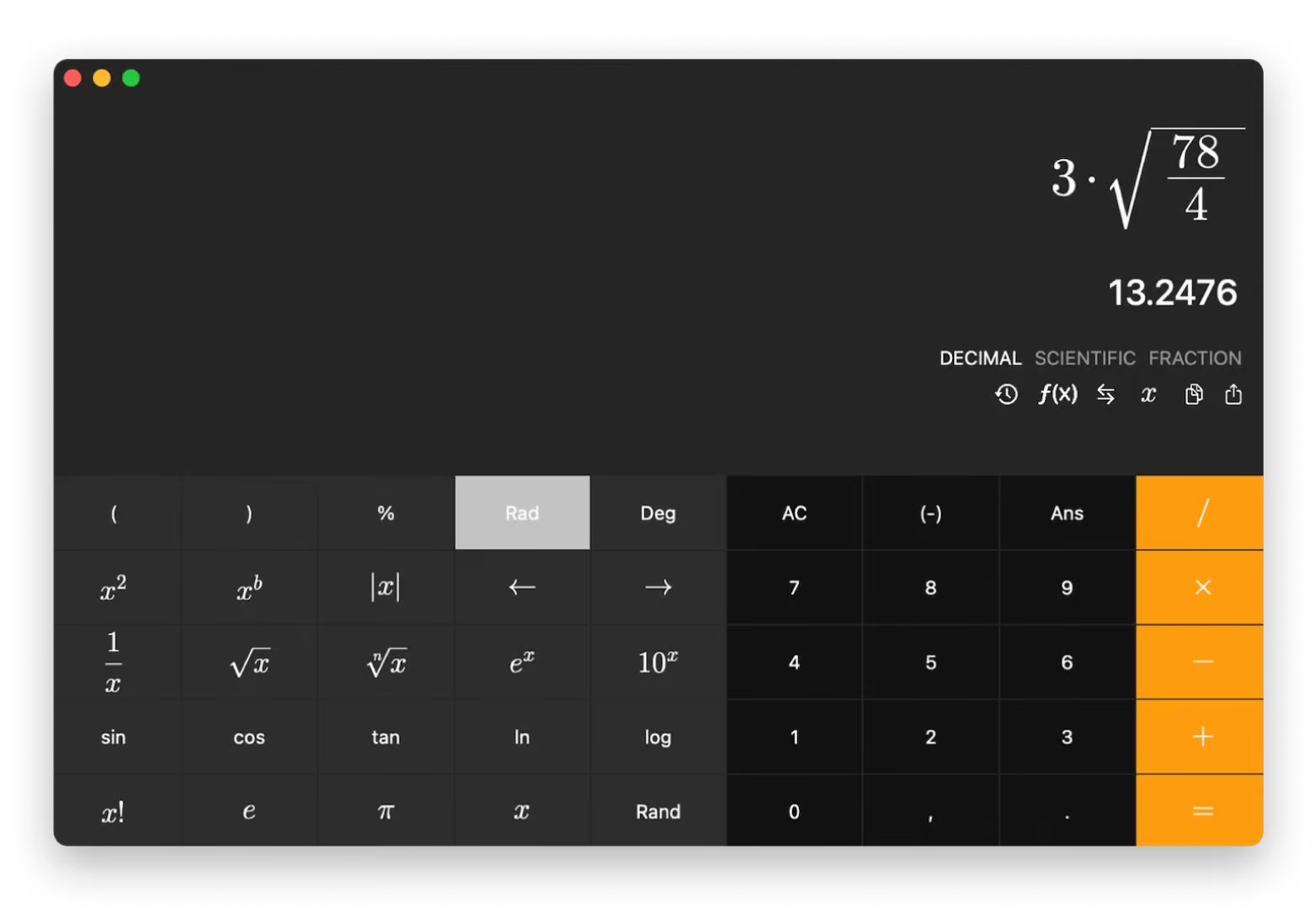
Pros:
- Captures math problems with a camera (iOS app)
- Supports variables, quadratic equations, graphing and more
- Works with Excel formulas
- Keeps the last 60 results in memory
- Converts almost anything, from physical dimensions to fuel efficiency
Cons:
- Has limited advanced calculus features
#3. Best algebra calculator with steps — Numi
When you need a great algebra app for Mac, there are many great options to choose from. One of the most decent tools (IMO) is Numi, a calculator app for your Mac that uses natural language inputs to help solve equations.
Because Numi uses natural language, it also allows you to define your own variables. In the example below, I defined a cost per item, as well as a discount for an order. Simply changing the amount altered the final cost; it’s a great tool if you’ve got a set amount to spend and need to know exactly how many items to order.
Here’s how it’s done:
- Open Numi on your Mac.
- Type in a variable name, followed by the equal sign.
- Give the variable a value.
- Use a natural language sentence with your variable names to get a math solution.
We could have also used “price per order — discount” to get the final order amount. Numi doesn’t require that you learn a bespoke language pattern; just type normally and let it do the rest.
When you need to go a step beyond normal language and straightforward conversion, PocketCAS, which I described above, is the likely step-up from Numi.
"I gave up on Excel and got tired of explaining every formula to ChatGPT — it just wasn’t efficient. Numi became my go-to for quick, reliable calculations right from my notes. It feels like chatting with a super smart math buddy, and everything stays in one place. Total game-changer for my MBA studies", shares Stefan-Radu Gogolan, video editor, digital marketing specialist.
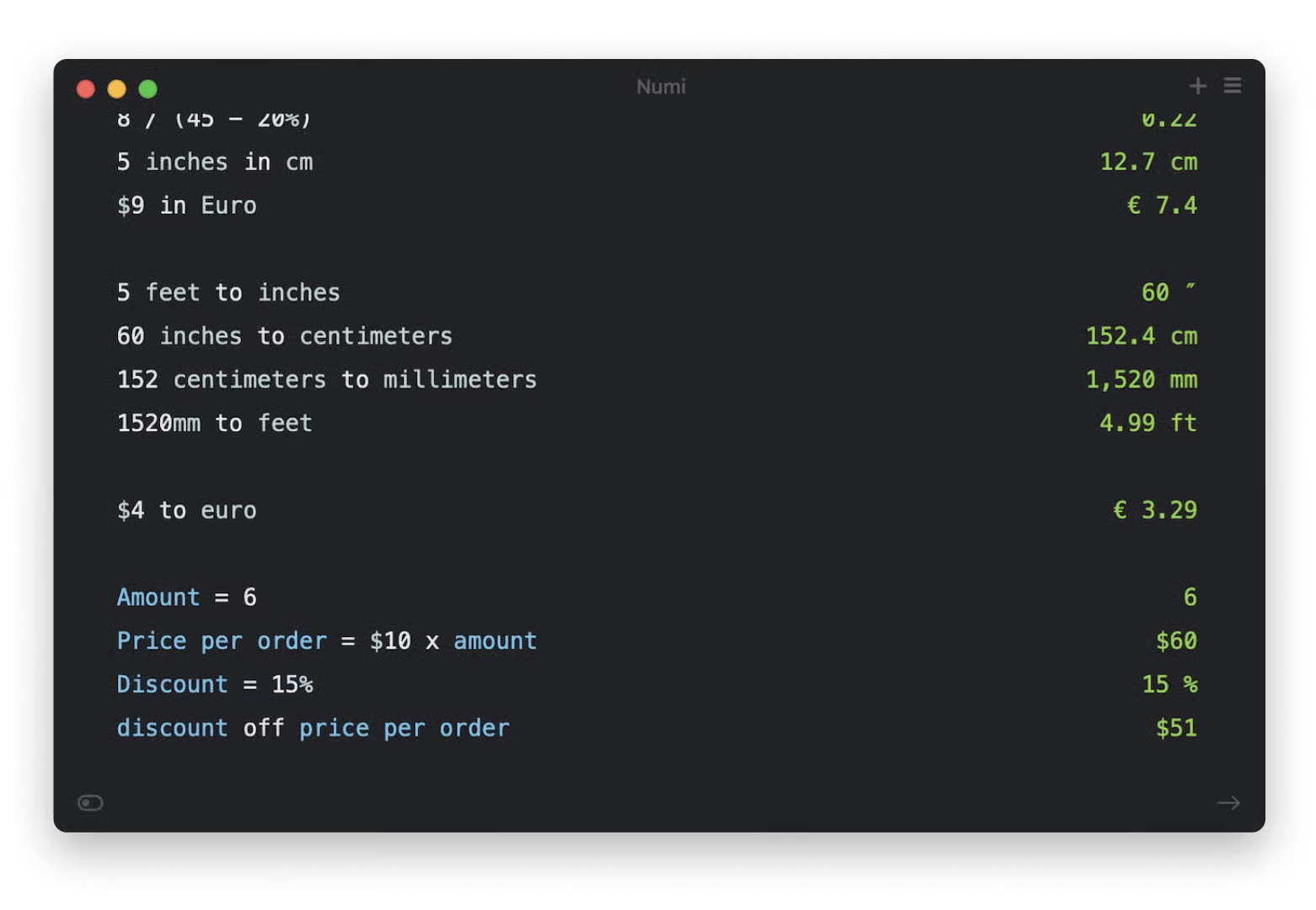
Pros:
- Has a distraction-free interface
- Supports sin, cos, exponent, root, logarithm, factorial, rounding, and other math functions
- Allows you to reuse calculations, such as summing or averaging all previous results
- Can export your calculations and import them back
Cons:
- Doesn’t have an iOS version
- Lacks advanced graphing or calculus features
#4. The best natural language notepad calculator — Soulver
Calculators are for computers, but the Soulver calculator makes them human again. You can type in math calculations, functions, dates, and unit conversions in natural language, and the app will give you results that you can use.
One thing you may have noticed is that Soulver is a bit like Numi: both are text-based, lightweight, user-friendly, and support everyday conversions. There are many "Numi vs. Soulver" battles on Reddit. One user says, “It's [Numi] literally the best calculator app I've ever tried. With custom functions, variables, conversions”, while another responds, “Soulver is more relaxed when it comes to formulae and supports more scenarios.”
Ultimately, I think the choice comes down to your personal preferences regarding design and very specific features.
Personally, I see Soulver more as an everyday math tool. I use it for multi-step calculations and when I need to save history and edit my work later, such as calculating taxes, rent, bills, travel distances, etc. Numi is my go-to for quick, one-time calculations, such as quickly converting 3 p.m. PST to GMT.

Pros:
- Provides Soulver Mini — a quick calculator that lives in the menu bar
- Works on Mac, iPhone, and iPad
- Lets you organize your calculations on different sheets and folders
- Supports currency, cryptocurrency, and stock conversions
- Provides a ChatGPT-based AI assistant
Cons:
- No advanced calculus or 3D graphing support
Best math equation solver: Comparison
| Let’s compare! | App’s superpower | Target math area | Ease of use | User rating on Setapp* |
| PocketCAS | Solving and graphing advanced equations | Algebra, calculus, linear algebra | Moderate (requires math background) | 93% satisfaction |
| Euclid | Visualizing geometric constructions | Geometry | High (intuitive for visual learners) | 95% satisfaction |
| Numi | Text-based calculations with unit conversions | Arithmetic, budgeting, conversions | High (notepad-like simplicity) | 99% satisfaction |
| Soulver | Natural language calculations for real-world problems | Arithmetic, financial math, conversions | High (minimal learning curve) | 99% satisfaction |
* All these apps are available on Setapp, a platform with 250+ apps for macOS, iOS, and web. Try it free for 7 days.
Things you should know before using best equation solver math apps for Mac
In math, equations are defined strictly by the equals sign: =. When you see the equals sign, you have an equation. But that’s not all there is to an equation, especially in algebraic math and beyond.
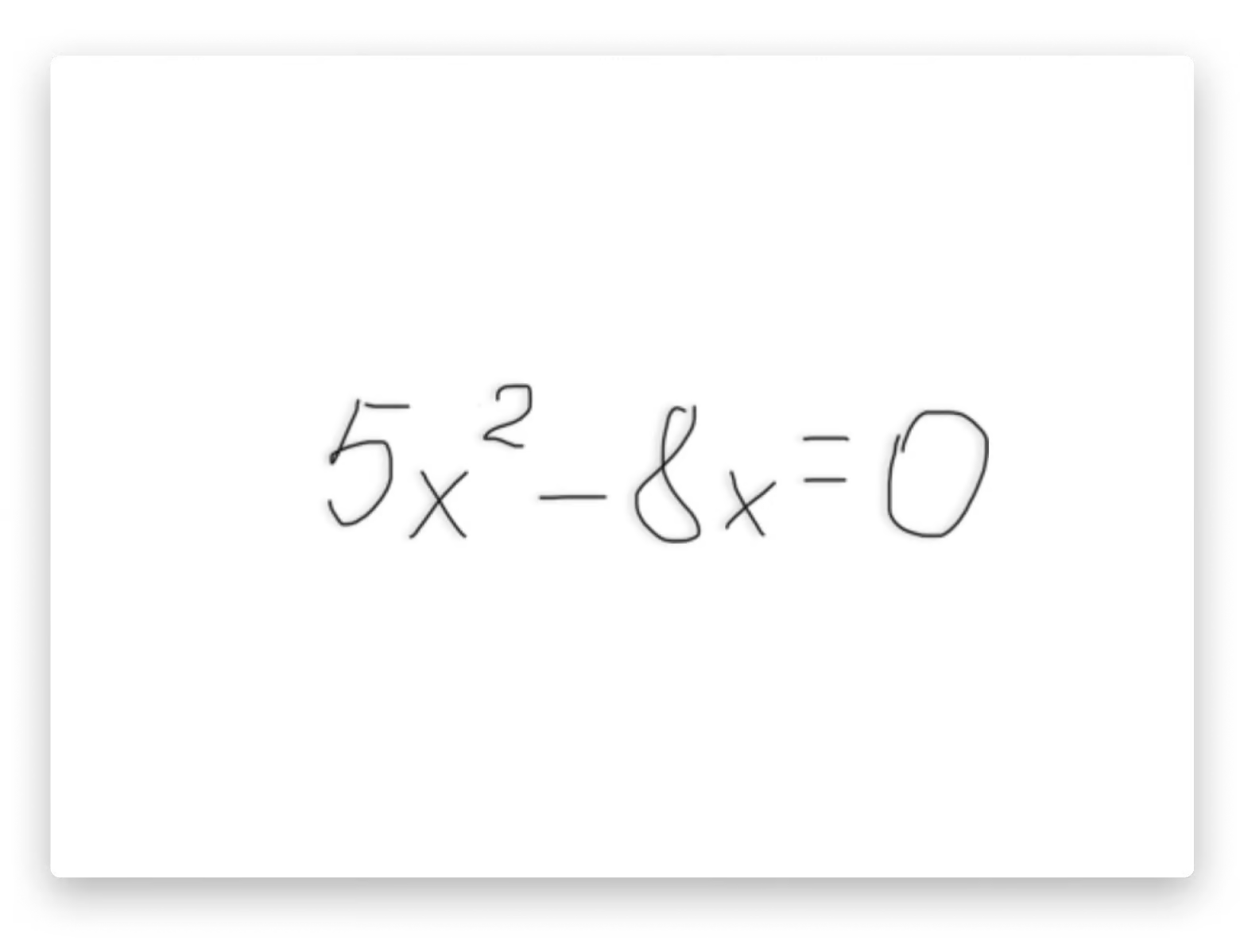
In the screenshot above, the first five (5) is a “coefficient,” and the "x" is called a “variable.” The subtraction and plus signs (-, +) are defined as “operators,” and the final five (5) is a constant. The solution, zero (0), is also a constant. Everything to the left of the equals sign is what is referred to as an “expression”.
Each side of an operator is defined as a “term.” In the above equation, 5x, 8x, 5, and 0 are all terms. Once an operator is introduced, the term is considered closed. To be correct, everything on the left side of the equation must be equal to the solution on the right side of the equals sign.
Math equations are daunting, and one of the most common hurdles every student will need to overcome. There are tons of great apps that can help students both solve math equations and help produce stunning reports for classes.
You may be asking “which is the right app to solve my math problem?” Like math problems, apps come in a wide variety. It’s best to consider your needs first.
How to solve my math problem?
While making your way in education, you’ll learn the ins and outs of mathematics, which is helpful for solving equations by hand and understanding how to solve math problems. Once you understand how math works, knowing how to solve algebraic equations on paper is likely a waste of time. This is especially true when you arrive at advanced math coursework. Most of the time, the tedium of writing problems out by hand is unnecessary, unwanted by instructors, and downright time-consuming.
Here are some popular options for solving math equations:
- Continue solving math step by step on paper. If you want to put pencil to paper, be my guest — but there are easier ways!
- Visit a free algebra calculator website. There are many sites that allow you to enter math equations to see a solution. Most are free to use and may offer step-by-step solutions, but you’re reliant on a connection to the web. It’s also unclear if your data is being used for something else, or if the site is downloading malware onto your computer without you noticing. There may also be steep subscription fees for using a website.
- Use Excel. You can use Microsoft Excel to do quite a bit of math, but it takes a lot of setup, and the interface is quite different from other math apps and services. Excel isn’t meant for pure math, and it shows. You also may not be able to export your calculations in a usable form for research papers.
- Get a good calculator. It’s no secret using a calculator is how many students prefer to solve math equation problems. From algebra onward, just about every student has a calculator in their bag. They’re good machines, manual machines for math — but there is still a better way.
- Download a native app. A good native math app for your Mac can be any and everything you need. It can be a calculator, freehand tool, and a solid math problem solver with detailed explanations of the provided solutions. Best of all, you’re not reliant on a network connection to use native apps!
Try all these math apps for free
Math students everywhere can benefit from the great apps mentioned here. No matter your education level or needs, these apps help you develop your math skills, embrace math concepts, and get the results you need.
All four apps — Numi, Euclid, PocketCAS, and Soulver — are available for free with a seven-day trial of Setapp, the world’s most complete suite of productivity apps for your Mac. Alongside these four amazing apps, you’ll also have complete access to the entire Setapp library of over 250 Mac, iOS, and web apps. It’s an incredible deal that’s nearly impossible to pass up, so don’t wait — give Setapp a try now.