Expert guide on how to clear cache on iPhone and iPad
Slow browser? Underperforming iPhone or iPad? Strangely consumed memory space? Worried about your privacy on the internet? I can keep counting…
I’d ignore the signs until, one day, I received a “Storage Almost Full” notification for the fifth time. Then, I realized I couldn’t ignore it anymore when I dug deeper. Turned out it wasn’t my iPhone causing the problem; the cluttered cache was the real culprit.
If you have the same feeling and are wondering how to clear the cache on your iPhone, you’re in the right place.
But before that ⬇️
Is it safe to clear the cache on an iPhone and iPad?
Yes, it is! However, not all cache data is unwanted and unnecessary. Let me clear this first.
What exactly is a cache? Well, it’s a storehouse for your iPhone or iPad that saves temporary data after you visit websites and use various apps.
There are two types of caches on iOS devices:
- Browser cache: Such cache stores browsing data and temporary files on your iPhone when you first visit websites. This data typically includes web pages, scripts, videos, and images. So, when you revisit those websites, they load faster because their data is already cached. Check out how
- App cache: Mobile apps you use leave behind temporary data that is stored locally on your iPhone. This data includes files, videos, and images. The cached data allows the app to work faster, reducing loading time, saving mobile data, and improving the app’s performance.
But before clearing the cache, you should know it can remove your private data and close all open tabs in Safari. You may also automatically be logged out of all your websites. So, when you visit these sites again after clearing the cache, you’ll be prompted to enter your login details to sign in.
Also, check out the guide on how to clear history on iPhone and iPad.
Here’s how to use AnyTrans for iOS to transfer files from iPhone to Mac
- Install and open AnyTrans for iOS on your Mac.
- Click on the Manage tab.
- Choose the media type you want to transfer to your Mac.
- Select files, click To Mac, and choose the destination folder.
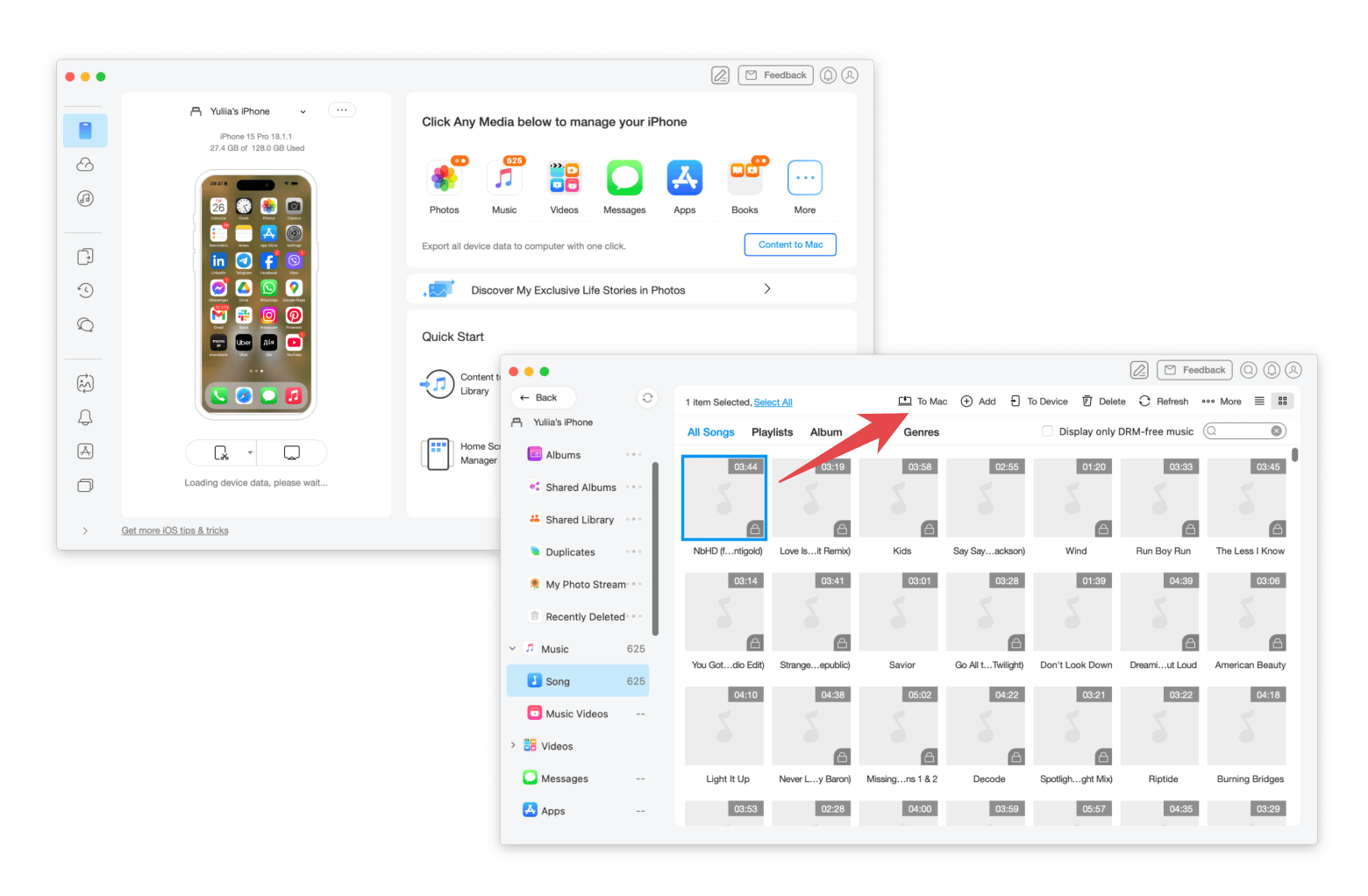
Why delete the cache on an iPhone or iPad
By now, it must be clear that cache helps websites and apps load faster. So, why would an iOS user want to delete the cache on an iPhone?
Here is the list of reasons to delete cache on iPhone and iPad:
- Takes up a lot of storage space
- Makes your device perform slow and sluggish
- Poses security and privacy risks
- Causes loading errors due to outdated or corrupt data
- Results in software glitches
It’s worth noting that cached files consume relatively little space on your iPhone or iPad. If clearing the cache won’t help speed up your system’s performance or frees up some space, you can try other things like deleting large files, removing duplicates, etc. However, deleting files manually takes too much time. So, the better solution is to use CleanMy®Phone.
This AI-powered cleaner runs a scan to quickly clean up your photo library, remove and organize photos by category, view image metadata, and more. Thus, you enjoy a tidier and more organized iPhone.
Here’s how to use CleanMy®Phone:
- Install and open CleanMy®Phone.
- In the Declutter tab, tap the Scan button.
- Review scan results and, if necessary, select what to delete.
- Tap Clean.
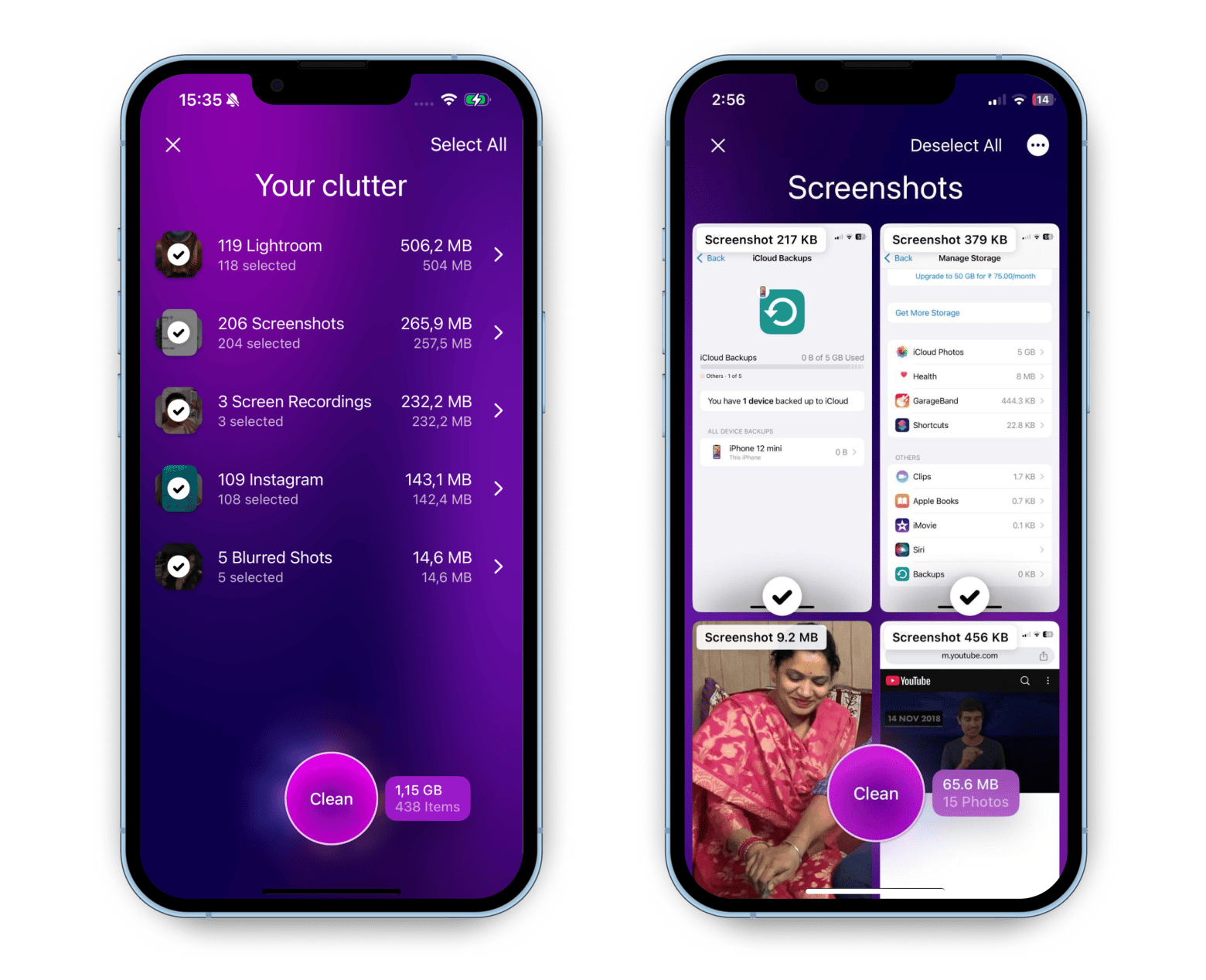
How to clear the cache on your iPhone
Now, I’ll walk you through easy steps to clear the cache on iOS for both browsers and apps. Let’s begin.
Clear browser cache on iPhone
Safari is the default browser on iOS devices, and it takes a few short steps to clear your browser cache. However, it doesn't have a separate cache-clearing function. You have to erase your cookies and browser history manually. Permissions you have granted to various sites will also be deleted.
Here’s how to clear the browser cache in Safari:
- Open Settings on your iPhone or iPad.
- Tap Safari > Clear History and Website Data.
- Choose All history.
- Tap Clear History.

Safety tip for Apple users
But, a cluttered cache is not the only problem when browsing online. The web is rife with cybersecurity threats like ransomware, malware, spyware, phishing attacks, and public Wi-Fi vulnerabilities, and I can keep counting. This is where ClearVPN comes in as a shield to your privacy and security online.
ClearVPN is an easy-to-use VPN for iOS and Mac that personalizes your internet experience. It keeps you totally anonymous online and protects your personal information, and more in a click. The app offers industry-grade encryption AES-256 that banks and financial organizations around the globe favor. Most important, the app has a strict no-log policy. So, it doesn’t store, share, or collect your personal information, including your IP address, browsing history, DNS queries, etc.
Here’s how to use ClearVPN:
- Install and open ClearVPN.
- Tap the connection button.
- Enjoy safe browsing.
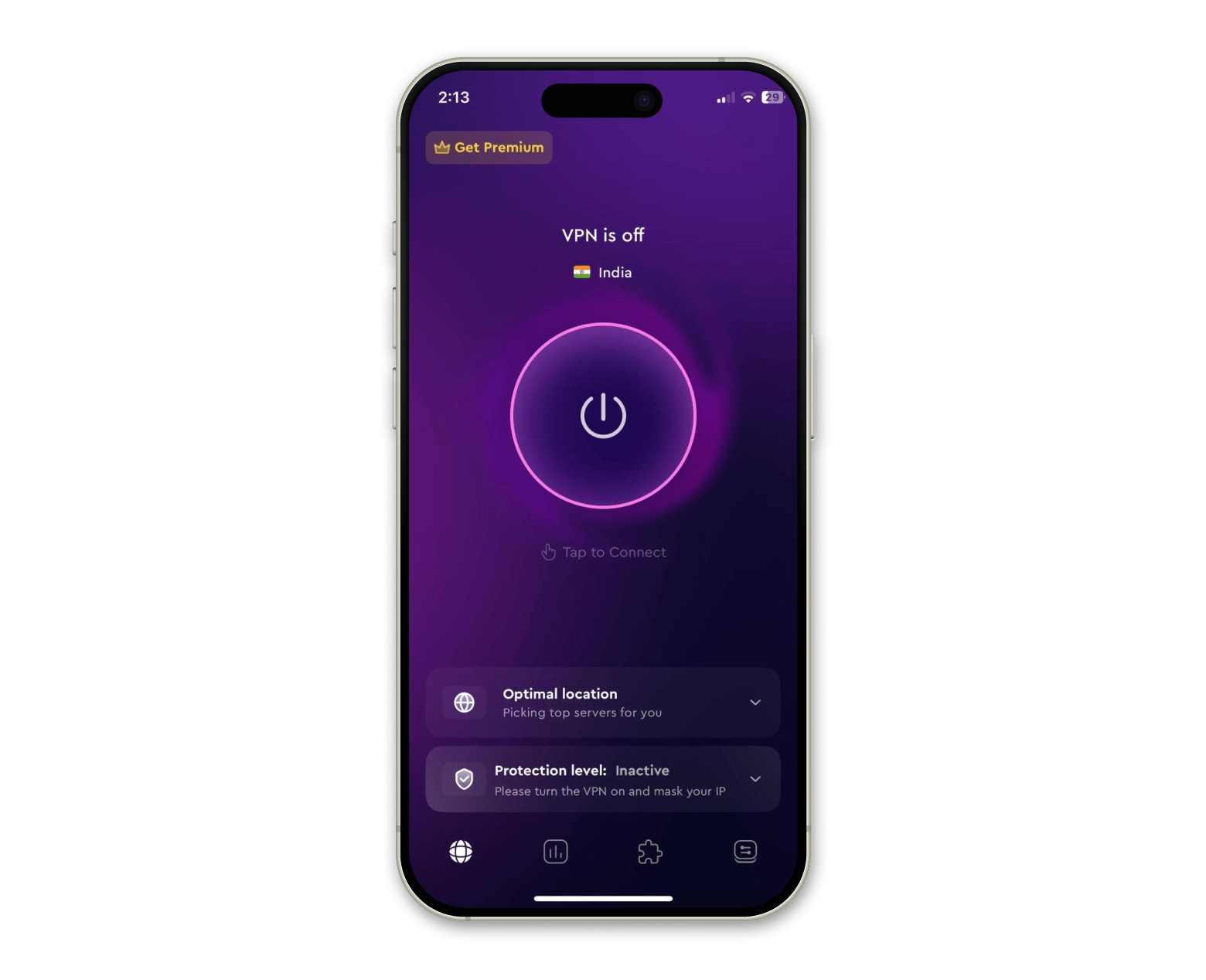
That’s all! ClearVPN's Optimal location mode is turned on by default, so you'll be connected to the fastest server automatically, or you can choose your own.
Clear app caches on iPhone
Did you know many apps don’t allow you to clear their cache directly? For many of these apps, you must offload or delete the app and reinstall it to remove cached data. Before that, make sure you check if any important file is stored within the app.
Here’s how to clear the app cache on an iPhone:
- Open Settings > General.
- Tap iPhone Storage.
- Choose the desired app.
- Tap Offload App.

You may wonder, “How to clear the app cache for all apps on iPhones?” Well, there is no way to do this. Alternatively, you can enable the Offload Unused Apps button in iPhone Storage. It will clear apps you don’t use frequently, saving your phone storage.
Personal experience: Last week, I was browsing an important article related to my project. But I ended up feeling frustrated, and you know why? Because I was bombarded with irrelevant ads, pop-ups, and some annoying autoplay videos following me throughout my browsing time. It was enough to make me give up — but then I discovered AdLock.
I must say, you can truly enjoy distraction-free and safe browsing with apps like AdLock on your iPhone, iPad, or Mac. It’s a simple yet powerful blocker for intrusive pop-up ads, annoying online chats, snoopers, and trackers. You can also choose to stop autoplay videos and choose the types of ads you want to avoid. So you enjoy faster, cleaner, and safer browsing.
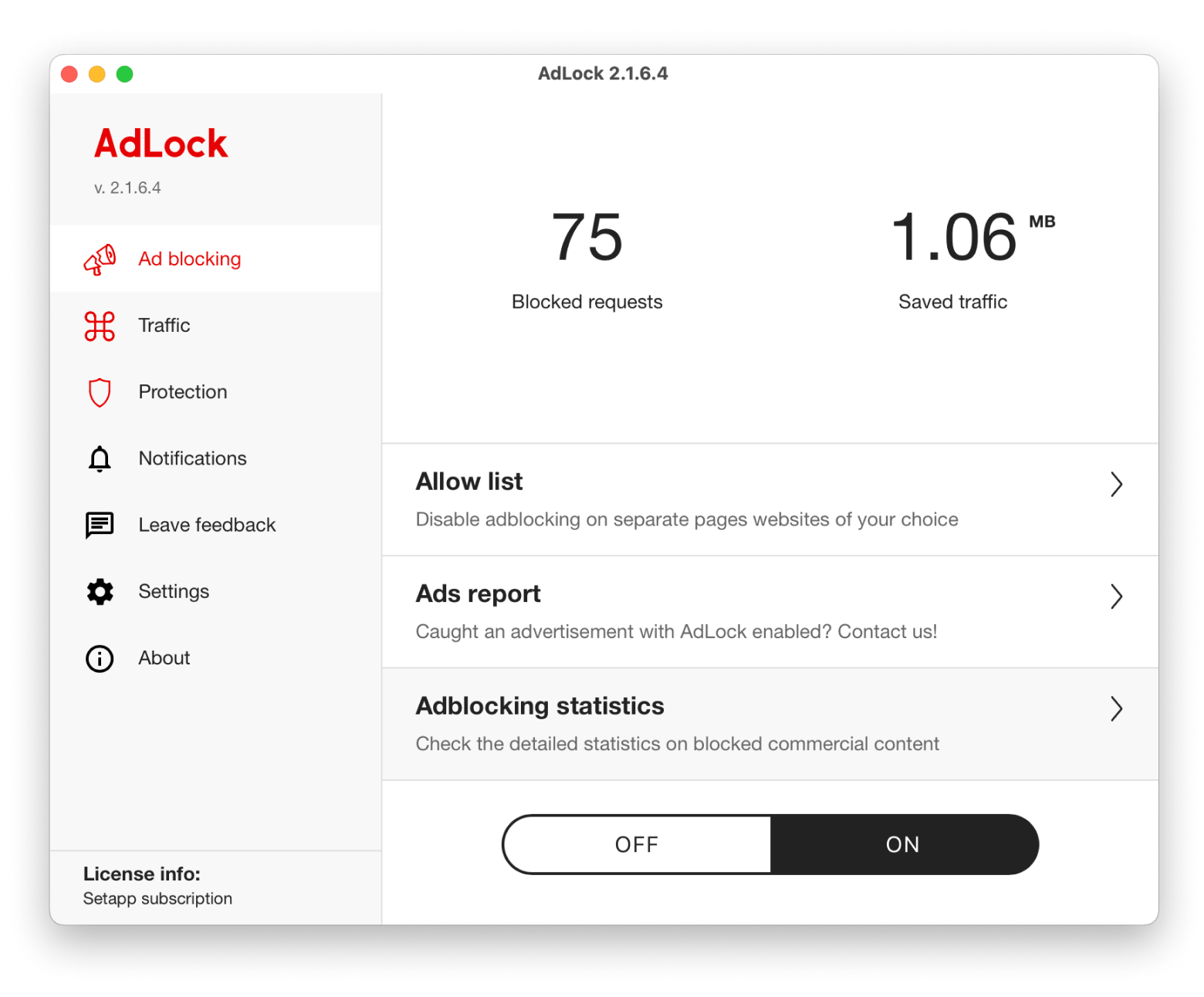
Does offloading an app clear its cache?
This is true. Offloading an app on your iPhone clears its cache on your device and frees up storage used by the app but keeps its documents and data. Reinstalling the app will reinstate your data if the app is still available in the App Store, so you can continue where you left off.
So let’s summarize to clearly understand the difference:
- Offloading an app: Clears cache and app storage but retains user data. Reinstalling restores the data.
- Deleting an app: Permanently removes the app, cache, and all associated data. Reinstalling will not recover any previously saved information.
Remove junk from iPhone and iPad storage
Junk data on iOS devices is temporary or unused files that unnecessarily consume space and slow down your device’s performance.
Here is the list of items considered junk on iOS devices:
- App cache
- Browser cache
- Unnecessary old text messages and large message attachments
- Duplicate, similar, or unnecessary photos and videos
- Unnecessary downloaded files
- Unused apps
- Duplicate contacts
Fortunately, there are many ways to remove junk files from iOS devices, such as clearing the cache, uninstalling unnecessary apps, and deleting large message attachments.
Read a guide on how to clear storage on your iPhone without deleting anything.
Now you know how to empty cache on iPad and iPhone
How do I clear the cache on my iPad or iPhone? Easy.
Although every method can become handy if you want to clear cache on an iPhone or iPad. If you feel that simply clearing these technical files isn’t enough, consider using the following:
- AnyTrans for iOS to transfer files from your iPhone to Mac to declutter storage.
- CleanMy®Phone to declutter iPhone from blurred images and duplicates.
- CleanMyMac to remove the system data cache on your Mac.
In addition, use ClearVPN for safe online browsing and AdLock to remove annoying pop-ups.
All of these apps are available through Setapp. The platform offers over 250 useful macOS and iOS apps. So, why worry that your data might be stolen or the storage disk full when you can use these and other apps to power up your digital life? Especially when you can try all of them for free during the 7-day trial period.






