Is it safe to download Adobe Flash Player for Mac? [No. Here’s why]
- You should never download Adobe Flash Player for Mac today
Flash is officially discontinued, unsupported, and unsafe. Any Flash Player download you see online is outdated, risky, or malicious. - Modern web technology has fully replaced Flash
HTML5, CSS3, and JavaScript now power interactive content, so Flash is no longer needed for browsing or video playback. - Fake Flash pop-ups are a major malware source
Cybercriminals use “Update Flash Player” prompts to trick Mac users into installing malware. Use Moonlock (available on Setapp) to detect and block these threats. - Safe alternatives exist for opening old Flash files
If you need to play SWF or FLV files, apps like Elmedia Player or emulator-based solutions work without exposing your Mac to security risks. - Uninstall Flash properly to avoid leftover vulnerabilities
Flash embeds components across your system. Use Adobe’s official uninstaller or CleanMyMac (on Setapp) to remove all residual files safely. Try Setapp with a seven-day free trial.
Most of us have seen pop-ups asking us to download or upgrade Chrome Flash Player for Mac. These prompts range from mild annoyances to outright malware attempts, so it’s important to know how to spot the difference.
The short answer is no, you don’t. While Adobe officially ended support for Flash Player, you should avoid installing any version you find online. It’s risky, and newer web technologies have already replaced it.
Want to download videos on your Mac? Check out this GPT Video Download assistant, which will guide you to the best tools for downloading videos from YouTube and over 1,000 other platforms.
Do you really need to download Adobe Flash Player for a Mac?
No. Modern sites use HTML5, CSS3, and JavaScript, so Flash is no longer required. Installing it only opens the door to malware. If you run into an old SWF or FLV file, use a safe player like Elmedia Player or open-standard emulators instead of Flash.
Even before 2020, Adobe Flash Player was an object of controversy. In a press release, Apple stressed security concerns, performance issues, and the closed nature of Flash. Many of the vulnerabilities Flash introduced are the same issues Apple continues to guard against today, which is why macOS now blocks outdated plugins by default. With HTML5 and other open standards fully covering everything Flash used to do, there’s no functional reason to install or rely on Flash anymore.
Fortunately, in the last 10 years, the popularity of Adobe Flash has decreased significantly. By now, HTML5 dominates modern browsing, and most websites rely on these open standards instead.
Also, check out the best video player for Mac to try in 2026.
Is Adobe Flash Player safe to use?
No, Adobe Flash Player for Mac is not safe. For years, Adobe Flash has had security issues. Most developers warned people not to rely on it due to frequent vulnerabilities and exploits.
You’ll often see Adobe Flash Player download pop-ups on suspicious websites. Hackers use fake Flash installers to sneak malware onto your Mac, so steer clear of random Flash downloads.
Best alternative to Adobe Flash Player on Mac
Luckily, you can play Flash content with Elmedia Player on Mac, the best Adobe Flash Player alternative. This robust player supports FLV and SWF, among many other media formats.
It’s also great for playback control, curating playlists, and screenshotting your videos. So whatever media player you use on Mac, Elmedia will be an excellent replacement. You can also use Elmedia Player to play downloaded videos from sites like Twitter directly on your Mac
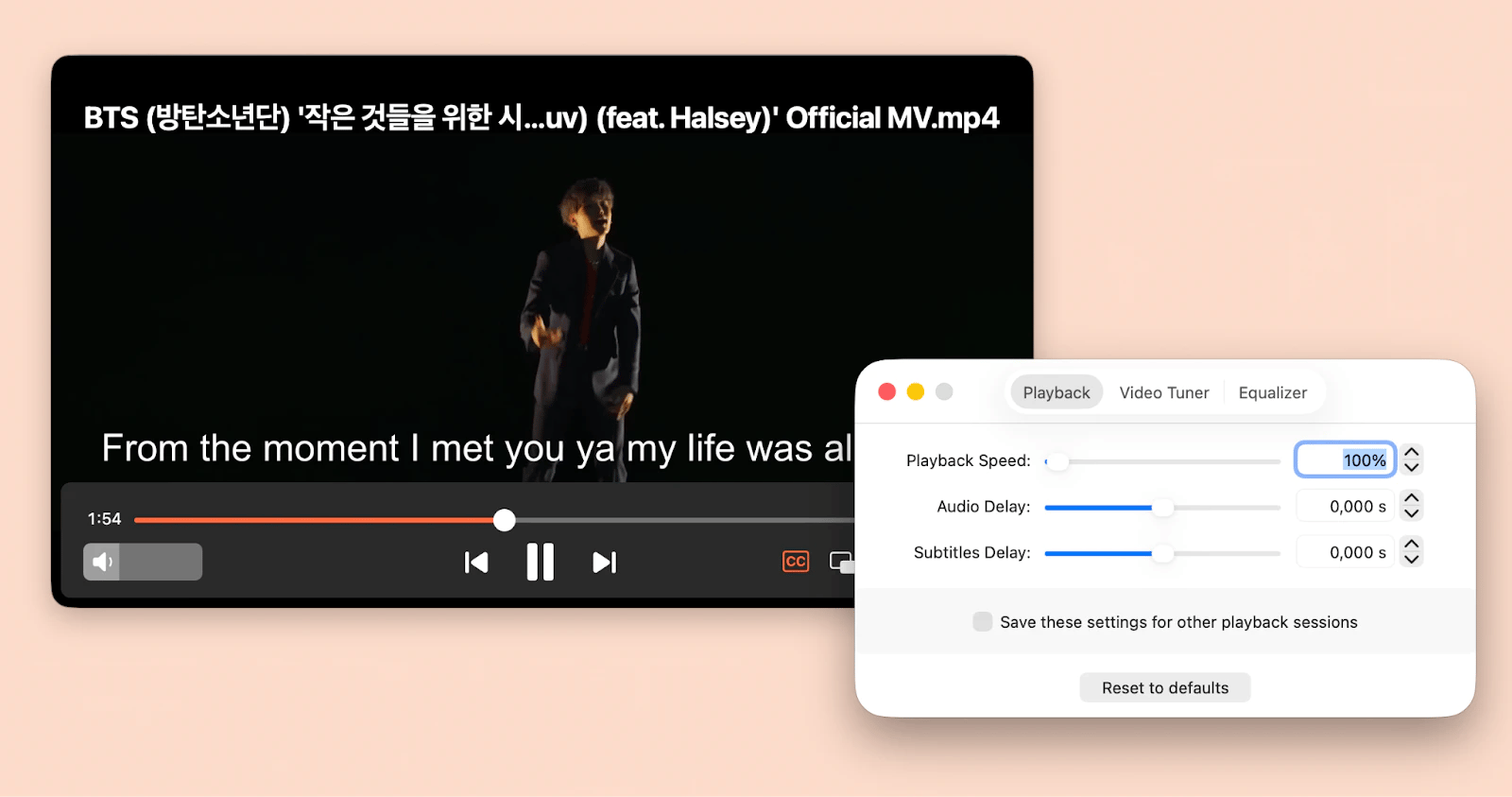
Elmedia Player is part of Setapp, an app subscription for macOS and iOS, which means you can try it for free. Apart from Elmedia, Setapp also covers other advanced video players, such as Movist Pro, which has the best subtitle support settings I’ve ever seen.
Note: You might face some issues trying to play Flash movies with Elmedia on M1 Macs. Here’s what I recommend: Go to Finder > Apps and find Elmedia Player.app. Right-click it and choose Get Info. Then, select Open using Rosetta. Quit and reopen Elmedia.
Can I install Adobe Flash Player on my Mac today?
You can no longer install Adobe Flash Player on your Mac via the official Adobe website, which was the only legit method. You might find some articles that suggest workarounds, but I recommend avoiding them to keep your Mac safe.
Adobe confirmed:
“All official channels for Flash Player remain permanently deactivated.”
What’s very important is that even if you don’t have Adobe Flash Player installed on your Mac, you can still see pop-ups asking you to install or update Flash when you’re browsing the web. Make sure you never click on any of those.
AdLock can help you filter out unwanted ads and malicious pop-ups across your browser. It’s flexible, letting you set specific filtering rules and refine your experience easily.
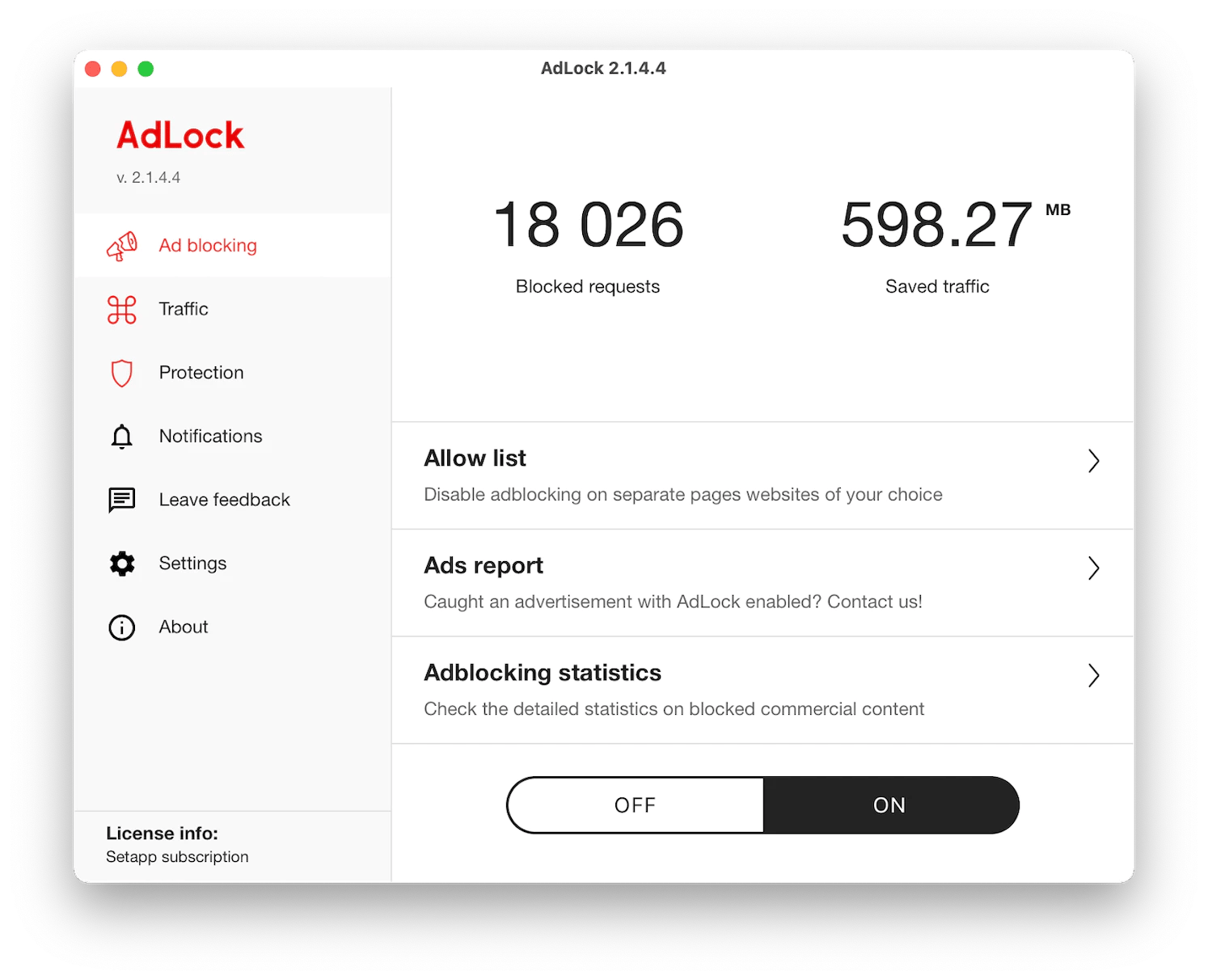
Completely uninstall Adobe Flash Player on Mac
There’s a lot of confusion regarding deleting Flash Player. When you download Flash Player for Mac, it doesn’t install itself as an app, but rather integrates into your System Settings. That's why removing Flash Player isn't as simple as dragging it to the Trash. Adobe has a whole page devoted to the uninstallation process and makes you download a separate tool to delete Flash properly.
To remove Flash Player the Adobe way:
Download the uninstaller for your macOS from Adobe’s site.
Open it as any app and follow the instructions.
Restart your Mac.
Since Flash Player leaves files scattered throughout your Mac, I’d suggest using a dedicated uninstaller to remove every trace. It saves time and reduces the risk of leftover vulnerabilities.
To uninstall Adobe Flash Player on Mac with CleanMyMac:
Install and open CleanMyMac.
Click Applications > Scan.
Click Manage My Applications and search for Flash Player leftovers.
Select and click Uninstall.
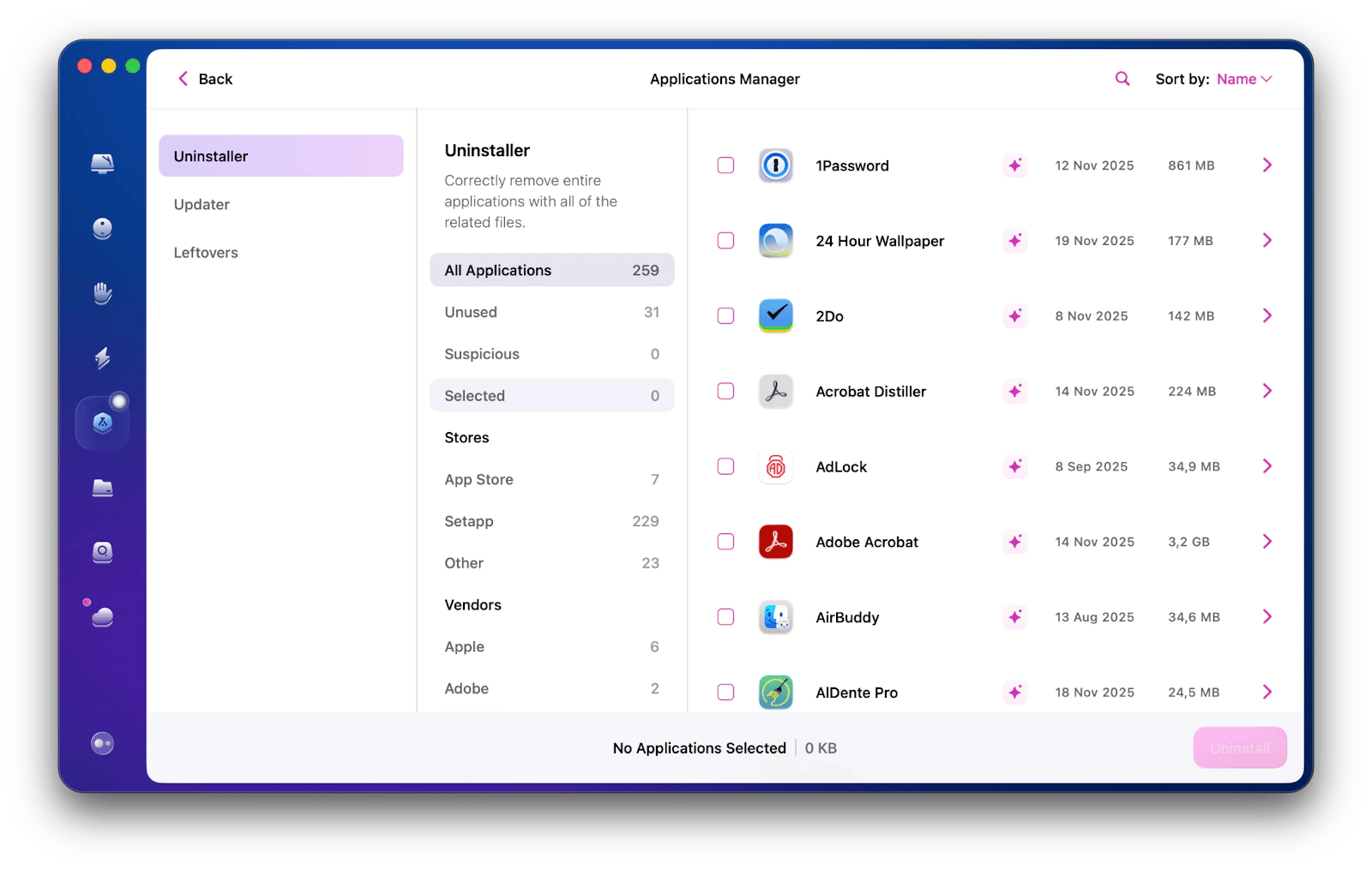
Adobe Flash Player download for Mac: Leave it in the past
Overall, there are no reasons to download Flash Player for Mac today. Nearly all modern websites have switched to community-supported standards like HTML5, CSS3, and JavaScript. This is why I recommend uninstalling it completely if you still have it on your Mac. What’s more, there are great alternative Mac players that can play Flash formats, such as Elmedia Player.
In addition, make sure you’re fully protected from any worst-case scenarios by checking for malware with Moonlock and avoiding clicking on any Flash-related ads with AdLock. And CleanMyMac can assist you in thoroughly removing the installation of Flash Player files that you no longer need from your Mac.
All these apps, plus 250 more, are available to try for free with a Setapp subscription. Setapp is a great platform with curated macOS and iOS apps that are safe to use.
FAQ
Is it safe to download Adobe Flash Player?
No. Adobe Flash Player is no longer supported, which means no updates, no patches, and no protection. Anything you see online offering a Flash Player download is either outdated, unsafe, or outright malicious. Most fake Flash installers today are used to distribute malware, so it’s best to avoid them entirely.
Do I need Adobe Flash Player on my Mac?
No. Modern websites depend on HTML5, CSS3, and JavaScript, so Flash isn’t required anymore. If you need to open an old SWF or FLV file, a safe player like Elmedia Player will do the job without exposing your Mac to unnecessary risks.
What are the risks of Adobe Flash Player?
Flash Player has a long history of security vulnerabilities. Since Adobe retired it, those vulnerabilities are no longer patched, making Flash a perfect target for malware. Fake installers, pop-ups pretending to be updates, and hidden backdoors are the most common threats you’ll run into. Use Moonlock to monitor and remove malware from Mac.
What is Adobe Flash Player on Mac?
Adobe Flash Player was a browser plug-in that powered early interactive web content — games, videos, animations. It’s now discontinued, and browsers have shifted to modern open standards instead.
Why is it so much harder to uninstall Adobe software from a PC than a virus?
Adobe apps often embed helper components and background services throughout your system, which makes manual removal confusing. You can use Adobe’s official uninstaller or CleanMyMac to safely and quickly remove leftover files.
Is there any way to still reliably run Flash online on a MacBook Pro?
Running Flash directly in a browser is no longer possible; Adobe has blocked it globally. However, you can open local Flash files, such as SWF or FLV, using players like Elmedia Player or open-source emulators. They won’t restore browser-based Flash content, but they’re safe ways to view old files.






