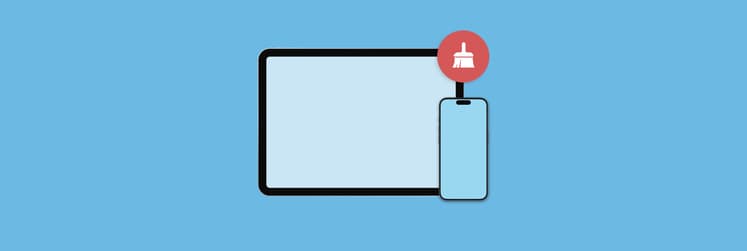Best ways to enable cookies on iPhone and web browser
Although tasty and sweet in real life, online cookies are less exciting: they basically allow websites to store bits of identifiable information on your devices to provide you with a more personalized experience. And because people take online privacy and security so seriously, it gets demonized.
It used to scare me, too, until I learned that cookies are useful and even required on some websites for them to function properly. When you know how to turn on cookies on your iPhone for the better without giving up your privacy, you’ll get the best of both worlds — convenience and control. Let me show you how to enable them.
Should I accept cookies on my iPhone?
Since cookies usually have a bad reputation, you won’t find many people interested in how to enable cookies on iPhones. Instead, they’re looking up how to clear them and turn them off for good.
In my opinion, this is an overly black-and-white approach. You can actually pick and choose the types of cookies you want to accept or delete, much like most people pick the chocolate chip over the oatmeal raisin (more for me!).
So, if you realize that you might want to change your cookie permissions, what are the pros and cons of accepting cookies?
Pros:
- Cookies store your browsing information, such as login details and settings, in every crumb, so you don’t have to repeatedly enter or adjust them when you’re online.
- For example, if you’re planning a wedding and have browsed for everything from table decor to bridesmaids' gifts, cookies will help tailor ads to suit those preferences.
- Cookies mean you need less data to retrieve over and over again, which makes browsing and loading content much smoother.
Cons:
- One purpose of cookies is to track your browsing activity. Depending on the site, they may collect more personal data than you are comfortable with.
- Although data sharing can sometimes mean more relevant, targeted ads, you might be bombarded with ads for products and services that you aren’t interested in.
- Cookies can pile up, and that’s not good in the digital world. This means your iPhone has less storage for apps and photos.
Despite the drawbacks, remember that you can be more granular in terms of the cookies you delete and choose to activate.
How to enable cookies on iPhone
I learned this the hard way when I was once afraid of those privacy and security issues — blocking cookies entirely is not ideal and will likely interfere with your day-to-day browsing.
It’s a much better option to allow cookies, but in a privacy-first way that allows you to maintain control. If you’re ready to learn how to enable cookies the right way, I’ll show you how to accept cookies on your iPhone in a couple of ways:
| I’m trying to… | Here’s the trick |
| Enable cookies on Safari | Go to Settings > Safari and introduce a VPN into your toolkit, like ClearVPN, for extra protection. |
| Allow cookies on Chrome | They’re automatically on! But use AdLock to block ads while leaving cookies on. |
| Accept cookies on Firefox | Adjust Tracking Protection by choosing Standard or Strict. |
| Prevent cross-site tracking | Go to Settings > Safari and turn on Prevent Cross-Site Tracking. |
| Block cookies entirely | Go to Settings > Safari > Advanced > Block All Cookies. |
If you're looking for thorough step-by-step instructions on deleting cookies from your device, check out the guide on how to clear cookies on iPhone and iPad.
How to enable cookies on Safari on iPhone
If you’re an iPhone user, chances are Safari is probably your go-to browser. Here’s how to allow cookies on the iPhone default browser:
- Open the Settings app.
- Scroll down and tap Apps > Safari.
- Scroll all the way down and tap Advanced.
- Turn off Block All Cookies.

Protecting your iPhone privacy
Speaking of privacy, these settings options are really useful and kind of Apple to provide, but you can bolster that privacy and security even further by introducing a VPN into your digital toolkit. I’ve been using a VPN since 2021 and haven’t looked back since. VPNs essentially encrypt your internet connection by hiding your personal and sensitive data from prying eyes.
While there are countless VPNs on the market at this point, I’ve stayed true to ClearVPN for its simplicity and user-friendliness.
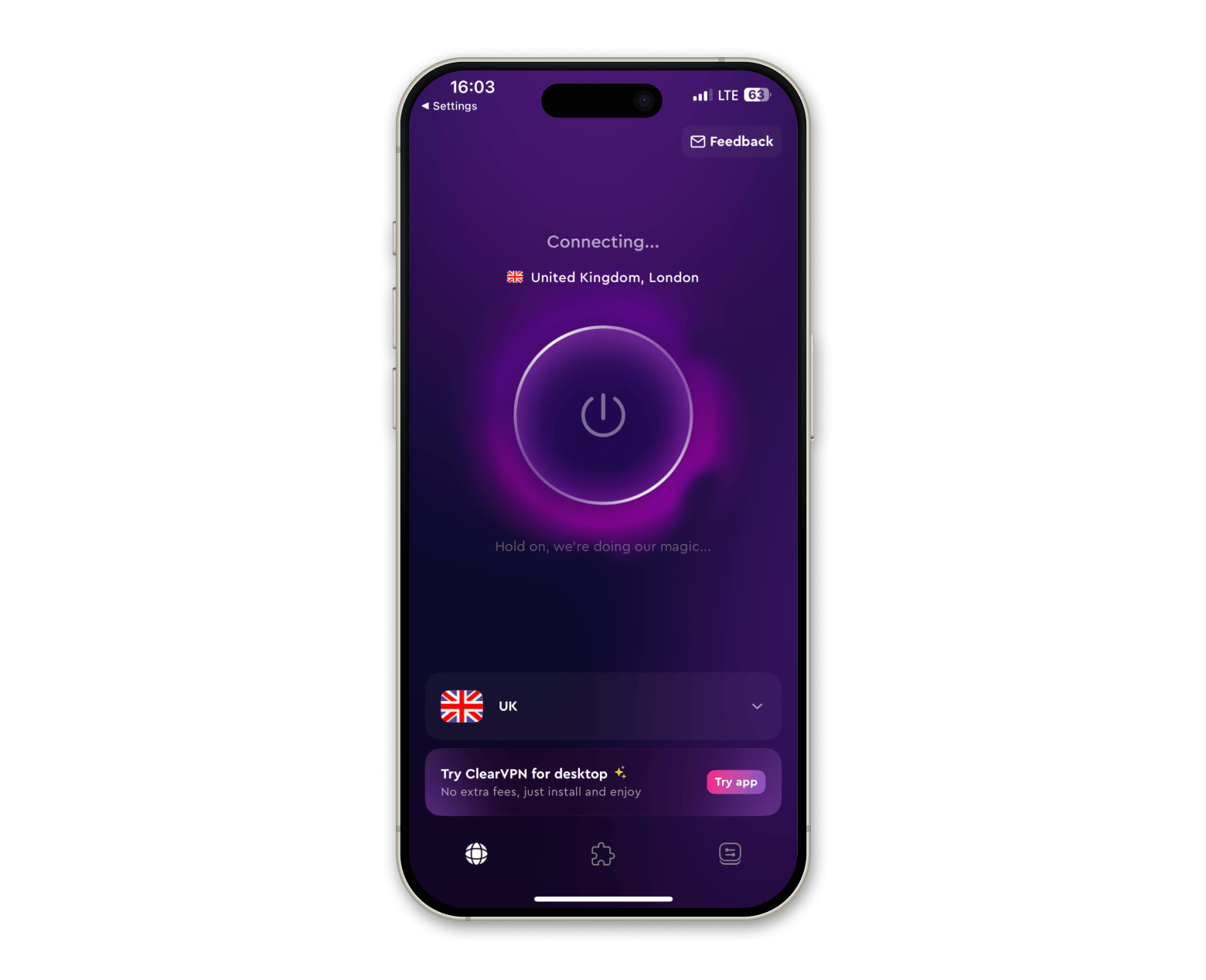
The app is full of one-click widget shortcuts to enable any mode you’re interested in, from watching sports channels in other countries to hiding your IP to changing your location to a server in 40 other countries. This VPN also uses industry-standard encryption, AES-256, which banks and financial companies use globally.
How to allow cookies on Chrome on iPhone
If you use Chrome instead, you’ll have to toy with the cookie settings in the browser app itself. While there isn’t a proper way to allow or disallow cookies, you can still delete your cookies and accept or deny permissions on each specific website you access.
To delete cookies in Chrome:
- Open the Chrome app.
- Tap the three dots in the bottom right-hand corner.
- Scroll down and tap Delete Browsing Data.
- Tap Browsing data and make sure Cookies, site data selected, and anything else you don’t want to delete is deselected.
- Tap Confirm.

Accepting cookies on Firefox on iPhone
Just like Chrome, Firefox doesn’t have intricate cookie settings. However, you can adjust your tracking protection through the browser by following these instructions:
- Open Firefox > Tap the three bars in the bottom right-hand corner.
- Tap Settings.
- Scroll down > Tracking Protection.
- Turn on Enhanced Tracking Protection and choose whether you want a Standard protection level or a Strict one.
Keep in mind that Strict protection may prevent some website functionality from working.
![]()
Prevent cross-site tracking in Safari
You might’ve noticed that I mentioned cross-site tracking in my recommendation for peak cookie privacy above. But what is this feature exactly? It’s pretty self-explanatory — it prevents trackers from following you across different sites to build a profile of browsing habits. After all, who wants that?
As a reminder, here’s how to enable this privacy feature:
- Go to the Settings app.
- Scroll down and tap Apps > Safari.
- Turn on Prevent Cross-Site Tracking.
Blocking all cookies (if you prefer no cookies)
If you really have to, it’s entirely possible to block all cookies. You might want to do this because you want maximum privacy online and want to avoid tracking and data collection altogether.
Here are the steps to block all cookies in Safari:
- Go to Settings.
- Scroll down and tap Safari.
- Scroll down and tap Advanced.
- Turn on Block All Cookies.
It might seem like an easy decision to block all cookies, but I can’t stress this enough — you will likely experience login issues and websites that aren’t running properly. So, just be careful! I still wholeheartedly recommend a “filtered” approach.
By the way, if you ever need to clear your browsing history for troubleshooting or enhanced privacy, check out the guide on how to clear history on iPhone and iPad.
Solved: How to allow cookies on iPhone
We’ve talked about how you can keep your privacy in check while browsing the web on your iPhone, but also the fact that cookies aren’t always the enemy. By using a smart, moderate level of protection when browsing, you can create a much better online experience. Add in those third-party tools we talked about, like ClearVPN, CleanMy®Phone, and AdLock, and you can tailor your privacy exactly to your liking.
The good news? All three apps are available through Setapp — a subscription service to 250+ iOS and macOS apps to maximize your digital experience. Start your 7-day free trial today!
FAQ
How do I enable cookies in my settings?
To enable cookies in settings:
- Go to Settings > Apps.
- Tap Safari > Advanced.
- Turn off Block All Cookies if it’s turned on.
Other browsers may not have these capabilities but will have some sort of privacy settings in the browser app.
How can I enable cookies in Safari?
To enable cookies in Safari, go to Settings > Apps > Safari > Advanced, then turn off Block All Cookies if it’s turned on. If not, you already have cookies enabled.
Should I allow cookies on my iPhone?
Allowing cookies on your iPhone can help boost your browsing experience by personalizing ads, keeping you logged into websites, and making page loading times much faster. In some cases, though, you might not want a lot of tracking, but there are ways to block third-party cookies and allow necessary cookies to customize your experience.