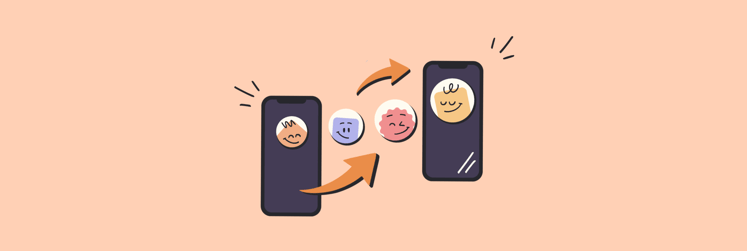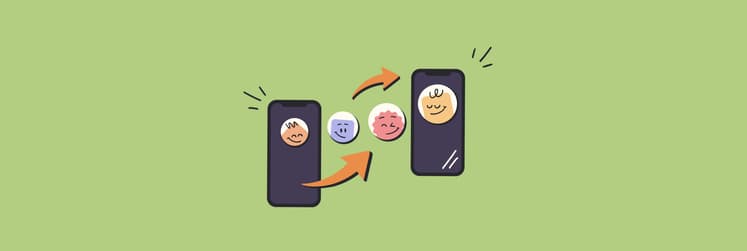How to check if someone has blocked your iPhone number: I share my secret methods
▼ TL;DR: How do you know if someone blocked your number?
- Missing “Delivered” tags and calls going straight to voicemail are key signs.
But keep in mind: these behaviors can also happen if the person’s phone is off or they have Do Not Disturb enabled. - iMessage turning green or disappearing into silence could mean SMS fallback.
Apple doesn’t show SMS delivery status, so it's harder to tell — but a consistent switch from blue to green may mean you've been blocked or the person has turned off iMessage. - Try calling from another number, or messaging them via social media.
If those go through, it may confirm your original number was blocked. Still, always respect privacy and boundaries. - Clean up and move on with iPhone decluttering tools.
Use CleanMy®Phone to clean up photos you no longer need. Then, back up and organize your files with AnyTrans for iOS — both apps are available through Setapp. Try it free for 7 days.
Blocking someone from contacting you is about the last step you can take, and being blocked feels terrible (I’ve been there, and it felt so-so). Blocking someone can also be accidental; it’s possible the other party isn’t mad at you at all, and has accidentally blocked you.
I’ll show you how to tell if someone blocked your number, how to know if someone blocked you on iMessage (and if that means you can still text them), and how to get hold of someone once you’ve been blocked. Secrets revealed.
Signs that someone has blocked your iPhone number
Someone not responding isn’t an immediate sign you’ve been blocked. It could be that they’re busy or didn’t get a notification that you messaged them. People with messages routing to multiple devices — like iPhones, iPads, and the Mac — often don’t see alerts.
But there are some tell-tale signs you’ve been blocked.
Your calls are never answered
Someone not answering your calls is a sign they’re ignoring you, but not necessarily a full block. A call not connecting is not a way to tell if your number is blocked.
Check the following:
- If the call rings several times and then goes to voicemail, your number hasn’t been officially blocked. This is a sign that someone is simply choosing not to take your calls and letting them naturally go to voicemail. The upside is that you’ve not yet been blocked, so the other person doesn’t hate you! The downside is that they still may not want to talk to you.
- Some users have Do Not Disturb enabled on their iPhone, which won’t alert them to your calls. Another possibility is they have iPhone’s Repeated Calls feature enabled, which lets you bypass Do Not Disturb when you call twice within three minutes, alerting the other person you’ve called.
- Finally, some calls ring on your end, but never alert the other party you’re calling.
How do you know if someone blocked you? Well, the call ringing and heading to voicemail isn’t reliable. If you have been blocked, your voicemails will still go through, but they’ll end up in a Blocked Messages queue.
Also, check out the article on how to block someone on a MacBook.
iMessages not delivered
Let’s first discuss iMessage delivery notifications. All delivered iMessages have a “Delivered” badge at the end of the conversation thread. If the other person has read receipts turned on, it will change to “Read” when the iMessage service confirms they’ve read it. So, a “Delivered” badge is not how to know if someone blocked your number.
But if someone blocked you, that “Delivered” badge would stop appearing. Because iMessage constantly shuffles the badges to the last message in the conversation that was delivered successfully, any messages sent after you’d been blocked would show up in the chat, but never see the “Delivered” badge. Those messages would simply appear in the chat below a ‘delivered’ or ‘read’ badge.
If you were then unblocked, the other person would continue receiving messages, but not those sent when you were blocked. Messages not showing as delivered is one way to know if your number is blocked, but it is not always reliable. The other person could be out of their cellular coverage area and not connected to WiFi, which can cause messages to remain undelivered.
SMS not delivered
Typically, when an iMessage isn’t deliverable, it will instead be sent as an SMS message, which appears as a green bubble in iMessage chats. SMS is what all non-iPhone messaging systems use to deliver texts between contacts. Like the iMessage badges, SMS on iPhone has a few methods to know if your message was delivered properly, or if you’ve been blocked.
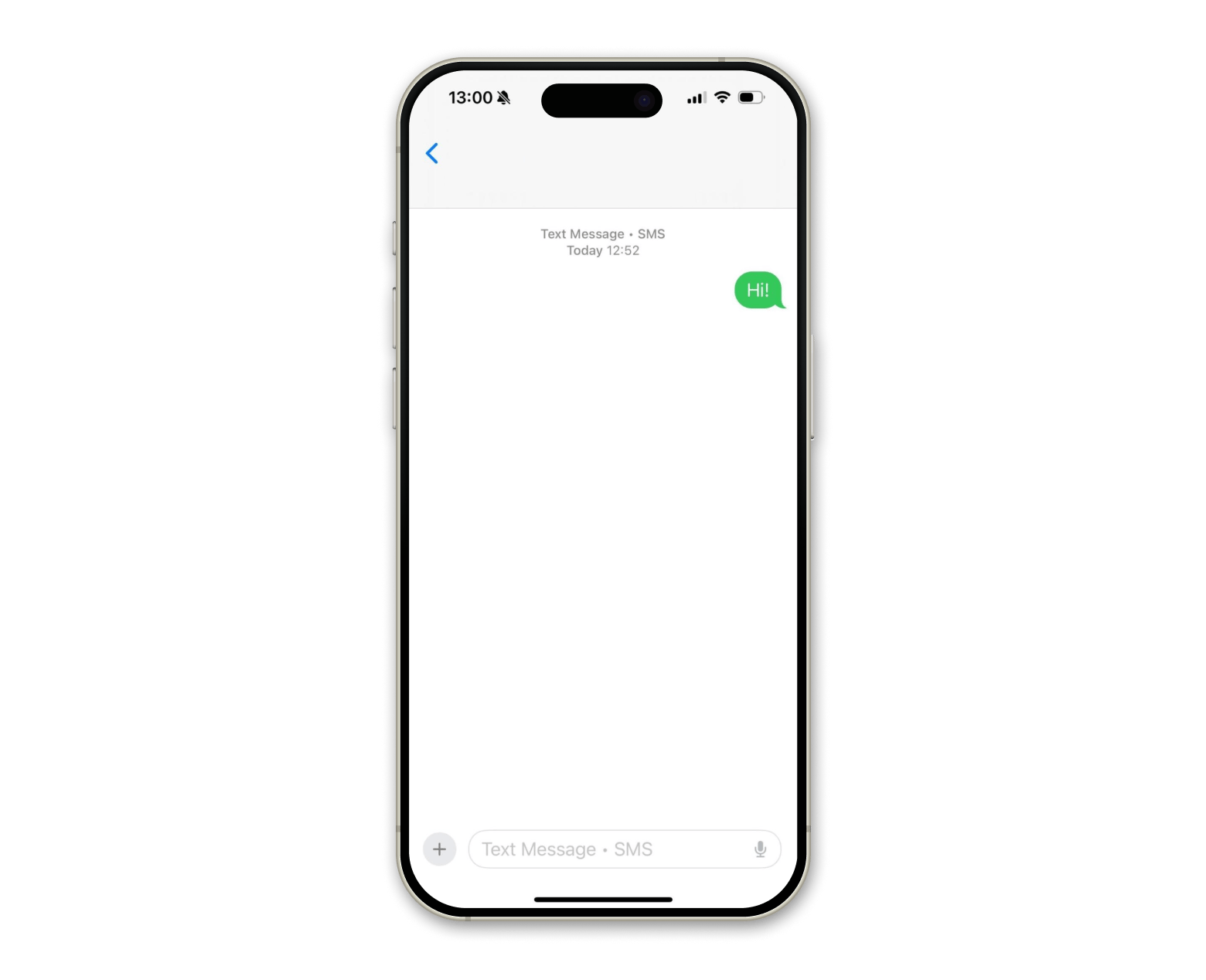
Because SMS doesn’t operate on the iMessage platform, there’s no way to know if they’ve been read. So, how do you know if someone blocked your number with SMS?
The phone can’t tell you if an SMS message was delivered successfully; it only lets you know if it wasn’t sent at all. Apple runs the whole iMessage network, so it can track messages on both ends. But with SMS, those messages go through your cell provider's networks, and Apple doesn’t have control over that.
Automated responses
If I’m curious about how to know if my number is blocked, the iMessage versus SMS messaging is the best indicator. Like unanswered calls, automated responses are a sort of “soft” block some use to keep people away without formally blocking them.
The iPhone’s Driving mode has an option to auto-reply to contacts. This lets you define your own away message and the group that receives it.
To set automated responses on your iPhone:
- Go to Settings > Focus > Tap Driving. If you don’t see it, tap “+” to add the feature.
- In the Driving menu, tap Auto-Reply.
- Choose who to auto-reply to: No One, Recents. Favorites or All Contacts.
- Use the written auto-reply message or type your own.
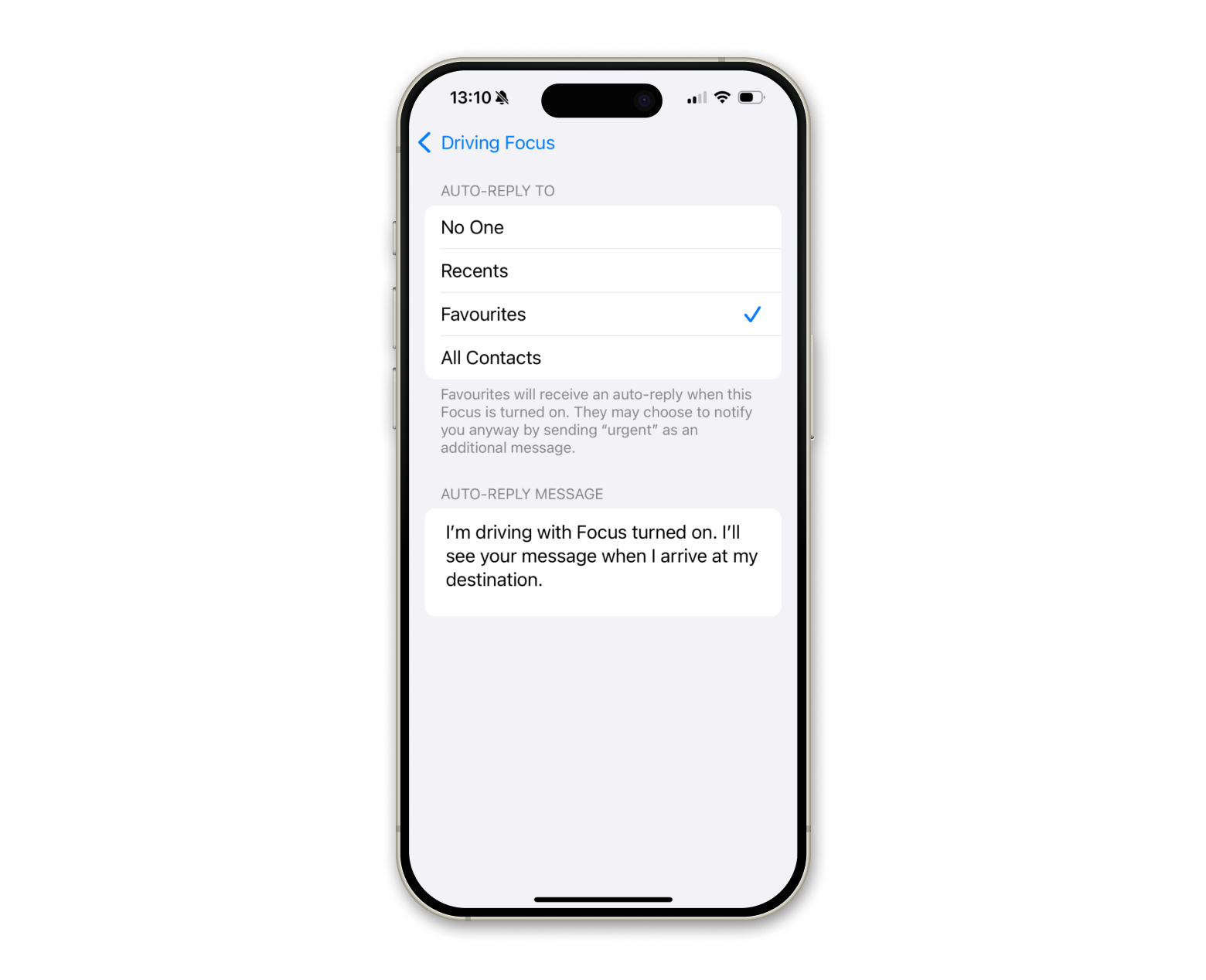
As you can see, if you receive an automatic response, it could be because you’re a favorite!
Read also:
Phone rings once, then goes to voicemail
Like iMessage suddenly becoming SMS, this isn’t necessarily confirmation that you’ve been blocked — but it’s a really bad sign.
If you’re blocked by someone, your calls will go straight to voicemail, and your voicemail messages will head to the “Blocked” section immediately. The other person won’t receive your calls, won’t be notified you called, and won’t see a badge for your voicemail.
That said, a call ringing once, then heading to voicemail, is the same behavior you’d see if you called someone who had powered their phone off. If the block seems unwarranted, it could be that they simply turned their phone off for a bit. But if your calls continue to ring once and head to voicemail, you’ve likely been blocked.
What you can do when someone blocks your number
Calling and sending iMessages are one way to reach someone, but they are by no means the only way. A word of caution before I proceed: if someone wants you to leave them alone, you should. Being concerned about someone’s well-being is fine, but harassment is not.
Here are some other methods for contacting people who may have you blocked:
- Social media: Facebook, Instagram, Twitter, Snapchat — all have bespoke chat functions you can use to message someone to see if they’re alright. Even if they block your number, it won’t affect these other services.
- Email: If you’ve been blocked by someone, the emails associated with your contact in their iPhone will also be blocked from the Mail app. Try emailing from a different email address.
- Call from a different number: Calls heading straight to voicemail? Try a different number unknown to the person; if the calls still go straight to voicemail, you’ll know it’s probably not a blocking issue. If it rings more than a few times, it’s an indicator your number is blocked.
- Try a video chat: Services like Zoom are popular options many of us have on our phones and computers, and may provide a way to connect with someone. Skype shows you when someone is active, too, and can be a good way to verify that someone is well.
- Mask your number: Use third-party services that let you mask your phone number by using a different number or showing that it’s blocked or anonymous on the Caller ID.
- Turn off Caller ID: Temporarily hide your number by turning off Caller ID. As most phones automatically have this feature baked into the system, you’ll need to turn it off by dialing *67 + phone number (e.g., *67 555-123-4567).
Bonus tip: How to boost your iPhone
If you suspect someone has blocked you and you're trying to move on or simply tidy up your digital space, it might be a good time to declutter your device. For iPhone, there’s no better app for this than CleanMy®Phone.
CleanMy®Phone is a standalone iOS app that monitors your images and categorizes them for quick and easy bulk deletion. Of course, you’re able to keep any of the images you like and delete the rest, a perfect option for selectively removing someone from your Photos archive forever.

Okay, but wait a minute: what if you want to delete photos from your iPhone but keep those images somewhere else? Not a problem! AnyTrans for iOS is here to help.
With AnyTrans for iOS, you can connect your iPhone directly to your computer to create full backups for safekeeping. There’s even an option for poking through your photos to download the items you’d like to save somewhere, and a section for managing chats in the Messages app.
Simply open AnyTrans for iOS on your Mac and connect an iPhone. The app will present you with all of your options for managing the data on your iPhone. You can download the images you want to save, then delete them from your iPhone for good before creating a full backup.
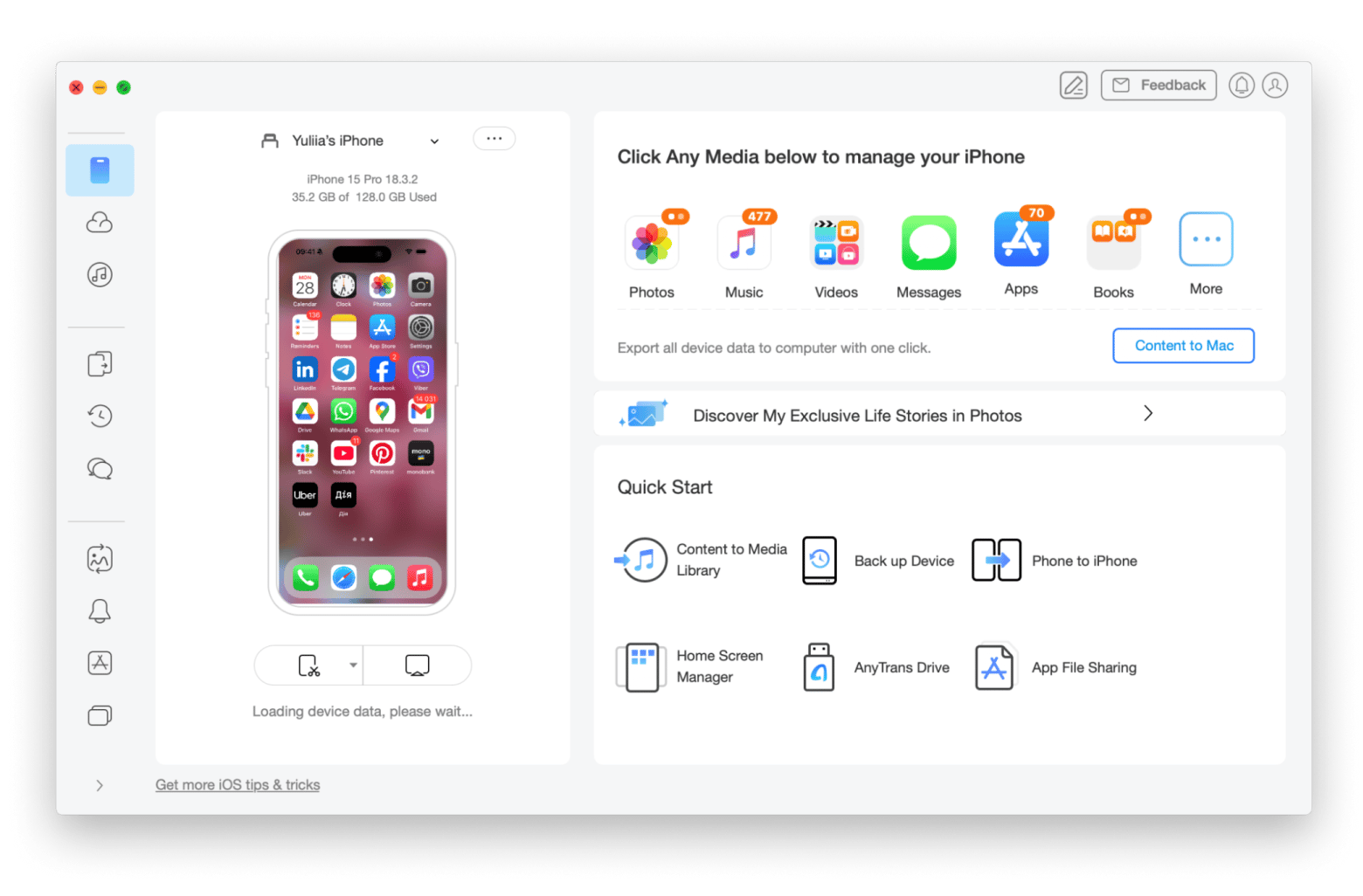
How to check if someone has blocked your iPhone number: All secrets revealed
Being blocked is a terrible feeling, but it’s best to respect the other person’s wishes and move on. This is why you should use CleanMy®Phone to manage images, and AnyTrans for iOS to create full backups of your device (and manage photos if you really want to keep them). Both apps do great work to keep your iPhone tidy and running its best.
They’re both available for free with a 7-day trial of Setapp, an app subscription service to get powerful tools for Mac and iOS. With Setapp, you'll be able to browse, install, and use 250+ apps for a variety of day-to-day tasks from maintaining and customizing your devices to creating texts, multimedia, designs, code, and more. Sign up to start your 7-day free trial to try it all out now, without any commitment!
FAQ
What happens to blocked messages on iMessage?
When someone blocks you on iMessage, your messages enter a digital void. While you can still send messages and they'll appear as blue bubbles in your conversation, they won't actually reach the recipient.
The messages won't show "Delivered" or "Read" status badges, and the person who blocked you won't receive any notification of your attempts to contact them. Your blocked messages don't bounce back or generate error messages, they simply disappear into Apple's system without reaching their intended destination.
Additionally, any calls you make will go straight to voicemail, and these voicemails are automatically routed to a special "Blocked Messages" folder that the recipient must actively check to see.
How to tell if someone has blocked you on an iPhone without texting them?
To check if someone’s blocked you without texting them, your best bet is to give them a call. If it goes straight to voicemail, you might have been blocked. If you call from a different number and it still goes to voicemail, it might just be because the person has their phone turned off. If it doesn’t, this will confirm that your number is blocked.
How to see if a blocked number called on my iPhone?
Unfortunately, you can’t check to see if a blocked number called your iPhone. However, it’s possible for them to leave a voicemail and it land in your Blocked Messages section in your Voicemail box.
How to know if you’ve been blocked on iMessage?
The easiest way to find out if you’ve been blocked on iMessage is that sending a message doesn’t come with a Delivered tag underneath it. Although the message may appear on the screen and be blue, it doesn’t mean that it’s been sent.
What happens when a number is blocked on an iPhone?
When a number is blocked on an iPhone, calls from it will go straight to voicemail, and you won’t get notified at all. FaceTime calls, iMessages, and SMS will also not go through.