How to use WeChat on Mac: Your guide to messaging and files
- WeChat requires a mobile app for Mac login.
Every Mac or web session starts by scanning a QR code from your phone to confirm your identity. - Voice and video calls are now supported.
You can make and receive audio and video calls directly from the Mac app without needing your phone. - Web and Unite options offer flexibility.
Use WeChat online via web.wechat.com or create a native Mac-like app with Unite for a distraction-free experience. - Combine multiple messaging apps efficiently.
Tools like IM+ let you manage WeChat, WhatsApp, Telegram, and more in one window, with customizable notifications and tags. - Privacy and security matter.
WeChat does not have full end-to-end encryption on Mac, so verify contacts, avoid suspicious links, and use tools like One Switch to protect your data. - Setapp simplifies access to productivity apps.
All these tools, including IM+, Unite, and One Switch, are available on Setapp for Mac and iOS with a free 7-day trial.
Messaging apps are how we stay in touch with friends, family, and colleagues. But not every app makes it easy to move between devices. WeChat does, letting you chat, share files, and keep everything in sync between your phone and Mac.
With so many options out there — WhatsApp, Telegram, Messenger — WeChat on Mac is a simple way to stay connected without missing a beat.
Let’s see why you’d want to have a WeChat app for Mac and how to use it best.
How to use the WeChat Mac app
Before you use WeChat on Mac, you need to download the mobile version of the app, since it handles user authentication:
Go to App Store on your iPhone.
Search for WeChat.
Tap Get.
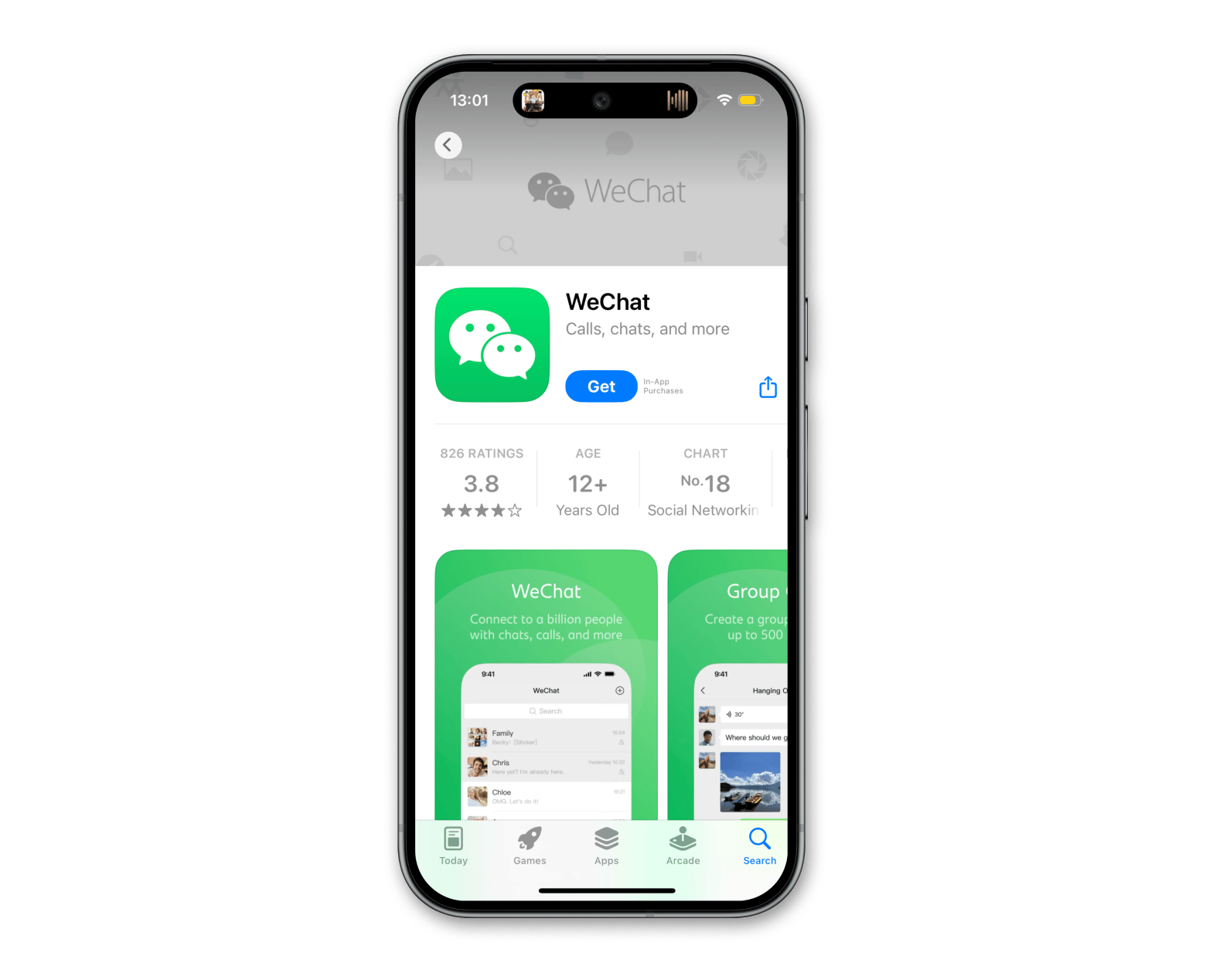
Once you have a mobile WeChat app and created your free account, you can download WeChat for Mac, either from the WeChat website or via App Store. You should run OS X 10.11 El Capitan or later to launch the app.
When you open the WeChat app for Mac, you’ll see the WeChat login QR code prompt:
Open WeChat on your phone
Choose Discover in the menu at the bottom
Then, scan the QR Code.
Now you can use WeChat on Mac, making it easier not to constantly switch between devices and to share documents and files.
Check the comparison of the best messaging apps to use in 2026.
Does WeChat for Mac support voice or video calls?
WeChat for Mac now supports both voice and video calls. The macOS client handles text, file sharing, and stickers, and lets you make and receive audio and video calls directly from your desktop. This means you no longer need to rely solely on your phone for face-to-face conversations; you can chat with friends and join video meetings right from your Mac.
How to use WeChat on the web
If you’re not excited about the WeChat for Mac download, you can also use the WeChat web app. The authentication process is very similar to the Mac one:
Visit web.wechat.com.
Scan the QR code using your phone.
Chat away!
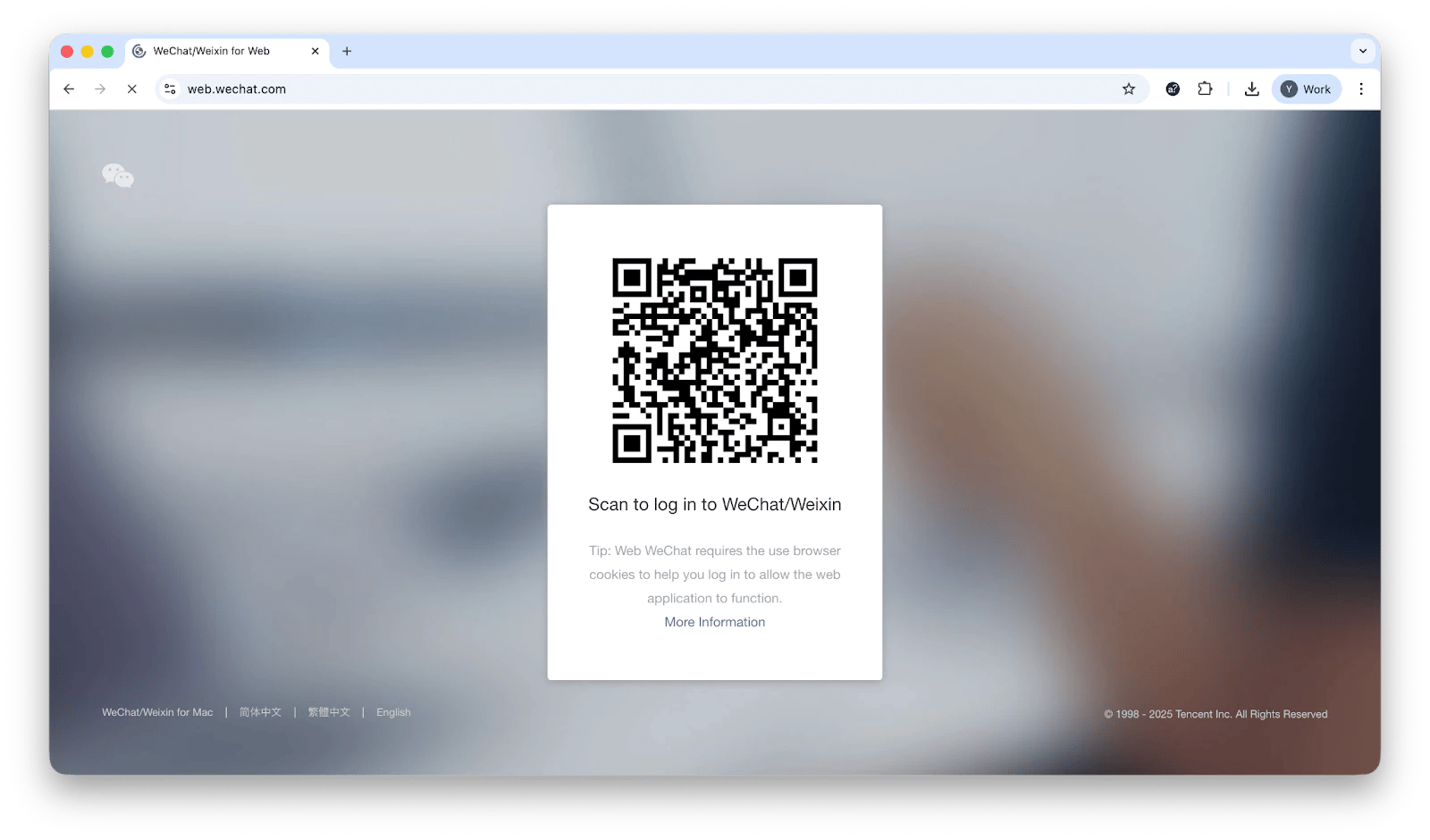
The WeChat web app supports the same functionality as WeChat on Mac and can be accessed on any computer, including public ones or at work if your downloads are restricted.
Use WeChat on Mac without installing
If you want a more native experience without downloading WeChat for Mac, Unite is a clever solution. It lets you turn the WeChat web app into a standalone Mac app, removing browser clutter and giving it a native Mac look and feel. You can customize the app’s icon, title bar color, and even Dock appearance.
Setting it up is simple:
Install and open Unite > Click Create App.
Enter the app name and paste the WeChat web URL.
Click Customize to choose an icon or use the suggested one.
Click Create Application.
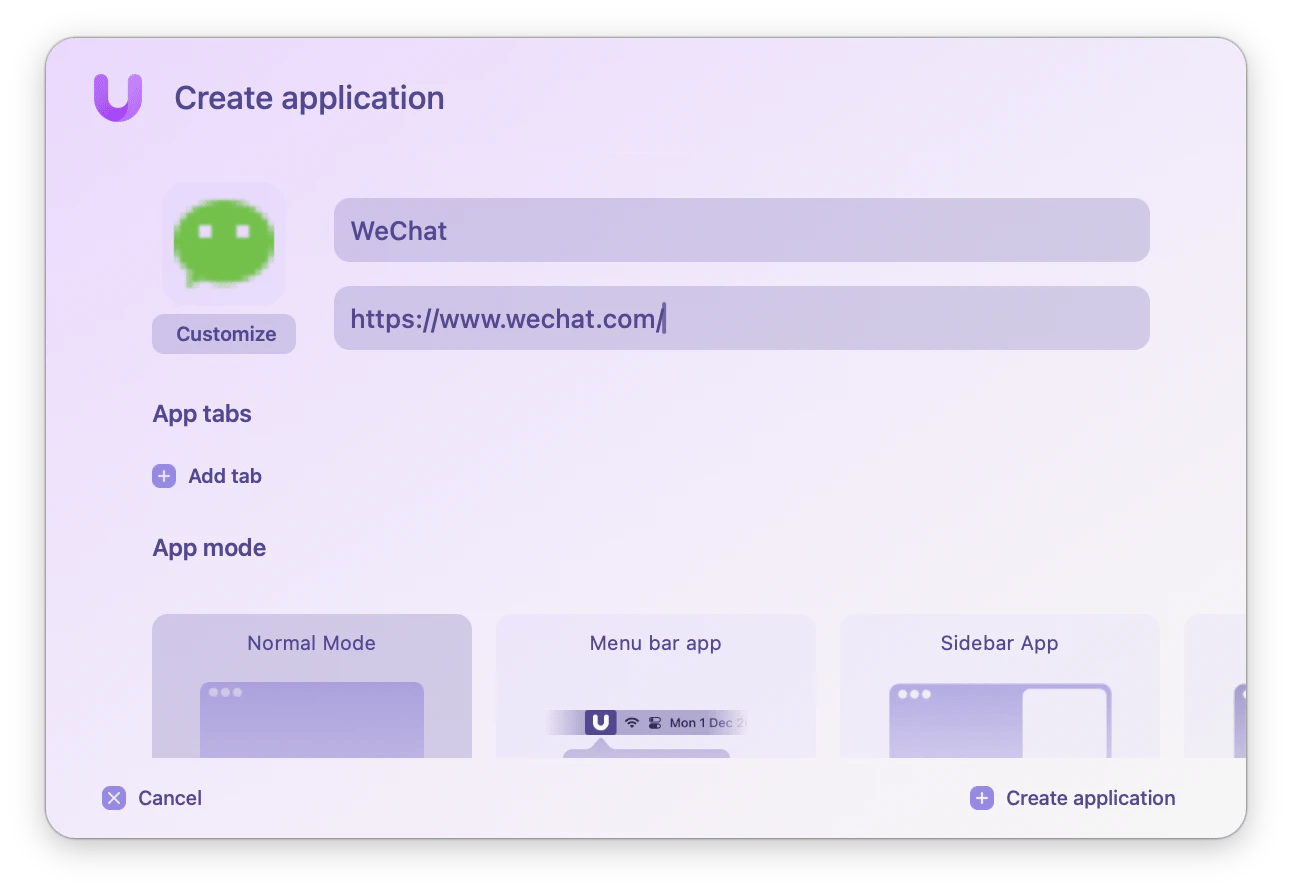
It’s the perfect solution for users who want full functionality and a clean, distraction-free experience.
Here’s what the app window will look like:
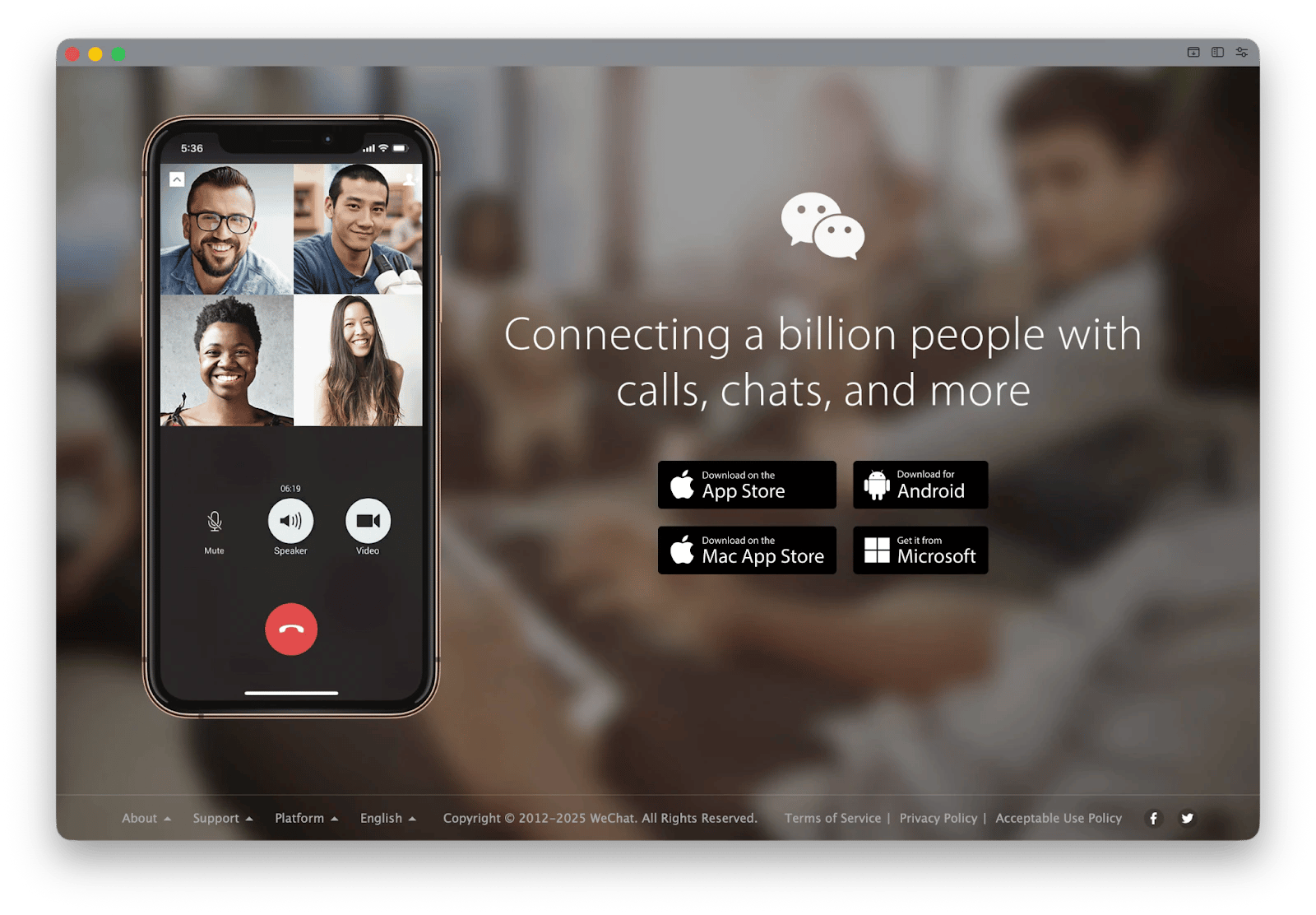
Try this: I found Unite with the help of a GPT assistant that can ask you about your goals and suggest the best productivity tools.
How to use multiple messengers at once
Managing multiple messaging apps can get overwhelming, but there's a better way to handle all your conversations in one place.
IM+ is the world’s best messaging aggregator. Already supporting 18 chat apps and counting — including WeChat, WhatsApp, Facebook Messenger, Skype, Zoom, Slack, and Instagram — IM+ combines all the various interfaces under one convenient app window to free you of constant back-and-forth switching. At the same time, the app works with all the same functionality, shortcuts, and file sharing.
In addition, you can easily separate your work and home lives within the IM+ app by assigning specific tags, customizing notifications, and setting status updates.
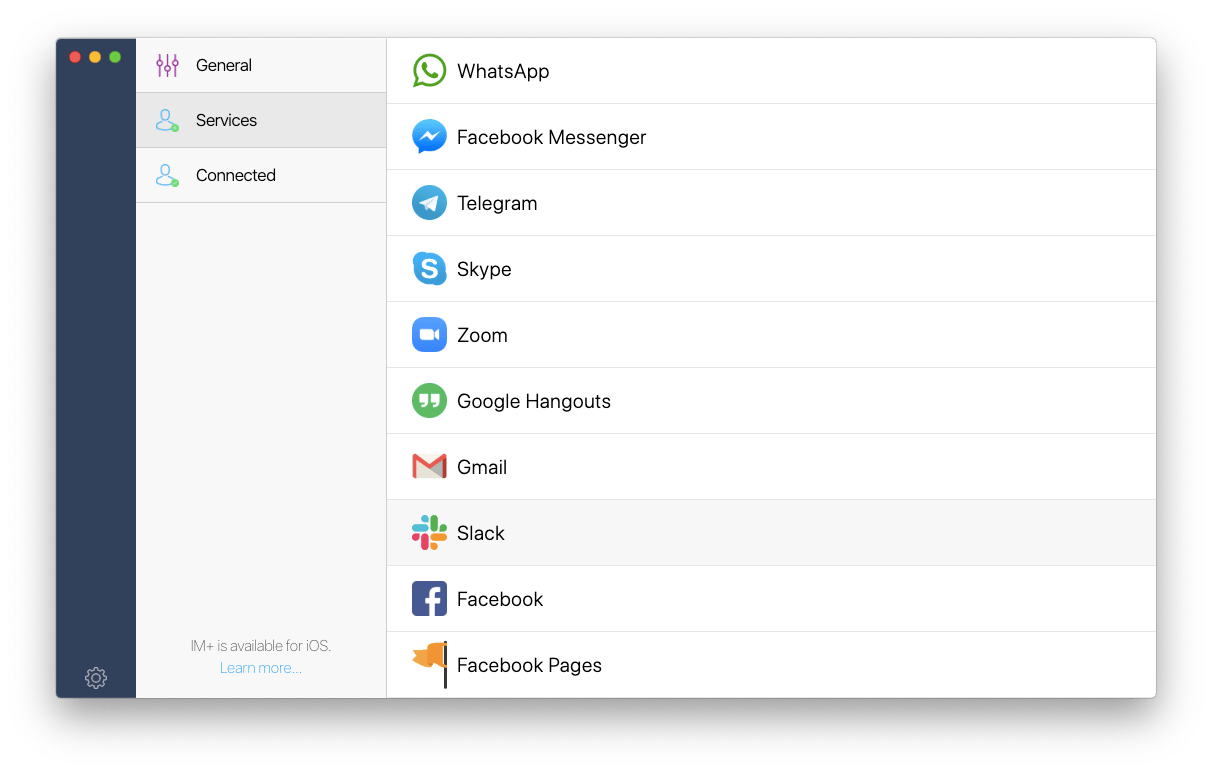
How to keep your conversations private
With the WeChat app for Mac, just like with any other software that stores your personal information, keeping your conversations private and secure is of utmost importance.
One Switch is the ultimate utility for your Mac. This simple app lives in your menu bar and locks your screen in a second. It's that straightforward to protect your privacy.
To keep your conversations private, you can customize switches like Hide Desktop Icons, Lock Screen, Hide Windows, etc.
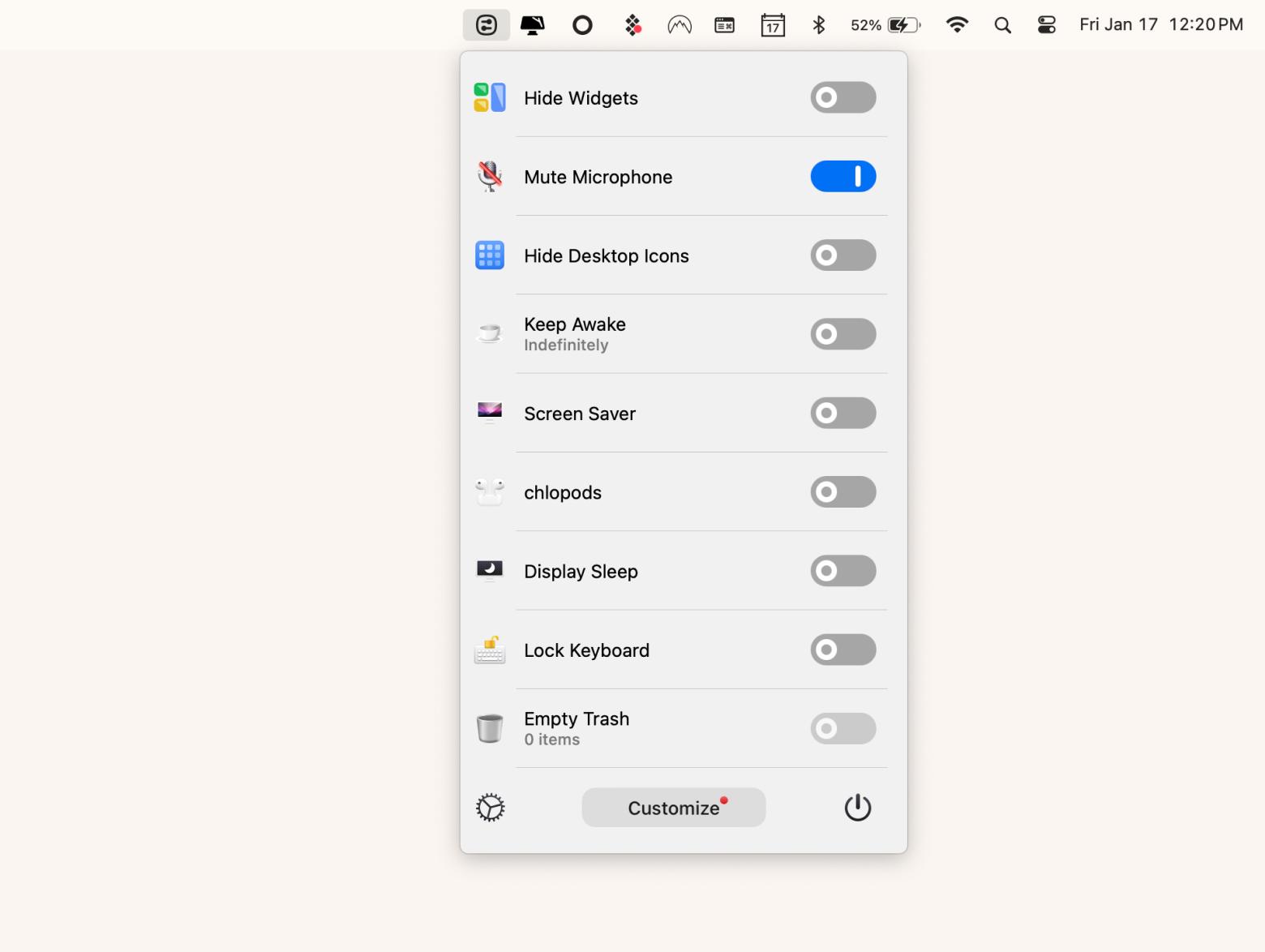
Is WeChat safe to install on a Mac?
Downloading WeChat from its official website is generally safe. However, the app lacks end-to-end encryption, and scams and attacks occurred in 2025. Stick to verified contacts, avoid suspicious links, and lock your screen with One Switch when you step away.
What is WeChat?
Originally called Weixin, WeChat is a messaging app developed by Chinese tech giant Tencent in 2011. By 2018, WeChat was described as the largest standalone messaging app in the world, with over a billion monthly active users.
Users of WeChat can pay bills, purchase goods and services, send money to their contacts, and even pay in stores — all through the app. Since WeChat acts as a platform, more and more vendors are adding their services to the app, thus making it even more useful in daily life.
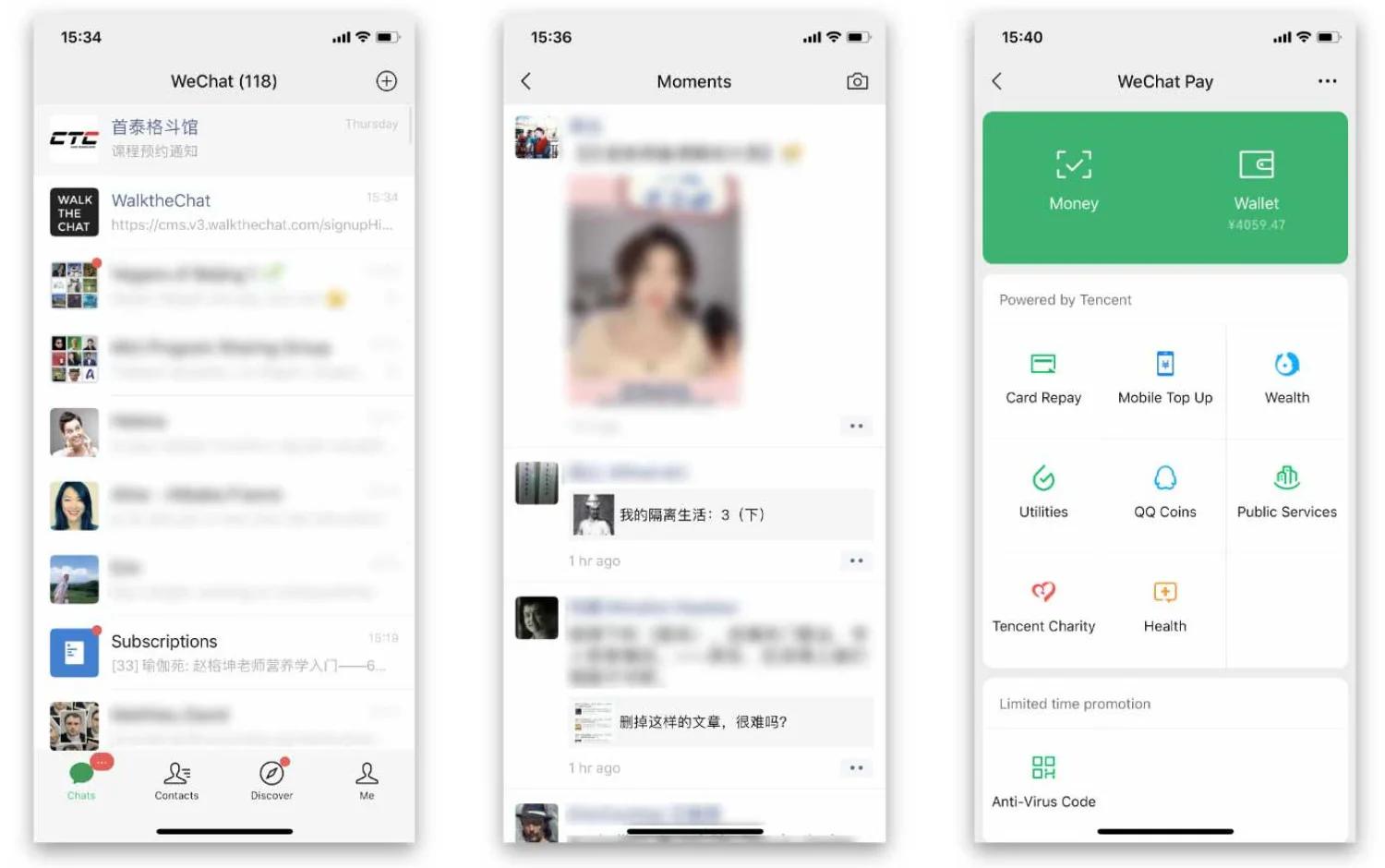
Source: shopify.com
You can download WeChat for Mac, Windows, iOS, and Android, and also use it online.
WeChat for Mac: Final thoughts
As you can see, WeChat is a leading messaging app in Asia, and getting a WeChat for Mac download is easy once you have the mobile app. Better yet, you can avoid any restrictions in your workplace by logging into WeChat online and creating a new native Mac app out of it with Unite.
Alternatively, you can combine WeChat with all your other messengers in IM+. And don’t forget to keep your privacy intact with One Switch.
Best of all, all these apps and 250 more are available through Setapp. It's a secure platform with a curated app collection for Mac and iOS that you can try free for 7 days.
FAQ
Can I use WeChat on a Mac without my phone?
No. Every Mac or Web WeChat login starts with scanning a QR code in the mobile app. Your phone confirms your identity each time, so you can’t set up or use WeChat on a Mac alone.
Can I use WeChat on multiple Macs at the same time?
No. Each WeChat session on Mac requires scanning a QR code from your phone. You can only be actively logged in on one Mac at a time. If you log in on a second Mac, the first session will be disconnected.
Does WeChat for Mac support end-to-end encryption in 2025?
WeChat does not provide full end-to-end encryption for desktop or web clients. Messages are encrypted during transmission, but Tencent servers handle data storage. For sensitive conversations, always verify contacts and avoid sharing confidential information on the desktop app.







