How to use Facebook Messenger without Facebook account on Mac
Even though Facebook is getting criticized more and more frequently nowadays, it’s still the most dominant social media platform, with nearly three billion monthly active users.
In 2011, Facebook created a standalone Messenger application with text chat as well as voice and video calls capabilities. It proved to be wildly successful, currently amassing over a billion monthly users. The benefit of using Facebook Messenger is that you don’t need to be tied to a single phone number, like with WhatsApp. The downside is that of course you have to have a Facebook account. Or do you?
The problem with Facebook is that even if you don’t use it much, you definitely know a lot of people who do and, perhaps, some who do so exclusively, making it difficult to connect with them any other way.
So what if you deleted your Facebook account previously? Can you use Messenger without Facebook? Let’s explore these questions and some less obvious ways of keeping in touch with people important to you.
How to use Facebook and Messenger login on Mac
As with most Facebook-owned apps, it used to be that you could use Messenger login without Facebook — you just needed a phone number. However, in 2019, Facebook removed that option. If you try open Messenger now, you’ll be greeted with a Facebook account login.
The good news is there is a workaround, which we’ll explain below. First, let’s see how you can access Messenger overall.
Facebook Messenger started as Facebook Chat — just an instant messaging feature inside facebook.com. When Messenger was spun out, it became available on iOS and Android as well as its own messenger.com domain. It’s only very recently that Facebook Messenger got separate apps for Mac and Windows, which are essentially just web apps wrapped in a native software shell (also called progressive apps).
More importantly, it seems like Facebook Messenger is here to stay and will only gain more power and features in the future. Messenger already has business texting, games, chat rooms, AI effects, bots, and more. One of the most recent additions has been allowing you to text your Instagram friends right in the app.
So how can you use a Messenger login without Facebook right now to stay in touch with everyone?
Can you have Messenger without Facebook?
Technically, since the official separation in 2011, you don’t need to access Messenger through your Facebook page. You don’t even need to ever visit facebook.com.
Here’s the loophole. Chances are you had a Facebook account at some point. What did you do with it? If you’re like most people, your Facebook account is still active (although rarely updated) and you can just use that as your Messenger login online, without visiting Facebook.
Alternatively, it’s possible that you’ve deactivated your Facebook account, which removed your Facebook profile. If that’s the case, you can still login to Facebook Messenger online, without reactivating your Facebook profile at all.
Finally, if you’ve permanently deleted your Facebook profile or (somehow) have never had a Facebook profile in the first place, you’re somewhat out of luck, since you’d have to create a new Facebook account to use Messenger.
So if you have an active or deactivated Facebook account:
- Visit messenger.com
- Enter your email or phone number and password
- Click Log In
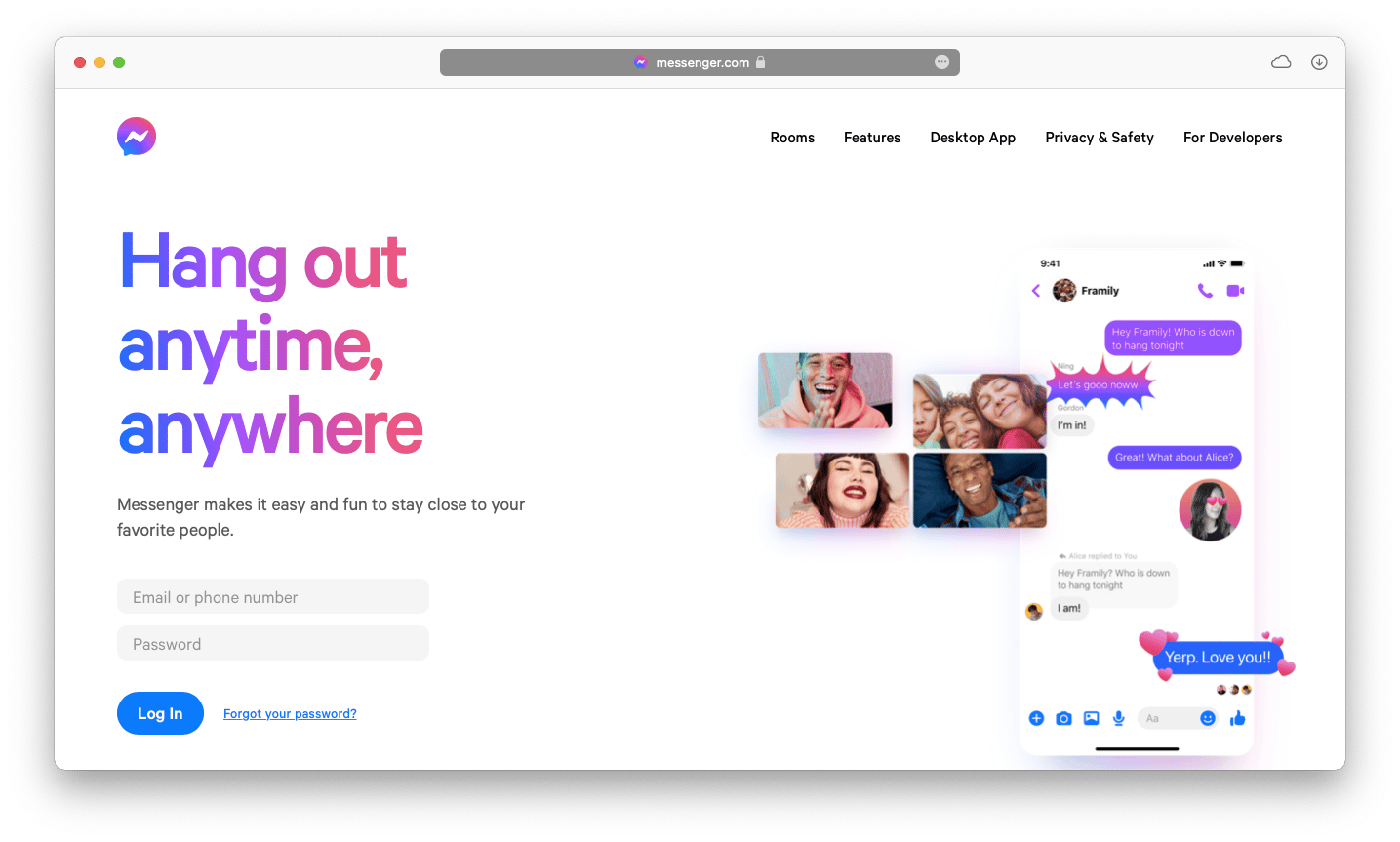
That’s it! You can open Messenger now without using Facebook.
If you’ve deleted or never had a Facebook account, create one like this:
- Visit facebook.com
- Click Create New Account
- Enter your first and last name, email, password, date of birth, and gender
- Sign Up
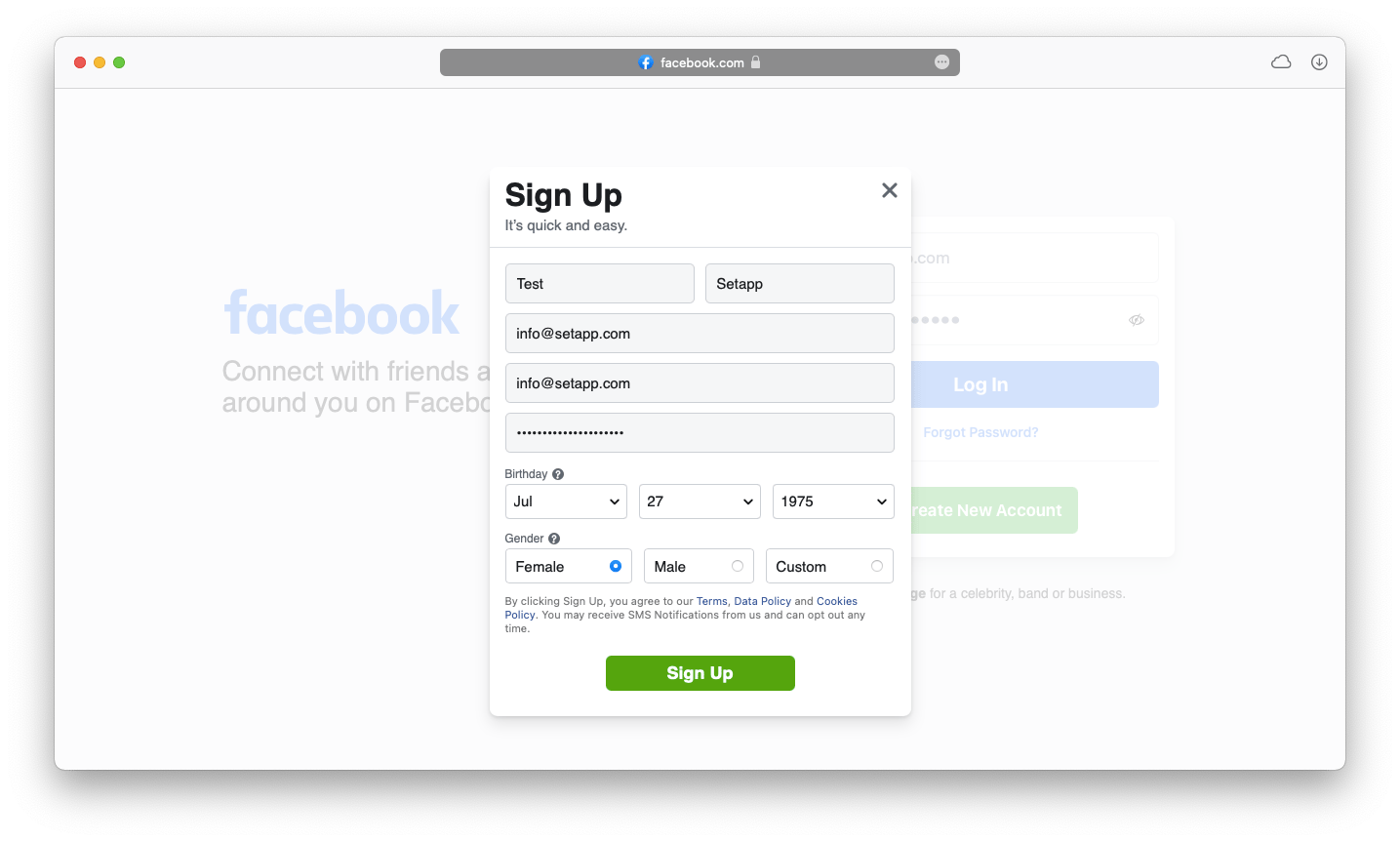
You’re also likely to be asked to provide a phone number for verification purposes. If you don’t want to give your phone number, you can use one of the redirection or phone mask services, such as Google Voice.
You also don’t need to go further than that. Since you’re not planning to use Facebook, you don’t need to add any information to your profile, or interests, or photos, or even friends. You can still find your friends and your friends can find you via phone contacts, name, email address, or phone number. You might end up in your friends’ Message Requests at first, but they only need to move you to their inbox once. So keep all your personal information to a minimum.
If you’ve decided to create more than one deactivated Facebook account to use with Messenger, be aware that the maximum amount of Messenger accounts allowed at once is five.
Now you can go ahead and actually deactivate your newly created Facebook profile right away — you don’t really need it to actively use it, after all. It’s all just to have a working Messenger login.
How to use Messenger without Facebook account on Mac
Now that you have a deactivated Facebook account, there are a few ways to use Messenger to reconnect with everyone you know.
As mentioned above, if you want to use your Messenger login online, you can just sign in on messenger.com.
For using the mobile versions of Messenger, go to either App Store or Google Play, search for Messenger, download it, and sign in with your login as well.
Finally, for Mac, there’s more than one option available.
Since 2020, you can install an official Messenger desktop app:
- Launch App Store on Mac
- Search for Messenger
- Click Install
- Open the app
- Select “Log in with phone or email”
- Fill out your Facebook credentials
- Click Login
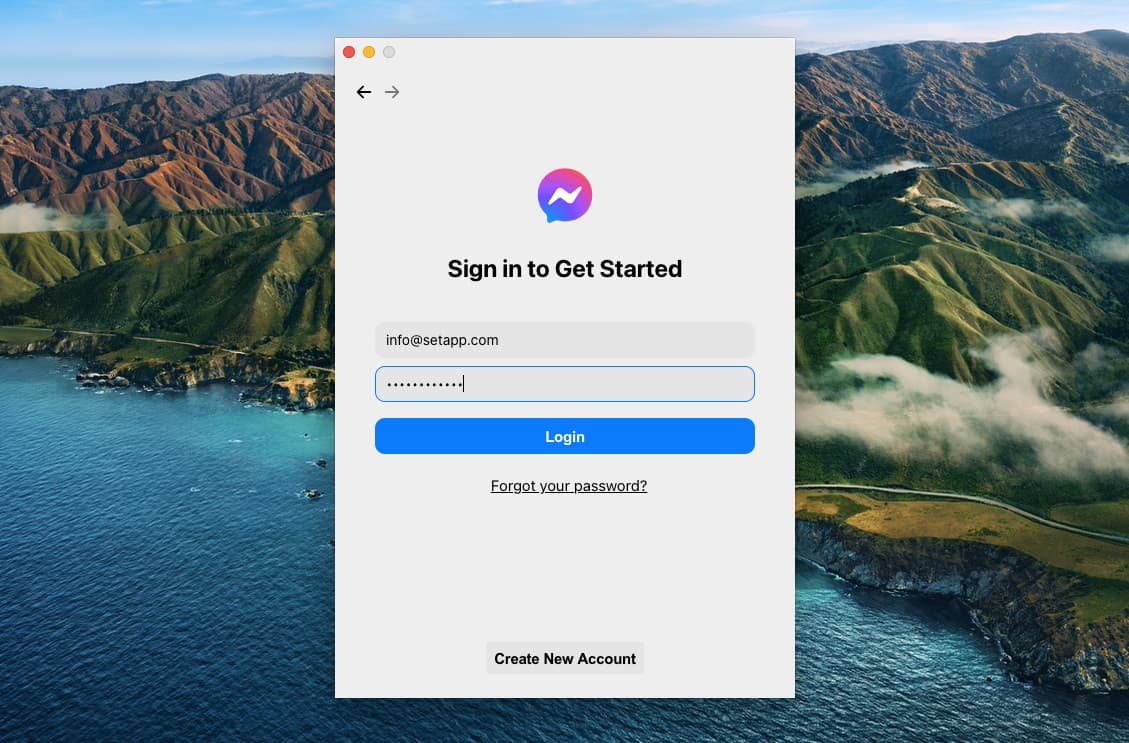
If you don’t trust the official Facebook app to be on your Mac (and there are many reasons not to), you can use Unite instead.
Unite is a wonderful tool that transforms any website into a native app on your Mac. Running on the WebKit 2 engine, Unite merges all the web functionality with native app features (e.g. dock icon, menu bar, floating windows).
The best thing about Unite is just how easy it is. All you need to do to create a native Mac app is to input a URL, give your new app a name, and optionally add a custom icon. That’s it!
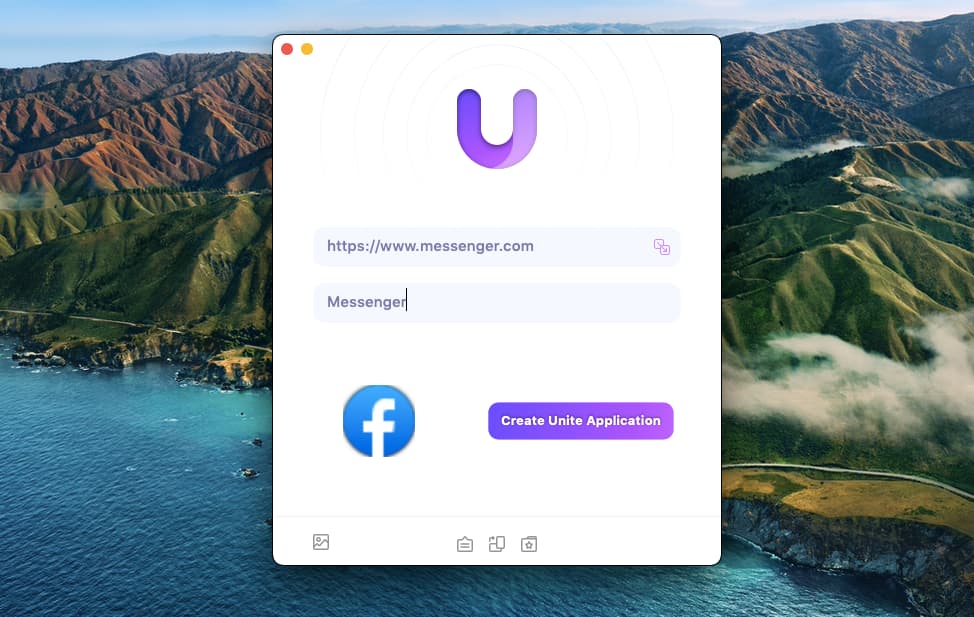
One more option to open Messenger (as well as other instant messaging apps) on Mac is via a messaging aggregator, such as IM+.
IM+ is an all-in-one communication app that brings together all the most popular messaging tools, from Slack and Instagram to Skype and Facebook Messenger. You get access to all apps in one simple user interface, with the ability to organize your communication space just the way you want. What’s more, IM+ supports dividing apps into work and personal, so you don’t get pinged about upcoming presentations at 11pm.
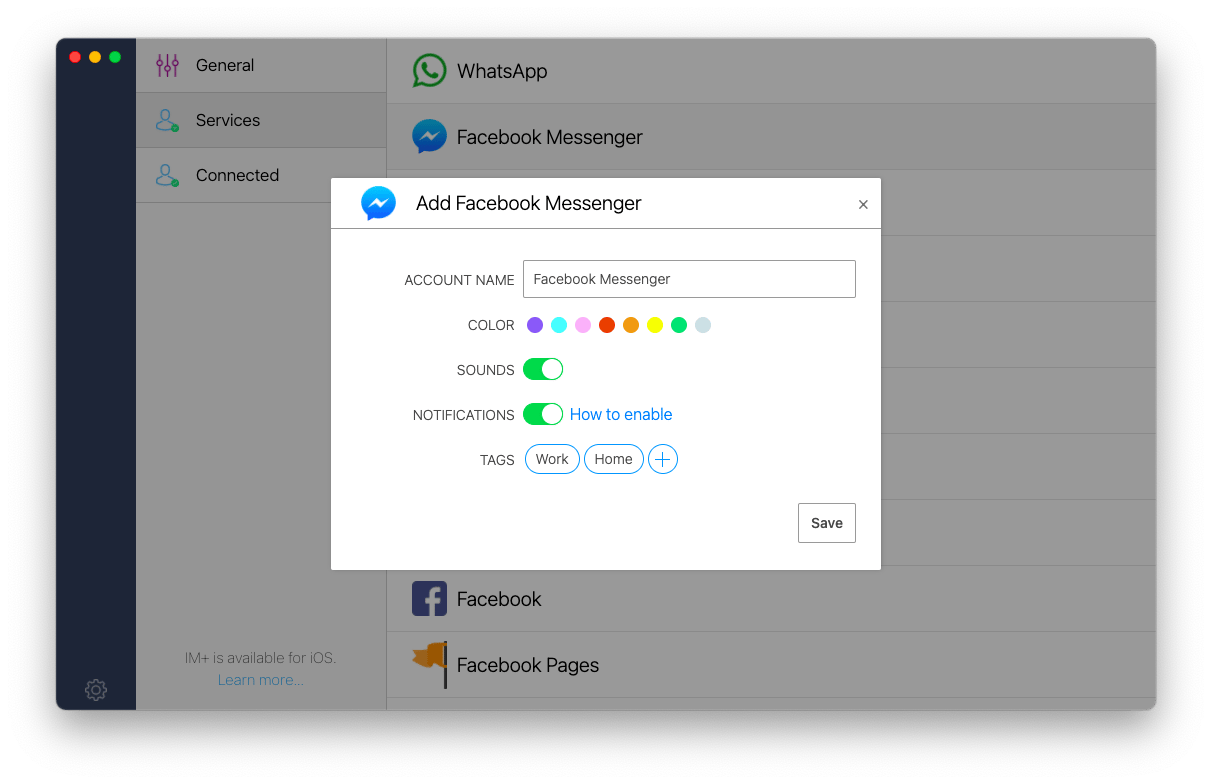
As you can see, it’s possible to use Messenger login without Facebook, with the caveat that you need to have at least a deactivated Facebook account. So either log in with one like that or create a new Facebook account and immediately deactivate it for that purpose. And when it comes to Mac, you can use the official Messenger app, create a new Messenger app yourself with Unite, or combine all your messaging services together with IM+.
Best of all, you can use Unite and IM+ are absolutely free for seven days through the trial of Setapp, a platform with more than 220 powerful apps to help you with any task, from deleting duplicate files with Gemini to writing like a pro with Ulysses. Try every Setapp app today at no cost and discover how you can make your life much easier within minimum effort.





