Facebook Messenger app for Mac finally arrives
More messaging! Wait, don’t leave — this one is actually great news. Facebook moves its Messenger from a browser tab to a standalone desktop app. Let’s face it, you already have too many of those tiny barely recognizable tabs weighing upon your Chrome or Safari (not to mention the naughty spinning wheels they cause). Take your messages to the Mac’s Dock instead to see one of those tabs gone.
And that’s only one of many perks. The brand-new app means unlimited video calls and the familiar chatting environment with all your contacts already there. Let’s look at Messenger’s best capabilities when used on desktop, plus one cool alternative that will make your messaging even more convenient (spoiler: it’s IM+).
Why you should download Facebook Messenger
A bit of history first. In 2017, Facebook released a desktop app for Workplace, their very own collaboration tool. Everyone’s been wanting Messenger app for Mac, too. The COVID-19 quarantine with its spike in video conferencing added more fuel to the fire. While Facebook Messenger has a handy video chat feature, it would be of great help during these uncertain times. So here it is. As of April 2020, Facebook Messenger is available on the App Store globally. What’s more, the company is rolling out a dedicated platform called Messenger Rooms (aka Zoom killer) for video calls with up to 50 people. But that’s another story.
Basically, the newly released Facebook Messenger app is a full-featured replica of the browser version and mobile app. It has all the same superpowers and is as customizable as the original one. It also establishes the same philosophy — an easy way to message and video chat with your loved ones. The huge perk that its counterparts don’t have is a large screen.
Here’s what you get with the Messenger app in your Mac’s Dock:
Larger video calls, literally. Start a video call with up to 8 people — you can jump on it right from the chat, just like you do in a browser. What changes is you get to see more of those smiley faces on a large screen.
Automatic chat sync. Once you install Facebook Messenger from the App Store, connect your profile, and you’ll see your chat history travel to Mac’s desktop in a flash. This means you lose nothing — not even those conversations with your ex you need to get rid of.
No Facebook feed distractions. The browser experience is very tricky because you can get easily sidetracked bumping into some hot Facebook news — even though you only intended to message a friend. With a dedicated app, you get exactly what you came for.
Connect with friends. No need to type a person’s email or phone to message them. Since the app syncs with your Facebook Friends, they are already there by default.
Save media to Mac. How to download a video from Facebook Messenger? In all versions, including the desktop app, you have the “Save to Downloads” button. Open the video/photo right away and download, or find it in the shared media folder accessible in the chat’s settings. The whole process is super intuitive, so you won’t have to ponder over it.
Dark Mode, emojis, and custom colors. You can change the way your Facebook Messenger app for Mac looks like by inflicting some darkness upon it. Or, set it to mirror your System Preferences for consistency. There’s support for custom per-chat emojis and colors, too.
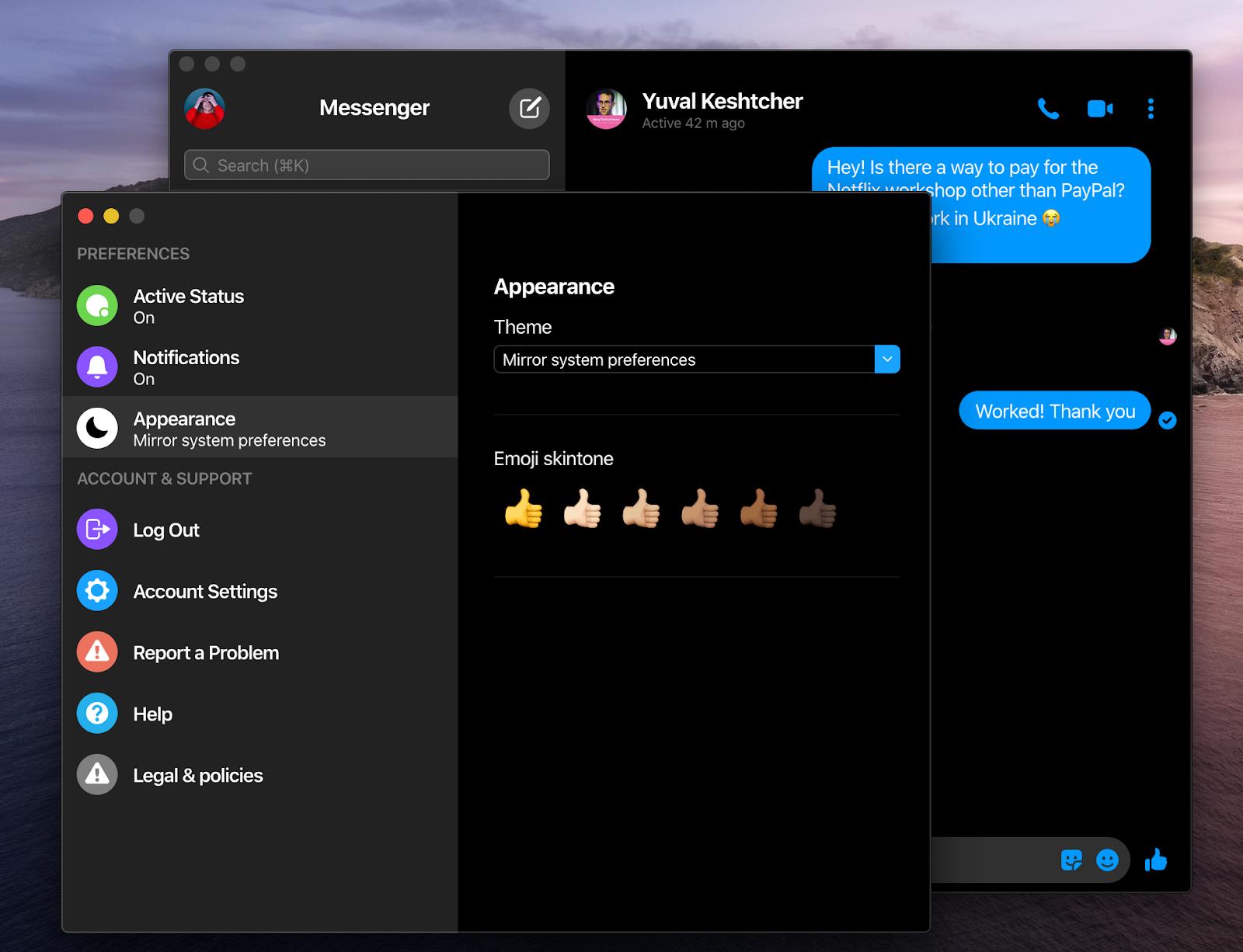
The bottom line is you definitely need Facebook Messenger for Mac if you’re an active user but don’t want to use Facebook as a getaway to your chats. It’s great for a quick call with a small group of people, especially if you prefer it on a large screen. But unless it’s the only messenger app you ever use, there’s a better alternative.
Messenger for Mac that has all messengers in it
IM+ is an all-in-one messenger app, a handy aggregator that brings all of your work and private chats into one. From Gmail and Slack to — surprise, surprise — Facebook Messenger. It has the most uncomplicated interface you can expect from a messenger, and you can customize it flexibly. Here’s how you set up your messaging with IM+:
1. Connect the services of your choice
Once you install the app, open Preferences > Services to see the full list of available options. It covers LinkedIn, Snapchat, Twitter, Slack, Facebook Messenger, and many more. Pick the messengers you want to keep in the app’s sidebar for quick access. You can change the names — very useful if you want to distinguish between two Gmail accounts, for example — add custom tags or colors, and click Save. Then, go into each of the newly connected services and sign in.
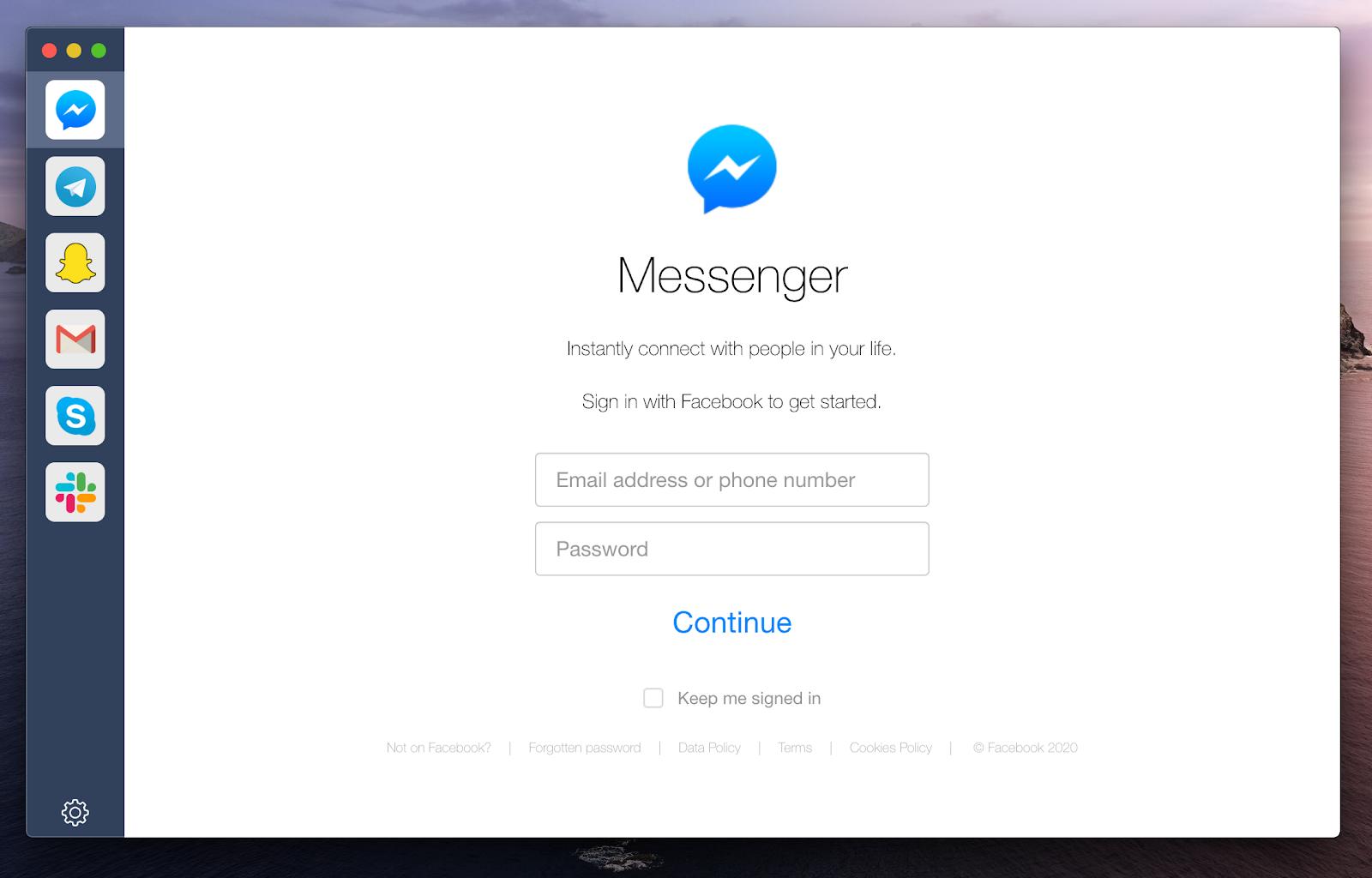
2. Make sure you control distractions
Lots of messengers means lots of messages. This is a no-brainer. But the beautiful thing about IM+ is that it actually helps you choose how many of those messages you want to let through. You can allow notifications for each messenger individually by toggling the Sound button in Preferences. Also, distinguish between work messengers and private chats with tags. Say, if you tag some services as “Work” and the others as “Private,” you can enable/disable a whole group in Preferences > Tags.
3. Hotkeys for extra speed
IM+ saves a lot of your precious time by taking away the pain of switching between messengers. But guess what, you can speed it up even more. For instant switching, use Command + the order of the account in IM+. You’ll find the order in the app’s menu > Go.
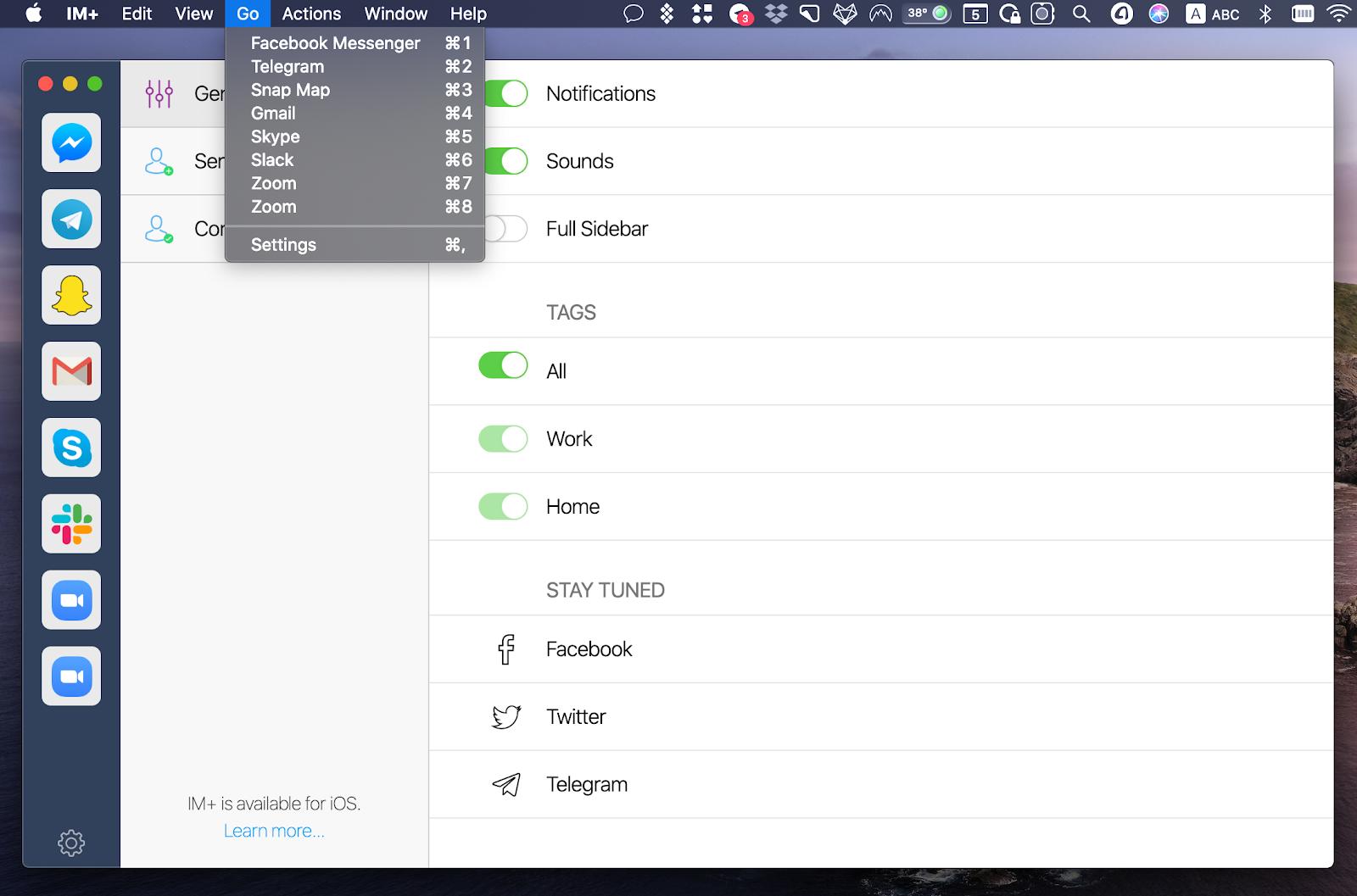
Surely, Facebook Messenger on Mac takes away that extra tab and Facebook feed distractions. But IM+ will do the same with all the messengers you use. It’s a great tool to make sense of chaotic chats on Mac. And it’s free for all Setapp members.
In case your favorite messenger is not compatible with IM+ (this has to be a very unique one), you can actually create your own desktop app for Mac. No joke.
Create your own messenger app with Unite
This might sound a bit frustrating but we have to be honest: You might have had Facebook Messenger for Mac all along. Unite lets everyone — and when we say everyone, we mean non-developers too — to turn websites into customizable apps. Essentially, it’s a fully automated process of migrating content from the web to an app.
While all apps created with Unite come with dedicated browsers, the browsing journey is top-notch. Unite’s app backend browser is based on the latest security protocols and web technologies, including WebKit 2. So if you’re wondering whether Unite can handle the whole lot of features and plugins you want to put into the app, the answer is yes. It’s powerful enough.
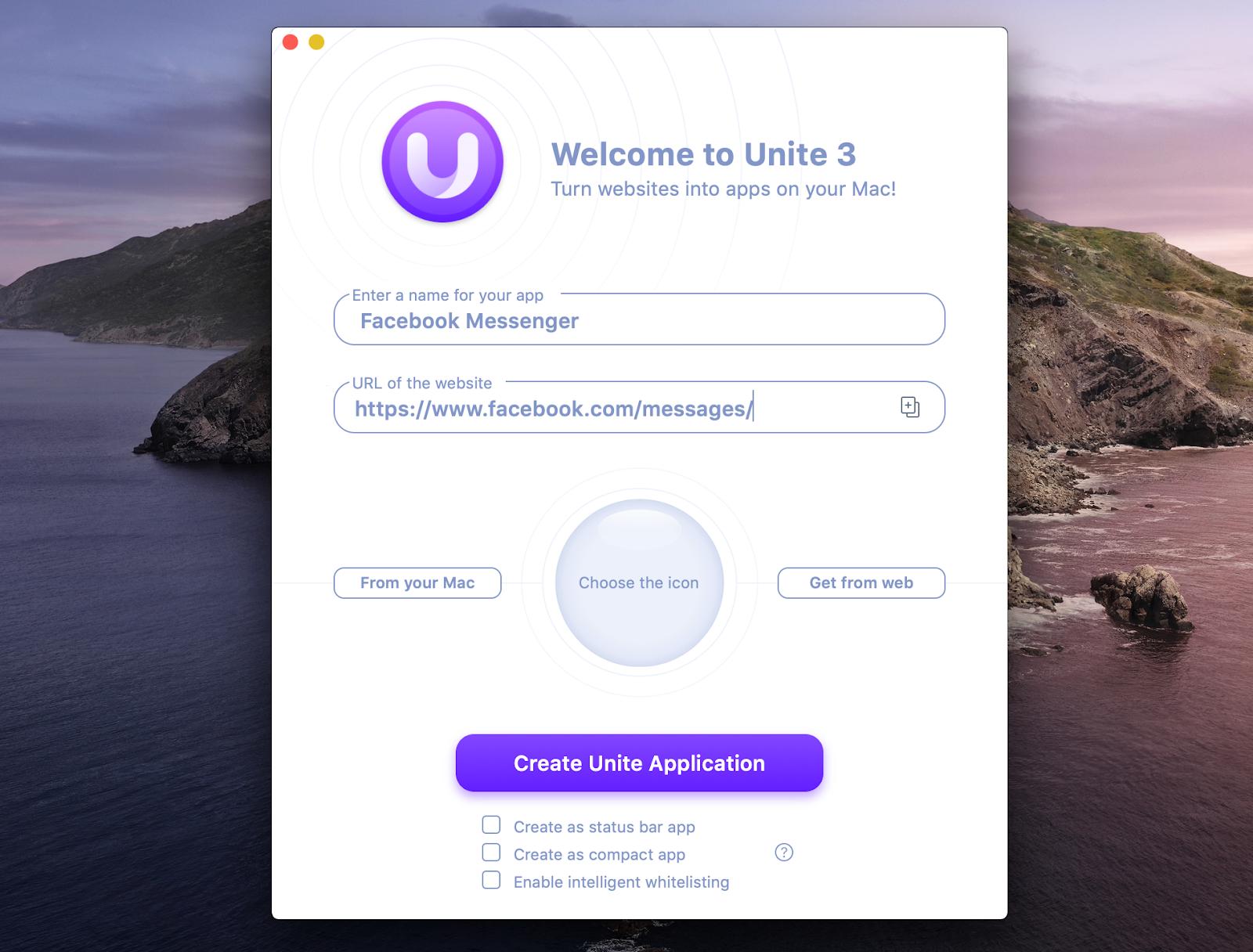
Let’s embrace the past and see how you could have created Messenger for Mac using Unite. No worries, it works with any other website just as seamlessly:
All you need is a URL. Copy and paste your website URL and think of a great name for the newly created Unite app. Upload the app icon if you want to customize the look — or let Unite assign a custom favicon to it. That’s it. Get ready to hit the button.
Tweak it to your liking. The chances are your website might not look that fabulous on macOS, so you’ll need to customize it. Unite lets you toggle window titles, change tab bar colors, or enable app icon display flexibly. You can even use whitelisting and URL forwarding to determine which URLs are permitted into the app.
Pin the app to the status bar. If you want to keep the Unite app close at hand, you can pin it to the status bar. Check the option when creating your new app, or pin it later from the menu. Once you stop using your status-bar app, resize by dragging onto the circle in the bottom right corner to unpin.
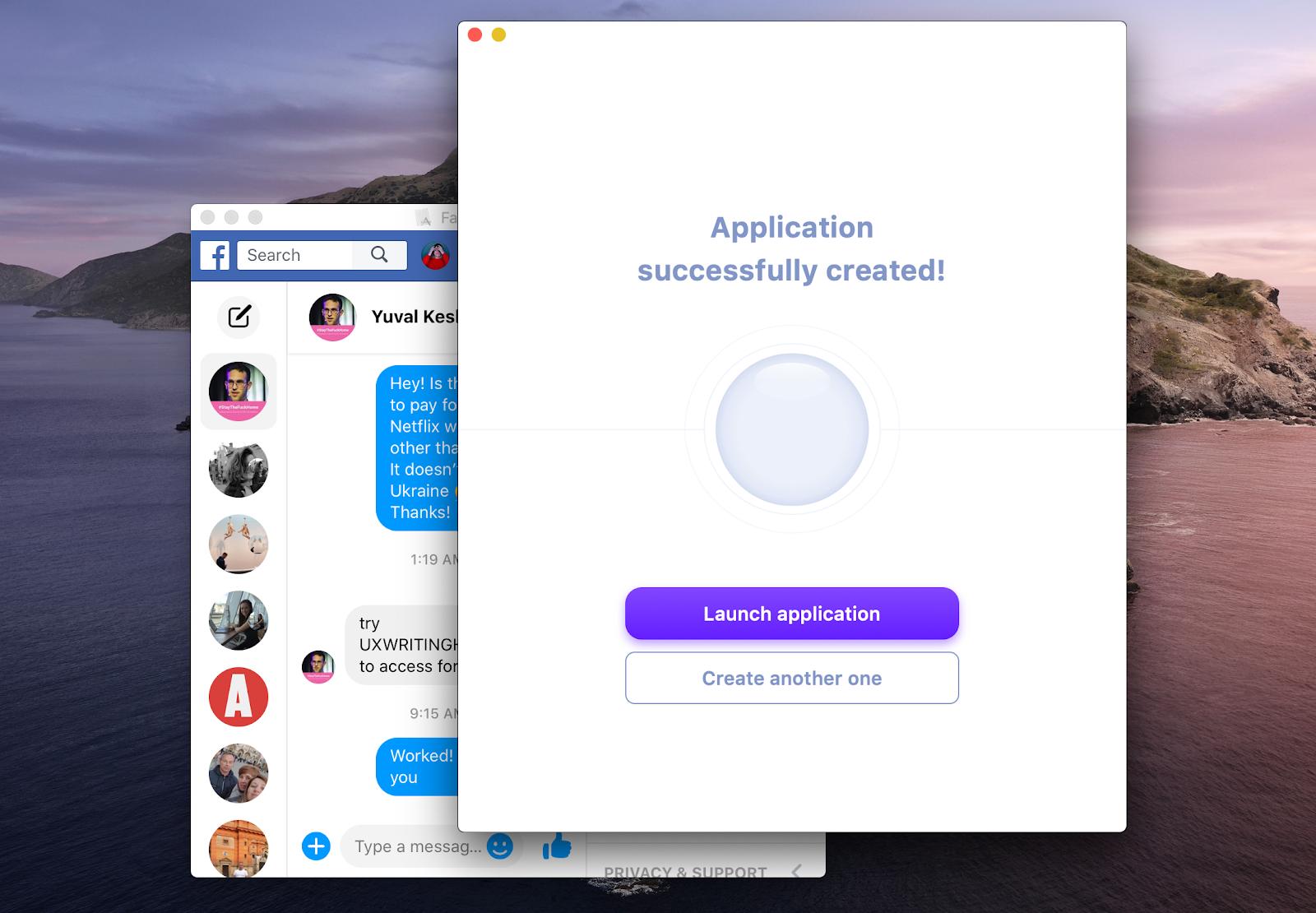
Both Unite and IM+ are a part of the Setapp suite — 180+ best Mac apps you can use for 7 days free, then $9.99 + tax per month. Most Mac power users are Setapp members because it helps them cut the cost of using premium software like Ulysses, CleanMyMac X, Gifox, and more. If you’re the lucky one, you can go ahead and install IM+ and Unite right away from your Setapp suite.
If you still want to check out Facebook’s new creation, you can download Facebook Messenger on the App Store for free. It’s the easiest way to stay connected with your family and friends — which is so important in the uncertain times of self-isolation.






