How to start painting on a Mac: Complete guide for beginners
We spend so much of our working lives on our computers that it’s easy to forget that they can be an artistic outlet as well. But you don't have to be a master illustrator or shell out hundreds of dollars for drawing software just to enjoy some creative recreation. Setapp offers a range of creative apps that turn your Mac into your own private studio, no brushes required.
How to draw on a Mac
Whatever your skill level, drawing a little bit every day has clear psychological benefits. And what better way to get into the habit than to start sketching, doodling, and even painting right on your computer?
Step 1: Choose drawing software and tools
Of course, part of the fun of the digital world is that it can make so many colors, textures, and effects available. You’ll want something that gives you access to this wide range of options without being too complicated.
Tayasui Sketches is a great drawing app for the Mac. It packs a ton of functionality into a minimal interface, letting you focus on your creativity, not on the buttons. Plus, the background and brushes all give the sense of drawing on real paper, not a blank digital canvas. You can start drawing using your mouse, or attach any standard tablet for the flexibility that a stylus or Apple Pencil provide.
Basic drawing tools to start
The best drawing app can give you a freedom to express your ideas as digital art. It provides a number of tooltip options for its paintbrush tool that mimic the effect of real paintbrushes. Simply select the brush, pencil, or marker type you’d like to use, choose your color, and start painting.
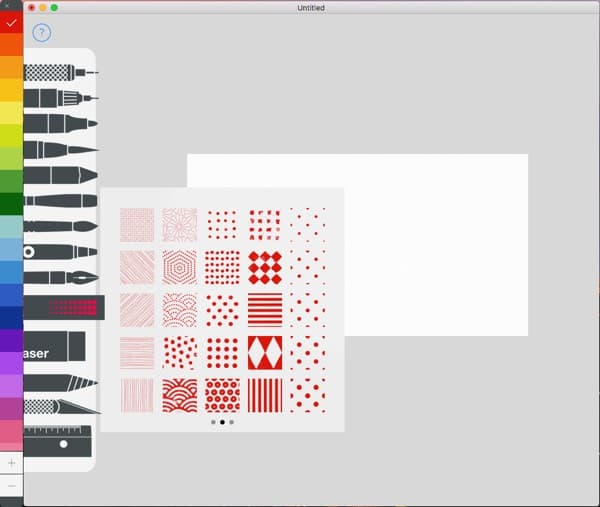
The tooltips mimic the physical qualities of different media; markers offer a thick, opaque line while watercolors are semi-transparent on the page, bleeding and fading to different intensities for a looser look. As you work with the Tayasui Sketches, you’ll get a sense of each medium’s opacity and learn how to incorporate them into your unique style.
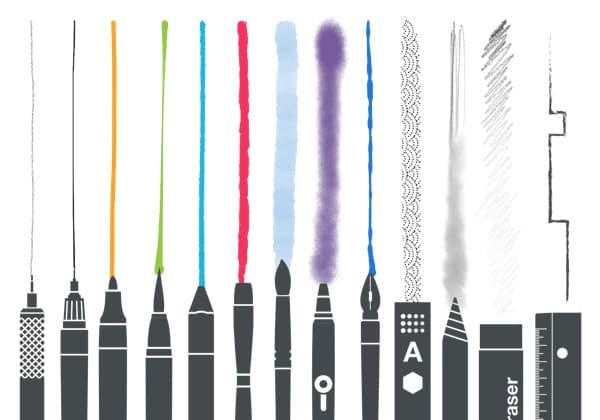
Building up a drawing
Choose the app that allows to create an unlimited number of layers to draw on. This lets you lay down foundation sketches before you come in with a paintbrush or marker. You can also experiment with different washes and overlays on top of your drawing without fear of ruining it. With layers, you can try out various styles and versions of the same painting, or even delete underlying layers for an interesting effect.
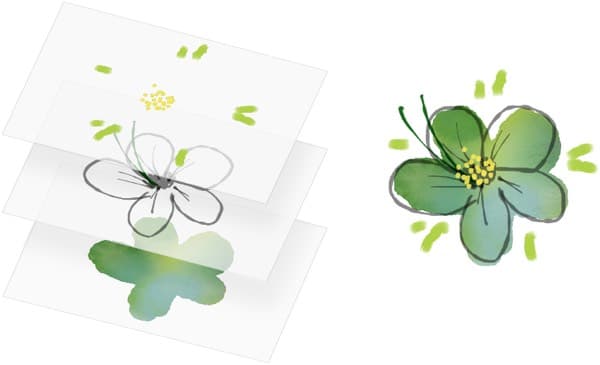
Watching your creative in progress
If you’d like to improve your painting and drawing, or show others how to achieve the same effect, you can record your process to review later or share online. Nobody becomes a master overnight, but by referring back to paintings you’re proud of or soliciting advice from other artists on your technique, you’ll know where to focus your effort. Plus, you’ll have the whole record of your improvement in one place.
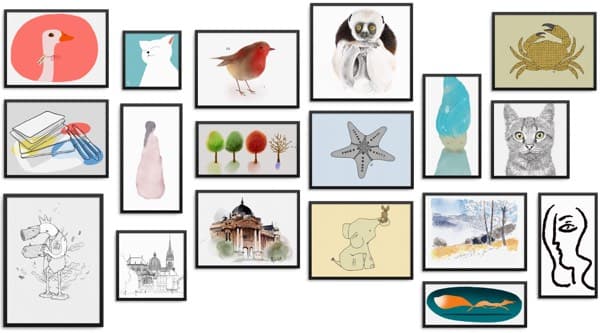
Step 2: Painting tips to draw faster
Once you’ve gotten comfortable with drawing and painting, you can use a number of apps to push your work to the next level.
Image color picker
How do you select an exact color to match? The fastest way is to use a color picker. It allows to click on the image to get the color of a pixel.
Sip lets you add any color you encounter on the web to a set of endlessly customizable palettes. It seamlessly integrates with paintbrush apps for the Mac, including Tayasui Sketches, so you can use colors you sample in your own work. Color picker lets you zoom in and out to select exactly the right source shade, plus its built-in color editor lets you adjust your selected shades as needed.
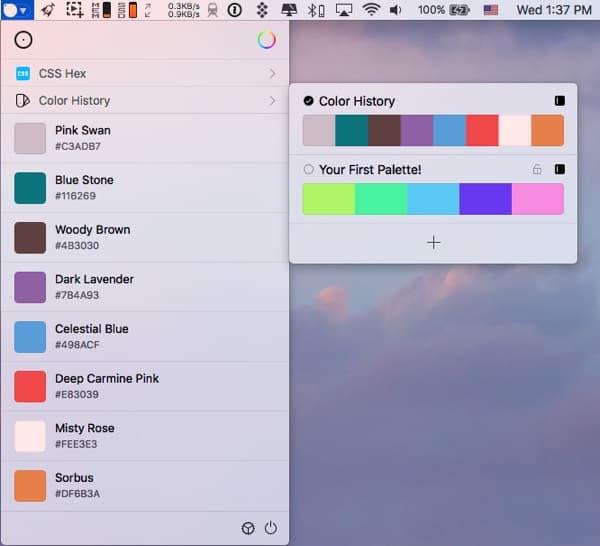
Retouching tools
As strong as your painting skills might be, everyone can benefit from a little post-production help. That’s where CameraBag Pro comes in. This robust image editor is set up with beginners in mind. Even if you’re not a PhotoShop pro, you can sharpen, blur, and make small corrections with ease. You might also find that the app’s extensive collection of filters add another layer of complexity to your work.
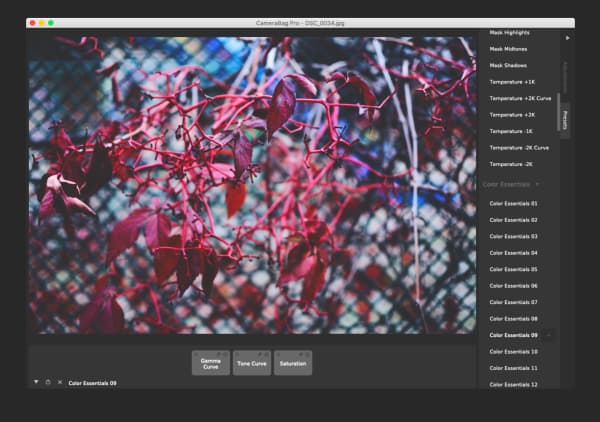
How to start painting on Mac: Final words
Between its flagship drawing and painting tool and its suite of helpful image enhancers and organizers, Setapp can help both beginners and experts get over MS Paint once and for all. Make sure you get the right tool (and the right tooltip) for the job. You can try all these apps with a seven-day free trial on Setapp, which offers 260+ Mac and iOS tools under a single subscription plan.
FAQ
Does Mac have a paint program?
Mac doesn't come with a built-in Paint program like Windows. However, there are plenty of third-party alternatives like Sip and Paint S for drawing and simple artwork.
Is there an art program on Mac?
There’s no default art app on macOS, but you can install free or paid apps like Tayasui Sketches, Krita, or Adobe Fresco to start creating digital art.
Is there a painter in Mac?
macOS doesn’t have a built-in app called “Painter,” but you can:
- Use Preview for basic image editing and drawing tools
- Download advanced apps like Corel Painter, Photoshop, or Tayasui Sketches
How to open Paint in Mac?
To paint on a Mac, download an app like Tayasui Sketches, Paint S, or Adobe Photoshop. Then launch the app from your Applications folder or Launchpad to start drawing.






