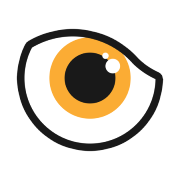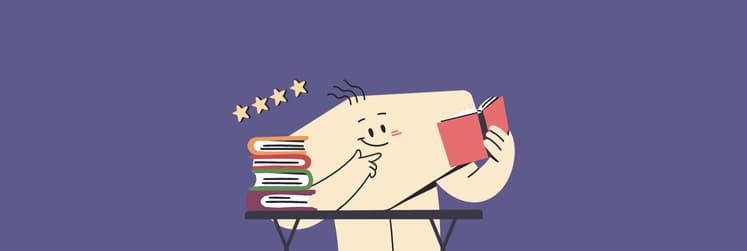Procreate for Mac: best creative applications for your desktop
Procreate lets you draw, paint, and illustrate easily on the iPad. Its one-time $19.99 fee makes it a fan favorite among Apple users. Unfortunately, you can’t install the drawing app on a Mac, which begs the question – are there any alternatives? Thankfully, we found several replacements that let you get creative on your MacBook.
Is there Procreate for Mac desktop?
No.
Unfortunately, Procreate’s developer, Savage Interactive, doesn’t plan to launch the macOS app. At the time of writing, you can only use the Procreate app on your iPad (with the addition of Procreate Pocket for iPhone.)
Can you run Procreate on Mac?
Procreate users were hopeful when Apple introduced the M1 chip for Macs back in 2020. Technically, this would have allowed them to install and run Procreate on Macs. However, Apple made several changes in 2021, which made running iOS apps on a Macbook almost impossible.
We found suggestions that PlayCover software could let users run Procreate on their Mac, but this was not without challenges. Unless there are promising developments, you can’t run Procreate on Mac, whether directly or by sideloading the app.
Best alternatives to Procreate for MacBook: our top picks
We value your time, so we've organized all the solutions from this article into a short list to help you find the best tools quickly and easily.
- Tayasui Sketches for versatile drawing and painting; suitable for pros
- Adobe Express for effortless graphic creation
- Krita for powerful, free image creation
- ArtStudio Pro for feature-rich brush customization
- Adobe Photoshop for professional image editing
Now, let’s explore what these image-editing apps offer.
1. Tayasui Sketches, a drawing tool compatible with Mac, iOS, and all Android devices
Tayasui Sketches is a drawing app that provides a wide range of tools to create beautiful images. Featuring a minimalist dashboard, the app neatly arranges brushes, markers, pens, and other illustration tools on the left panel. You can preview the art stroke that each tool is associated with before drawing on the canvas.
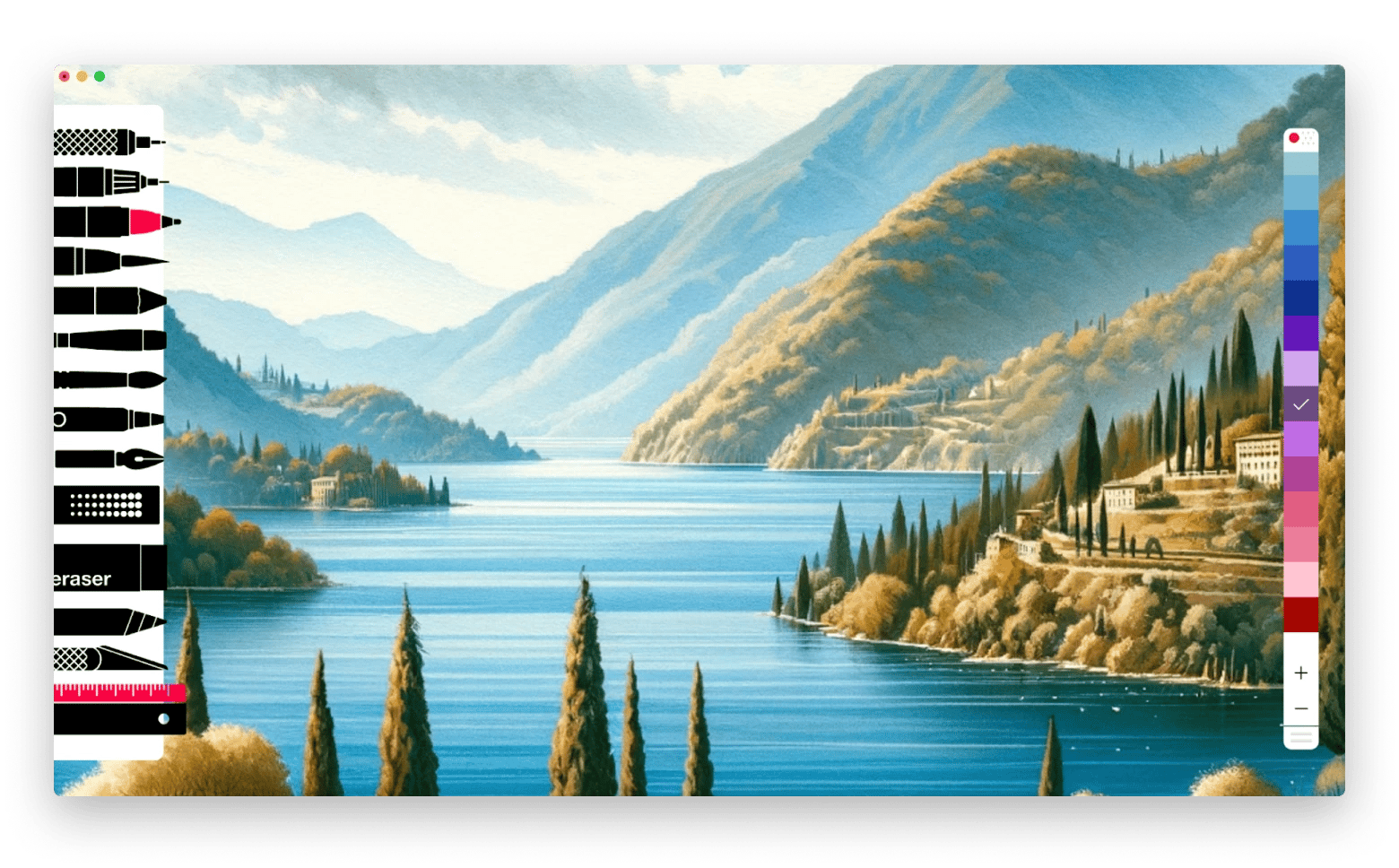
Despite its simplicity, Tayasui Sketches allows users to work with unlimited layers. This means you can create complex images by drawing separate layers and stacking them together.
To bring your drawings to life, you can paint them with brushes and coloring tools that Tayasui Sketches offers. One notable feature is the Wet Watercolor brush. You can use it to create a different blend of tones, just as you would when painting with watercolor in real life.
Want a more uncluttered interface? Turn on the Zen Mode. That way, you can draw, paint, and create your masterpiece on Tayasui Sketches with minimum distraction.
- It’s minimalist, uncluttered, and easy to use.
- You can draw on unlimited layers.
- It provides extensive tools for drawing, coloring, and illustrating artworks.
- Drawing symmetric portraits is easy.
- The free version lets you draw with only two layers.
- You can’t rotate the canvas when drawing.
2. Adobe Express
Adobe Express is a free cloud-based image editor that lets you create graphics for social media, business, marketing, or other purposes — without requiring professional design skills. Like Procreate, it doesn’t have a macOS app, but you can use Adobe Express from a web browser.
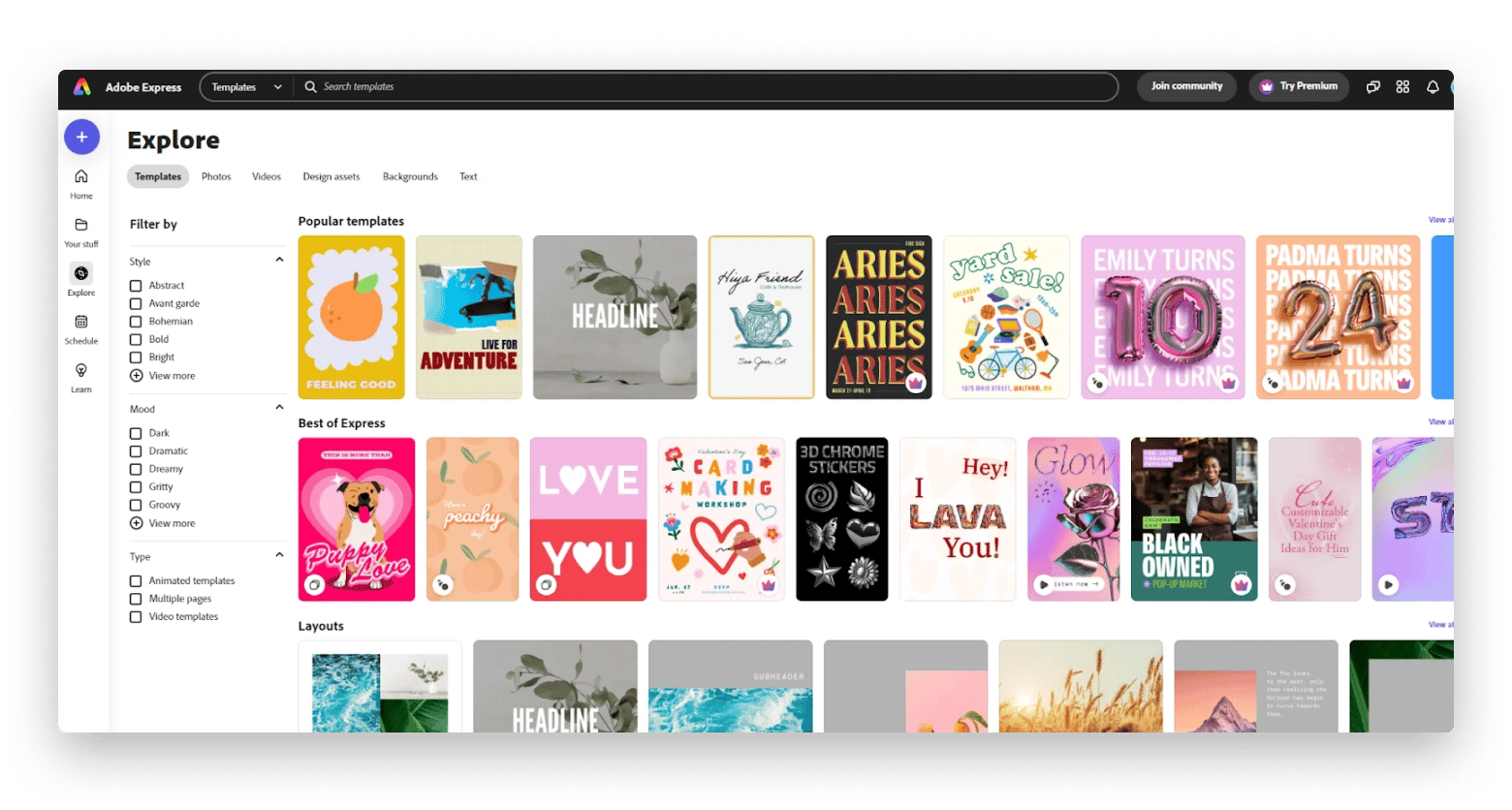
Signing up for Adobe Express is free and gives you access to hundreds of beautiful templates. With a drag-and-drop interface, you can easily customize them by adding logos, headlines, socials, and other creative elements.
Want access to all Adobe stock photos and advanced features like the auto resizer? You’ll need to upgrade to Premium ($11.99/month).
While Adobe Express isn’t an exact replacement for Procreate, it lets you produce creative images easily. From choosing a template to finalizing the design, all it takes is dragging the elements around and a few clicks. The icing on the cake is that you can schedule to publish your artwork on Facebook, YouTube, X, and other social media channels.
- Lots of beautiful templates to work with.
- Provides up to 100GB of cloud storage for premium users.
- Allows users to schedule their artwork for publishing.
- It has an automated image resizer.
- Doesn’t support SVG.
- Some creative elements take more time to load.
3. Krita
Krita is an open-sourced and free image editor for Mac. If you’ve been using Procreate, you’ll love the extensive brushes and illustration tools that Krita offers. It features a powerful brush engine, enabling artists to deliver smooth lines and finishing strokes on their pieces.
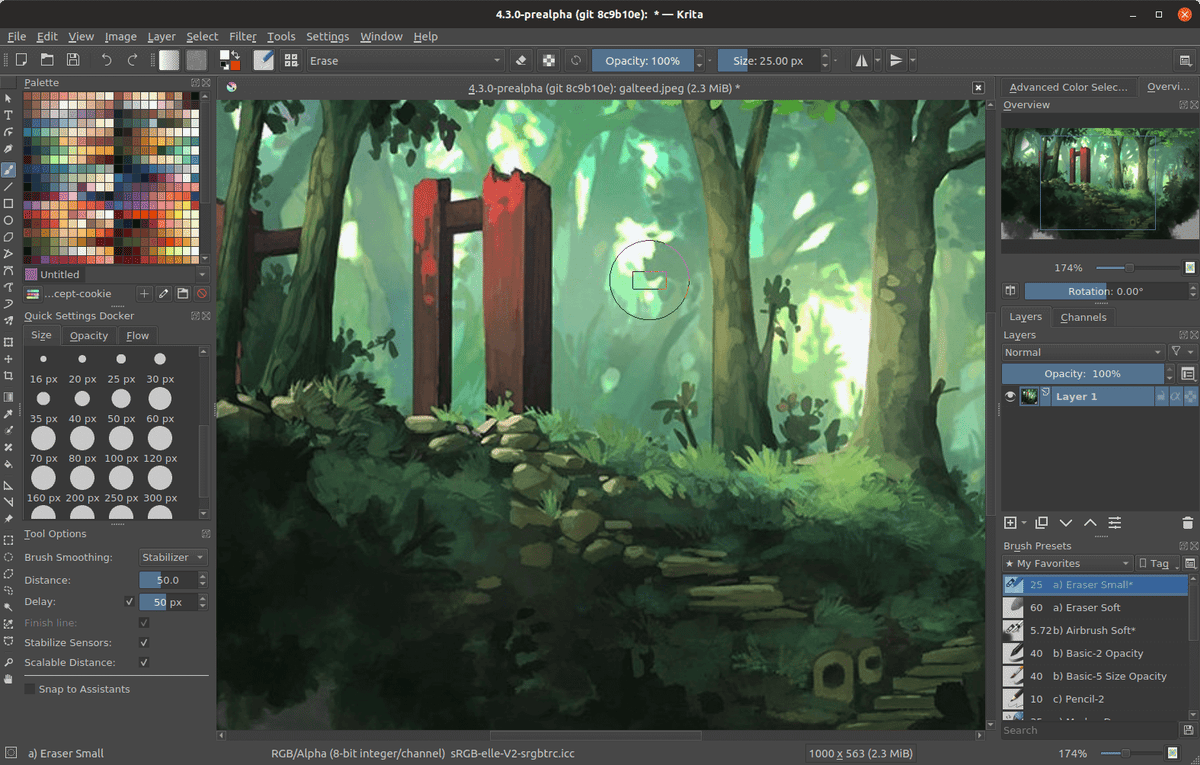
While comparable to powerhouses like Adobe Photoshop, Krita surprisingly doesn’t consume as much processing power on the Mac. You can run Krita along with other macOS apps without experiencing severe lags. In addition, Krita provides useful hints that help you navigate the app more effortlessly.
If you choose to download Krita, be mindful that it’s supported by a community of developers and not a dedicated commercial support team. Despite that, the app has managed to grow consistently. In its latest version, Krita introduced several new features, such as improved gradients, shape rotation, and perspective assistants.
- It’s free.
- It has a comprehensive brush selection.
- User-friendly.
- The app might occasionally crash.
- It lacks in-depth tutorials and documentation.
4. ArtStudio Pro
ArtStudio Pro is a great Procreate alternative for Mac. It takes full advantage of Apple’s Metal technology on the device. The app offers a similar interface on Mac and iPad, allowing users to switch and work on their art effortlessly between devices.
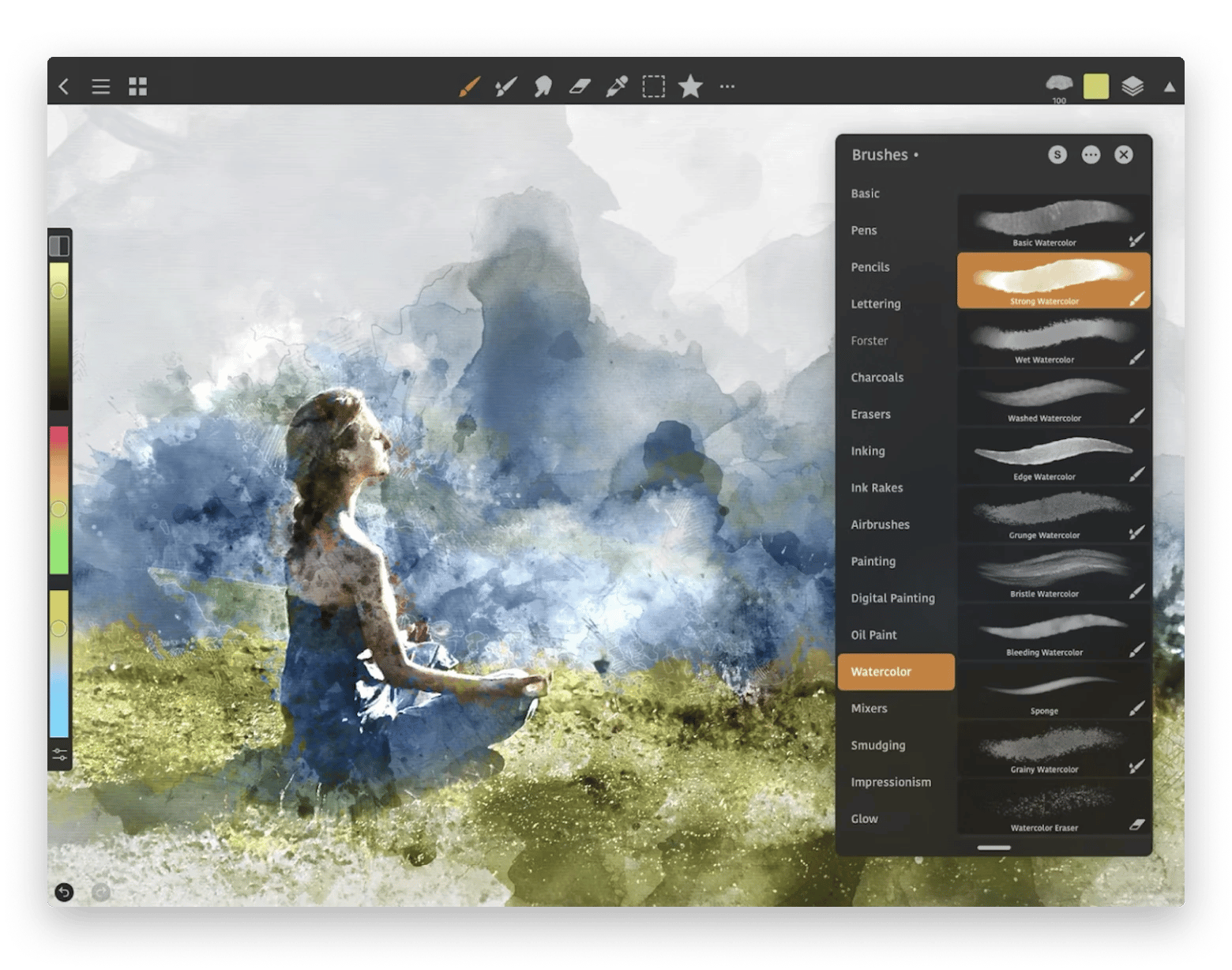
Like Procreate, ArtStudio Pro offers a wide range of brushes, but the latter organizes them in one place. You can also customize the brushes with over 80 different settings and save them in the app.
The best thing is that ArtStudio Pro is a natural fit for Photoshop users, with the menus, tools, and features resembling the latter.
Another feature that makes ArtStudio Pro stand out is its flexible layering system. You can adjust and transform multiple layers with hue, brightness, curves, color balance, and more when creating visuals.
- It supports unlimited layers.
- Has dozens of brushes.
- It saves work to iCloud.
- You can open multiple files simultaneously.
- Opening a large .psd file slows down the Mac.
- No free trial version.
- The autosave pop-up window can be disruptive to creative workflows.
5. Adobe Photoshop
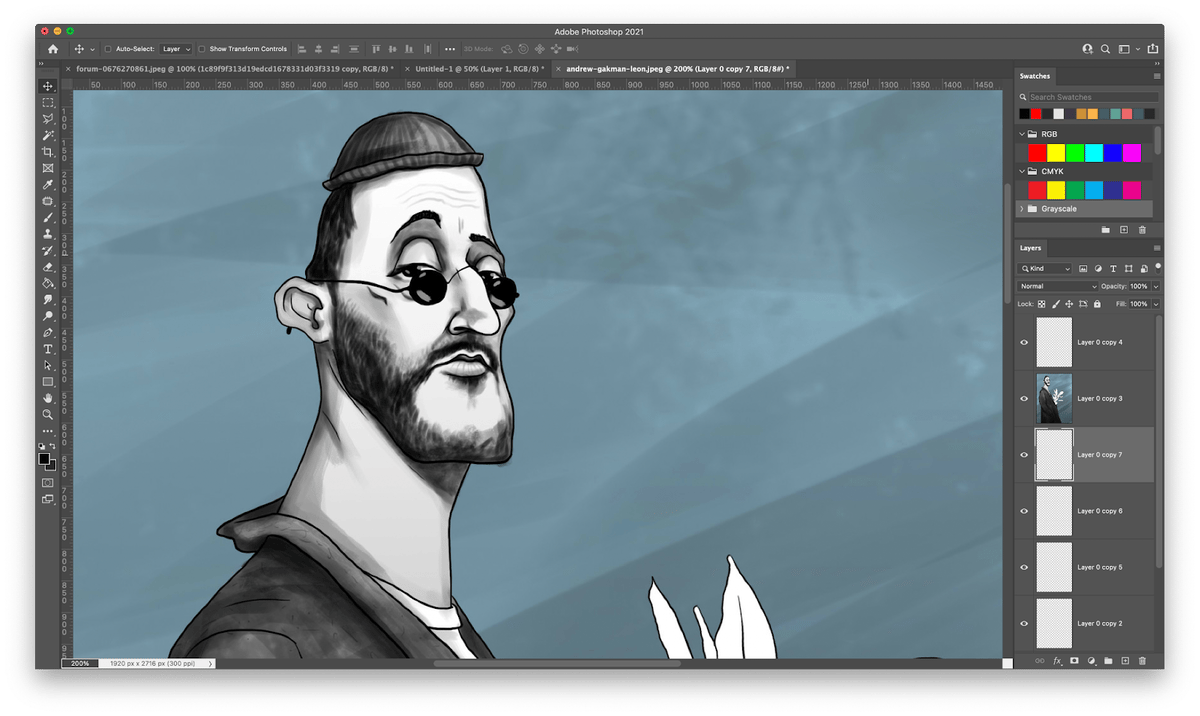
Photoshop needs no introduction to professional designers. It’s a powerful photo editing app that offers possibly every feature a creative needs but at a monthly cost of $22.99. Too expensive? You can use Tayasui Sketches for $9,99 monthly with a Setapp subscription that includes dozens of other Mac apps.
Developed for professional artists, Photoshop allows users to edit and refine photos with hundreds of advanced options. For example, you can remove an object from the photo with an AI-powered removal tool.
Photoshop also recently introduced its range of neural filters, which lets you change a photo’s mood, age, and expression.
With more features being added to Photoshop, learning and using the app takes a lot of work. Moreover, you’ll need a Mac running macOS 10.15 or later, 8GB RAM, and Metal graphic support to run Photoshop smoothly.
- Extensive collection of photo editing tools.
- It provides in-depth learning resources.
- Expensive monthly recurring fee.
- Overwhelming for beginners and non-creatives.
Can you use Procreate on a Macbook?
We hope that Procreate will eventually be available for Mac users, but this isn’t the case at present. If you need to draw, edit, or illustrate photos on your Mac, try some of the apps we mentioned.
On one expensive end, there’s Photoshop, a comprehensive photo editor with a steep learning curve. On the other end, you’ll find apps like Krita, which is free but has limited support. If you prefer a minimalist, zen-like approach to artwork, use Tayasui Sketches.
During the trial period, you can try more apps for creativity for free via Setapp, including Image2icon, PhotosRevive, Sip, and dozens of other macOS apps.
Procreate FAQs
Why you can’t use Procreate on MacBook?
There isn’t an official version of Procreate for Macbook. Furthermore, sideloading the iOS version on a Mac is now impossible. Therefore, you can’t use the image editing app on your Mac.
How to access Procreate files on Mac?
By default, Procreate stores your design files on the iPad. If you delete the app, all your files will also be removed. If you want to access those files on your Mac, back up your iPad to your Mac so you can freely use Procreate files on your laptop.
Can you use Procreate on an iPhone?
Procreate is specifically developed for iPads. To enjoy a similar drawing experience on an iPhone, download Procreate Pocket, a mobile-optimized version of Procreate software.
Is Procreate free?
No. Procreate charges $19.99 for a lifetime license.