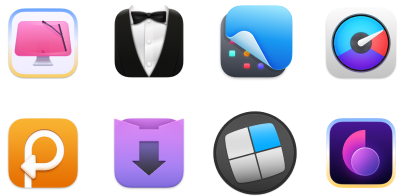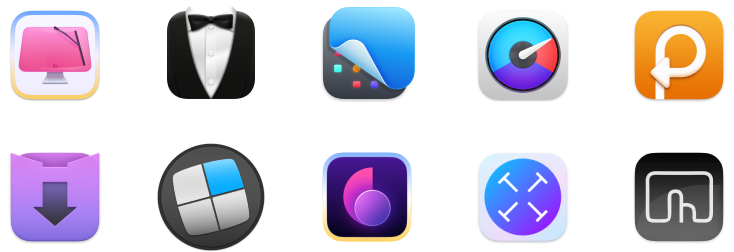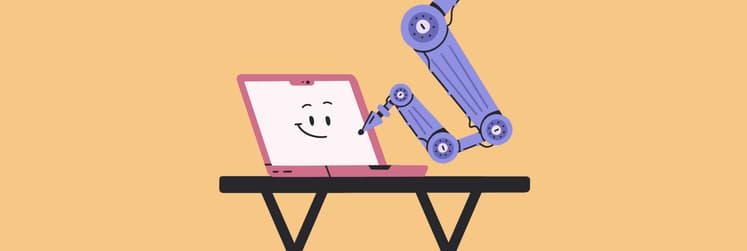BEST book-writing apps for Mac I’m locking in for 2026: Feature-rich, but won't break the bank
No matter what you’re writing — fiction, non-fiction, scientific books, or poetry — there’s a tool out there for you. Most writing apps share similar core features: they aim to be minimalistic, offer focus modes, include export options, and often support syncing with blog platforms so you can publish directly from the app.
But each tool has its own unique strengths. I’ve researched some of the most popular ones, and I’m here to share what I believe are the best writing apps on the market. Let’s dive in.
The best writing programs for writers
Depending on your writing flow and level of expertise, you probably have your own unique expectations. In this table, I’ve gathered the key highlights of each app I cover below. Take a quick look — or scroll down for the full descriptions.
| App | Best for | Best features | Platforms | User review on Setapp* |
| Ulysses | Professional and amateur writers (fiction, nonfiction, poetry) and screenwriters |
- Password protection - Folder organization for chapters - Direct publishing to WordPress, Medium |
macOS, iOS | 99% |
| Paper | Writers seeking minimalism and first drafts (articles, blogs, books) |
- Built-in AI support - Focus Mode and Typewriter Mode - Direct publishing to Medium, WordPress, Ghost, Micro.blog |
macOS, iOS | 95% |
| MonsterWriter | Nonfiction and scientific/academic writers (theses, papers) |
- Professional PDF formatting - Auto-citations (APA, MLA, etc.) - Supports tables, images, references |
macOS, iOS | 85% |
| Focused | Writers wanting a distraction-free, typewriter-style writing experience |
- Typewriter-style writing - Zen mode with ambient sounds - Auto-save and edit recovery |
macOS | 93% |
| Diarly | Personal writing, memoirs, and reflective storytelling |
- Beautiful themes - Daily writing prompts - Password protection |
macOS, iOS | 97% |
*All these apps are available on Setapp — a subscription platform with 250+ apps for MacBook, iPhone, and iPad. You can try it free for 7 days.
Ulysses: For professional and amateur writers of all kinds
When writers start talking about apps for writing, Ulysses is always in the conversation. I mean, always [proofs below]. It’s one of the most popular tools out there — for both writing and Markdown editing. With its simple, sleek design, Ulysses gives you that Hemingway-like focus: just you and a clean, distraction-free page.
Sounds perfect? It gets better.

Of course, Ulysses has a built-in proofreader, grammar checker, tools for style, punctuation and spell checks. It can even detect redundancies in your text. But what really sets it apart are the features designed specifically for writers. You can set daily writing goals, track your progress, and get real-time stats on word count and time spent writing.
Ulysses lets you export your text in popular formats like PDF, EPUB, HTML, and DOCX — and the result looks professional, like a real book. It also integrates with WordPress and Medium, so you can publish directly from the app without needing to reformat your post. Everything stays clean and intact. Users confirm this: "I don’t remember when exactly I discovered Ulysses, but it has surely been 10 years or more that I’ve done nearly 100% of my work in it. I love its features, especially being able to publish directly to CMSes like WordPress and Ghost. The fact you’re working in Markdown means it’s easy to send your text to virtually any other app or service. Markdown rules."
Platform: macOS and iOS
Best features:
- Allows you to lock the app with a password for added privacy
- Lets you organize your writing into folders and easily rearrange chapters for better structure
- Suitable for all kinds of writing projects, including screenplays, poetry and novel writing
- Allows you to add images and files as attachments for quick preview within your document
What you might miss:
- No advanced AI features
- Limited collaboration options
Paper: Minimalism done right
My introduction to this app actually started with a joke I stumbled upon on Reddit. One guy said something like: “It’s hilarious when a developer says they’ve been building an app for nine years… and then shows a plain white sheet with a blinking cursor.” That’s when I got curious about Paper — a minimalistic writing tool.
I checked it out — and yes, you literally get a blank white space to write in.
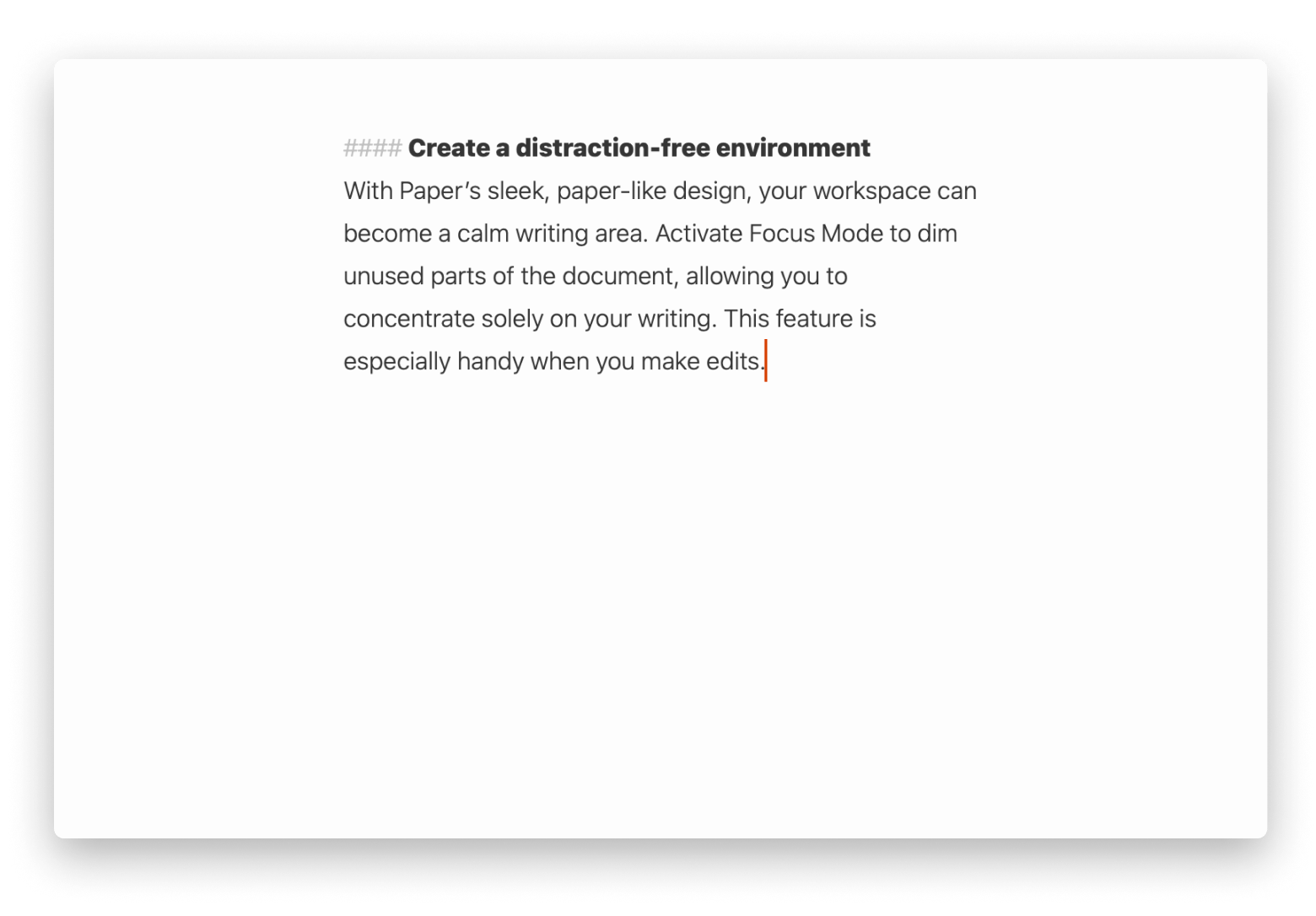
However, that doesn't mean Paper’s feature set is poor. Not at all.
To explore all of Paper’s features, just click the menu in the upper-left corner of your Mac. There, you’ll discover all formatting options and that they can be done using keyboard shortcuts. You can also use those drop-down menus to make changes to your document — like switching views or adjusting formatting.
Among the coolest features is Focus Mode (yeah, you can get even more focus!). It dims everything on the page except the line you’re currently working on. There’s also a Typewriter Mode, where your current line stays centered, and the rest scrolls out of view above.
The developer himself says the app’s strength lies in helping writers get through the first draft — whether it’s an article, blog post, or book. Totally agree.
Platform: macOS, iOS
Best features:
- Provides built-in AI support
- Supports exporting directly to Medium, WordPress, Ghost, or Micro.blog
- Export options include PDF, HTML, RTF, RTFD, .docx, ePub, plain text, and even PNG
- Allows tracking writing or reading time, with different reading speed settings
Things you might miss:
- The Markdown editor has a bit of a learning curve
- Limited to the Apple devices (macOS and iOS only)
- The price can be high if purchased outside of Setapp
MonsterWriter: For nonfiction and scientific writers
MonsterWriter is typically promoted as a tool for writing theses or other academic papers, but I can confidently say it’s also a great choice for anyone creating non-fiction or scientific content.
With MonsterWriter, you get a distraction-free interface that feels a bit like Google Docs — but much cleaner and more structured.
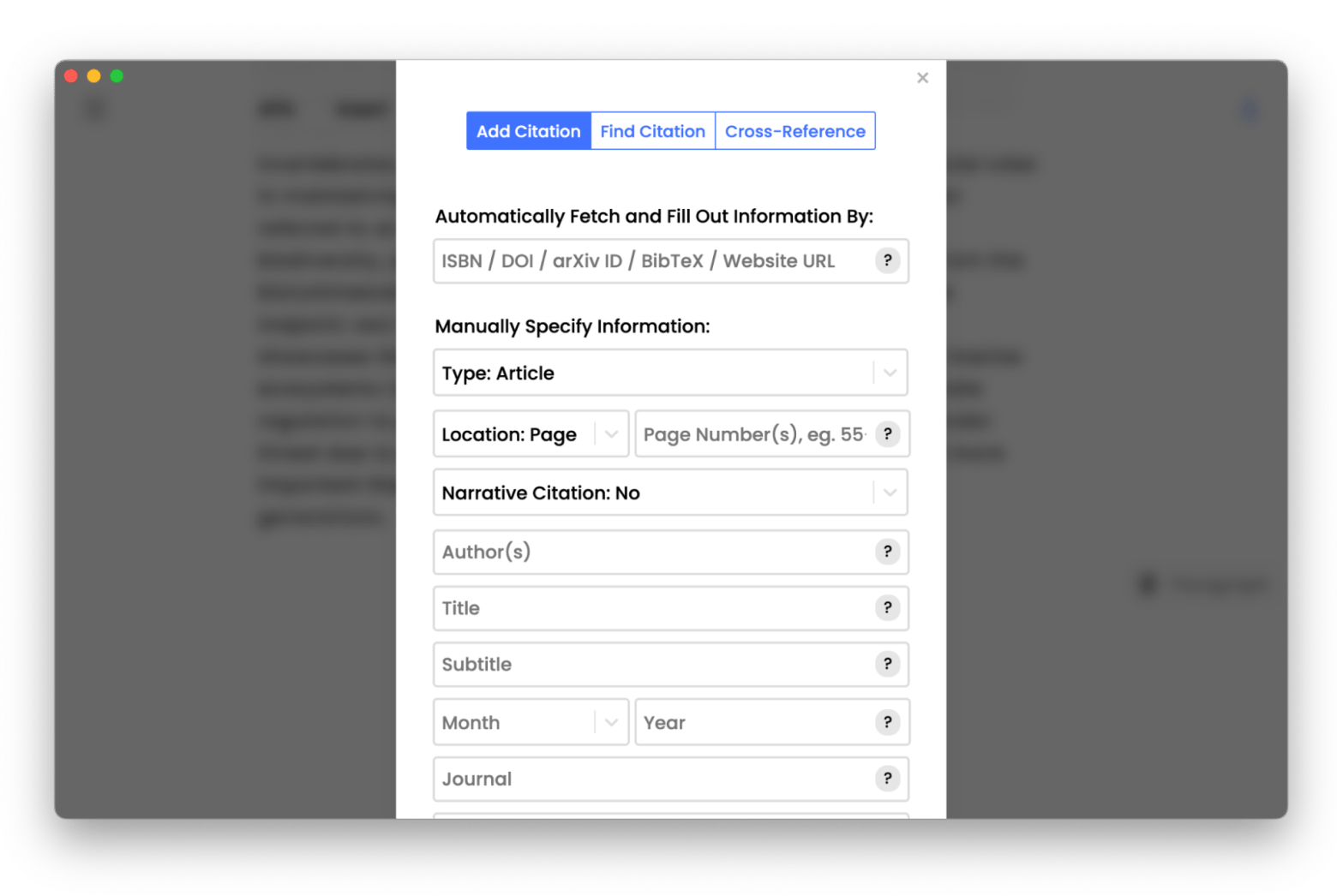
The app is built to help you meet academic and scientific formatting requirements with ease. It supports automatic citations in APA, Harvard, MLA, and IEEE formats. Your work can be organized using tags, and you can insert tables, images, references, footnotes, and more to make your writing richer and more dynamic.
On the left side of the screen, you’ll find a to-do list. Yep, right within your writing space!
When it’s time to export, you can save your work as a PDF, Markdown, HTML, Microsoft Word document, or even publish it directly to a Ghost blog from within the app.
Platform: macOS, iOS
Best features:
- Exported files — especially in PDF — look like professionally formatted books
- Built-in non-distracting to-do list keeps you focused
- You can concentrate on writing instead of formatting
- References and citations are handled beautifully and automatically
Things you might miss:
- No built-in AI assistant
- Limited to macOS and iOS
- Better suited for non-fiction and academic writing than for fiction or poetry
Focused: For a distraction-free writing process in typewriter-style
Sometimes, all you need is a distraction-free environment that brings back the old-school typewriter vibe. That’s where I’d recommend using Focused. It gives you a minimalist space where your current line stays locked in the center, and previous lines blur and scroll upward — just like on a typewriter.
For even more focus, try Zen mode. It plays ambient sounds and expands the page to full screen, so all you see is your writing.
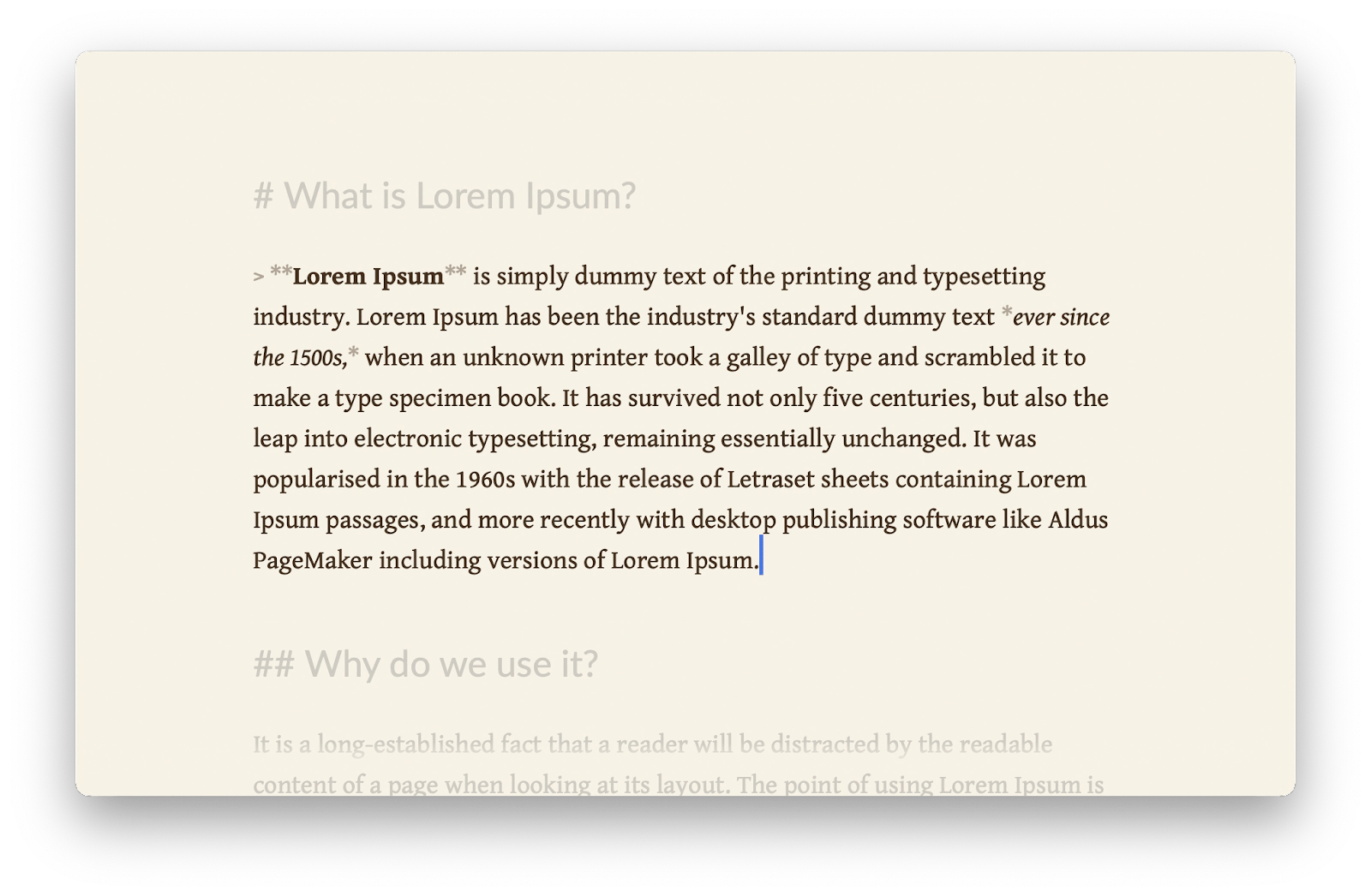
Customization options are minimal. You can choose a background color — white, beige, or black — and pick from six typefaces.
To properly format your documents, you’ll need to get the hang of Markdown editing. If you’ve never come across it before, it might seem intimidating — but trust me, it takes maybe 30 minutes to learn the basics. Here are few examples:
- # H1 Heading
- ## H2 Heading
- ### H3 Heading
- *italic*
- **bold**
- [Setapp](https://www.setapp.com)
See? Quite easy.
Platform: macOS
Best features:
- Shows word and character counts as you write
- Has auto-save, along with the ability to recover previous edits
- Integrates AI tools (powered by Apple Intelligence) for rewriting, summarizing, changing tone, and more
Things you might miss:
- Export options are limited to HTML, RTF, and PDF Limited to macOS, no mobile app available
Diarly: For memoirs and reflective storytelling
If your creative writing leans toward soft, warm, and sentimental — think stories, memoirs, or blog-style reflections — I can totally see you working in Diarly. It’s technically a journaling app, but thanks to its export options, you can easily use it to write a book.
The two things I love most about it are the beautiful appearance and the tools it offers for overcoming writer’s block.
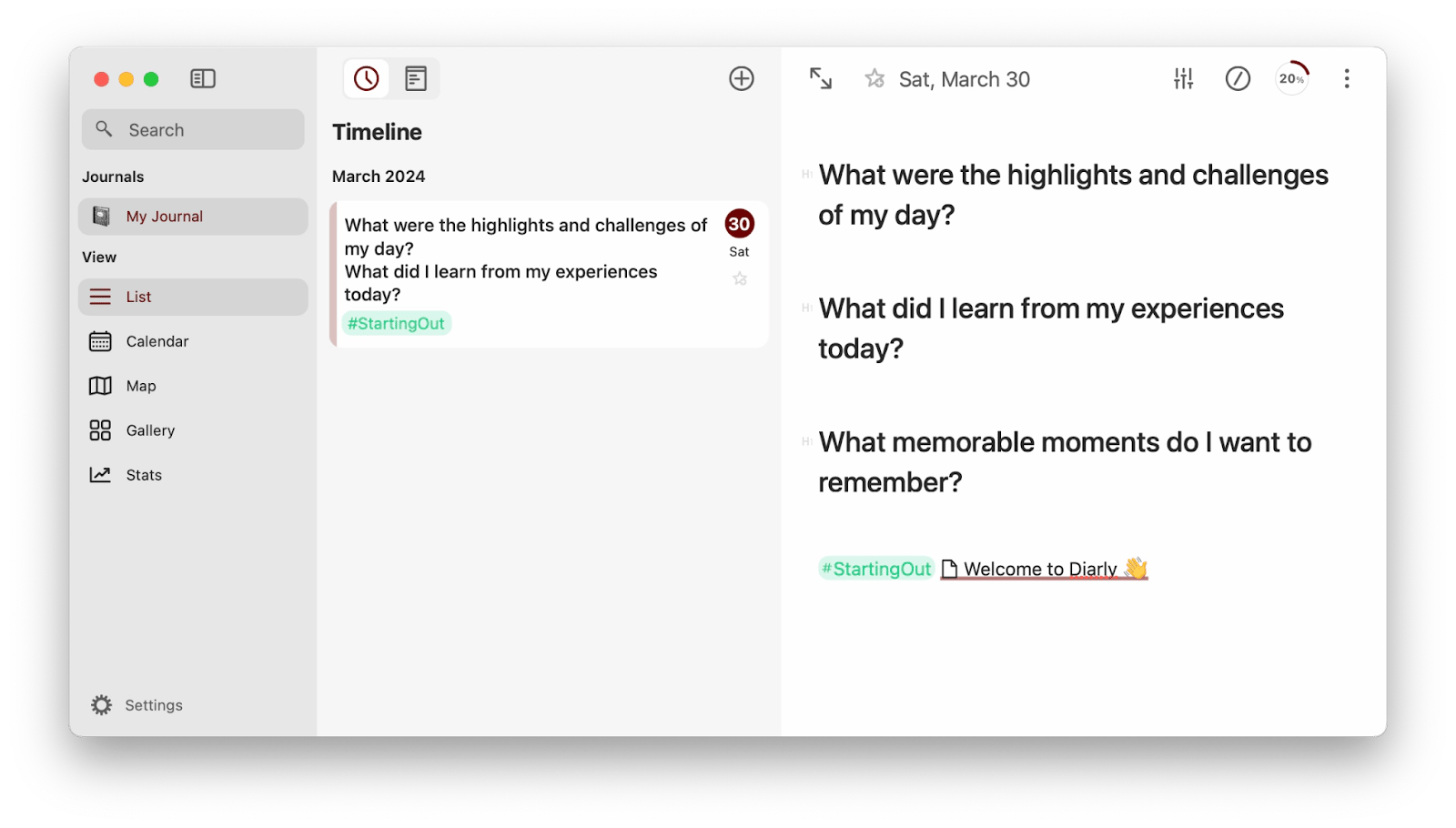
First, the app is honestly gorgeous. You can color your text and backgrounds — light green, pink, you name it — use elegant typefaces, add images, and more.
Second is the daily prompts. When you open a new entry, you'll see a list of thoughtful questions to spark your writing. Things like: What act of kindness did I do today? or I want to share this with someone… or even If today were the last day of my life, what would I want to do?
You’ll also get a daily affirmation or a sweet piece of advice. They’re so kind and uplifting, I can’t help but smile every time I see one.
So if your writing style involves diving deep into your thoughts, emotions, and reflections, I think Diarly is one of the best spaces you could choose to pour your heart out.
Platform: macOS, iOS
Best features:
- Beautiful color themes like light green, sulfur pool, light blue, pink, and more
- Word count and entry statistics
- Export options: Markdown, PDF, or RTF
- Password protection
- Built-in AI assistant
What you might miss:
- It’s best suited for personal writing and short stories
- Each piece is kept in its own note, so it’s not ideal if you prefer writing in one continuous space
- Only one note at a time can be exported
"I used to jot things down in Notes, but Diarly changed everything — now I start my mornings with gratitude, end my evenings with reflections, and use built-in templates and prompts to stay mindful without overthinking it. It’s the best app I’ve found for capturing insights on the go", shares Polina Fomenkova, Senior Content Creator at Setapp.
AI assistants to polish your writing
Sometimes, we all need a little help — and I know a couple of AI assistants that can support you on your writing journey. In this context, I’d recommend two: Plus and Elephas.
In general, they work similarly. You just select text in your editor, then use a shortcut or the menu bar to bring up a context menu where the app offers assistance. It can help you summarize, adjust tone, translate, fix grammar, or explain a tricky term. The best part? You don’t need to switch to another app. Everything happens right where you're writing — no distractions, no breaking your flow.
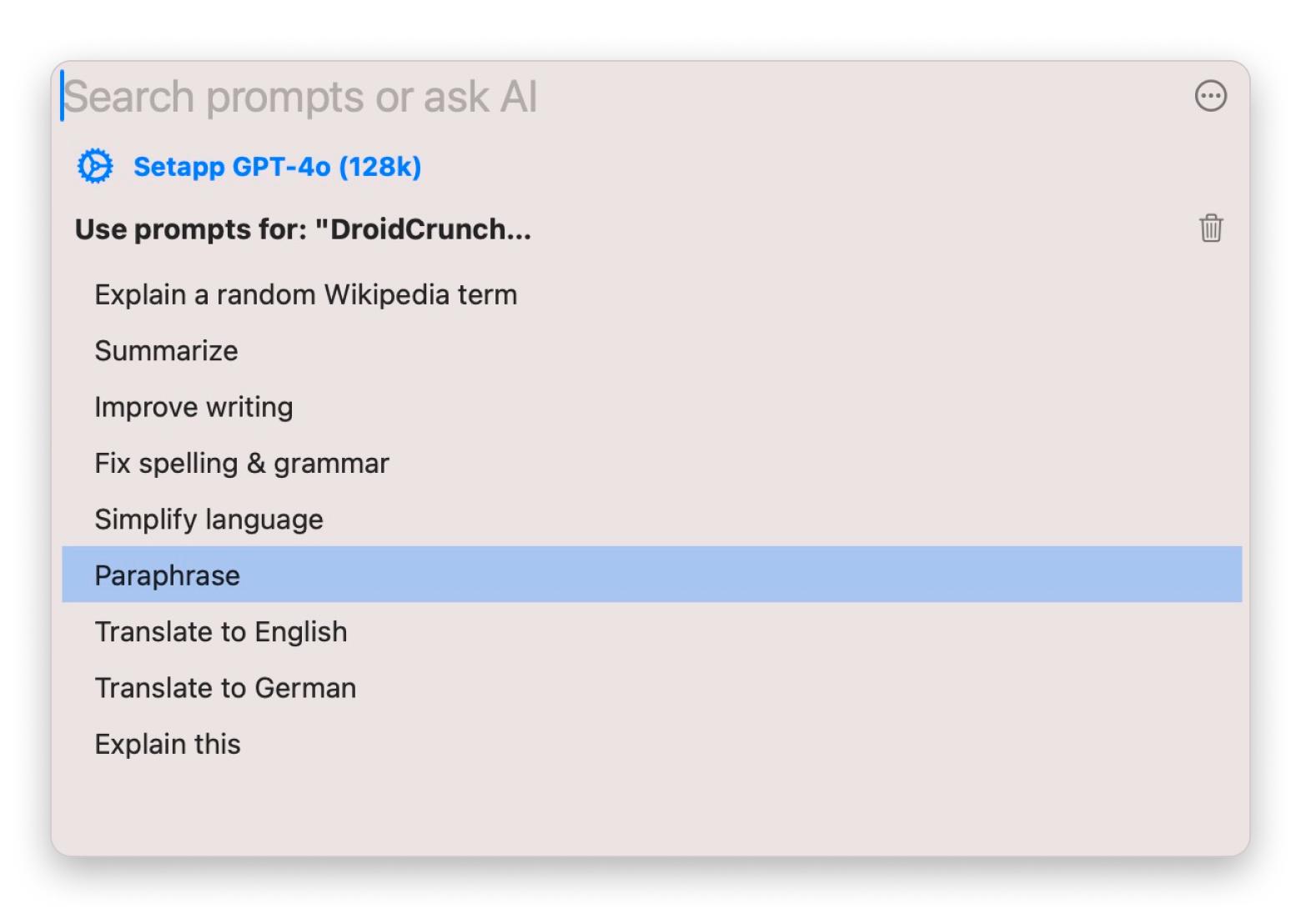
While Plus (screenshot above) functions exclusively as a context menu tool — and it's incredibly powerful — Elephas offers something extra. It can run as a standalone app in a separate window and comes with a feature called Super Brain.
Super Brain lets you build your own knowledge base and interact with it like a personal research assistant. For example, say you’re writing about a historical period you’re unfamiliar with, or you need to describe the climate in a country you’ve never visited. Just import your research — PDFs, websites, videos, even audio — and ask questions. The AI will help you fact-check faster and avoid errors in your writing.
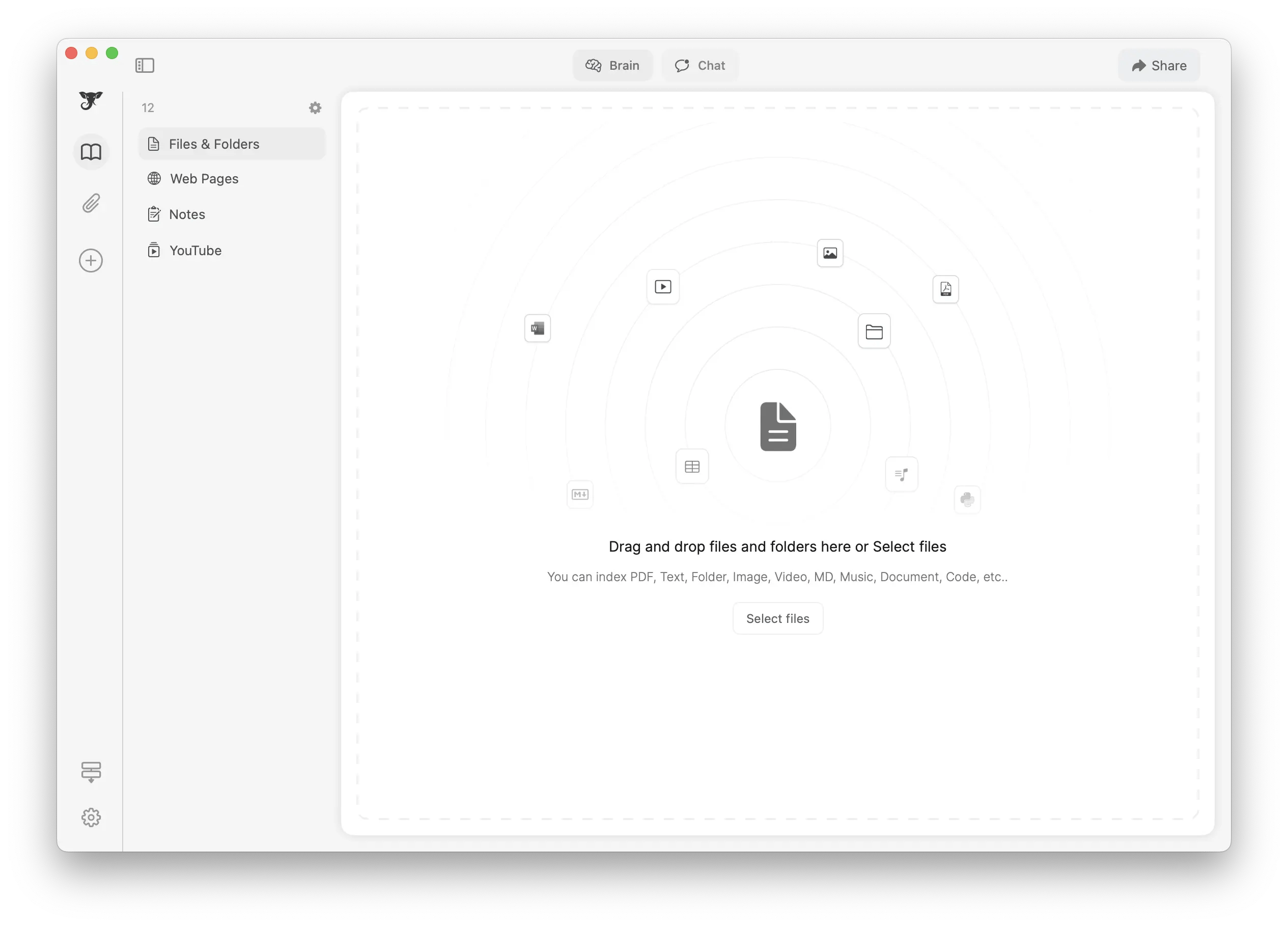
How do you publish a book yourself?
Every app I’ve mentioned here includes export options that let you save your work as a clean PDF or another document format. But those files usually aren’t quite ready for self-publishing. You may still need to make layout tweaks or adjust the formatting to meet your printing house’s requirements.
In that case, I recommend an app called SwiftPublisher.
Professionals often use Adobe InDesign or other advanced tools to design book layouts, but those can be really intimidating if you’re a beginner or have no experience with design software. That’s exactly why I suggest Swift Publisher. It’s built for people who need to create print-ready layouts without the steep learning curve or specialized skills.
Your job is basically to paste your text into a template and then adjust things like alignment, spacing, and margins.
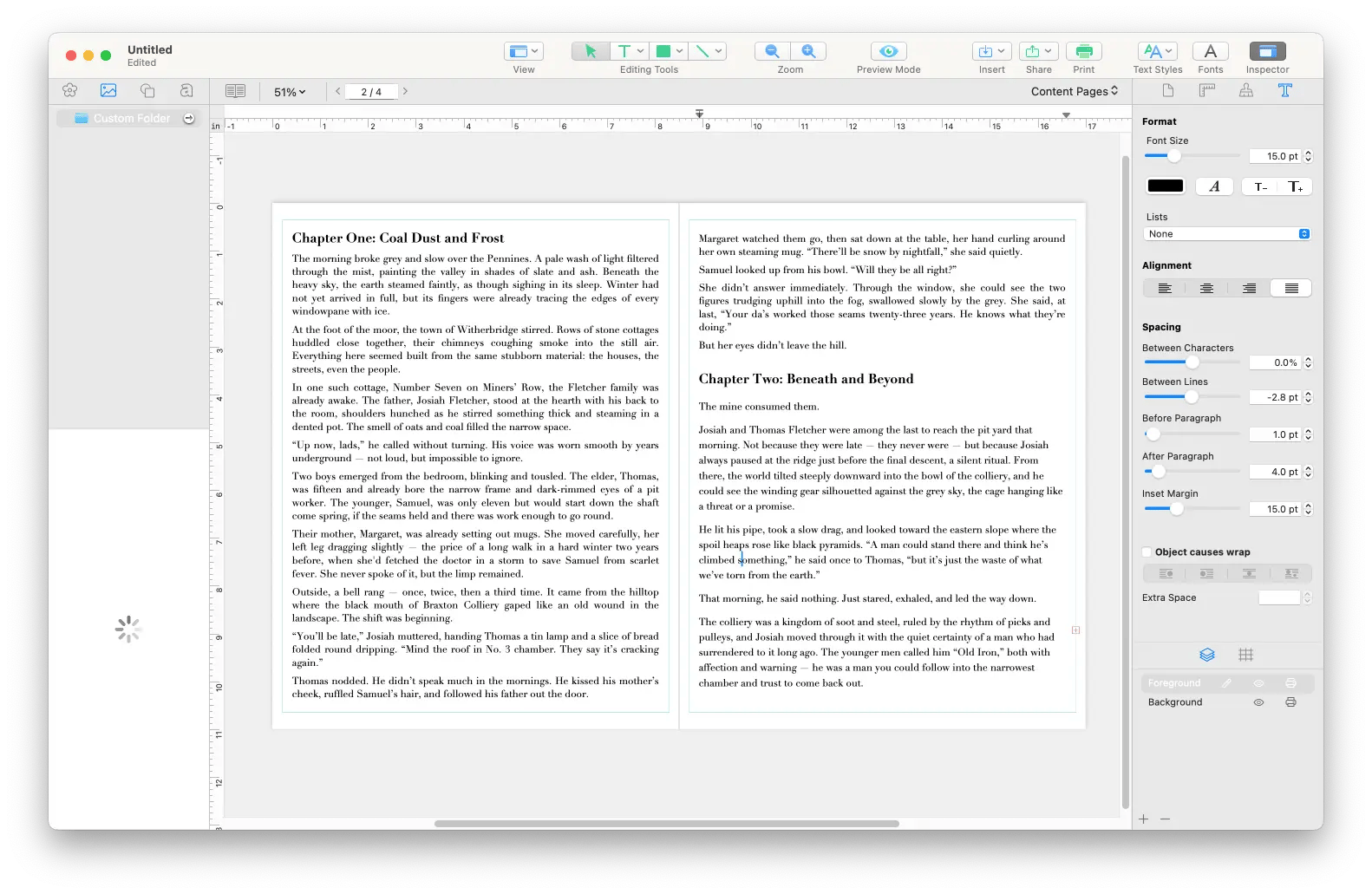
Will it be extremely easy? No. But will it be super hard? Also no.
Especially since the app offers a ton of resources right from the start — think tutorials, including video guides — to help you get the hang of publishing design.
Mac apps for authors, all in one pack
So, what writing software do authors use to achieve their boldest goals? The answer is they probably use a combination of tools. If you’re the type of person who needs a minimalist editor, you can try Paper, Diarly, Ulysses, or MonsterWriter. Want some AI magic? Get Plus and Elephas.
Luckily, on Setapp, everyone — from a student and amateur writer to an academic and professional writer — can find the best book writing software for MacBook. Sign up today and try all the mentioned apps for 7 days free.