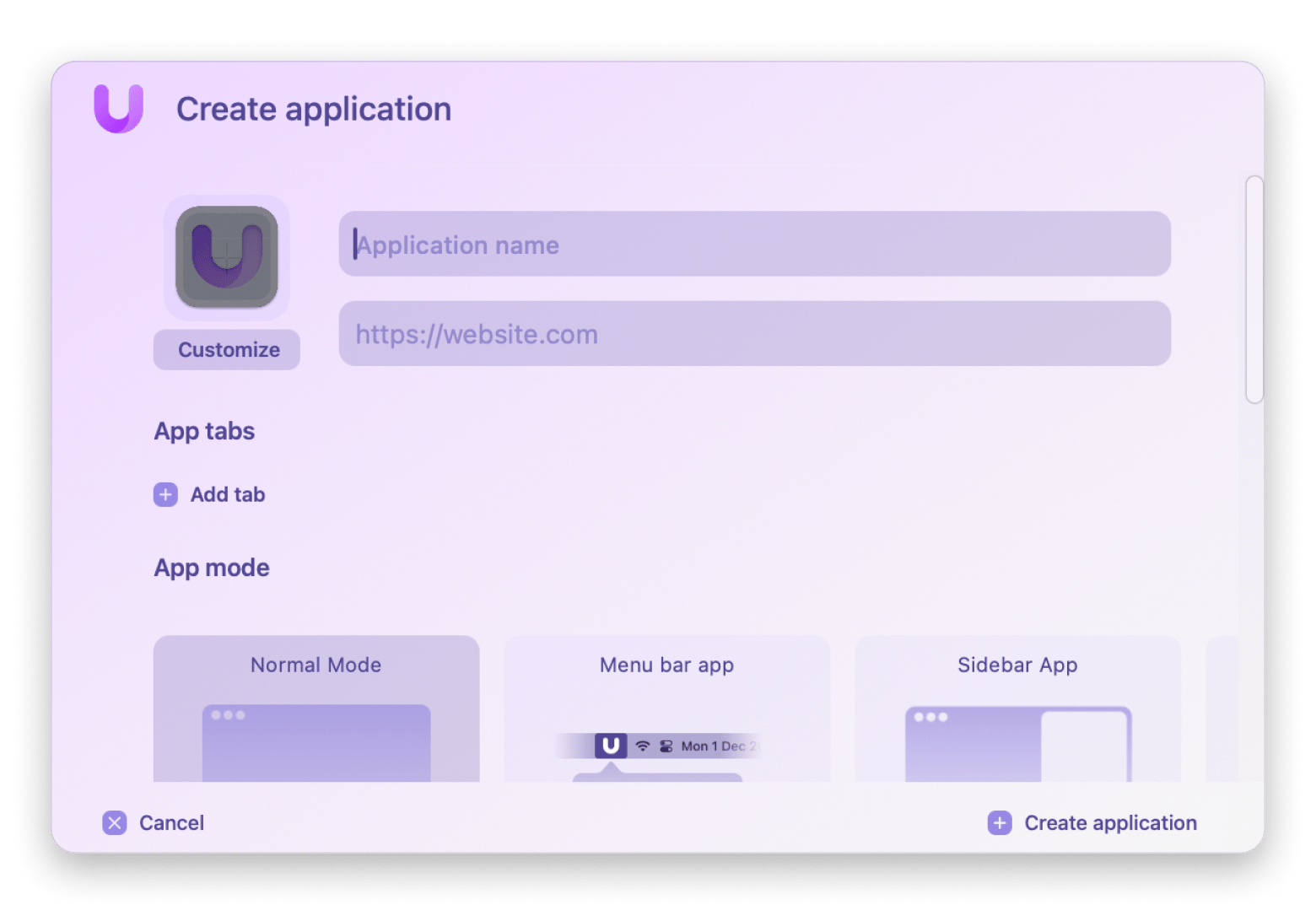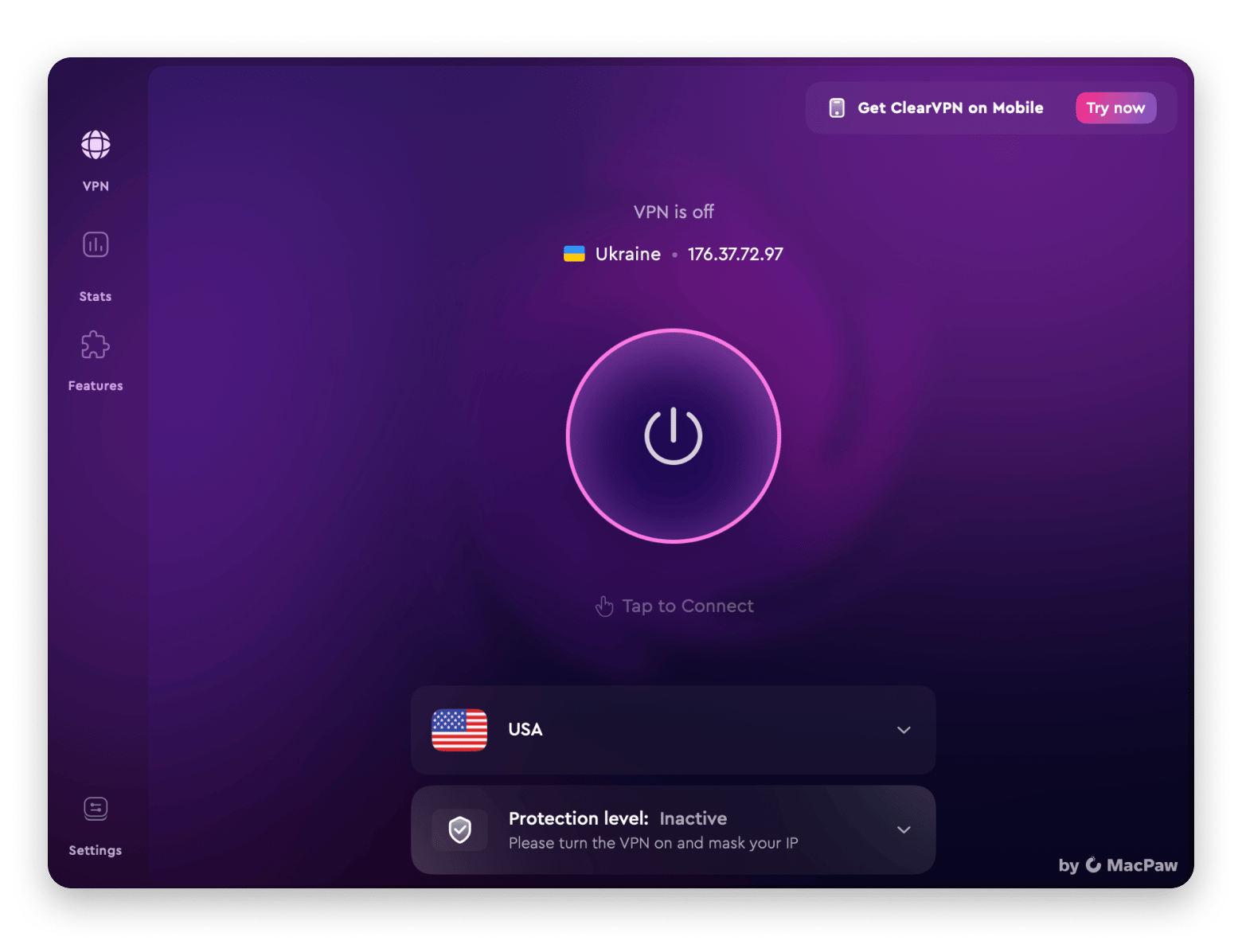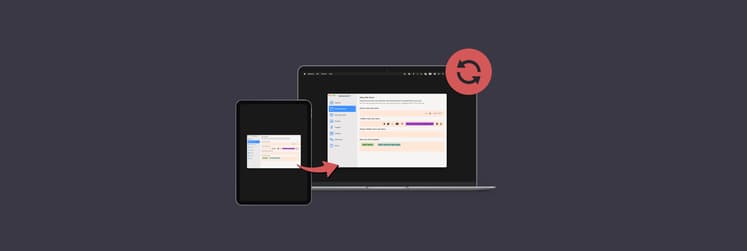Is sideloading apps on iPhone and Mac safe: Insights & risks in 2025
TL;DR:
|
From task managers to ride-sharing tools, there’s an app for nearly every need. But what if the one you want isn’t in Apple’s store? Here’s where sideloading comes in.
I’ll break down what it means to sideload on iPhone and Mac, highlight the security trade-offs, and give you the step-by-step process for both platforms.
What is sideloading?
Sideloading means installing apps from anywhere other than your device’s official store. On a Mac, you can simply grab software from a developer’s website or any trusted source and install it. iPhones are more locked down, and you are expected to stick with the App Store.
To sideload on an iPhone, you usually turn on Developer Mode or use a third-party installer. That way, you can access apps Apple doesn’t offer, but you also take on extra security and privacy risks because those apps haven’t been vetted by Apple.
TipThere’s a trusted alternative way to install apps. First, download the app from the App Store, then activate the full version through Setapp. Watch the video below to see how it works. What’s the benefit? Setapp members gain access to paid versions of 260+ high-quality macOS and iOS apps for just $9.99 + tax per month. |
How to sideload apps on iPhone and Mac
If you do decide to go for sideloading, remember the steps on a Mac aren’t the same as on an iPhone. I’ll show you how to sideload on both.
How to sideload apps on iPhone
The first thing you need to do to begin sideloading is to enable the use of unknown sources on your iPhone.
As of 2025, Apple allows limited sideloading but only for users in the European Union (EU), due to compliance with the DMA.
To sideload an app on iPhone (EU only), follow the steps below:
- Go to Settings > General > Developer Mode.
- Turn on the switch.
- Once Developer Mode is enabled, you can install software from sources other than the official App Store.
Note that your iPhone must be updated to iOS 17.4 or later.
If you’re located outside of the EU, you can sideload apps using the AltServer tool and a Mac with the latest macOS version.
Then, follow the instructions:
- Install AltServer on your Mac.
- Connect your iPhone to your Mac with a USB-C cable.
- Open AltServer and install AltStore on your iPhone.
- Log in with your Apple Account.
After that, you can use AltStore to install and manage sideloaded apps.
How to sideload apps on Mac M-series
Some apps are only available for iPhone and iPad, with no Mac version. The good news? If you have an M-series Mac, you can install and run many iOS apps directly on your desktop.
To do so:
- Go to the Mac App Store and click on your profile icon in the bottom left corner.
- Scroll down and choose the iPhone & iPad Apps tab.
- Choose the app from the list and click the download button.
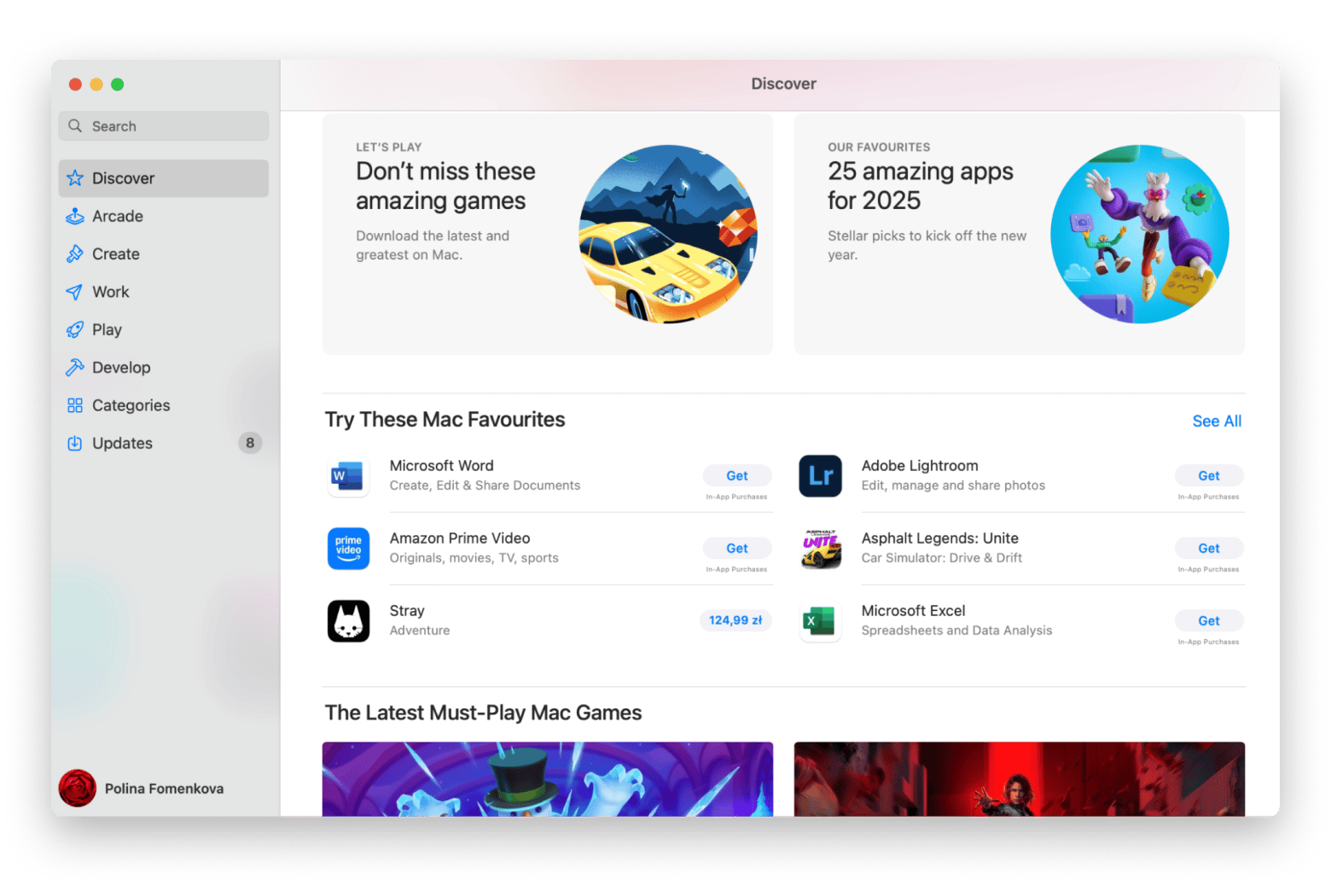
You can then access the app from the Launchpad or the Applications folder on your Mac.
Alternatively, you can search the app on your Mac App Store directly. Then switch to the iPhone & iPad Apps tab and download the desired software.
TipI also suggest you try Unite, the tool that can turn any website into a Mac app. It lets you turn any app or website into a dedicated Mac app with its very own dock icon and custom settings. It’s not the traditional type of sideloading you might expect, but it’s useful for web-based platforms that don’t have native Mac apps. The best thing is that you don’t have to learn coding. Simply enter the website URL and type in the app name.
|
How to manage sideloading apps
If you want to transfer apps and files from iPhone to Mac and manage everything in one place, try AnyTrans for iOS. It lets you move apps, photos, messages, music, and more between iPhone, iPad, and computer. You can also back up apps with their data and purchases for easy access on your Mac.
Here’s how to transfer iPhone files to your Mac:
- Install and open AnyTrans for iOS on your Mac.
- Connect your iPhone to the computer using a USB cable.
- Click Device Manager in the top left corner.
- Click Apps to enter the apps manager page.
- Select the apps you want to download to your Mac, then click the To Mac button.
After downloading is finished, AnyTrans for iOS will save the app in the .ipa format, which you can either save as a backup or try to install on your Mac.
.gif)
Are sideloaded apps safe?
Sideloading comes with warnings because it bypasses App Store reviews. This means apps can carry hidden malware that steals data, adds ads, or even damages your device.
According to the Zimperium report, 23.5% of business mobile devices have sideloaded apps. This means that not just individual users but also whole companies are exposed to the risks that come with these apps.
TipWhen you download apps from unofficial sites, it’s a smart move to protect your connection. A solid VPN like ClearVPN (available for iOS and macOS) does the trick: Once it’s active, all your traffic is wrapped in encryption. That means nobody can peek at what you’re downloading, whether you’re on your home network or a random café hotspot.
|
Risks of sideloading apps on iPhone and Mac
Wanting apps outside the App Store can be freeing, but it comes with downsides. Those sideloaded apps haven’t gone through Apple’s safety checks, so they might carry hidden malware or sneakily grab your data.
Turning on Developer Mode (if your device supports it in your area) on your iPhone also lowers some of your built-in protections, which makes it easier for risky code to run. And on your Mac, downloading from sketchy sites can lead to crashes, data leaks, or worse.
If you do decide to sideload, stick to sources you trust and keep an eye on what permissions each app asks for.
Managing sideloaded apps safely
If you really need to sideload apps, take a few extra steps to keep your devices safe:
- Pick a reliable service (like ClearVPN) so all your downloads and browsing stay encrypted, even on public Wi-Fi.
- Right after installing and every now and then, head into Settings and strip away any permissions you don’t really need, camera, location, etc.
- Whether it’s iCloud, Time Machine, or a third-party tool, make regular backups so you can undo any trouble caused by a rogue app.
- Download from places you trust, like official developer sites, GitHub repos, etc., and avoid random download pages.
- If you need to move an app between devices, use a trusted app (for example, AnyTrans for iOS) to keep the transfer secure and tidy.
What’s the reason to sideload an app?
The main reason people sideload apps is pretty simple: The app they want isn’t available in the official store. Maybe it didn’t meet the store’s rules, or the developer wanted to skip the fees. Sometimes it’s just a niche tool that’s not meant for the general public. Apps for emulation or torrenting are also excluded due to Apple’s policies.
Whatever the case, sideloading gives you a way to get around those limits.
Final thoughts on sideloading apps on iPhone and Mac
When you sideload apps, you get access to software that isn’t in the official stores, but you also take on extra security and privacy responsibilities. If you go down this route, I suggest using a VPN, keeping a close eye on which permissions each app requests, and backing up your devices on a regular basis.
In this guide, I walked you through how ClearVPN encrypts your downloads and browsing, and how AnyTrans for iOS makes it simple to move sideloaded apps safely between your iPhone and your Mac. I also talked about Unite and how it can turn any website into a handy Mac app with its own icon and settings.
You’ll find the three apps and over 260 other top-rated Mac and iOS apps on Setapp. It’s a secure subscription service and a great alternative to common app stores that gives you unlimited access to a curated library of tools, with a free seven-day trial and then just $9.99 + tax per month.
FAQ
Is sideloading apps on iPhone safe?
Sideloading apps from outside Apple’s App Store on your iPhone comes with extra risks. You have to download software from unfamiliar sites and turn on Developer Mode (if available on your iPhone), which can leave your personal data exposed and put your privacy on the line if you’re not careful or don’t lock down your settings.
Is Sideloadly safe on a Mac?
Sideloadly is a popular community-made tool for loading apps onto iPhones and iPads. Even though many developers trust it, it’s still third-party software. Always grab it from its official website and double-check any permissions when you install it.
Are apps on Mac App Store safe?
When you install an app from the Mac App Store, you can count on Apple’s review process to catch malware and privacy risks before they go live. That vetting means you’re far less likely to run into sketchy behavior. To stay safe, choose apps with strong ratings, keep them updated, and occasionally review the permissions each one requests in your System Settings.
Does iPhone allow sideloading apps?
iPhones allow sideloading apps through Developer Mode on iOS 16 and later and through third-party tools like Sideloadly. The process is not as simple as on Android devices, as Apple is still restrictive when it comes to apps from untrusted sources.
Alternatively, use Setapp, which offers 260+ Mac and iOS apps under a single subscription plan.